how to uninstall magisk and unroot
This article provides detailed steps on how to safely uninstall Magisk and unroot an Android device. It explains that uninstalling Magisk involves using the Magisk Manager app and rebooting the device. To completely unroot, users must flash the stock
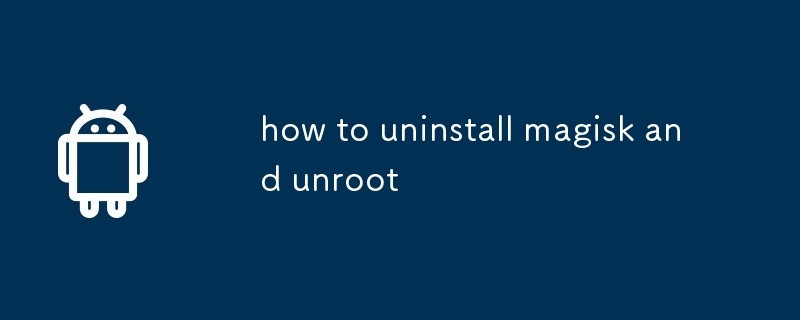
How to Safely Uninstall Magisk and Unroot Your Device
What is the safest method to uninstall Magisk without damaging my device?
To uninstall Magisk safely without damaging your device, follow these steps:
- Back up your data: Before uninstalling Magisk, create a backup of all important data on your device to prevent potential data loss.
- Launch the Magisk app: Open the Magisk Manager app on your rooted device.
- Navigate to Uninstall: Tap on the "Uninstall" option in the Magisk Manager menu.
- Confirm uninstallation: Select "Complete Uninstall" and confirm your action. Magisk will now begin the uninstallation process.
- Reboot your device: Once the uninstallation is complete, your device will automatically reboot.
How can I completely unroot my device after using Magisk?
To completely unroot your device after using Magisk, follow these steps:
- Confirm Magisk uninstallation: Check if Magisk has been successfully uninstalled by verifying that the Magisk Manager app is no longer present on your device.
- Flash the stock firmware: Download the original factory firmware for your device from the manufacturer's website. Flash the firmware using a compatible tool such as Odin or Fastboot.
- Lock the bootloader: After flashing the stock firmware, lock the bootloader of your device to prevent unauthorized modifications. This will further secure your device and complete the unrooting process.
Are there any potential side effects to uninstalling Magisk and unrooting my device?
Yes, there are a few potential side effects to consider before uninstalling Magisk and unrooting your device:
- Loss of root privileges: Unrooting will remove all root permissions from your device. This means you will no longer be able to modify system files or install apps that require root access.
- Reset to factory settings: Unrooting your device using the flashing method (e.g., Odin or Fastboot) will reset your device to its factory settings. This will erase all data, including apps, configurations, and personal files.
- Potential warranty void: Unlocking the bootloader and tampering with the system files of your device may void its warranty. It is important to read your device's warranty policy before proceeding with unrooting.
The above is the detailed content of how to uninstall magisk and unroot. For more information, please follow other related articles on the PHP Chinese website!

Hot AI Tools

Undresser.AI Undress
AI-powered app for creating realistic nude photos

AI Clothes Remover
Online AI tool for removing clothes from photos.

Undress AI Tool
Undress images for free

Clothoff.io
AI clothes remover

Video Face Swap
Swap faces in any video effortlessly with our completely free AI face swap tool!

Hot Article

Hot Tools

Notepad++7.3.1
Easy-to-use and free code editor

SublimeText3 Chinese version
Chinese version, very easy to use

Zend Studio 13.0.1
Powerful PHP integrated development environment

Dreamweaver CS6
Visual web development tools

SublimeText3 Mac version
God-level code editing software (SublimeText3)

Hot Topics
 6 Best Gemini Features to Try on Your Google Pixel 9
Apr 15, 2025 am 01:09 AM
6 Best Gemini Features to Try on Your Google Pixel 9
Apr 15, 2025 am 01:09 AM
Unlock the Power of AI on Your Google Pixel 9: A Guide to Essential Features Google Pixel 9 users enjoy a suite of powerful AI-driven features. This guide highlights several, from photo enhancements to real-time translation. Let's explore what your
 Save $350 on the Google Pixel 9 Pro XL at Target
Apr 04, 2025 am 12:20 AM
Save $350 on the Google Pixel 9 Pro XL at Target
Apr 04, 2025 am 12:20 AM
Great deal on Google Pixel 9 Pro XL! Original price is $1099, current price is only $749, saving $350! The Google Pixel 9 Pro XL is equipped with a 6.8-inch ultra-high-definition Super Actua display, equipped with a powerful Tensor G4 processor and 16GB of running memory, bringing top-notch AI performance and advanced photography experience. It has Google's state-of-the-art camera system, including a professional-grade triple rear camera and a 42-megapixel front camera, all of which are blended into a stylish design. Target exclusive offer: Google Pixel 9 Pro and Pixel 9 Pro XL on Ta
 Samsung's Big Android 15 Update Is Finally Rolling Out
Apr 09, 2025 am 01:04 AM
Samsung's Big Android 15 Update Is Finally Rolling Out
Apr 09, 2025 am 01:04 AM
Samsung One UI 7 update officially launches! The Galaxy S24 series was the first to try it out, with the Z Fold 6 and Flip 6 following behind. This update brings major interface revisions, new control experiences and more Galaxy AI features. Official update schedule shows that the Galaxy S23 series and Tab S10 will receive updates in April, and other device updates will last until June. After a long wait, Samsung finally began to officially push the One UI 7 update based on Android 15, and the Galaxy S24 series became the first batch of beneficiary models. While this is exciting and it starts pushing on April 7 as scheduled, not all news is satisfying. After several months
 Pixel 9a vs. Samsung Galaxy A56: Which Is the Better Deal?
Apr 15, 2025 am 03:02 AM
Pixel 9a vs. Samsung Galaxy A56: Which Is the Better Deal?
Apr 15, 2025 am 03:02 AM
Google Pixel 9a vs. Samsung Galaxy A56: A Detailed Comparison Google's Pixel 9a and Samsung's Galaxy A56 are strong contenders in the mid-range smartphone market, both boasting impressive features at a $499 starting price. However, the ideal choice
 Samsung's One UI 7 Has Changed How I Feel About Default Android Launchers
Apr 08, 2025 am 12:59 AM
Samsung's One UI 7 Has Changed How I Feel About Default Android Launchers
Apr 08, 2025 am 12:59 AM
I've always used alternative launchers on my Android phones. But Samsung's One UI 7, now rolling out to Galaxy devices, is the first I actually love. Android's customizable home screen has always been a key draw, but One UI 7's attention to detail
 I Use Google Keep Daily, and These 5 Features Deserve More Attention
Apr 08, 2025 am 03:07 AM
I Use Google Keep Daily, and These 5 Features Deserve More Attention
Apr 08, 2025 am 03:07 AM
Google Keep: Beyond the Basics – Hidden Features You Should Be Using I've explored countless productivity apps, encountering some overly complex, others too simplistic, and many that just didn't resonate. But Google Keep? It's my go-to. Its simplici
 You Don't Have to Choose Between iPhone and Android With the New Chipolo Pop Tracker
Apr 17, 2025 am 03:01 AM
You Don't Have to Choose Between iPhone and Android With the New Chipolo Pop Tracker
Apr 17, 2025 am 03:01 AM
Chipolo Pop Bluetooth Tracker Review: Taking into account both Apple and Android Losing your keys or wallet is a headache. Chipolo has been committed to helping users find lost items, and their latest product Pop is designed to meet the needs of both iPhone and Android users. It combines some of the best features of previous trackers to become a multi-functional device. If you have used Chipolo’s tracker before, you will notice that Pop has a similar colorful look as the previous Chipolo tracker. The key difference, however, is that it can work with both Apple's Find My Devices networks and Google's Find My Devices networks. Previously, you had to make a choice: iPhone users use Chi
 Samsung's S Pen Stylus Is Most at Home With a Foldable Phone
Mar 31, 2025 pm 09:02 PM
Samsung's S Pen Stylus Is Most at Home With a Foldable Phone
Mar 31, 2025 pm 09:02 PM
The Samsung S Pen, a Wacom-powered digital stylus debuting on the original Galaxy Note in 2011, now resides in every Galaxy S Ultra. However, I believe its ideal home is the Galaxy Z Fold series – a line of phones that doesn't even include it in the






