How to Completely Hide the StatusBar in React Native
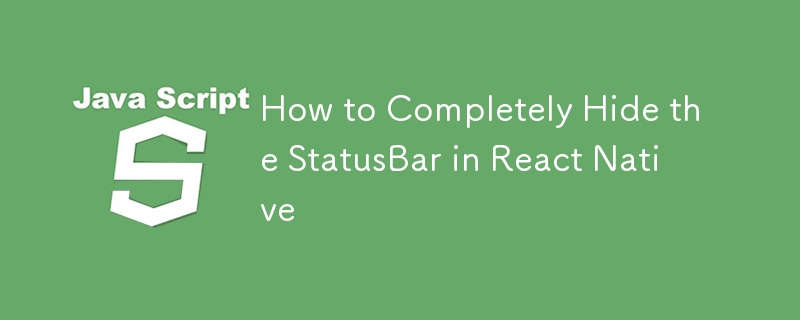
The StatusBar is an integral part of mobile applications, often displaying network indicators, time, and battery information. However, there are scenarios where hiding the StatusBar is necessary, whether for full-screen experiences, games, or immersive media applications.
In this article, we'll cover how to hide the StatusBar in React Native, explore various edge cases, and discuss the different requirements based on the design and functionality of your app.
Basic Approach: Hiding the StatusBar
React Native provides the StatusBar component, which can be used to control its visibility across the app. To completely hide it, you can use the hidden prop of the StatusBar component.
Example
import React from 'react';
import { View, StatusBar } from 'react-native';
const App = () => {
return (
<View style={{ flex: 1, justifyContent: 'center', alignItems: 'center' }}>
<StatusBar hidden={true} />
{/* Your content goes here */}
</View>
);
};
export default App;
Key Points:
- Import the StatusBar Component: The StatusBar component comes from react-native and can be configured within your app's layout.
- Set hidden={true}: To hide the StatusBar, set the hidden prop to true. This will completely hide the StatusBar for the screen it's applied to.
In this basic example, the StatusBar is hidden for the entire screen. However, certain edge cases and requirements may require more complex configurations, which we'll discuss next.
Case 1: Full-Screen Applications
For apps that are designed to be full-screen, such as games, media players, or immersive experiences, you’ll likely want to hide the StatusBar across all screens of your application, and not just on specific ones.
Solution: Global StatusBar Control
To ensure the StatusBar is hidden across your app:
- Apply the hidden prop globally in the root component (e.g., App.js).
- This will hide the StatusBar for all screens, even as users navigate between different parts of the app.
Example for Global StatusBar
import React from 'react';
import { View, StatusBar } from 'react-native';
const App = () => {
return (
<View style={{ flex: 1 }}>
<StatusBar hidden={true} />
{/* Rest of your app goes here */}
</View>
);
};
export default App;
Considerations for Full-Screen Apps
- No Need for SafeAreaView: If you are hiding the StatusBar, you don’t need to use SafeAreaView, which normally ensures that your content doesn’t overlap with system UI elements like the StatusBar or notches on newer devices. Since the StatusBar is hidden, those concerns no longer apply.
Case 2: Handling Notches and Safe Areas
For apps targeting devices with notches (like iPhones with the notch or Android devices with display cutouts), you usually need to ensure that the app's UI does not overlap with these areas. Normally, SafeAreaView helps manage this.
Do You Still Need SafeAreaView?
If you're hiding the StatusBar completely, you do not need SafeAreaView for managing safe areas related to the StatusBar, as it’s no longer visible. However, if your app still needs to account for device notches or other system UI elements like the home indicator, SafeAreaView might still be useful for managing those areas.
Example with Notch Consideration
import React from 'react';
import { View, StatusBar, SafeAreaView } from 'react-native';
const App = () => {
return (
<SafeAreaView style={{ flex: 1 }}>
<StatusBar hidden={true} />
<View style={{ flex: 1, justifyContent: 'center', alignItems: 'center' }}>
{/* Content will not overlap with notches or home indicators */}
</View>
</SafeAreaView>
);
};
export default App;
When to Use SafeAreaView
- If you hide only the StatusBar: If you are only hiding the StatusBar but still need to avoid overlapping with notches or home indicators, you should use SafeAreaView.
- If you hide all system UI elements: If your app is truly full-screen, hiding all system UI elements (including the notch or home indicator), you don’t need SafeAreaView.
Case 3: StatusBar and Orientation Changes
If your app supports multiple orientations (portrait and landscape), the behavior of the StatusBar may change based on device settings and orientation. In some cases, the StatusBar might reappear when switching orientations, especially on Android.
Solution: Lock StatusBar Across Orientations
To ensure the StatusBar stays hidden across all orientations:
- Monitor orientation changes and programmatically set the StatusBar visibility.
- Use libraries like react-native-orientation-locker to lock the orientation and ensure consistent behavior.
Summary of Key Requirements
- Completely Hide StatusBar: Use the hidden={true} prop on the StatusBar component to hide it globally or on specific screens.
- Full-Screen Apps: For full-screen apps, remove SafeAreaView unless you need to handle notches or home indicators.
- Dynamic Control: Use state or event handling to dynamically toggle the visibility of the StatusBar.
- Orientation and Edge Cases: Be aware of orientation changes and notch handling for a seamless user experience.
The above is the detailed content of How to Completely Hide the StatusBar in React Native. For more information, please follow other related articles on the PHP Chinese website!

Hot AI Tools

Undresser.AI Undress
AI-powered app for creating realistic nude photos

AI Clothes Remover
Online AI tool for removing clothes from photos.

Undress AI Tool
Undress images for free

Clothoff.io
AI clothes remover

Video Face Swap
Swap faces in any video effortlessly with our completely free AI face swap tool!

Hot Article

Hot Tools

Notepad++7.3.1
Easy-to-use and free code editor

SublimeText3 Chinese version
Chinese version, very easy to use

Zend Studio 13.0.1
Powerful PHP integrated development environment

Dreamweaver CS6
Visual web development tools

SublimeText3 Mac version
God-level code editing software (SublimeText3)

Hot Topics
 1672
1672
 14
14
 1428
1428
 52
52
 1332
1332
 25
25
 1277
1277
 29
29
 1257
1257
 24
24
 Python vs. JavaScript: The Learning Curve and Ease of Use
Apr 16, 2025 am 12:12 AM
Python vs. JavaScript: The Learning Curve and Ease of Use
Apr 16, 2025 am 12:12 AM
Python is more suitable for beginners, with a smooth learning curve and concise syntax; JavaScript is suitable for front-end development, with a steep learning curve and flexible syntax. 1. Python syntax is intuitive and suitable for data science and back-end development. 2. JavaScript is flexible and widely used in front-end and server-side programming.
 JavaScript and the Web: Core Functionality and Use Cases
Apr 18, 2025 am 12:19 AM
JavaScript and the Web: Core Functionality and Use Cases
Apr 18, 2025 am 12:19 AM
The main uses of JavaScript in web development include client interaction, form verification and asynchronous communication. 1) Dynamic content update and user interaction through DOM operations; 2) Client verification is carried out before the user submits data to improve the user experience; 3) Refreshless communication with the server is achieved through AJAX technology.
 JavaScript in Action: Real-World Examples and Projects
Apr 19, 2025 am 12:13 AM
JavaScript in Action: Real-World Examples and Projects
Apr 19, 2025 am 12:13 AM
JavaScript's application in the real world includes front-end and back-end development. 1) Display front-end applications by building a TODO list application, involving DOM operations and event processing. 2) Build RESTfulAPI through Node.js and Express to demonstrate back-end applications.
 Understanding the JavaScript Engine: Implementation Details
Apr 17, 2025 am 12:05 AM
Understanding the JavaScript Engine: Implementation Details
Apr 17, 2025 am 12:05 AM
Understanding how JavaScript engine works internally is important to developers because it helps write more efficient code and understand performance bottlenecks and optimization strategies. 1) The engine's workflow includes three stages: parsing, compiling and execution; 2) During the execution process, the engine will perform dynamic optimization, such as inline cache and hidden classes; 3) Best practices include avoiding global variables, optimizing loops, using const and lets, and avoiding excessive use of closures.
 Python vs. JavaScript: Community, Libraries, and Resources
Apr 15, 2025 am 12:16 AM
Python vs. JavaScript: Community, Libraries, and Resources
Apr 15, 2025 am 12:16 AM
Python and JavaScript have their own advantages and disadvantages in terms of community, libraries and resources. 1) The Python community is friendly and suitable for beginners, but the front-end development resources are not as rich as JavaScript. 2) Python is powerful in data science and machine learning libraries, while JavaScript is better in front-end development libraries and frameworks. 3) Both have rich learning resources, but Python is suitable for starting with official documents, while JavaScript is better with MDNWebDocs. The choice should be based on project needs and personal interests.
 Python vs. JavaScript: Development Environments and Tools
Apr 26, 2025 am 12:09 AM
Python vs. JavaScript: Development Environments and Tools
Apr 26, 2025 am 12:09 AM
Both Python and JavaScript's choices in development environments are important. 1) Python's development environment includes PyCharm, JupyterNotebook and Anaconda, which are suitable for data science and rapid prototyping. 2) The development environment of JavaScript includes Node.js, VSCode and Webpack, which are suitable for front-end and back-end development. Choosing the right tools according to project needs can improve development efficiency and project success rate.
 The Role of C/C in JavaScript Interpreters and Compilers
Apr 20, 2025 am 12:01 AM
The Role of C/C in JavaScript Interpreters and Compilers
Apr 20, 2025 am 12:01 AM
C and C play a vital role in the JavaScript engine, mainly used to implement interpreters and JIT compilers. 1) C is used to parse JavaScript source code and generate an abstract syntax tree. 2) C is responsible for generating and executing bytecode. 3) C implements the JIT compiler, optimizes and compiles hot-spot code at runtime, and significantly improves the execution efficiency of JavaScript.
 From Websites to Apps: The Diverse Applications of JavaScript
Apr 22, 2025 am 12:02 AM
From Websites to Apps: The Diverse Applications of JavaScript
Apr 22, 2025 am 12:02 AM
JavaScript is widely used in websites, mobile applications, desktop applications and server-side programming. 1) In website development, JavaScript operates DOM together with HTML and CSS to achieve dynamic effects and supports frameworks such as jQuery and React. 2) Through ReactNative and Ionic, JavaScript is used to develop cross-platform mobile applications. 3) The Electron framework enables JavaScript to build desktop applications. 4) Node.js allows JavaScript to run on the server side and supports high concurrent requests.




