 System Tutorial
System Tutorial
 Windows Series
Windows Series
 What to do if there is no audio input and output in win11 device manager
What to do if there is no audio input and output in win11 device manager
What to do if there is no audio input and output in win11 device manager
You can’t find the sound input and output devices in Windows 11 Device Manager, leaving you unable to use audio features? Don't worry, PHP editor Youzi has compiled a solution. Just follow these steps to easily resolve the issue: Check your Troubleshooting settings. In the lower left corner of Windows, click the Start button and select Settings. In Settings, find the Troubleshooting option and turn it on. In the Troubleshoot menu, click Additional Troubleshooters. Find the "Play Audio" troubleshooter and run it. Follow the instructions in Troubleshooting to complete the repair process. Follow these steps to resolve missing audio input and output devices in Win11 Device Manager. Read on for more in-depth instructions and to resolve any troubleshooting questions.
Win11 Device Manager has no audio input and output details
Method 1:
1. Press the [Win + X] key combination, or [right-click] on the taskbar [Windows Start Logo], in the hidden menu item that opens, select [Settings].

2. In the settings window, click [System] on the left and [Troubleshooting (Suggested Troubleshooting, Preferences and History)] on the right.

3. Click [Other Troubleshooting].

4. For the most common method, find the audio and click [Run] next to it.
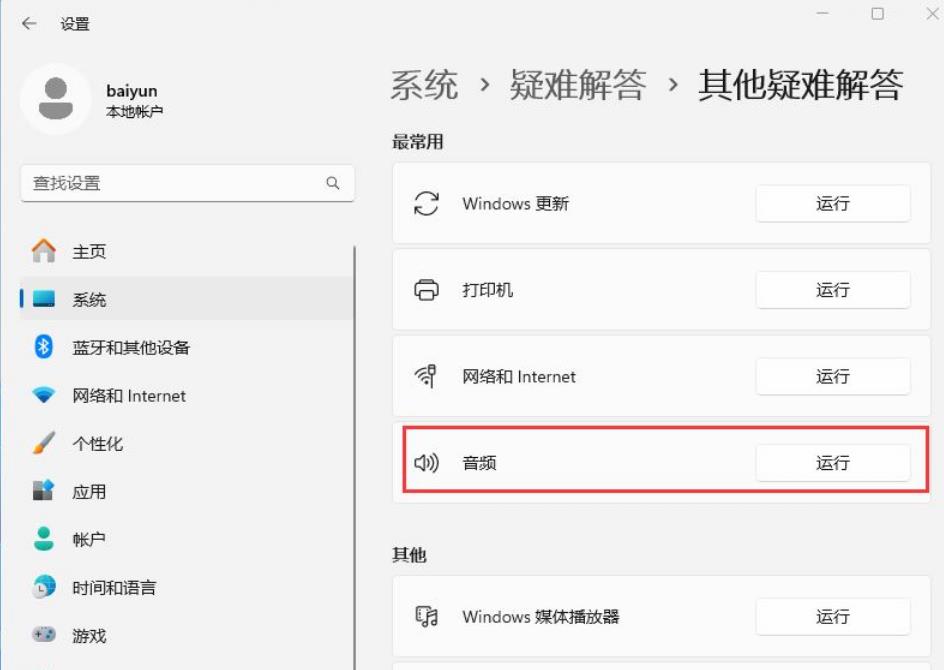
5. Finally, follow the prompts given by the system and operate step by step to solve the problem of not being able to record audio.

Method 2:
1. Right-click [This PC - Management - Device Manager - System Devices - Intel® Smart Sound Technology Bus].

2. Double-click the item, find [Driver - Update Driver], select the second [Browse my computer...], and select Options below.

3. Select [High Definition Audio Controller].

Next step, then wait for a while, the problem is solved.
Method 3:
1. First, press the [Win] key, or click the [Windows Start Logo] on the taskbar, and then click [Settings] under the pinned application.
2. Open the Settings (Win+i) window and click [Windows Update] on the left.
3. Then under More options, click [Advanced options (delivery optimization, optional updates, activity time, and other update settings)].

4. Under other options, click [Optional Updates (Feature, Quality and Driver Updates)].
5. The current path is: Windows Update>Advanced Options>Optional Update, click [Driver Update].
Method 4:
1. Press the [Ctrl + Alt + Del] key combination to bring up the lock interface, and then click [Task Manager].
2. In the Task Manager window, find the process named [Windows Explorer].
3. After selecting the [Windows Explorer] process, click [Restart Task] on the upper right to restart Windows Explorer. This is actually after the Windows Explorer process explorer.exe ends. The process of restarting again.

4. If you accidentally end the Windows Explorer process, you can also click [Run New Task] in the upper right corner of the Task Manager window.
5. Create a new task window, enter the [explorer.exe] command, and press [OK or Enter] to restart Windows Explorer (it is recommended to check the box to create this task with system administrative rights).
The above is the detailed content of What to do if there is no audio input and output in win11 device manager. For more information, please follow other related articles on the PHP Chinese website!

Hot AI Tools

Undresser.AI Undress
AI-powered app for creating realistic nude photos

AI Clothes Remover
Online AI tool for removing clothes from photos.

Undress AI Tool
Undress images for free

Clothoff.io
AI clothes remover

Video Face Swap
Swap faces in any video effortlessly with our completely free AI face swap tool!

Hot Article

Hot Tools

Notepad++7.3.1
Easy-to-use and free code editor

SublimeText3 Chinese version
Chinese version, very easy to use

Zend Studio 13.0.1
Powerful PHP integrated development environment

Dreamweaver CS6
Visual web development tools

SublimeText3 Mac version
God-level code editing software (SublimeText3)

Hot Topics
 1677
1677
 14
14
 1431
1431
 52
52
 1334
1334
 25
25
 1280
1280
 29
29
 1257
1257
 24
24
 Nanoleaf Wants to Change How You Charge Your Tech
Apr 17, 2025 am 01:03 AM
Nanoleaf Wants to Change How You Charge Your Tech
Apr 17, 2025 am 01:03 AM
Nanoleaf's Pegboard Desk Dock: A Stylish and Functional Desk Organizer Tired of the same old charging setup? Nanoleaf's new Pegboard Desk Dock offers a stylish and functional alternative. This multifunctional desk accessory boasts 32 full-color RGB
 ASUS' ROG Zephyrus G14 OLED Gaming Laptop Is $300 Off
Apr 16, 2025 am 03:01 AM
ASUS' ROG Zephyrus G14 OLED Gaming Laptop Is $300 Off
Apr 16, 2025 am 03:01 AM
ASUS ROG Zephyrus G14 Esports Laptop Special Offer! Buy ASUS ROG Zephyrus G14 Esports Laptop now and enjoy a $300 offer! Original price is $1999, current price is only $1699! Enjoy immersive gaming experience anytime, anywhere, or use it as a reliable portable workstation. Best Buy currently offers offers on this 2024 14-inch ASUS ROG Zephyrus G14 e-sports laptop. Its powerful configuration and performance are impressive. This ASUS ROG Zephyrus G14 e-sports laptop costs 16 on Best Buy
 5 Hidden Windows Features You Should Be Using
Apr 16, 2025 am 12:57 AM
5 Hidden Windows Features You Should Be Using
Apr 16, 2025 am 12:57 AM
Unlock Hidden Windows Features for a Smoother Experience! Discover surprisingly useful Windows functionalities that can significantly enhance your computing experience. Even seasoned Windows users might find some new tricks here. Dynamic Lock: Auto
 Your Keyboard Needs a Big Ol' Volume Knob
Apr 18, 2025 am 03:04 AM
Your Keyboard Needs a Big Ol' Volume Knob
Apr 18, 2025 am 03:04 AM
In today's touchscreen world, the satisfying tactile feedback of physical controls is a welcome change. That's why a keyboard with a large volume knob is surprisingly appealing. I recently experienced this firsthand, and it's been a revelation. For
 How to Right-Click With No Mouse
Apr 18, 2025 pm 12:03 PM
How to Right-Click With No Mouse
Apr 18, 2025 pm 12:03 PM
The mouse is a vital component to getting work done on your PC. But when you’re stuck with a faulty mouse, you can run into a few problems including the inability to right-click. But the good news is that there are definitely ways t
 This Acer Desktop PC Has Laptop Specs, For Some Reason
Apr 17, 2025 am 06:03 AM
This Acer Desktop PC Has Laptop Specs, For Some Reason
Apr 17, 2025 am 06:03 AM
Acer's latest gaming laptop series is stunning, but the company has also launched a desktop computer that is awkward in Acer's product line and has its own advantages and disadvantages compared to other small desktop computers. Acer today added four new laptops and a redesigned compact desktop to its popular Nitro gaming lineup. However, let's talk about desktop computers first, because it's the most unique. What makes it unique is that it uses laptop specifications. The Nitro 20 N20-100 uses an AMD Ryzen AI 9 365 processor, or the Intel Core i5-13420H desktop processor is also available. Graphics card can be equipped with up to
 The RTX 5060 Family Is Here, but Skip the 8GB Models
Apr 16, 2025 pm 09:01 PM
The RTX 5060 Family Is Here, but Skip the 8GB Models
Apr 16, 2025 pm 09:01 PM
The RTX 50-series GPUs: Incremental Upgrades, Competitive Pricing (Mostly) The RTX 50-series represents a measured evolution rather than a revolutionary leap in GPU technology. While performance gains are modest, AI enhancements are a key feature.
 Logitech Is Quietly Increasing Its Prices
Apr 23, 2025 am 03:02 AM
Logitech Is Quietly Increasing Its Prices
Apr 23, 2025 am 03:02 AM
Logitech quietly raises prices on many products, citing no specific reason. Observers note price increases of up to 25% on various items, strongly suggesting the impact of ongoing US tariffs on goods imported from China, where Logitech's main manufa



