CSS Flexbox Deep Dive
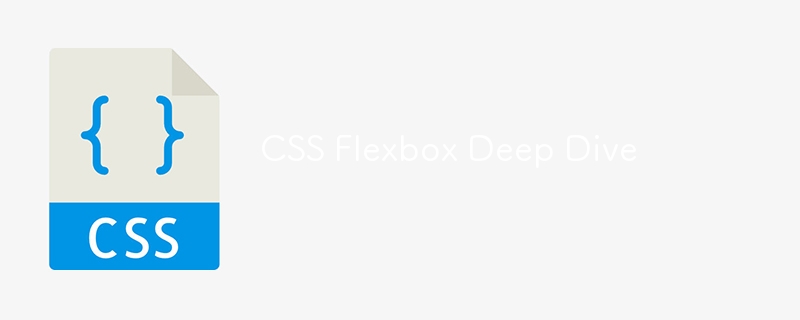
Lecture 8: Mastering CSS Flexbox - A Deep Dive
In this lecture, we’ll dive deeper into CSS Flexbox, a powerful layout tool that helps you design responsive and flexible layouts. You’ll learn how to use Flexbox to align, distribute, and order elements efficiently, making your design more adaptive across devices.
What is Flexbox?
Flexbox, short for "Flexible Box Layout," is a CSS layout module that makes it easier to design layouts that can adjust to different screen sizes. It allows the arrangement of items in a container to be flexible, aligning them dynamically based on the available space.
1. Flexbox Terminology
Before we start using Flexbox, let's understand its main components:
- Flex Container: The parent element that holds flex items.
- Flex Items: The child elements inside the flex container.
You enable Flexbox by setting display: flex on the container.
- Example:
.flex-container {
display: flex;
}
Now, the child elements inside .flex-container will behave according to the Flexbox rules.
2. Flex Direction
flex-direction controls the direction in which flex items are placed in the container. By default, items are placed in a row.
-
Values:
- row: Items are arranged horizontally (default).
- row-reverse: Items are arranged horizontally but in reverse order.
- column: Items are arranged vertically.
- column-reverse: Items are arranged vertically in reverse order.
Example:
.flex-container {
display: flex;
flex-direction: row; /* You can change to column */
}
3. Justify Content
justify-content is used to align flex items along the main axis (horizontal if flex-direction: row; vertical if flex-direction: column).
-
Values:
- flex-start: Aligns items to the start.
- flex-end: Aligns items to the end.
- center: Centers items.
- space-between: Spreads items, with the first item at the start and the last at the end.
- space-around: Adds equal space around each item.
Example:
.flex-container {
justify-content: center;
}
In this example, the items inside the flex container will be centered.
4. Align Items
align-items aligns flex items along the cross axis (perpendicular to the main axis).
-
Values:
- stretch: Stretches items to fill the container (default).
- flex-start: Aligns items to the start of the cross axis.
- flex-end: Aligns items to the end of the cross axis.
- center: Centers items along the cross axis.
Example:
.flex-container {
align-items: center;
}
5. Flex Wrap
By default, flex items are placed on one line, and the content may shrink to fit. flex-wrap allows flex items to wrap onto multiple lines if necessary.
-
Values:
- nowrap: Items stay on one line (default).
- wrap: Items wrap onto multiple lines.
- wrap-reverse: Items wrap onto multiple lines, but in reverse order.
Example:
.flex-container {
flex-wrap: wrap;
}
6. Align Content
align-content aligns multiple rows of flex items along the cross axis. It’s used when the container has extra space in the cross axis, and there are multiple rows of flex items.
-
Values:
- flex-start: Packs lines toward the start.
- flex-end: Packs lines toward the end.
- center: Packs lines toward the center.
- space-between: Distributes lines evenly with space between them.
- space-around: Distributes lines evenly with space around them.
- stretch: Stretches lines to take up the available space.
Example:
.flex-container {
align-content: space-between;
}
Practical Example: Creating a Responsive Photo Gallery
Let’s create a responsive photo gallery using Flexbox.
HTML:
<div class="gallery"> <div class="gallery-item">Image 1</div> <div class="gallery-item">Image 2</div> <div class="gallery-item">Image 3</div> <div class="gallery-item">Image 4</div> <div class="gallery-item">Image 5</div> </div>
CSS:
body {
margin: 0;
font-family: Arial, sans-serif;
}
.gallery {
display: flex;
flex-wrap: wrap;
justify-content: space-around;
gap: 10px;
padding: 20px;
}
.gallery-item {
flex-basis: calc(25% - 20px); /* Four items per row */
background-color: #ddd;
padding: 20px;
text-align: center;
}
@media screen and (max-width: 768px) {
.gallery-item {
flex-basis: calc(50% - 20px); /* Two items per row on smaller screens */
}
}
In this example:
- The .gallery container uses Flexbox to wrap the items and spread them evenly.
- Each .gallery-item takes up 25% of the container width, minus the gap.
- On smaller screens (below 768px), the items adjust to 50% width for better readability.
Responsive Design with Flexbox
Flexbox is a powerful tool for responsive design. You can easily adjust the layout by changing flex properties based on the screen size using media queries.
- Example:
@media screen and (max-width: 600px) {
.gallery-item {
flex-basis: 100%; /* Items take up full width on small screens */
}
}
With this media query, on screens smaller than 600px, each gallery item will take up the full width of the container.
Practice Exercises
- Create a navigation bar using Flexbox, with the logo on the left and the links on the right.
- Create a three-column layout that wraps into one column on smaller screens.
- Use justify-content and align-items to create different layouts, like a centered section or a footer with evenly spaced links.
Next Up: In the next lecture, we’ll explore CSS Grid - A Deep Dive, where you’ll learn about CSS Grid and how it compares to Flexbox for building complex layouts. Stay tuned!
follow me on LinkedIn-
Ridoy Hasan
The above is the detailed content of CSS Flexbox Deep Dive. For more information, please follow other related articles on the PHP Chinese website!

Hot AI Tools

Undresser.AI Undress
AI-powered app for creating realistic nude photos

AI Clothes Remover
Online AI tool for removing clothes from photos.

Undress AI Tool
Undress images for free

Clothoff.io
AI clothes remover

Video Face Swap
Swap faces in any video effortlessly with our completely free AI face swap tool!

Hot Article

Hot Tools

Notepad++7.3.1
Easy-to-use and free code editor

SublimeText3 Chinese version
Chinese version, very easy to use

Zend Studio 13.0.1
Powerful PHP integrated development environment

Dreamweaver CS6
Visual web development tools

SublimeText3 Mac version
God-level code editing software (SublimeText3)

Hot Topics
 1663
1663
 14
14
 1419
1419
 52
52
 1313
1313
 25
25
 1263
1263
 29
29
 1236
1236
 24
24
 Google Fonts Variable Fonts
Apr 09, 2025 am 10:42 AM
Google Fonts Variable Fonts
Apr 09, 2025 am 10:42 AM
I see Google Fonts rolled out a new design (Tweet). Compared to the last big redesign, this feels much more iterative. I can barely tell the difference
 How to Create an Animated Countdown Timer With HTML, CSS and JavaScript
Apr 11, 2025 am 11:29 AM
How to Create an Animated Countdown Timer With HTML, CSS and JavaScript
Apr 11, 2025 am 11:29 AM
Have you ever needed a countdown timer on a project? For something like that, it might be natural to reach for a plugin, but it’s actually a lot more
 HTML Data Attributes Guide
Apr 11, 2025 am 11:50 AM
HTML Data Attributes Guide
Apr 11, 2025 am 11:50 AM
Everything you ever wanted to know about data attributes in HTML, CSS, and JavaScript.
 A Proof of Concept for Making Sass Faster
Apr 16, 2025 am 10:38 AM
A Proof of Concept for Making Sass Faster
Apr 16, 2025 am 10:38 AM
At the start of a new project, Sass compilation happens in the blink of an eye. This feels great, especially when it’s paired with Browsersync, which reloads
 How We Created a Static Site That Generates Tartan Patterns in SVG
Apr 09, 2025 am 11:29 AM
How We Created a Static Site That Generates Tartan Patterns in SVG
Apr 09, 2025 am 11:29 AM
Tartan is a patterned cloth that’s typically associated with Scotland, particularly their fashionable kilts. On tartanify.com, we gathered over 5,000 tartan
 How to Build Vue Components in a WordPress Theme
Apr 11, 2025 am 11:03 AM
How to Build Vue Components in a WordPress Theme
Apr 11, 2025 am 11:03 AM
The inline-template directive allows us to build rich Vue components as a progressive enhancement over existing WordPress markup.
 PHP is A-OK for Templating
Apr 11, 2025 am 11:04 AM
PHP is A-OK for Templating
Apr 11, 2025 am 11:04 AM
PHP templating often gets a bad rap for facilitating subpar code — but that doesn't have to be the case. Let’s look at how PHP projects can enforce a basic
 Programming Sass to Create Accessible Color Combinations
Apr 09, 2025 am 11:30 AM
Programming Sass to Create Accessible Color Combinations
Apr 09, 2025 am 11:30 AM
We are always looking to make the web more accessible. Color contrast is just math, so Sass can help cover edge cases that designers might have missed.




