 System Tutorial
System Tutorial
 Windows Series
Windows Series
 How to install win7 system with USB flash drive. Detailed steps for installing win7 system with USB flash drive.
How to install win7 system with USB flash drive. Detailed steps for installing win7 system with USB flash drive.
How to install win7 system with USB flash drive. Detailed steps for installing win7 system with USB flash drive.
Wie installiere ich das Win7-System mit einem USB-Flash-Laufwerk? Heutzutage sind viele Notebooks (insbesondere einige Netbooks) nicht mehr mit optischen Laufwerken ausgestattet, was zu einer Systeminstallation führt, die nur noch auf USB-Sticks oder Wechselfestplatten zurückgreifen kann. Dank des Preisverfalls und der Beliebtheit von USB-Flash-Laufwerken ist die Verwendung von USB-Flash-Laufwerken zur Installation von Systemen eine zeitgemäße und praktische Lösung geworden. Dieser Artikel wurde sorgfältig vom PHP-Editor Baicao verfasst und zeigt Ihnen Schritt für Schritt, wie Sie das Win7-System mithilfe eines USB-Flash-Laufwerks installieren. Wenn Sie dieses Tutorial meistern, lernen Sie ganz einfach, wie Sie das System Ihres Computers neu installieren und ihm ein brandneues Aussehen verleihen.
Vorbereitungsarbeit:
Ein Computer, der mit einer normalen Internetverbindung verwendet werden kann
2.
3. Laden Sie den System Home Installation Master herunter.
4. Laden Sie eine Win7-System-Image-Datei herunter (https://www.xitongzhushou.com/win7/), oder verwenden Sie direkt das U-Disk-Tool, um es online herunterzuladen und neu zu installieren.
Schritte zum Erstellen einer USB-Bootdiskette:
Hinweis: Während des Produktionsprozesses wird das USB-Flash-Laufwerk formatiert. Sichern Sie daher bitte wichtige Dateien auf dem USB-Flash-Laufwerk. Wenn das System auf dem Laufwerk C installiert werden muss, platzieren Sie keine wichtigen Dateien auf dem Laufwerk C oder dem Desktop.
1. Beenden Sie die Sicherheitssoftware, führen Sie „System Home Installation Master“ aus, um die Vorsichtsmaßnahmen zu überprüfen, und klicken Sie auf „Ich verstehe“.

2. Wählen Sie „U-Disk-Boot“ und klicken Sie auf „Produktion starten“.

3. Es erscheint eine Aufforderung, wichtige Daten auf dem USB-Stick zu sichern. Klicken Sie auf „OK“.

4. Wählen Sie das Systemabbild aus, das Sie installieren möchten, und klicken Sie auf „System herunterladen und erstellen“.

5. Die für die Erstellung des USB-Boot-Tools erforderlichen Komponenten werden heruntergeladen. Bitte warten Sie geduldig.

6. Das Systemabbild wird heruntergeladen. Bitte schließen Sie die Software nicht.

7. Das U-Disk-Boot-Tool wird erstellt.

8. Das Systemabbild wird auf den USB-Stick kopiert.

9. Wenn die Eingabeaufforderung abgeschlossen ist, klicken Sie auf „OK“.

10. Wählen Sie „Simulierter Start“ und klicken Sie auf „BIOS“.

11. Diese Schnittstelle erscheint und zeigt an, dass das System Home Installer Master U-Disk-Boot-Tool erfolgreich erstellt wurde.

U-Disk-Installation Win7:
1. Suchen Sie die U-Disk-Startdisketten-Tastenkombination Ihres Computer-Motherboards.

2. Legen Sie die U-Disk in den Computer ein, starten Sie den Computer neu und drücken Sie die Tastenkombination, um die U-Disk als erstes Startelement auszuwählen. Wählen Sie nach der Eingabe mit den Tasten ↑↓ auf der Tastatur die Sekunde [02] aus, um Windows 10PEx64 (Netzwerkversion) zu starten, und drücken Sie dann die Eingabetaste.

3. Klicken Sie nach dem Aufrufen der PE-Schnittstelle auf das Ein-Klick-Neuinstallationssystem auf dem Desktop.

4. Klicken Sie nach dem Öffnen des Tools auf „Durchsuchen“, um das heruntergeladene Systemabbild ISO auf dem USB-Stick auszuwählen. Wählen Sie nach der Auswahl die Partition für die Systeminstallation aus, normalerweise Bereich C. Wenn die Software sie falsch erkennt, muss der Benutzer sie selbst auswählen.

5. Klicken Sie nach der Auswahl auf Weiter.

6. Klicken Sie einfach auf diese Seite, um es zu installieren.

7. Das System wird installiert, bitte warten.

8 Nach der Installation des Systems fordert die Software automatisch dazu auf, die U-Disk herauszuziehen und neu zu starten Computer.
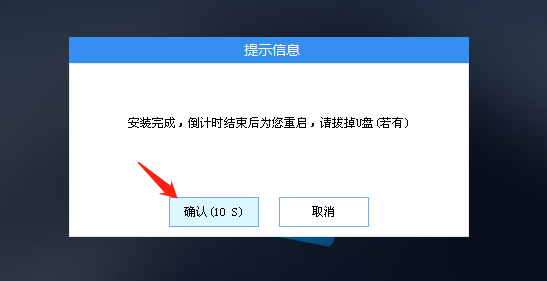
9. After restarting, the system will automatically enter the system installation interface. At this point, the installation is successful!

The above is the detailed content of How to install win7 system with USB flash drive. Detailed steps for installing win7 system with USB flash drive.. For more information, please follow other related articles on the PHP Chinese website!

Hot AI Tools

Undresser.AI Undress
AI-powered app for creating realistic nude photos

AI Clothes Remover
Online AI tool for removing clothes from photos.

Undress AI Tool
Undress images for free

Clothoff.io
AI clothes remover

Video Face Swap
Swap faces in any video effortlessly with our completely free AI face swap tool!

Hot Article

Hot Tools

Notepad++7.3.1
Easy-to-use and free code editor

SublimeText3 Chinese version
Chinese version, very easy to use

Zend Studio 13.0.1
Powerful PHP integrated development environment

Dreamweaver CS6
Visual web development tools

SublimeText3 Mac version
God-level code editing software (SublimeText3)

Hot Topics
 Microsoft's New PowerToys Search Is the Missing Feature Windows 11 Needs
Apr 03, 2025 am 03:53 AM
Microsoft's New PowerToys Search Is the Missing Feature Windows 11 Needs
Apr 03, 2025 am 03:53 AM
Microsoft's latest PowerToys update introduces a game-changing search feature reminiscent of macOS' Spotlight. This improved "Command Palette" (formerly PowerToys Run) surpasses the functionality of the Windows R Run command and the task
 Windows kb5054979 update information Update content list
Apr 15, 2025 pm 05:36 PM
Windows kb5054979 update information Update content list
Apr 15, 2025 pm 05:36 PM
KB5054979 is a cumulative security update released on March 27, 2025, for Windows 11 version 24H2. It targets .NET Framework versions 3.5 and 4.8.1, enhancing security and overall stability. Notably, the update addresses an issue with file and directory operations on UNC shares using System.IO APIs. Two installation methods are provided: one through Windows Settings by checking for updates under Windows Update, and the other via a manual download from the Microsoft Update Catalog.
 Nanoleaf Wants to Change How You Charge Your Tech
Apr 17, 2025 am 01:03 AM
Nanoleaf Wants to Change How You Charge Your Tech
Apr 17, 2025 am 01:03 AM
Nanoleaf's Pegboard Desk Dock: A Stylish and Functional Desk Organizer Tired of the same old charging setup? Nanoleaf's new Pegboard Desk Dock offers a stylish and functional alternative. This multifunctional desk accessory boasts 32 full-color RGB
 You Can Get This Powerful Mini PC for Under $150 Today
Apr 02, 2025 am 03:55 AM
You Can Get This Powerful Mini PC for Under $150 Today
Apr 02, 2025 am 03:55 AM
Kamrui GK3Plus Mini PC: Small and powerful, affordable! During Amazon's spring sale, the Kamrui GK3Plus Mini PC is priced as low as $150! This mini computer has powerful performance, easy upgrade and small size, making it an ideal choice for users who pursue cost-effectiveness. Whether it’s a mini computer enthusiast or a first-time user who’s trying out a small computer, the Kamrui GK3Plus Mini PC is an excellent starter choice. Originally priced at $199, Amazon currently enjoys a 15% discount (and a $20 coupon) and can be purchased for less than $149. Such a affordable price, but with a good configuration: equipped with a slightly old but competent In
 Dell UltraSharp 4K Thunderbolt Hub Monitor (U2725QE) Review: The Best Looking LCD Monitor I've Tested
Apr 06, 2025 am 02:05 AM
Dell UltraSharp 4K Thunderbolt Hub Monitor (U2725QE) Review: The Best Looking LCD Monitor I've Tested
Apr 06, 2025 am 02:05 AM
Dell's UltraSharp 4K Thunderbolt Hub Monitor (U2725QE): An LCD That Rivals OLED For years, I've coveted OLED monitors. However, Dell's new UltraSharp 4K Thunderbolt Hub Monitor (U2725QE) has changed my mind, exceeding expectations with its impressiv
 3 Best Ways to Detect and Remove Malware in Windows 11
Apr 02, 2025 pm 06:27 PM
3 Best Ways to Detect and Remove Malware in Windows 11
Apr 02, 2025 pm 06:27 PM
Mastering Malware Detection in Windows 11: Three Easy Methods Malware, encompassing viruses, adware, and data-stealing code, poses a significant threat. With a staggering 190,000 attacks per second, effective malware detection is crucial. This guide
 These Are My Go-To Free Alternatives for Paid Windows Apps
Apr 04, 2025 am 03:42 AM
These Are My Go-To Free Alternatives for Paid Windows Apps
Apr 04, 2025 am 03:42 AM
Many free apps rival their paid counterparts in functionality. This list showcases excellent free Windows alternatives to popular paid software. I firmly believe in using free software unless a paid option offers a crucial, missing feature. These
 I Never Use Windows Without Tweaking These Accessibility Features
Apr 02, 2025 am 06:01 AM
I Never Use Windows Without Tweaking These Accessibility Features
Apr 02, 2025 am 06:01 AM
The accessibility features of Windows systems are not designed only for people with disabilities, they can also significantly improve the productivity of ordinary users. Even without a disability, I rely on some accessibility features to improve efficiency and can't even imagine how to use Windows without them. Here are some features worth trying: Watch videos easily: Use real-time subtitles Sometimes to save time, I speed up the video, but this makes the audio difficult to understand. Or, the speaker has a heavier accent, contains professional terms, or I can’t use my headphones in the library. In these cases, I would rely on Windows' real-time subtitles feature, which generates real-time subtitles for any audio for easy reading. Enable this feature, open the Settings app, and navigate to Assistant





