How to Create Your First Web Page with HTML?
Creating your first web page might sound intimidating, but with HTML (HyperText Markup Language), it's simpler than you think! In this guide, we'll walk you through the process step-by-step, so you can have your first web page up and running in no time. Let’s dive in!
What is HTML?
HTML stands for HyperText Markup Language, and it's the standard language used to create web pages. Think of it as the backbone of every website you visit. It structures the content, such as text, images, and links, making it viewable in a web browser.
Setting Up Your Environment
Before you start coding, you need a couple of tools:
- Text Editor: This is where you'll write your HTML code. You can use something simple like Notepad (Windows) or TextEdit (Mac), but I recommend using a code editor like Visual Studio Code or Sublime Text for better functionality.
- Web Browser: To view your web page, you need a browser like Chrome, Firefox, or Edge.
Creating Your First HTML File
Let’s create your first web page file:
- Open Your Text Editor: Start by opening your chosen text editor.
- Create a New File: Click on 'File' > 'New File.'
- Save Your File: Save this new file as index.html. This is a standard name for the main page of most websites.
- Basic Structure of an HTML Document Now, let’s look at the basic structure of an HTML document. Type the following code into your index.html file:
<!DOCTYPE html>
<html>
<head>
<title>My First Web Page</title>
</head>
<body>
<h1>Welcome to My Web Page!</h1>
<p>This is my very first HTML page.</p>
</body>
</html>
Output
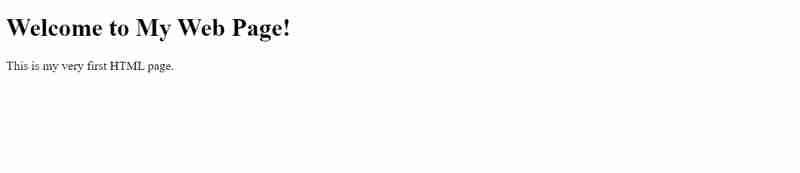
Understanding the Structure
- : This declaration defines the document as an HTML5 document.
- < html >: This is the root element of the HTML page.
- < head >: This section contains meta-information about the HTML document, such as its title.
- < title >: The content within this tag appears as the title in the browser's title bar or tab.
- < body >: This is where the content of your web page goes, such as headings, paragraphs, images, and more.
- < h1 >: This tag defines a top-level heading.
- < p >: This tag defines a paragraph. Adding More Content Let’s add more to your web page. Below your paragraph, add the following code:
<h2>About Me</h2>
<p>I’m learning how to build websites with HTML.</p>
<ul>
<li>HTML</li>
<li>CSS</li>
<li>JavaScript</li>
</ul>
Output:
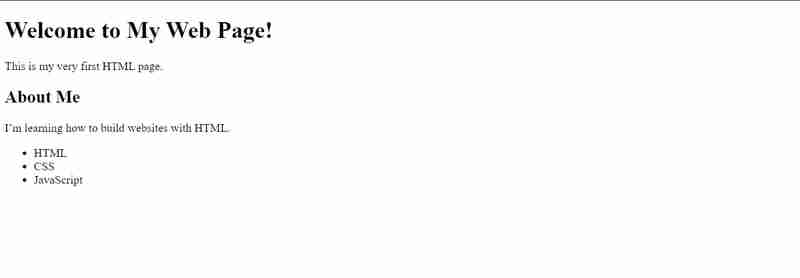
Explaining the New Elements
- < h2 >: This defines a second-level heading.
- < ul >: This creates an unordered list.
- < li >: These are the list items within the unordered list.
Viewing Your Web Page
Once you've written your code, it’s time to see it in action!
- Save Your File:Make sure your index.html file is saved.
- Open Your Browser: Open your web browser.
- View Your Page: Drag your index.html file into the browser window, or double-click the file to open it directly in the browser.
- You should now see your first web page live!
Conclusion
Congratulations! You’ve just created your first web page using HTML. While this is just the beginning, you now have the foundation to build more complex and interactive web pages. Keep experimenting with new tags and elements to expand your skills.
NOTE:
I am starting a series that will cover all topics from Basic to Advance, Advance to Expert, and Expert to Pro level.Make sure to follow me.
You can also visit my website webdevtales.com to learn more about HTML, CSS, and JS in detail.
The above is the detailed content of How to Create Your First Web Page with HTML?. For more information, please follow other related articles on the PHP Chinese website!

Hot AI Tools

Undresser.AI Undress
AI-powered app for creating realistic nude photos

AI Clothes Remover
Online AI tool for removing clothes from photos.

Undress AI Tool
Undress images for free

Clothoff.io
AI clothes remover

Video Face Swap
Swap faces in any video effortlessly with our completely free AI face swap tool!

Hot Article

Hot Tools

Notepad++7.3.1
Easy-to-use and free code editor

SublimeText3 Chinese version
Chinese version, very easy to use

Zend Studio 13.0.1
Powerful PHP integrated development environment

Dreamweaver CS6
Visual web development tools

SublimeText3 Mac version
God-level code editing software (SublimeText3)

Hot Topics
 1657
1657
 14
14
 1415
1415
 52
52
 1309
1309
 25
25
 1257
1257
 29
29
 1229
1229
 24
24
 Google Fonts Variable Fonts
Apr 09, 2025 am 10:42 AM
Google Fonts Variable Fonts
Apr 09, 2025 am 10:42 AM
I see Google Fonts rolled out a new design (Tweet). Compared to the last big redesign, this feels much more iterative. I can barely tell the difference
 How to Create an Animated Countdown Timer With HTML, CSS and JavaScript
Apr 11, 2025 am 11:29 AM
How to Create an Animated Countdown Timer With HTML, CSS and JavaScript
Apr 11, 2025 am 11:29 AM
Have you ever needed a countdown timer on a project? For something like that, it might be natural to reach for a plugin, but it’s actually a lot more
 HTML Data Attributes Guide
Apr 11, 2025 am 11:50 AM
HTML Data Attributes Guide
Apr 11, 2025 am 11:50 AM
Everything you ever wanted to know about data attributes in HTML, CSS, and JavaScript.
 How to select a child element with the first class name item through CSS?
Apr 05, 2025 pm 11:24 PM
How to select a child element with the first class name item through CSS?
Apr 05, 2025 pm 11:24 PM
When the number of elements is not fixed, how to select the first child element of the specified class name through CSS. When processing HTML structure, you often encounter different elements...
 Why are the purple slashed areas in the Flex layout mistakenly considered 'overflow space'?
Apr 05, 2025 pm 05:51 PM
Why are the purple slashed areas in the Flex layout mistakenly considered 'overflow space'?
Apr 05, 2025 pm 05:51 PM
Questions about purple slash areas in Flex layouts When using Flex layouts, you may encounter some confusing phenomena, such as in the developer tools (d...
 How We Created a Static Site That Generates Tartan Patterns in SVG
Apr 09, 2025 am 11:29 AM
How We Created a Static Site That Generates Tartan Patterns in SVG
Apr 09, 2025 am 11:29 AM
Tartan is a patterned cloth that’s typically associated with Scotland, particularly their fashionable kilts. On tartanify.com, we gathered over 5,000 tartan
 A Proof of Concept for Making Sass Faster
Apr 16, 2025 am 10:38 AM
A Proof of Concept for Making Sass Faster
Apr 16, 2025 am 10:38 AM
At the start of a new project, Sass compilation happens in the blink of an eye. This feels great, especially when it’s paired with Browsersync, which reloads
 In front-end development, how to use CSS and JavaScript to achieve searchlight effects similar to Windows 10 settings interface?
Apr 05, 2025 pm 10:21 PM
In front-end development, how to use CSS and JavaScript to achieve searchlight effects similar to Windows 10 settings interface?
Apr 05, 2025 pm 10:21 PM
How to implement Windows-like in front-end development...




