HTML Image Padding
The padding property in html gives space around the innermost element’s content of the box-like structure. The margin property in html provides space around the outermost element’s content of the box-like structure. The space around the padding and margin is called a border.
The difference between the padding, margin, and border you can observe below:

- As we know common styles in all the pages, we always preferred CSS over HTML.
- All common properties are implemented in CSS only.
How does Image Padding Work in HTML or CSS?
- Padding always creates space between innermost portions, whether image or content.
- Padding with image defines by img tag in CSS only.
Syntax 1:
img
{
Padding: 10px,10px,10px,10px; //padding positions
}Syntax 1 Explanation:
If we apply padding with 4 values, the first value is for the top, the second value is for the right, the third is for the bottom, and the fourth is for the left applied, respectively.
Syntax 2:
img
{
Padding: 10px,10px,10px; //padding positions
}Syntax Explanation:
If we apply padding with 3 values, the first is for the top, the second is for left and right, and the third is for the bottom applied.
Syntax 3:
img
{
Padding: 10px,10px; //padding positions
}Syntax Explanation:
If we apply padding with 2 values, the first value is for the top and bottom, and the second is for the left and right applied, respectively.
Syntax 4:
img
{
Padding: 10px; //padding positions
}Syntax Explanation:
If we apply padding with only single values, then use it equally for all four sides.
Examples of HTML Image Padding
Given below are the examples of HTML Image Padding:
Example #1 – Image Padding with 4 Padding Values
HTML Code:
<!DOCTYPE html> <html> <head> <title>Image Padding</title> <link rel="stylesheet" href="ImagePaddingFourSides.css"></link> </head> <body> <font color="green"> <h2>Image without Padding</h2> </font> <p> <img src="Tulips.jpg" class="noPadding"> </p> <font color="green"> <h2>Image with Padding</h2> </font> <p> <img src="Tulips.jpg" class="padding"> </p> </body> </html>
CSS Code:
.noPadding
{
width:400px;
height:400px;
border: 5px solid brown;
}
.padding
{
width:400px;
height:400px;
padding: 50px 50px 50px 50px;
}Output:
Before applying padding:

After applying padding:
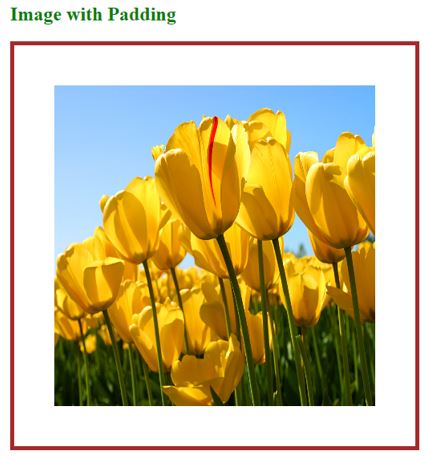
Explanation:
- The first image class name, noPadding, and second image class name padding have been taken in HTML code in the above code.
- In CSS code, the noPadding class has without padding with a 5px border. No padding does not give any space around the image. It strictly sticks to the border. You can see it in the above 1st image.
- The padding class has padding 50px and 50px border. Due to this padding around the image, we have seen some space from the border. You can see it in the 2nd image.
Example #2 – Image Padding with 3 Padding Values
HTML Code:
<!DOCTYPE html> <html> <head> <title>Image Padding</title> <link rel="stylesheet" href="ImagePaddingThreeSides.css"></link> </head> <body> <font color="green"> <h2>Image without Padding</h2> </font> <p> <img src="Koala.jpg" class="noPadding"> </p> <font color="green"> <h2>Image with Padding</h2> </font> <p> <img src="Tulips.jpg" class="padding"> </p> </body> </html>
CSS Code:
.noPadding
{
width:400px;
height:400px;
border: 5px solid yellow;
}
.padding
{
width:400px;
height:400px;
padding: 50px 20px 50px;
border: 5px solid yellow;
}Output:
Before applying padding:

After applying padding:

Explanation:
- In the above code first image class name, noPadding, and second image class name padding have been taken in HTML code.
- In CSS code, the noPadding class has without padding with a 5px border. No padding does not give any space around the image. It strictly sticks to the border. You can see it in the above 1st image.
- The padding class has padding 50px, 20px, 50px, and 5px border. Due to this padding around the image top 50px, left and right 20px, and 50px bottom, respectively. We have seen some space from the border. You can see this in the 2nd image.
Example #3 – Image Padding with 3 Padding Values
HTML Code:
<!DOCTYPE html> <html> <head> <title>Image Padding</title> <link rel="stylesheet" href="ImagePaddingTwoSides.css"></link> </head> <body> <font color="green"> <h2>Image without Padding</h2> </font> <p> <img src="Desert.jpg" class="noPadding"> </p> <font color="green"> <h2>Image with Padding</h2> </font> <p> <img src="Desert.jpg" class="padding"> </p> </body> </html>
CSS Code:
.noPadding
{
width:400px;
height:400px;
border: 5px solid yellow;
}
.padding
{
width:400px;
height:400px;
padding: 75px 50px;
border: 5px solid yellow;
}Output:
Before applying padding:

After applying padding:

Explanation:
- The first image class name, noPadding, and second image class name padding have been taken in HTML code in the above code.
- In CSS code, the noPadding class has without padding with a 5px border. No padding does not give any space around the image. It strictly sticks to the border. You can see it in the above 1st image.
- The padding class has padding 75px 50px and 5px border. Due to this, padding around the image’s top and bottom is 50px, and the left and right are 50px, respectively. We have seen some space from the border. You can see it in the 2nd image.
Example #4 – Image Padding with a Single Padding Value
HTML Code:
<!DOCTYPE html> <html> <head> <title>Image Padding</title> <link rel="stylesheet" href="ImagePaddingSingleSides.css"></link> </head> <body> <font color="green"> <h2>Image without Padding</h2> </font> <p> <img src="Penguins.jpg" class="noPadding"> </p> <font color="green"> <h2>Image with Padding</h2> </font> <p> <img src="Penguins.jpg" class="padding"> </p> </body> </html>
CSS Code:
.noPadding
{
width:400px;
height:400px;
border: 5px solid blue;
}
.padding
{
width:400px;
height:400px;
padding: 70px;
border: 5px solid blue;
}Output:
Before applying padding:

After applying padding:

Explanation:
- The first image class name, noPadding, and second image class name padding have been taken in HTML code in the above code.
- In CSS code, the noPadding class has without padding with a 5px border. No padding does not give any space around the image. It strictly sticks to the border. You can see it in the above 1st image.
- The padding class has a padding of 70 and a 5px border. Due to this, we were padding around the image top, left, right and bottom 70px around, respectively. We have seen some space from the border. You can see it in the 2nd image.
If we want to apply only particular side padding, then CSS provides predefined properties:
- Padding-left: 10px: apply padding 10px to the left side.
- Padding-right: 10px: apply padding 10px to the right side.
- Padding-top: 10px: apply padding 10px to the top side.
- Padding-bottom: 10px: apply padding 10px bottom side.
Conclusion
Image padding gives space around the innermost portion. We can apply with one, two, three, and four values with padding inside the img tag.
The above is the detailed content of HTML Image Padding. For more information, please follow other related articles on the PHP Chinese website!

Hot AI Tools

Undresser.AI Undress
AI-powered app for creating realistic nude photos

AI Clothes Remover
Online AI tool for removing clothes from photos.

Undress AI Tool
Undress images for free

Clothoff.io
AI clothes remover

Video Face Swap
Swap faces in any video effortlessly with our completely free AI face swap tool!

Hot Article

Hot Tools

Notepad++7.3.1
Easy-to-use and free code editor

SublimeText3 Chinese version
Chinese version, very easy to use

Zend Studio 13.0.1
Powerful PHP integrated development environment

Dreamweaver CS6
Visual web development tools

SublimeText3 Mac version
God-level code editing software (SublimeText3)

Hot Topics
 Table Border in HTML
Sep 04, 2024 pm 04:49 PM
Table Border in HTML
Sep 04, 2024 pm 04:49 PM
Guide to Table Border in HTML. Here we discuss multiple ways for defining table-border with examples of the Table Border in HTML.
 Nested Table in HTML
Sep 04, 2024 pm 04:49 PM
Nested Table in HTML
Sep 04, 2024 pm 04:49 PM
This is a guide to Nested Table in HTML. Here we discuss how to create a table within the table along with the respective examples.
 HTML margin-left
Sep 04, 2024 pm 04:48 PM
HTML margin-left
Sep 04, 2024 pm 04:48 PM
Guide to HTML margin-left. Here we discuss a brief overview on HTML margin-left and its Examples along with its Code Implementation.
 HTML Table Layout
Sep 04, 2024 pm 04:54 PM
HTML Table Layout
Sep 04, 2024 pm 04:54 PM
Guide to HTML Table Layout. Here we discuss the Values of HTML Table Layout along with the examples and outputs n detail.
 HTML Input Placeholder
Sep 04, 2024 pm 04:54 PM
HTML Input Placeholder
Sep 04, 2024 pm 04:54 PM
Guide to HTML Input Placeholder. Here we discuss the Examples of HTML Input Placeholder along with the codes and outputs.
 HTML Ordered List
Sep 04, 2024 pm 04:43 PM
HTML Ordered List
Sep 04, 2024 pm 04:43 PM
Guide to the HTML Ordered List. Here we also discuss introduction of HTML Ordered list and types along with their example respectively
 HTML onclick Button
Sep 04, 2024 pm 04:49 PM
HTML onclick Button
Sep 04, 2024 pm 04:49 PM
Guide to HTML onclick Button. Here we discuss their introduction, working, examples and onclick Event in various events respectively.
 Moving Text in HTML
Sep 04, 2024 pm 04:45 PM
Moving Text in HTML
Sep 04, 2024 pm 04:45 PM
Guide to Moving Text in HTML. Here we discuss an introduction, how marquee tag work with syntax and examples to implement.






