HTML Reset Button
While filling the forms in a browser, it is important to provide flexibility to the user to perform multiple operations on a web form. One of a special type button known as reset allows to reset the values in form entered by the user. This button gives the flexibility to perform the reset operation to the user. This button basically wipes out whatever the user has entered the data on the same form. After reset, the form will be populated with default values. This article will see the usage of the reset button in multiple scenarios and how it is used.
Syntax of HTML Reset Button
The reset operation can be defined on tag or a
1. Input Tag
Syntax:
<input type = "reset">
Here, Input is a tag used to define the Input element, and type is an attribute used to define the type of input element. The value reset is one of the values that can be passed to this attribute.
2. Button Tag
Syntax:
<button type = "reset">
The reset is one of the values that can be passed to the Button element’s type attribute. This will reset the form, as said earlier. The other two values supported by this tag are “button” and “submit”.
Examples to Implement HTML Reset Button
Below are the examples of HTML Reset Button:
Example #1 – Reset button using Input Tag
Code:
<!DOCTYPE html>
<html>
<head>
<title>
Reset button in HTML
</title>
<style>
.form-data {
border : #81D4FA 2px solid;
background-color : #03a9f400;
text-align : left;
padding-left : 20px;
height : 450px;
width : 95%;
}
.form {
margin:5px auto;
max-width: 700px;
padding: 25px 15px 15px 25px;
}
.form li {
margin: 12px 0 0 0;
list-style: none;
}
.form label {
margin: 0 0 3px 0;
padding: 0px;
display: block;
font-weight: bold;
}
.form .field {
width: 80%;
height: 20px;
}
.form input[ type = submit], .form input[ type = reset] {
background: #2196F3;
padding: 10px 17px 10px 17px;
margin-right: 10px;
color: #fff;
border: none;
}
.form input[type = submit]:hover, .form input[ type = reset]:hover {
background: #2173f3;
}
.heading {
font-weight: bold;
border-bottom: 2px solid #ddd;
font-size: 15px;
width: 98%;
}
</style>
</head>
<body>
<div class = "form-data">
<div class = "heading">
<h2> HTML Reset Button </h2>
<p> Click on reset button to reset the form data. </p>
</div>
<div>
<form action = "#" >
<ul class = "form" >
<li>
<label> First Name <span class = "required"> * </span></label>
<input type = "text" name = "firstName" placeholder = " First name" class = "field"/>
</li>
<li>
<label> Last Name <span class = "required"> * </span></label>
<input type = "text" name = "lastName" placeholder = " Last name" class = "field" />
</li>
<li>
<label> Email <span class = "required" > * </span></label>
<input type="email" name="field3" class="field" />
</li>
<li>
<label> Message </label>
<textarea name = "message" id = "message" class = "field-message"></textarea>
</li>
<li>
<input type = "reset" value = "Reset">
<input type = "submit" value = "Submit" />
</li>
</ul>
</form>
</div>
</div>
<script type = "text/javascript">
</script>
</body>
</html>Output:

Try typing in the input boxes, and without a refreshing click on the reset button, the data entered will be wiped away. Note that for doing a reset, we don’t need to refresh the page; the data will be cleared dynamically on the same loaded page.
Example #2 – Reset Button using Button Tag
Code:
<!DOCTYPE html>
<html>
<head>
<title>
Reset button in HTML
</title>
<style>
.form-data {
border : #81D4FA 2px solid;
background-color : #03a9f400;
text-align : left;
padding-left : 20px;
height : 450px;
width : 95%;
}
.form {
margin:5px auto;
max-width: 700px;
padding: 25px 15px 15px 25px;
}
.form li {
margin: 12px 0 0 0;
list-style: none;
}
.form label {
margin: 0 0 3px 0;
padding: 0px;
display: block;
font-weight: bold;
}
.form .field {
width: 80%;
height: 20px;
}
.form button[ type = submit], .form button[ type = reset] {
background: #2196F3;
padding: 10px 17px 10px 17px;
margin-right: 10px;
color: #fff;
border: none;
}
.form button[type = submit]:hover, .form button[ type = reset]:hover {
background: #2173f3;
}
.heading {
font-weight: bold;
border-bottom: 2px solid #ddd;
font-size: 15px;
width: 98%;
}
</style>
</head>
<body>
<div class = "form-data">
<div class = "heading">
<h2> HTML Reset Button </h2>
<p> Click on reset button to reset the form data. </p>
</div>
<div>
<form action = "#" >
<ul class = "form" >
<li>
<label> First Name <span class = "required"> * </span></label>
<input type = "text" name = "firstName" placeholder = " First name" class = "field"/>
</li>
<li>
<label> Last Name <span class = "required"> * </span></label>
<input type = "text" name = "lastName" placeholder = " Last name" class = "field" />
</li>
<li>
<label> Email <span class = "required" > * </span></label>
<input type="email" name="field3" class="field" />
</li>
<li>
<label> Message </label>
<textarea name = "message" id = "message" class = "field-message"></textarea>
</li>
<li>
<button type = "reset" value = "Reset"> Reset </button>
<button type = "submit" value = "Submit"> Submit </button>
</li>
</ul>
</form>
</div>
</div>
<script type = "text/javascript">
</script>
</body>
</html>Output:
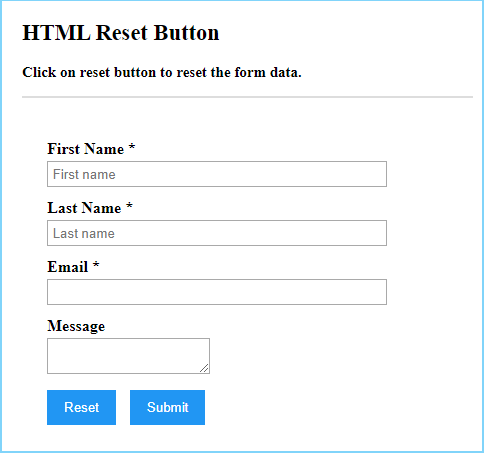
Conclusion
The HTML reset button provides a powerful feature to reset the data typed in form automatically without refreshing the web page. The reset button is normally used inside the form element.
The above is the detailed content of HTML Reset Button. For more information, please follow other related articles on the PHP Chinese website!

Hot AI Tools

Undresser.AI Undress
AI-powered app for creating realistic nude photos

AI Clothes Remover
Online AI tool for removing clothes from photos.

Undress AI Tool
Undress images for free

Clothoff.io
AI clothes remover

Video Face Swap
Swap faces in any video effortlessly with our completely free AI face swap tool!

Hot Article

Hot Tools

Notepad++7.3.1
Easy-to-use and free code editor

SublimeText3 Chinese version
Chinese version, very easy to use

Zend Studio 13.0.1
Powerful PHP integrated development environment

Dreamweaver CS6
Visual web development tools

SublimeText3 Mac version
God-level code editing software (SublimeText3)

Hot Topics
 Table Border in HTML
Sep 04, 2024 pm 04:49 PM
Table Border in HTML
Sep 04, 2024 pm 04:49 PM
Guide to Table Border in HTML. Here we discuss multiple ways for defining table-border with examples of the Table Border in HTML.
 Nested Table in HTML
Sep 04, 2024 pm 04:49 PM
Nested Table in HTML
Sep 04, 2024 pm 04:49 PM
This is a guide to Nested Table in HTML. Here we discuss how to create a table within the table along with the respective examples.
 HTML margin-left
Sep 04, 2024 pm 04:48 PM
HTML margin-left
Sep 04, 2024 pm 04:48 PM
Guide to HTML margin-left. Here we discuss a brief overview on HTML margin-left and its Examples along with its Code Implementation.
 HTML Table Layout
Sep 04, 2024 pm 04:54 PM
HTML Table Layout
Sep 04, 2024 pm 04:54 PM
Guide to HTML Table Layout. Here we discuss the Values of HTML Table Layout along with the examples and outputs n detail.
 HTML Input Placeholder
Sep 04, 2024 pm 04:54 PM
HTML Input Placeholder
Sep 04, 2024 pm 04:54 PM
Guide to HTML Input Placeholder. Here we discuss the Examples of HTML Input Placeholder along with the codes and outputs.
 HTML Ordered List
Sep 04, 2024 pm 04:43 PM
HTML Ordered List
Sep 04, 2024 pm 04:43 PM
Guide to the HTML Ordered List. Here we also discuss introduction of HTML Ordered list and types along with their example respectively
 HTML onclick Button
Sep 04, 2024 pm 04:49 PM
HTML onclick Button
Sep 04, 2024 pm 04:49 PM
Guide to HTML onclick Button. Here we discuss their introduction, working, examples and onclick Event in various events respectively.
 Moving Text in HTML
Sep 04, 2024 pm 04:45 PM
Moving Text in HTML
Sep 04, 2024 pm 04:45 PM
Guide to Moving Text in HTML. Here we discuss an introduction, how marquee tag work with syntax and examples to implement.






