 Mobile Tutorial
Mobile Tutorial
 Android Phone
Android Phone
 Use the computer to operate the mobile phone screen to make mobile phone operation easier (one-click control)
Use the computer to operate the mobile phone screen to make mobile phone operation easier (one-click control)
Use the computer to operate the mobile phone screen to make mobile phone operation easier (one-click control)
Nowadays, mobile phones have become one of the indispensable tools in our lives. However, sometimes when we need to operate on the computer, we have to shift our attention from the computer to the mobile phone. Is there a way to operate the mobile phone screen through a computer? This article will introduce a method to operate the mobile phone screen through a computer to make mobile phone operation easier.
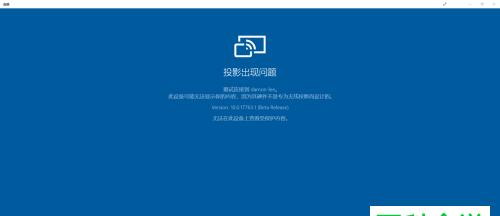
- Connect your phone to your computer via a USB data cable to ensure that the connection is normal and stable.
Open the mobile screen mirroring software - Open the mobile phone screen mirroring software on your computer and follow the software prompts. Generally, authorization is required on the mobile phone to allow the computer to operate the mobile phone screen.
Adjust the screen display ratio - Set the mobile phone screen display ratio on the computer and adjust it according to your needs. Full screen display is set to 100%; window display can be set by yourself.
Operate the phone screen - Use the mouse to operate the phone screen, including clicking, dragging, sliding, etc., which is convenient for sending text messages, viewing notifications and other operations.
Copy and paste text - It is convenient to copy and paste text when operating the mobile phone screen on the computer. Select the text and paste it on the phone screen.
Screen Capture and Screen Recording - You can easily capture or record the screen by operating the phone screen on your computer. Click the corresponding button to save the screenshot or video on your computer.
View mobile phone files - Use the computer to operate the mobile phone screen to view mobile phone files. Browse pictures, videos, music, and copy, move, or delete them.
Installing and uninstalling apps - Using the computer to operate the phone screen can easily install or uninstall apps. Just select the app and you'll be able to do it, saving time on searching and downloading.
Manage mobile phone address book - You can manage the address book by operating the phone screen on your computer. Add, edit, delete contacts, and import or export to improve efficiency.
Remote control of mobile phone - Use the computer to operate the mobile phone screen to remotely control the mobile phone. When needed, the operation can be completed through the computer, which is convenient and fast.
Data transfer and backup - Data transfer and backup can be carried out by operating the mobile phone screen on the computer. Import or export mobile phone data to the computer and perform backup operations.
Mobile phone projection - Use the computer to operate the mobile phone screen to project the mobile phone screen onto the big screen. Convenient to display or demonstrate the content of the mobile phone screen.
Game Operation - Using the computer to operate the mobile phone screen can facilitate game operations. With mouse control, you can play games more flexibly.
Remote control function - You can use your phone as a remote control by operating the phone screen on your computer. Control TVs, air conditioners, audio and other equipment to make life more convenient.
Master the skills - Proficiently master the operation methods to improve utilization and efficiency.
Use the computer to operate the mobile phone screen to perform various operations conveniently and quickly, saving time and energy. Simplify the operation process and provide more functions and convenience. Master this method to make mobile phone operation easier!
How to operate mobile phone screen through computer
As mobile phones become more popular and more important in life, how to operate mobile phones more conveniently has become a topic of concern. This article introduces how to operate the mobile phone screen through a computer to achieve an efficient and convenient operating experience.
1. Preparations for connecting the computer to the mobile phone - The mobile phone and the computer are in the same local area network
- Download and install the mobile phone management software
- Connect the mobile phone and the computer
2 , control the mobile phone screen through the computer - Open the mobile phone management software, click "Connect"
- Enter the connection code on the computer
- Click the "Connect" button to connect
Three , Basic operations to control the mobile phone screen - Screen display: synchronously display the mobile phone screen
- Touch control: simulate touch operations through the mouse
- Keyboard input: use the keyboard to enter text or commands
4. Advanced functions: File transfer and screenshots - File transfer: Quickly transfer files
- Screenshot function: Use the computer to take screenshots of the mobile phone screen
5. The computer operates the mobile phone screen Advantages - Large screen display: more convenient to view and operate
- Efficient office: operate mobile phones and applications at the same time to improve efficiency
- Screen recording: suitable for teaching and demonstrations
6. Common problems and solutions - Solutions for connection failure
- Solutions for screen freezes
- Solutions for file transfer interruptions
7. Summary
Use the computer to operate the mobile phone screen, greatly improving work efficiency and ease of operation. With simple preparations, you can control your phone screen through your computer and enjoy a more convenient operating experience. Hope this article is helpful!
The above is the detailed content of Use the computer to operate the mobile phone screen to make mobile phone operation easier (one-click control). For more information, please follow other related articles on the PHP Chinese website!

Hot AI Tools

Undresser.AI Undress
AI-powered app for creating realistic nude photos

AI Clothes Remover
Online AI tool for removing clothes from photos.

Undress AI Tool
Undress images for free

Clothoff.io
AI clothes remover

Video Face Swap
Swap faces in any video effortlessly with our completely free AI face swap tool!

Hot Article

Hot Tools

Notepad++7.3.1
Easy-to-use and free code editor

SublimeText3 Chinese version
Chinese version, very easy to use

Zend Studio 13.0.1
Powerful PHP integrated development environment

Dreamweaver CS6
Visual web development tools

SublimeText3 Mac version
God-level code editing software (SublimeText3)

Hot Topics
 1655
1655
 14
14
 1414
1414
 52
52
 1307
1307
 25
25
 1255
1255
 29
29
 1228
1228
 24
24
 How to restore the original appearance of mobile phone desktop icons (easily solve the problem of mobile phone desktop icon confusion)
Sep 02, 2024 pm 03:05 PM
How to restore the original appearance of mobile phone desktop icons (easily solve the problem of mobile phone desktop icon confusion)
Sep 02, 2024 pm 03:05 PM
In the process of daily use of mobile phones, we often encounter the situation where the mobile phone desktop icons are messed up, which bothers us. However, with some simple operations, we can easily restore the original appearance of the mobile phone desktop icons. This article will introduce some effective methods to solve this problem. Back up desktop layout Before restoring mobile phone desktop icons, we first need to back up the current desktop layout. Open the phone settings, find the "Desktop and Wallpaper" option, then click the "Backup and Restore" button, select "Backup Desktop Layout", and the phone will automatically save the current desktop layout. Use the icon manager that comes with the system. Most mobile phone systems provide the icon manager function, which can help us restore mobile phone desktop icons. Open your phone settings and find "Apps & Notifications"
 How to deactivate the safety mode of oppo mobile phones (quickly and easily deactivate the safety mode of oppo mobile phones)
Sep 02, 2024 pm 03:38 PM
How to deactivate the safety mode of oppo mobile phones (quickly and easily deactivate the safety mode of oppo mobile phones)
Sep 02, 2024 pm 03:38 PM
In some cases, your Oppo phone may enter safe mode, resulting in the inability to use the phone's functions normally. In this situation, you may feel confused and anxious. However, don't worry! This article will introduce you to some quick and easy methods to disable the safe mode of your Oppo phone and let you use your phone again. 1. Check the battery power If the battery power of your OPPO phone is too low, it may cause the phone to automatically enter safe mode. Please make sure your phone is fully charged and try restarting your phone. Press and hold the power button In some cases, OPPO phones can exit safe mode by long pressing the power button. Try holding down the power button for a few seconds to see if you can exit safe mode. Check the volume keys Sometimes, pressing the wrong combination of volume keys will also
 Steps and precautions for registering a Hong Kong Apple ID (enjoy the unique advantages of the Hong Kong Apple Store)
Sep 02, 2024 pm 03:47 PM
Steps and precautions for registering a Hong Kong Apple ID (enjoy the unique advantages of the Hong Kong Apple Store)
Sep 02, 2024 pm 03:47 PM
Apple's products and services have always been loved by users around the world. Registering a Hong Kong Apple ID will bring more convenience and privileges to users. Let’s take a look at the steps to register a Hong Kong Apple ID and what you need to pay attention to. How to register a Hong Kong Apple ID When using Apple devices, many applications and functions require using Apple ID to log in. If you want to download applications from Hong Kong or enjoy the preferential content of the Hong Kong AppStore, it is very necessary to register a Hong Kong Apple ID. This article will detail the steps on how to register a Hong Kong Apple ID and what you need to pay attention to. Steps: Select language and region: Find the "Settings" option on your Apple device and enter
 Solution to the problem of blurry screen on Samsung monitor (how to deal with the phenomenon of blurry screen on Samsung monitor)
Sep 04, 2024 pm 01:32 PM
Solution to the problem of blurry screen on Samsung monitor (how to deal with the phenomenon of blurry screen on Samsung monitor)
Sep 04, 2024 pm 01:32 PM
With the continuous development of technology, monitors have become an indispensable part of people's daily life and work. However, sometimes we may encounter some problems, such as screen blur on Samsung monitors. This article will introduce some common solutions to help you better deal with this problem. 1. Check whether the connection cable is secure - make sure the VGA, DVI or HDMI cables are intact and firmly connected to the monitor and computer or other devices. - Check whether the interface of the connecting cable is loose or dirty, and clean or replace it if necessary. 2. Adjust resolution and refresh rate - Adjust the resolution and refresh rate of the monitor on your computer system to ensure it matches the monitor's default settings. - Try different settings to see if they can resolve the blurry screen issue.
 How to identify genuine and fake shoe boxes of Nike shoes (master one trick to easily identify them)
Sep 02, 2024 pm 04:11 PM
How to identify genuine and fake shoe boxes of Nike shoes (master one trick to easily identify them)
Sep 02, 2024 pm 04:11 PM
As a world-renowned sports brand, Nike's shoes have attracted much attention. However, there are also a large number of counterfeit products on the market, including fake Nike shoe boxes. Distinguishing genuine shoe boxes from fake ones is crucial to protecting the rights and interests of consumers. This article will provide you with some simple and effective methods to help you distinguish between real and fake shoe boxes. 1: Outer packaging title By observing the outer packaging of Nike shoe boxes, you can find many subtle differences. Genuine Nike shoe boxes usually have high-quality paper materials that are smooth to the touch and have no obvious pungent smell. The fonts and logos on authentic shoe boxes are usually clear and detailed, and there are no blurs or color inconsistencies. 2: LOGO hot stamping title. The LOGO on Nike shoe boxes is usually hot stamping. The hot stamping part on the genuine shoe box will show
 How to check WiFi password on Android phone (simple operation allows you to easily obtain the password of the connected WiFi)
Sep 02, 2024 pm 05:10 PM
How to check WiFi password on Android phone (simple operation allows you to easily obtain the password of the connected WiFi)
Sep 02, 2024 pm 05:10 PM
With the popularity of wireless networks, we often connect to different WiFi networks, but sometimes we forget the password of a certain WiFi network. This article will introduce how to check the password of the connected WiFi on an Android phone, so that you can easily obtain and record it. Paragraph 1. Enter the WiFi settings page through system settings. Enter the WiFi settings page by clicking the "WiFi" option in the phone settings. 2. Select the connected WiFi network. In the WiFi settings page, find and click the name of the connected WiFi network. 3. Enter the WiFi network details page. In the pop-up window, click "Network Details" or similar options to enter the WiFi network details page. 4. Display the high speed of the connected WiFi
 Choose the best video player software (compare the pros and cons of different video player software)
Sep 02, 2024 pm 03:03 PM
Choose the best video player software (compare the pros and cons of different video player software)
Sep 02, 2024 pm 03:03 PM
With the popularity of the Internet and smart devices, video has become an indispensable part of people's daily lives. When choosing a video player software, we hope that it can provide a good user experience, stable playback performance, and support a variety of common video formats. This article will introduce several well-known video player software currently on the market, and evaluate them based on their functions and features, so that readers can choose the software that best suits their needs. 1. Introduction and comparison of popular video player software Windows Media Player: easy to use, comes with Windows system, supports common formats, limited functions VLC Media Player: powerful decoding capabilities, widely supports various formats, simple interface PotPlayer: highly customizable Support multiple formats
 How to clean colored silicone mobile phone cases (simple and practical cleaning tips and precautions)
Sep 02, 2024 pm 04:09 PM
How to clean colored silicone mobile phone cases (simple and practical cleaning tips and precautions)
Sep 02, 2024 pm 04:09 PM
Colored silicone phone cases are one of the common accessories for modern mobile phone enthusiasts. However, after a period of use, dirt and dust will inevitably accumulate on the phone case, affecting its appearance and hygiene. How to properly clean colored silicone phone cases is something every mobile phone user should know. This article will introduce you to some simple and practical cleaning tips and precautions to help you clean colored silicone phone cases easily. 1. Preparation before cleaning Before cleaning, first make sure that the phone is turned off and separate the phone from the phone case. Then prepare the following tools: a soft-bristled brush, mild detergent, warm water, and a clean towel. 2. Use a soft-bristled brush to remove most of the dust. Use a soft-bristled brush to gently brush off most of the dust on the surface of the colored silicone phone case. You can place the phone case on a paper towel to prevent the dust from scattering. want



