 Mobile Tutorial
Mobile Tutorial
 Android Phone
Android Phone
 Clean up junk files on C drive and speed up computer operation (one-click cleaning)
Clean up junk files on C drive and speed up computer operation (one-click cleaning)
Clean up junk files on C drive and speed up computer operation (one-click cleaning)
As the computer usage time increases, there will be more and more junk files on the C drive. These junk files occupy valuable storage space and slow down the computer's running speed. Cleaning up C drive junk files is one of the important steps to maintain good computer performance. This article will introduce how to use the computer's built-in tools to clean up junk files on the C drive to speed up the computer.
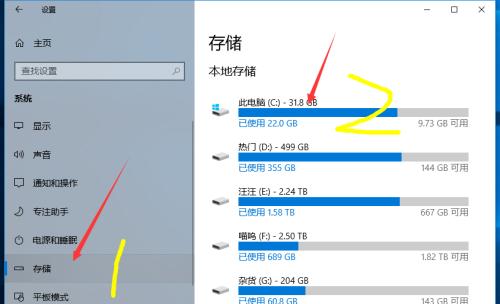
When C drive has insufficient space and the system runs slowly, are you troubled by these annoying problems? PHP editor Zimo deeply analyzes the culprit that causes these problems-junk files on the C drive. This article will explain in detail how junk files such as temporary files, recycle bin junk, and browser cache files occupy hard drive space and slow down system response, and provide you with practical tips on how to effectively remove these junk files. Come and take a look, give your C drive a new lease of life and improve the operating efficiency of your system!
2. Use the system’s built-in disk cleaning tool
The Windows system comes with a disk cleaning tool that can help us easily clean up junk files on the C drive. After opening the disk cleanup tool, choose to clean the C drive. It will list the file types that can be cleaned and display the space occupied by each type of file.
3. Clean up temporary files
Temporary files are generated when the computer is running, including temporary download files, installation program residual files, etc. These temporary files serve no practical purpose and only occupy hard drive space. Through the disk cleanup tool, we can choose to clean up these temporary files and free up more storage space.
4. Clean up the Recycle Bin trash
The Recycle Bin is a temporary storage location for deleted files, but these files are not actually completely deleted and still occupy hard disk space. By emptying the Recycle Bin, we can completely delete these files, thereby freeing up more storage space.
5. Clean browser cache files
The browser will automatically cache some files when accessing a web page to improve subsequent access speeds. But over time, these cache files can grow large and take up a lot of storage space. By clearing the browser cache, we can free up more storage space and make the browser run faster.
6. Delete useless programs
Some useless programs are installed on the computer. They not only occupy hard disk space, but may also run in the background and consume system resources. By uninstalling these useless programs, we can free up more storage space and improve system responsiveness.
7. Clean up system log files
System log files record various events and error messages during the operation of the computer, but as time goes by, these log files will become huge. Takes up a lot of storage space. By cleaning up system log files, we can free up more storage space and increase the speed of the system.
8. Organize desktop files regularly
A large number of files and shortcuts accumulate on the desktop, which not only reduces the overall performance of the computer, but also makes it difficult for us to find the files we need. By organizing desktop files, we can speed up our computer and improve work efficiency.
9. Clean up the download folder
The download folder is where we store the files we download, but as time goes by, a large number of useless files will accumulate here. By cleaning up the downloads folder, we can free up more storage space and make the computer run smoother.
10. Clean up invalid shortcuts
As software is uninstalled and files are moved, many invalid shortcuts may be left on the computer. These invalid shortcuts not only take up space on the desktop and start menu, but also prevent us from finding and using files. By cleaning up invalid shortcuts, we can simplify the computer interface and improve the efficiency of file search.
11. Clean up system cache files
System cache files include temporary files, backup files of the operating system, etc. These files are generated during system operation, but often have no practical use. By clearing system cache files, we can free up more storage space and increase the speed of the system.
12. Clean up spam emails and spam text messages
Spam emails and spam text messages occupy space in the mailbox and mobile phone memory, and will interfere with our normal use. By cleaning up spam emails and junk text messages, we can free up more storage space and improve work and communication efficiency.
13. Back up important files regularly
Backing up important files regularly is one of the important measures to protect data security. Backup can avoid permanent loss of data due to accidental deletion or hard drive failure. By backing up important files regularly, we can ensure data security and avoid accidental deletion of important files due to cleaning junk files.
14. Pay attention to the frequency of cleaning
Frequent cleaning operations may cause some system files to be mistakenly deleted, causing system failures. We should reasonably arrange the cleaning frequency according to our actual situation to avoid excessive cleaning.
15. By cleaning up junk files on the C drive, we can release more storage space and improve the computer’s running speed and response time. Regularly cleaning junk files is a necessary step to maintain good computer performance. It is recommended that everyone develop a cleaning plan according to their own situation to keep the computer running efficiently.
The above is the detailed content of Clean up junk files on C drive and speed up computer operation (one-click cleaning). For more information, please follow other related articles on the PHP Chinese website!

Hot AI Tools

Undresser.AI Undress
AI-powered app for creating realistic nude photos

AI Clothes Remover
Online AI tool for removing clothes from photos.

Undress AI Tool
Undress images for free

Clothoff.io
AI clothes remover

Video Face Swap
Swap faces in any video effortlessly with our completely free AI face swap tool!

Hot Article

Hot Tools

Notepad++7.3.1
Easy-to-use and free code editor

SublimeText3 Chinese version
Chinese version, very easy to use

Zend Studio 13.0.1
Powerful PHP integrated development environment

Dreamweaver CS6
Visual web development tools

SublimeText3 Mac version
God-level code editing software (SublimeText3)

Hot Topics
 How to restore the original appearance of mobile phone desktop icons (easily solve the problem of mobile phone desktop icon confusion)
Sep 02, 2024 pm 03:05 PM
How to restore the original appearance of mobile phone desktop icons (easily solve the problem of mobile phone desktop icon confusion)
Sep 02, 2024 pm 03:05 PM
In the process of daily use of mobile phones, we often encounter the situation where the mobile phone desktop icons are messed up, which bothers us. However, with some simple operations, we can easily restore the original appearance of the mobile phone desktop icons. This article will introduce some effective methods to solve this problem. Back up desktop layout Before restoring mobile phone desktop icons, we first need to back up the current desktop layout. Open the phone settings, find the "Desktop and Wallpaper" option, then click the "Backup and Restore" button, select "Backup Desktop Layout", and the phone will automatically save the current desktop layout. Use the icon manager that comes with the system. Most mobile phone systems provide the icon manager function, which can help us restore mobile phone desktop icons. Open your phone settings and find "Apps & Notifications"
 How to deactivate the safety mode of oppo mobile phones (quickly and easily deactivate the safety mode of oppo mobile phones)
Sep 02, 2024 pm 03:38 PM
How to deactivate the safety mode of oppo mobile phones (quickly and easily deactivate the safety mode of oppo mobile phones)
Sep 02, 2024 pm 03:38 PM
In some cases, your Oppo phone may enter safe mode, resulting in the inability to use the phone's functions normally. In this situation, you may feel confused and anxious. However, don't worry! This article will introduce you to some quick and easy methods to disable the safe mode of your Oppo phone and let you use your phone again. 1. Check the battery power If the battery power of your OPPO phone is too low, it may cause the phone to automatically enter safe mode. Please make sure your phone is fully charged and try restarting your phone. Press and hold the power button In some cases, OPPO phones can exit safe mode by long pressing the power button. Try holding down the power button for a few seconds to see if you can exit safe mode. Check the volume keys Sometimes, pressing the wrong combination of volume keys will also
 Steps and precautions for registering a Hong Kong Apple ID (enjoy the unique advantages of the Hong Kong Apple Store)
Sep 02, 2024 pm 03:47 PM
Steps and precautions for registering a Hong Kong Apple ID (enjoy the unique advantages of the Hong Kong Apple Store)
Sep 02, 2024 pm 03:47 PM
Apple's products and services have always been loved by users around the world. Registering a Hong Kong Apple ID will bring more convenience and privileges to users. Let’s take a look at the steps to register a Hong Kong Apple ID and what you need to pay attention to. How to register a Hong Kong Apple ID When using Apple devices, many applications and functions require using Apple ID to log in. If you want to download applications from Hong Kong or enjoy the preferential content of the Hong Kong AppStore, it is very necessary to register a Hong Kong Apple ID. This article will detail the steps on how to register a Hong Kong Apple ID and what you need to pay attention to. Steps: Select language and region: Find the "Settings" option on your Apple device and enter
 Solution to the problem of blurry screen on Samsung monitor (how to deal with the phenomenon of blurry screen on Samsung monitor)
Sep 04, 2024 pm 01:32 PM
Solution to the problem of blurry screen on Samsung monitor (how to deal with the phenomenon of blurry screen on Samsung monitor)
Sep 04, 2024 pm 01:32 PM
With the continuous development of technology, monitors have become an indispensable part of people's daily life and work. However, sometimes we may encounter some problems, such as screen blur on Samsung monitors. This article will introduce some common solutions to help you better deal with this problem. 1. Check whether the connection cable is secure - make sure the VGA, DVI or HDMI cables are intact and firmly connected to the monitor and computer or other devices. - Check whether the interface of the connecting cable is loose or dirty, and clean or replace it if necessary. 2. Adjust resolution and refresh rate - Adjust the resolution and refresh rate of the monitor on your computer system to ensure it matches the monitor's default settings. - Try different settings to see if they can resolve the blurry screen issue.
 How to identify genuine and fake shoe boxes of Nike shoes (master one trick to easily identify them)
Sep 02, 2024 pm 04:11 PM
How to identify genuine and fake shoe boxes of Nike shoes (master one trick to easily identify them)
Sep 02, 2024 pm 04:11 PM
As a world-renowned sports brand, Nike's shoes have attracted much attention. However, there are also a large number of counterfeit products on the market, including fake Nike shoe boxes. Distinguishing genuine shoe boxes from fake ones is crucial to protecting the rights and interests of consumers. This article will provide you with some simple and effective methods to help you distinguish between real and fake shoe boxes. 1: Outer packaging title By observing the outer packaging of Nike shoe boxes, you can find many subtle differences. Genuine Nike shoe boxes usually have high-quality paper materials that are smooth to the touch and have no obvious pungent smell. The fonts and logos on authentic shoe boxes are usually clear and detailed, and there are no blurs or color inconsistencies. 2: LOGO hot stamping title. The LOGO on Nike shoe boxes is usually hot stamping. The hot stamping part on the genuine shoe box will show
 How to check WiFi password on Android phone (simple operation allows you to easily obtain the password of the connected WiFi)
Sep 02, 2024 pm 05:10 PM
How to check WiFi password on Android phone (simple operation allows you to easily obtain the password of the connected WiFi)
Sep 02, 2024 pm 05:10 PM
With the popularity of wireless networks, we often connect to different WiFi networks, but sometimes we forget the password of a certain WiFi network. This article will introduce how to check the password of the connected WiFi on an Android phone, so that you can easily obtain and record it. Paragraph 1. Enter the WiFi settings page through system settings. Enter the WiFi settings page by clicking the "WiFi" option in the phone settings. 2. Select the connected WiFi network. In the WiFi settings page, find and click the name of the connected WiFi network. 3. Enter the WiFi network details page. In the pop-up window, click "Network Details" or similar options to enter the WiFi network details page. 4. Display the high speed of the connected WiFi
 Choose the best video player software (compare the pros and cons of different video player software)
Sep 02, 2024 pm 03:03 PM
Choose the best video player software (compare the pros and cons of different video player software)
Sep 02, 2024 pm 03:03 PM
With the popularity of the Internet and smart devices, video has become an indispensable part of people's daily lives. When choosing a video player software, we hope that it can provide a good user experience, stable playback performance, and support a variety of common video formats. This article will introduce several well-known video player software currently on the market, and evaluate them based on their functions and features, so that readers can choose the software that best suits their needs. 1. Introduction and comparison of popular video player software Windows Media Player: easy to use, comes with Windows system, supports common formats, limited functions VLC Media Player: powerful decoding capabilities, widely supports various formats, simple interface PotPlayer: highly customizable Support multiple formats
 How to clean colored silicone mobile phone cases (simple and practical cleaning tips and precautions)
Sep 02, 2024 pm 04:09 PM
How to clean colored silicone mobile phone cases (simple and practical cleaning tips and precautions)
Sep 02, 2024 pm 04:09 PM
Colored silicone phone cases are one of the common accessories for modern mobile phone enthusiasts. However, after a period of use, dirt and dust will inevitably accumulate on the phone case, affecting its appearance and hygiene. How to properly clean colored silicone phone cases is something every mobile phone user should know. This article will introduce you to some simple and practical cleaning tips and precautions to help you clean colored silicone phone cases easily. 1. Preparation before cleaning Before cleaning, first make sure that the phone is turned off and separate the phone from the phone case. Then prepare the following tools: a soft-bristled brush, mild detergent, warm water, and a clean towel. 2. Use a soft-bristled brush to remove most of the dust. Use a soft-bristled brush to gently brush off most of the dust on the surface of the colored silicone phone case. You can place the phone case on a paper towel to prevent the dust from scattering. want





