 Software Tutorial
Software Tutorial
 Computer Software
Computer Software
 What should I do if a blank box appears when inserting a picture into a Word document?
What should I do if a blank box appears when inserting a picture into a Word document?
What should I do if a blank box appears when inserting a picture into a Word document?
Problem: Word displays blank boxes when inserting pictures. One of the common problems plaguing Word users is that only blank boxes appear after inserting pictures. There may be many reasons for this problem. Below, PHP editor Baicao will take you to understand the common causes of blank picture boxes and provide solutions. Continue reading this article to learn the troubleshooting steps and ways to resolve this issue.
1. Open the Word document and choose to insert a picture. In the picture selection box that pops up, find the picture you want to insert.
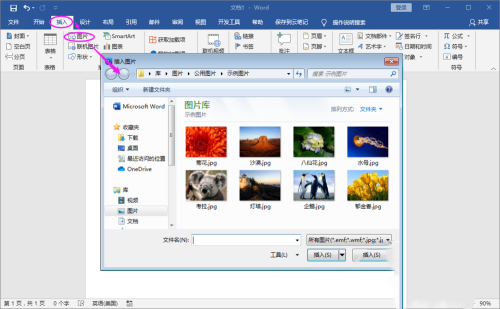
2. The picture is inserted successfully and is displayed as a blank box.
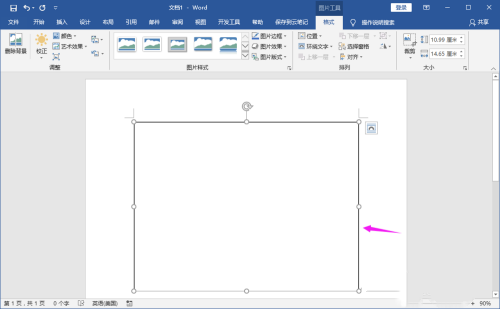
3. Click the menu file and find the option.
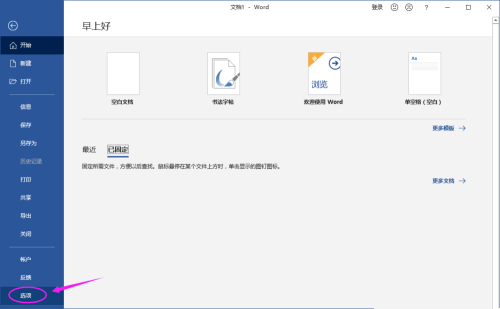
4. Enter the word option settings and find Advanced.
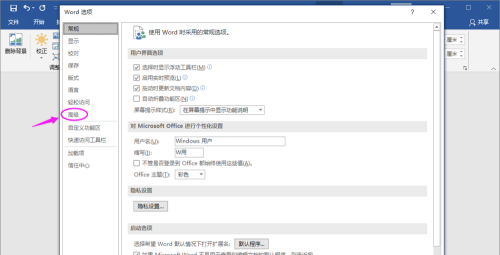
5. Under the advanced menu content, find the Show document content>Show picture box. Note that when checked, only the picture box is displayed and the picture content is not displayed.
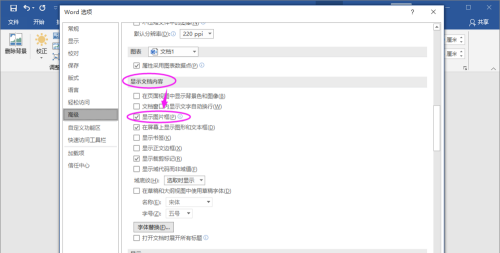
6. Uncheck the Show Picture box, and then confirm the modification.
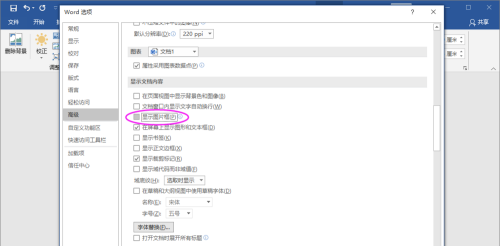
7. Return to the main document and the picture is displayed normally.
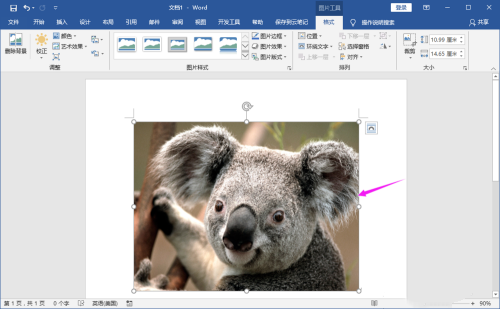
The above is the detailed content of What should I do if a blank box appears when inserting a picture into a Word document?. For more information, please follow other related articles on the PHP Chinese website!

Hot AI Tools

Undresser.AI Undress
AI-powered app for creating realistic nude photos

AI Clothes Remover
Online AI tool for removing clothes from photos.

Undress AI Tool
Undress images for free

Clothoff.io
AI clothes remover

Video Face Swap
Swap faces in any video effortlessly with our completely free AI face swap tool!

Hot Article

Hot Tools

Notepad++7.3.1
Easy-to-use and free code editor

SublimeText3 Chinese version
Chinese version, very easy to use

Zend Studio 13.0.1
Powerful PHP integrated development environment

Dreamweaver CS6
Visual web development tools

SublimeText3 Mac version
God-level code editing software (SublimeText3)

Hot Topics
 1670
1670
 14
14
 1428
1428
 52
52
 1329
1329
 25
25
 1274
1274
 29
29
 1256
1256
 24
24

