 Software Tutorial
Software Tutorial
 Computer Software
Computer Software
 How to freely crop the video size. Share these three cropping methods with you.
How to freely crop the video size. Share these three cropping methods with you.
How to freely crop the video size. Share these three cropping methods with you.
Faced with advertisements, black borders and other interference encountered in short video editing, many users have become troubled by how to effectively remove these elements. In order to facilitate everyone to solve this problem, PHP editor Banana has compiled a detailed tutorial to introduce the cropping method using the built-in video editing function of Windows 10, hoping to help everyone easily customize the video screen size. Keep reading and we will guide you step by step through the cropping operation so that you can easily have a clean video.
Computers have built-in video function software. We usually use its video editing tools less, but it is also a very good video editing tool. In addition to viewing and browsing videos, it also allows us to easily The operation of cropping the video screen.
Steps to crop video to screen size:
First open the video, click the first one on the toolbar at the bottom right, then select Crop, then crop according to your immediate needs, and finally save it.

Method 2: Use Jinzhou Video Master to crop
1. Run Jinzhou Video Master on your computer, select the video to cut, and upload the video.
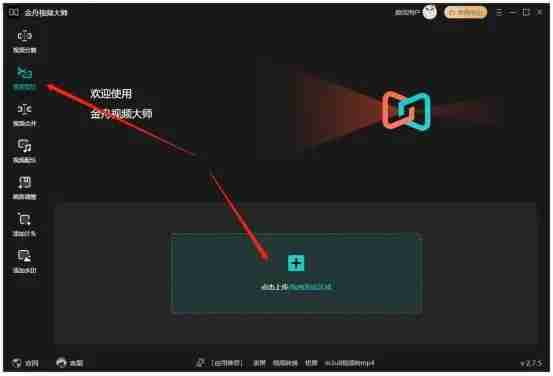
2. Select Screen Adjustment below and check to activate the screen cropping function.
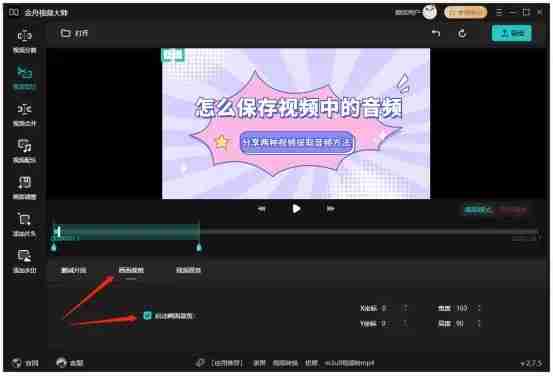
3. Select the area you want to keep in the video screen as needed, and finally click Export.
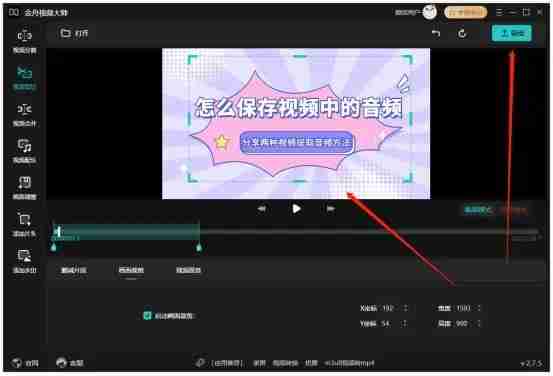
Method 3: Use Shotcut to crop
1. First, open the Shotcut interface and import the material into the Shotcut playlist panel.
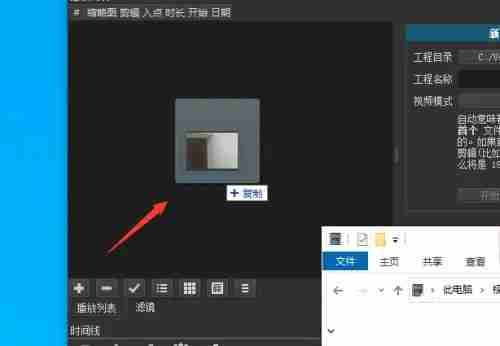
2. Then drag the imported material to the timeline panel.
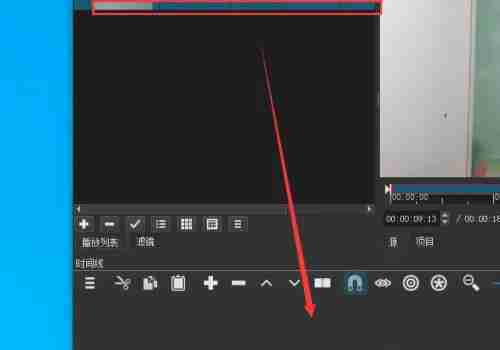
3. Select the material in the timeline panel and select the filter.
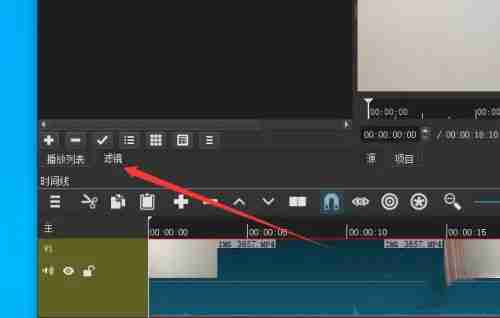
4. Then select the + button in the filter panel.
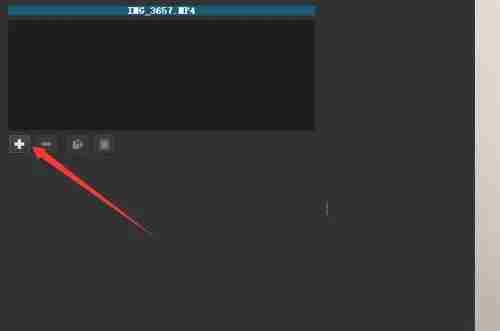
5. Then select Rotate and Bloom in the filter effect options.
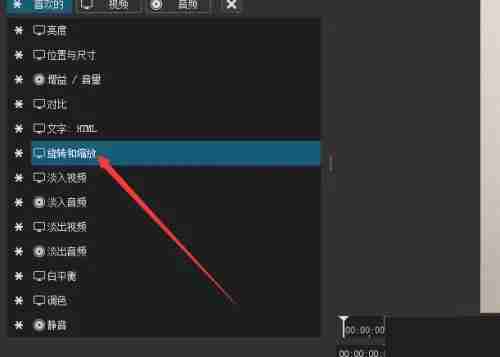
6. Select Filter and Bloom in the filter panel and adjust the parameters of rotation and bloom below, and then output it when completed.
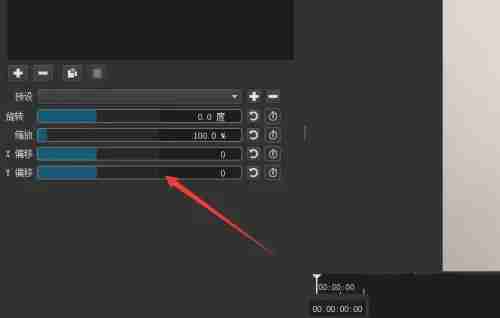
The above is the detailed content of How to freely crop the video size. Share these three cropping methods with you.. For more information, please follow other related articles on the PHP Chinese website!

Hot AI Tools

Undresser.AI Undress
AI-powered app for creating realistic nude photos

AI Clothes Remover
Online AI tool for removing clothes from photos.

Undress AI Tool
Undress images for free

Clothoff.io
AI clothes remover

Video Face Swap
Swap faces in any video effortlessly with our completely free AI face swap tool!

Hot Article

Hot Tools

Notepad++7.3.1
Easy-to-use and free code editor

SublimeText3 Chinese version
Chinese version, very easy to use

Zend Studio 13.0.1
Powerful PHP integrated development environment

Dreamweaver CS6
Visual web development tools

SublimeText3 Mac version
God-level code editing software (SublimeText3)

Hot Topics
 1676
1676
 14
14
 1429
1429
 52
52
 1333
1333
 25
25
 1278
1278
 29
29
 1257
1257
 24
24
 How to use AI technology to generate a perfect ID photo?
May 15, 2025 pm 07:45 PM
How to use AI technology to generate a perfect ID photo?
May 15, 2025 pm 07:45 PM
With the ID photo generator, you can easily make the ID photo you need without going to the photo studio, saving time and effort. 1. First, activate the function of intelligently repairing old photos. 2. Select the ID photo creation option on the page. 3. Double-click to open the picture file you need to edit. 4. Wait for a moment, and the system will automatically generate a one-inch ID photo. 5. If you need other sizes, please select the appropriate size in the adjustment options. 6. Click the Change Background option. 7. Choose your favorite background color from the color background. 8. Click the Download Save button to save your ID photo.



