 Software Tutorial
Software Tutorial
 Computer Software
Computer Software
 How to set up excel drop-down menu to automatically associate data
How to set up excel drop-down menu to automatically associate data
How to set up excel drop-down menu to automatically associate data
Question: How to set up a drop-down menu to automatically associate data in Excel? Quick Description: This feature allows you to automatically populate the corresponding data when you select an option in a drop-down menu. This simplifies table editing and reduces errors. Guide you to read the details: PHP editor Xigua has prepared a step-by-step guide for you, explaining in detail how to set up a drop-down menu to automatically associate data in Excel. Please continue reading the following article to learn how to do it.
1. First, select the position as shown in the picture and click Formula.
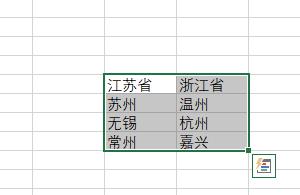
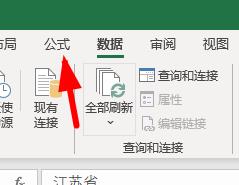
2. Click to create based on the selected content.
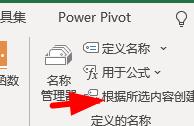
3. Now click on the cell under the city.
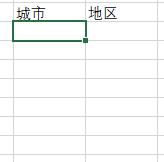
4. Go to Toolbar → Data → Data Validation and change any value to a sequence.
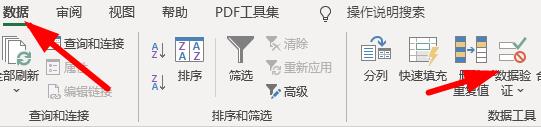
5. The data source is selected as the city area.
6. The effect as shown in the picture will now appear.

7. Then set the drop-down list of the region.
8. Repeat the above operation of adding a drop-down list.
9. However, the source must be set to the formula =indirect (G10). G10 represents the first cell corresponding to your city.
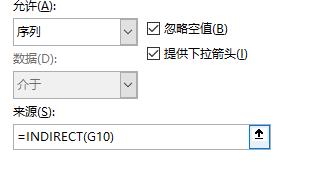
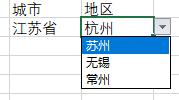
The above is the detailed content of How to set up excel drop-down menu to automatically associate data. For more information, please follow other related articles on the PHP Chinese website!

Hot AI Tools

Undresser.AI Undress
AI-powered app for creating realistic nude photos

AI Clothes Remover
Online AI tool for removing clothes from photos.

Undress AI Tool
Undress images for free

Clothoff.io
AI clothes remover

Video Face Swap
Swap faces in any video effortlessly with our completely free AI face swap tool!

Hot Article

Hot Tools

Notepad++7.3.1
Easy-to-use and free code editor

SublimeText3 Chinese version
Chinese version, very easy to use

Zend Studio 13.0.1
Powerful PHP integrated development environment

Dreamweaver CS6
Visual web development tools

SublimeText3 Mac version
God-level code editing software (SublimeText3)

Hot Topics
 1672
1672
 14
14
 1428
1428
 52
52
 1333
1333
 25
25
 1277
1277
 29
29
 1257
1257
 24
24

