HomeKit Devices Not Responding? One of These Things Will Fix It
Quick Links
- Ensure Wi-Fi and Bluetooth Are On
- Restart Your Home Hub and Your iPhone
- Reboot an Unresponsive Device
- Reboot Your Router and Bridges
- Choose a Different Wi-Fi Channel
- Make Sure Everything Is Updated
- Reposition Your Router or Home Hub
- Remove Devices and Add Them Again
- The Thermonuclear Option
Smart homes are great when everything is working, but can be frustrating when things go wrong. If your HomeKit devices are reporting "No Response" in Apple's Home app or Siri tells you the device is not responding, try some of the fixes below to solve the problem.
1 Ensure Wi-Fi and Bluetooth Are On
This sounds basic, but it's always a good one to check first. Some HomeKit devices require both Wi-Fi and Bluetooth to be enabled on your iPhone, so if you've disabled either the fix may be very simple! For example, my mobile phone bill arrives as a text link, but the link only works when using mobile data, so I need to switch off Wi-Fi to access it. If things are hectic, it can be easy to forget that I did this.
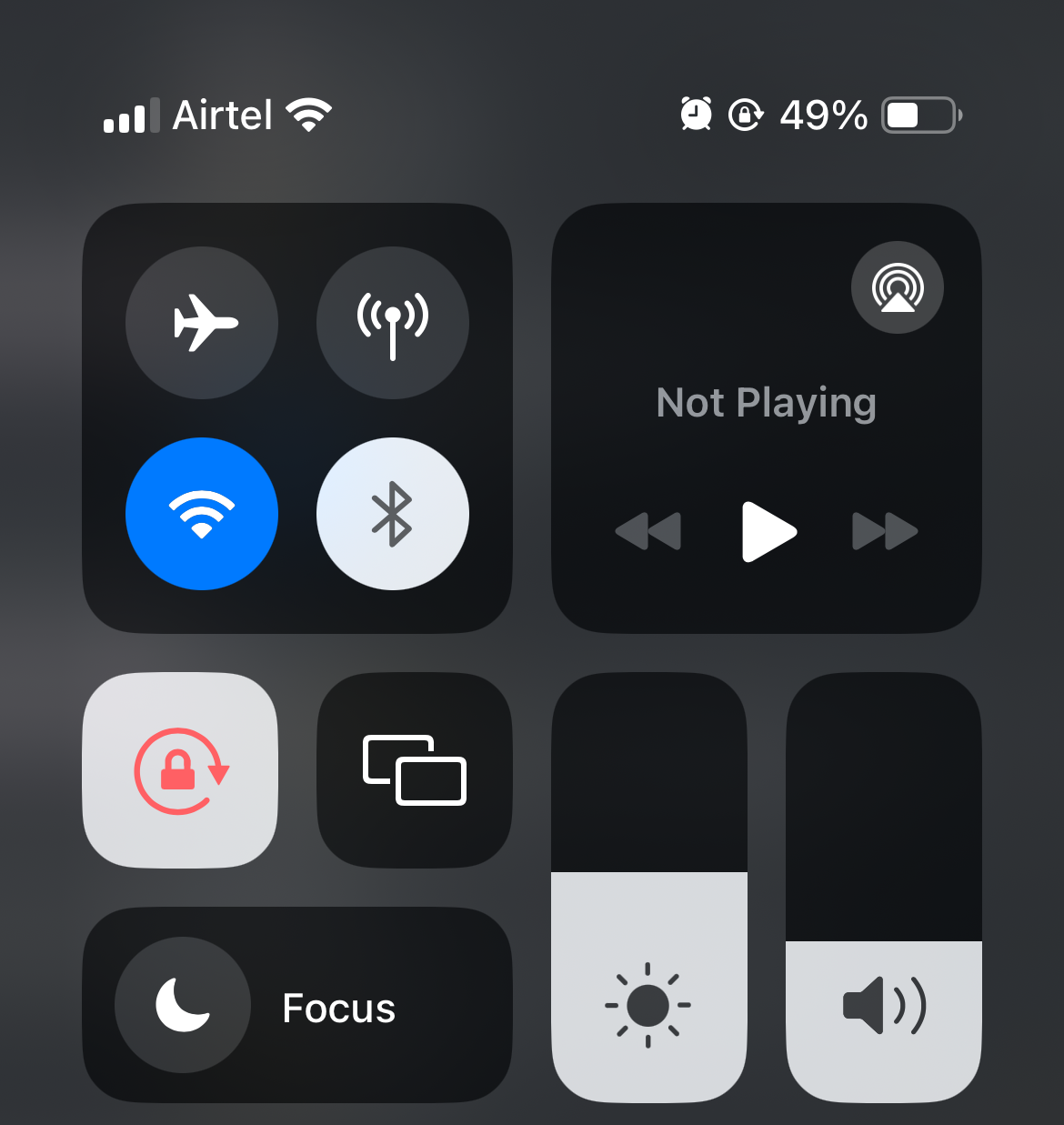
If you have more than one Wi-Fi network in your home, then things will fail if your iPhone is connected to a different network to your home hub. One way this can happen is if your main Wi-Fi network fails briefly, your iPhone may then connect to the wrong one, and not switch back when the main one is back.
Check under Settings > Wi-Fi to see which network you're connected to, or flick down and long press the Wi-Fi button (twice) in Control Center.
2 Restart Your Home Hub and Your iPhone
Perhaps the most common source of multiple HomeKit devices failing to respond is an issue with the home hub. This is the device that controls all your HomeKit devices, and—frustratingly—Apple doesn't let us choose it.
HomePods and Apple TV units are automatically set as home hubs when they are connected, and you can also manually add an iPad as a hub provided that it always remains within the home. However, which of those devices is used as the home hub at any given time is something we can't control, and will change from time to time on a seemingly random basis.
To check which device is your current active hub, open the Home app and tap the three-dot menu button top-right, then Home Settings > Home Hubs & Bridges. In the example below, you can see that Studio Office Left (a HomePod speaker) is my current home hub, so that's the device I need to check.
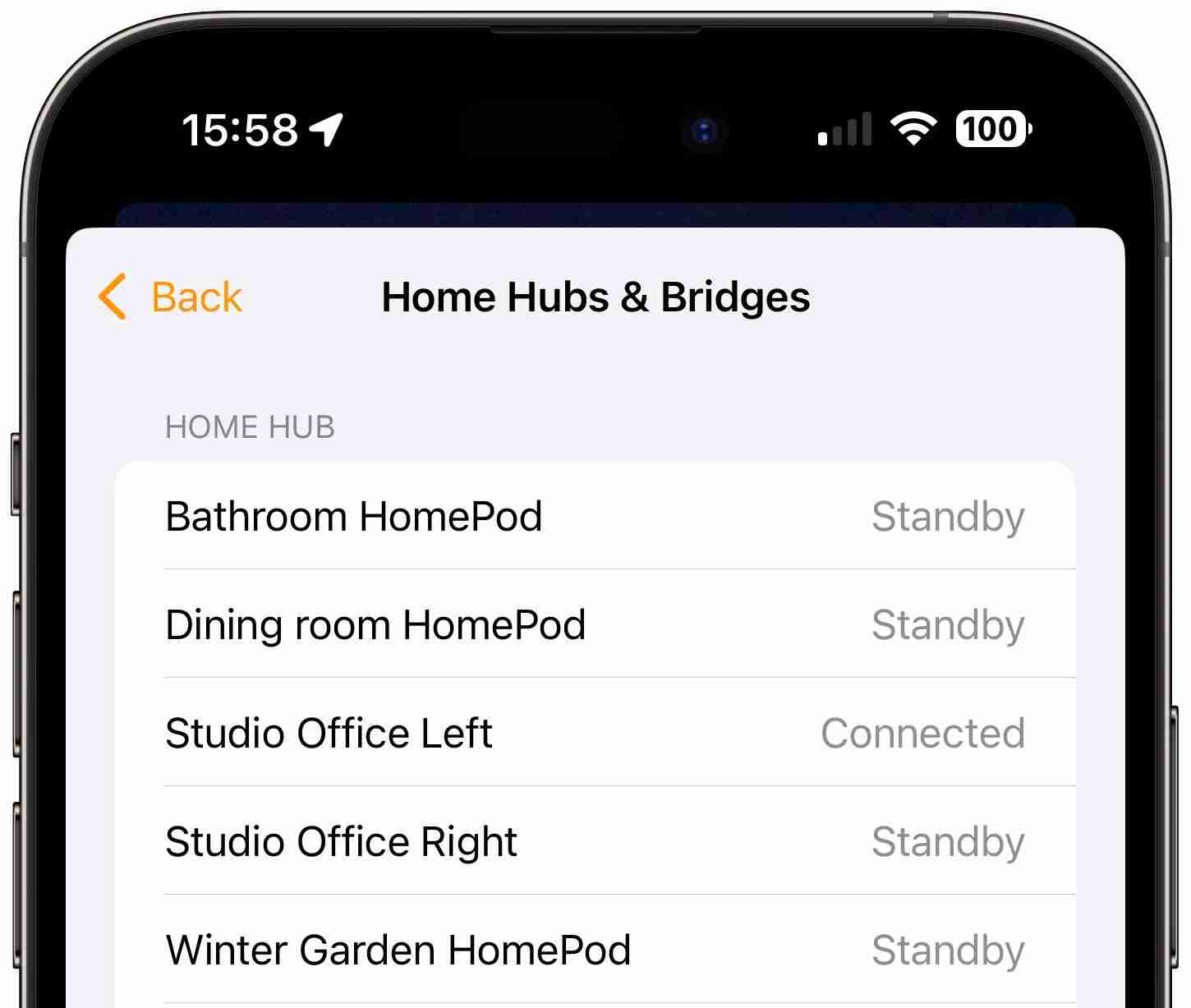
The easiest way to reboot it is to simply unplug it from power, wait 10 seconds, then plug it in again. This will likely also result in the Home app picking a different device as the current hub.
Restarting your iPhone is another quick and easy thing to try if rebooting the hub doesn't work.
3 Reboot an Unresponsive Device
If it's instead a single HomeKit device that is failing to respond, then rebooting the device will often resolve it.
For a smart plug, simply unplug it, wait 10 seconds, then plug it in again. Bear in mind that it may then take another minute or two before it comes back online.
For bulbs, it depends on whether or not you have hardwired smart switches controlling them. Most people don't, as smart switches are most commonly used to control dumb bulbs. In that case, just switch off the physical switch providing power to the circuit, wait 10 seconds, then switch it back on. Again, allow one to two minutes for it to finish rebooting. This step will also reveal whether someone has cut power by using the manual switch.
電球がスマート スイッチによって制御される回路上にある場合、問題は電球またはスイッチのいずれかにある可能性があります。この場合、最善の策は、回路ブレーカーを使用して回路への電力を 10 秒間遮断することです。この場合、すべてがオンラインに戻るまでに少し時間がかかることがありますので、数分お待ちください。
4 ルーターとブリッジを再起動します
上記の手順がうまくいかない場合、次に試すべきことは、ワイヤレス ルーターとそれに接続されているワイヤレス ブリッジの両方を再起動することです。
まずはWi-Fiルーターから始めます。もう、手順はわかりました。主電源からプラグを抜き、10 秒待ってから、再度差し込み、オンラインに戻るまで数分間待ちます。これが機能しない場合は、各ワイヤレス ブリッジで同じことを行ってください。
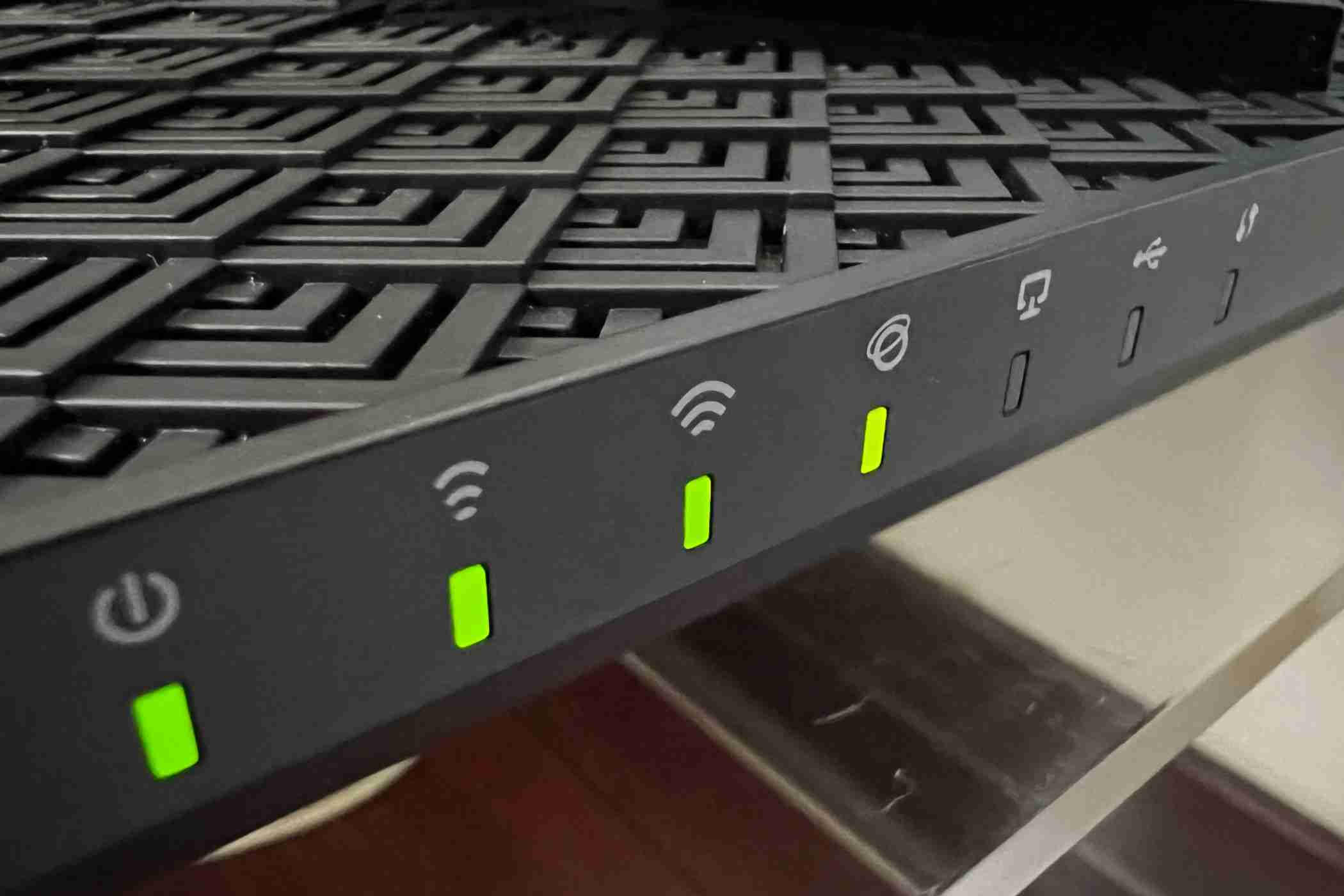
場合によっては、応答しないデバイスが犯人に関する確かな手がかりを与えてくれます。たとえば、すべての Philips Hue デバイスが応答しないが、他のデバイスは動作している場合、Hue ブリッジが最も疑わしいため、それを再起動することから始めることができます。
5 別の Wi-Fi チャネルを選択します
ここからは、少し複雑になるため、次に進む前に、上記の手順をすべて試したことを再確認してください。
ワイヤレス デバイスに関する一般的な問題の 1 つは、Wi-Fi チャネルの輻輳または競合です。 HomeKit デバイスまたは他の Wi-Fi 接続で問題が頻繁に発生する場合は、チャネルを変更することで解決できる可能性があります。
これを行うプロセスはルーターによって異なるため、付属の説明書を確認するか、Web でルーターの手順を検索してください。ただし、ここでは一般的な例を示します。
デフォルトでは、ルーターはチャンネルを自動的に選択するように設定されている場合があります。以下の例では、最初に上部のドロップダウンを「自動」から「手動」に変更する必要があり、その後チャネルを選択できるようになります。使用する最適なチャネルを特定する方法については、ここでガイダンスを見つけることができます。
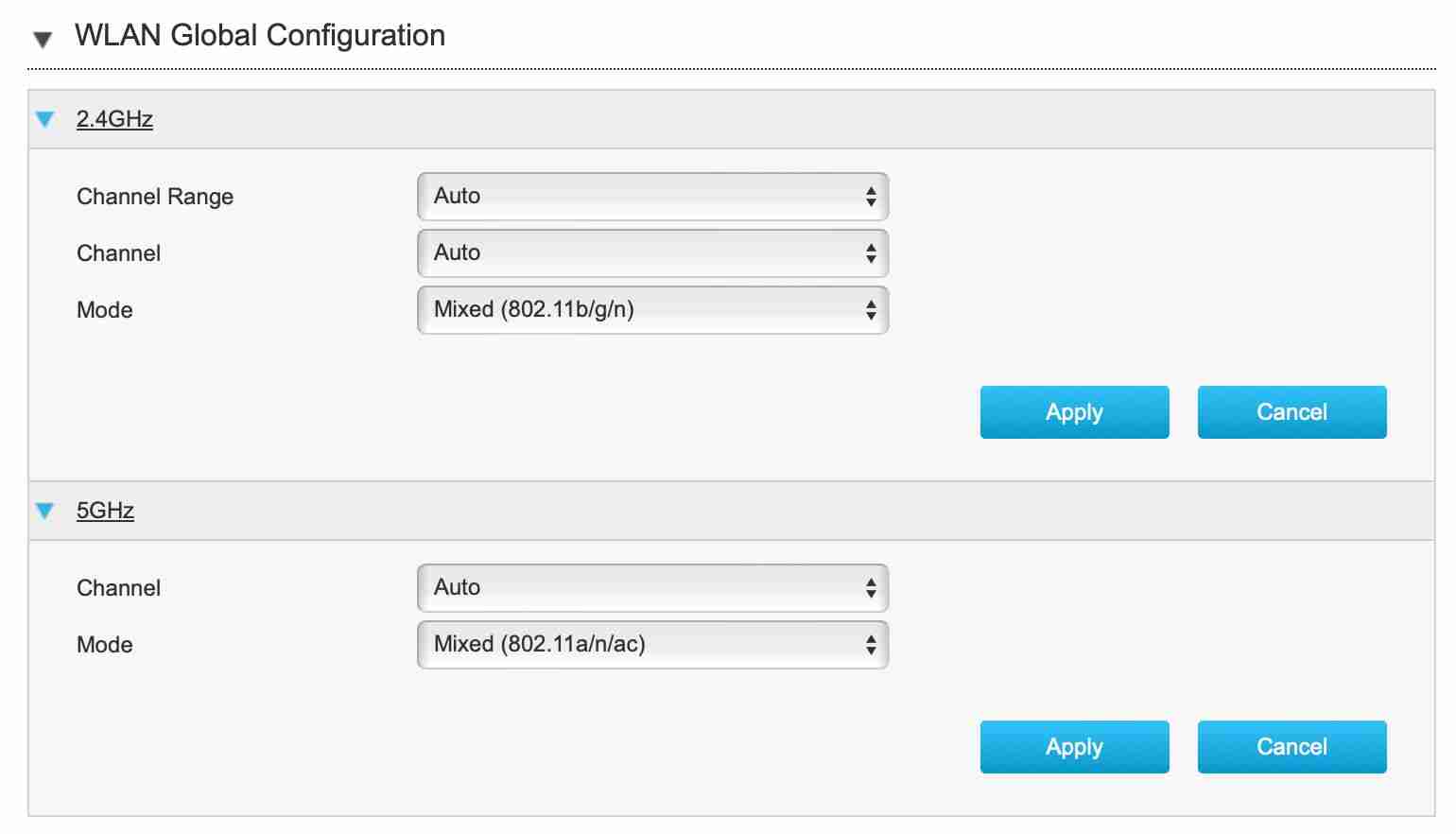
上で、このオプションが 2.4 GHz および 5 GHz ネットワークで利用できることがわかりますが、ほとんどすべてのスマート ホーム デバイスは 2.4 GHz で動作するため、これが変更したいものであることに注意してください。
6 すべてが更新されていることを確認します
次に、すべてのデバイスが最新のファームウェアを実行していることを確認します。これは次のことを意味します:
- ワイヤレス ルーター
- ホーム ハブ
- ブリッジ
- スマート ホーム デバイス
これは面倒な手順であることは承知していますが、これで永続的または繰り返し発生する問題がどれほど頻繁に解決されるかは驚くべきことです。
繰り返しになりますが、これを行う方法の詳細については、製造元の指示を参照してください。たとえば、Philips Hue デバイスの場合は、Hue アプリを開いて [設定] をタップします。 「詳細設定」セクションまで下にスクロールし、「ソフトウェアアップデート」をタップします。これにより、すべてのデバイスのリストが表示されます。いずれかのアップデートが利用可能な場合は、その右側に緑色の点が表示され、アップデートが利用可能であることを示すテキストが表示されます。この場合、ブリッジには「新しいバージョンが利用可能」と表示されます。
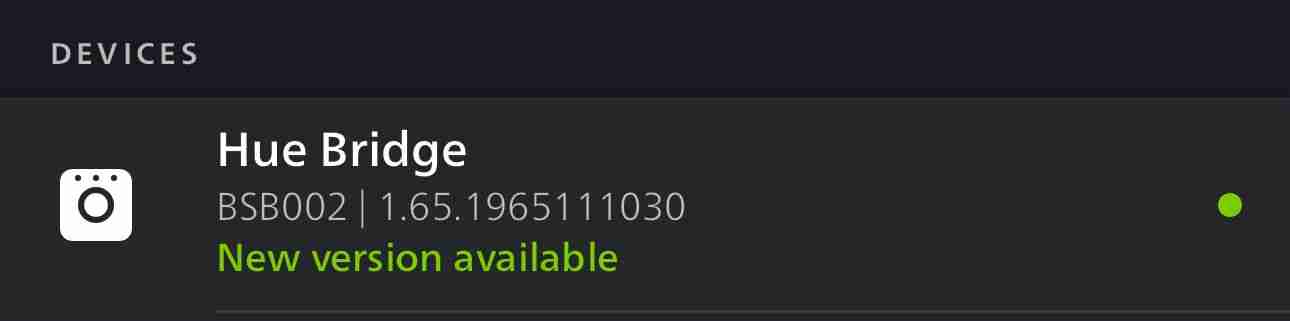
自動更新を選択すると、多くのデバイスでこの手順を省略できます。繰り返しになりますが、Hue デバイスの場合は、[設定] > [設定] をクリックします。上級 >ソフトウェアアップデートを選択し、「自動アップデート」トグルをフリックします。ブリッジは自動更新に含まれないので、必要に応じて手動で行う必要があることに注意してください。
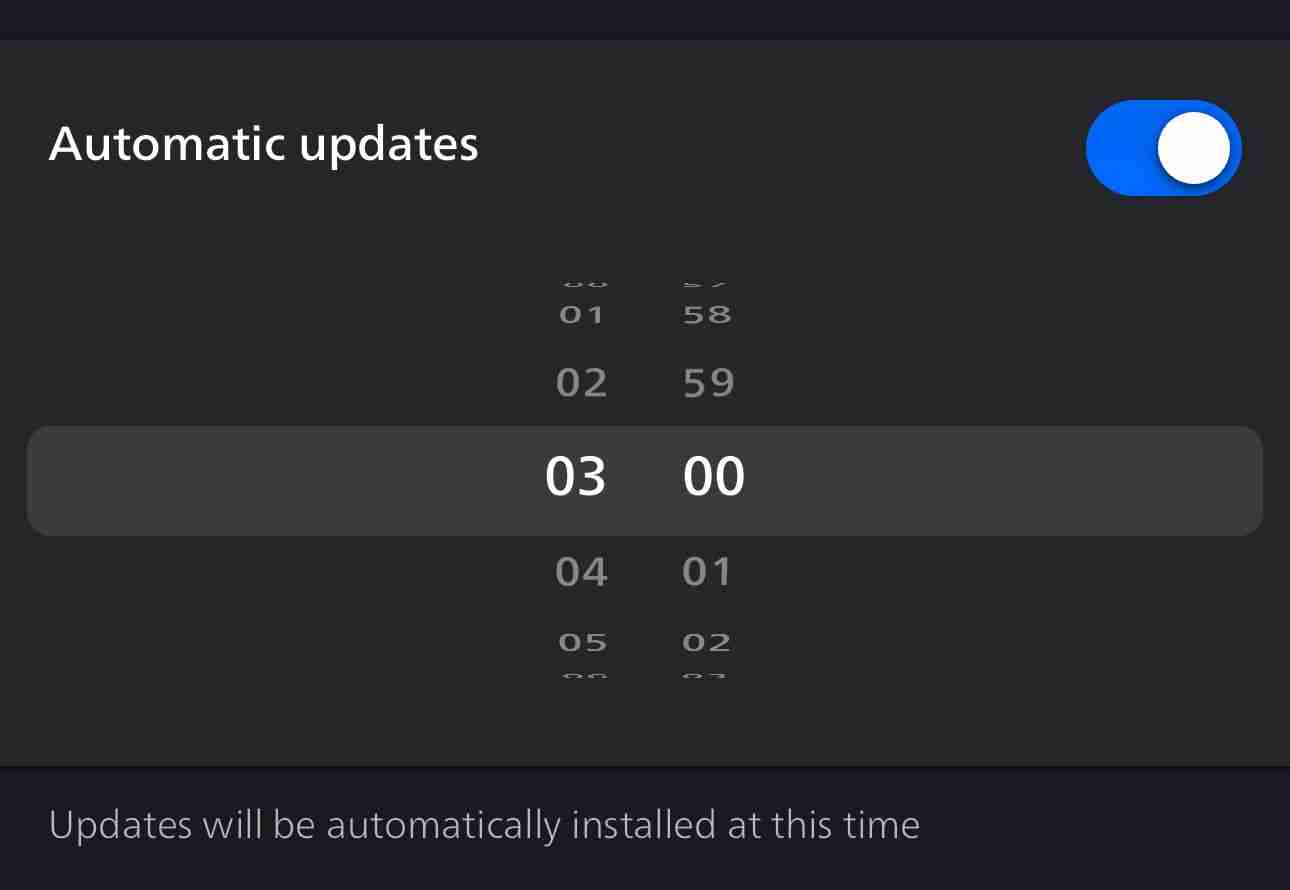
7 ルーターまたはホームハブの位置を変更する
場合によっては、デバイスがルーターまたはホームハブデバイスに適切なワイヤレス接続を取得していないことが問題である可能性があります。ルーターを移動することでこの問題を解決できます。
設置後にルーターを移動するのは簡単な作業ではないかもしれませんが、位置をほんの少し変えるだけで、どれほど大きな違いが生じるか驚かれるでしょう。同様に、ホーム ハブ デバイスについても、一部の HomeKit ユーザーは、HomePod を数インチだけ移動したり、スピーカーを回転させて別の方向を向くなどの小さな変更で改善されたと報告しています。ワイヤレス アンテナは敏感なものである可能性があり、干渉はほんの数インチの問題であることがよくあります。
8 デバイスを削除して再度追加する
はい、これも面倒です。デバイスをリセットするとその設定がすべて失われるため、デバイスをシーンやオートメーションに再度追加することになります。繰り返しになりますが、最初に上記のオプションを試したことを確認してください。
ただし、必要に応じて、ほとんどの HomeKit デバイスには物理的なリセット スイッチがあり、多くの場合、小さな穴の中にあります:

このボタンを押すには、通常、ペーパークリップまたは SIM 取り外しツールを使用する必要があります。多くの場合、予想よりもデバイスの奥深くにあるため、押すと抵抗を感じるはずです。通常は数秒間押し続ける必要があります (放す前に 10 まで数えることをお勧めします)。
9 熱核オプション
最後のステップには、HomeKit ホーム全体をリセットすることが含まれます。これは、問題が解決せず、他のすべてが失敗しない限り、絶対にしたくないことです。最初にリストにある他のすべてを試したことを必ず確認してください。これを行うと、設定、シーン、オートメーション、スイッチ機能などすべてが失われることになります。
その後、すべてのデバイスを手動で自宅に追加する必要があり、場合によっては数時間かかることがあります。ただし、どうしても避けられない場合は、ホーム アプリを開き、右上の 3 つの点のメニュー ボタンをタップして、[ホーム設定] をタップし、一番下までスクロールして [ホームを削除] をタップします。
その後、最初からやり直すことができます。
上記のいずれかで問題は確実に解決されますが、常に最初は手早く簡単なことから始めて、リストを順番に下っていきます。幸運を!
変更が保存されました
メールが送信されました
メールはすでに送信されました
メールアドレスを確認してください。確認メールを送信します
アカウントのフォローしているトピックの最大数に達しました。リストを管理する フォローする フォローする 通知付きでフォローする フォローを解除する
The above is the detailed content of HomeKit Devices Not Responding? One of These Things Will Fix It. For more information, please follow other related articles on the PHP Chinese website!

Hot AI Tools

Undresser.AI Undress
AI-powered app for creating realistic nude photos

AI Clothes Remover
Online AI tool for removing clothes from photos.

Undress AI Tool
Undress images for free

Clothoff.io
AI clothes remover

Video Face Swap
Swap faces in any video effortlessly with our completely free AI face swap tool!

Hot Article

Hot Tools

Notepad++7.3.1
Easy-to-use and free code editor

SublimeText3 Chinese version
Chinese version, very easy to use

Zend Studio 13.0.1
Powerful PHP integrated development environment

Dreamweaver CS6
Visual web development tools

SublimeText3 Mac version
God-level code editing software (SublimeText3)

Hot Topics
 1658
1658
 14
14
 1415
1415
 52
52
 1309
1309
 25
25
 1257
1257
 29
29
 1231
1231
 24
24
 We Don't Need Slimmer Phones, But You Might Want One Anyway
Apr 13, 2025 am 03:01 AM
We Don't Need Slimmer Phones, But You Might Want One Anyway
Apr 13, 2025 am 03:01 AM
Ultra-thin phones: Amazing design or risky? Samsung and Apple are about to release ultra-thin flagship phones Samsung Galaxy S25 Edge and Apple iPhone 17 Air are about to be released, and its ultra-thin design has sparked heated discussions. While many fans are concerned about their design compromises, ultra-thin phones still have some attractive advantages. Ultra-thin design: how much does it cost? First of all, these devices are expensive. Ultra-thin design requires custom parts and improved manufacturing processes, greatly increasing costs and ultimately passing them on to consumers. While prices may change at any time, reliable news shows that the iPhone 17 Air may be priced the same as the $899 iPhone Plus, or even likely to completely replace the latter; while the S25 Edge
 Don't Like the Latest Apple Mail Changes? Here's How to Get Rid of Them
Apr 14, 2025 am 12:54 AM
Don't Like the Latest Apple Mail Changes? Here's How to Get Rid of Them
Apr 14, 2025 am 12:54 AM
New features of Apple Mail app: Categories, Summary, and Contact Photos The Apple Mail app recently updated its iPhone, iPad and Mac versions, adding features like Gmail-like email classification, notifications and email summary, and contact photos in your inbox. But not everyone likes these new changes. Fortunately, you can disable these new features and restore to a simpler way to use them. Here's how to do it: Disable Apple Mail Classification The email classification feature is designed to sort your inboxes to make it easier to process incoming messages. This feature is suitable for any device running iOS or iPadOS 18.2 and Mac computers with macOS 15.4 installed. Categories include: Main: Mail thinks the most
 Fix the Wait Limit in iPhone Shortcuts With This Simple Trick
Apr 11, 2025 am 03:05 AM
Fix the Wait Limit in iPhone Shortcuts With This Simple Trick
Apr 11, 2025 am 03:05 AM
Apple's Shortcuts app offers a "Wait" action for short pauses, but it's unreliable for longer durations. This limitation stems from iOS's background app restrictions. A clever workaround uses custom Focus modes to achieve extended waits,
 Is the iPhone 17 released?
Apr 09, 2025 am 12:07 AM
Is the iPhone 17 released?
Apr 09, 2025 am 12:07 AM
The iPhone 17 has not been released yet and is expected to debut in the fall of 2025. 1. Performance improvement: It may be equipped with a more powerful A17 chip. 2. Camera improvement: Possibly improve pixels and sensors, and advance ProRAW and ProRes formats. 3. Design changes: It may adopt a narrower or borderless design, using new materials. 4. New features are introduced: There may be breakthroughs in health monitoring and AR.
 I Should Have Set Up Apple Family Sharing Sooner
Apr 06, 2025 am 03:42 AM
I Should Have Set Up Apple Family Sharing Sooner
Apr 06, 2025 am 03:42 AM
Apple Family Sharing: A Late but Valuable Discovery This article details the author's experience with Apple's Family Sharing feature, highlighting its financial benefits and unexpected advantages beyond cost savings. Initially hesitant, the author u
 The Apple Watch Is 10 Years Old. Here's Why I Never Bought One
Apr 15, 2025 am 06:09 AM
The Apple Watch Is 10 Years Old. Here's Why I Never Bought One
Apr 15, 2025 am 06:09 AM
The Apple Watch: Still Not Convinced After a Decade Despite over 200 million units sold since 2015, the Apple Watch remains absent from my wrist. While its health and fitness features are impressive, they don't appeal to someone like me who doesn't
 CarPlay Is Breaking for Some People After iOS 18.4 Update
Apr 08, 2025 pm 09:01 PM
CarPlay Is Breaking for Some People After iOS 18.4 Update
Apr 08, 2025 pm 09:01 PM
CarPlay failure caused by iOS 18.4 update: connection issues and missing notifications Apple recently released the highly anticipated iOS 18.4 update with new emojis, AI features, priority notifications, and several changes to CarPlay. However, these changes seem to do more harm than good, and many users report that CarPlay is almost unusable. The iOS 18.4 update should fix some major CarPlay issues, especially for EV users. Major CarPlay changes include three-line icons on the home screen, and the option of default navigation apps in the EU (not limited to Apple Maps anymore). It also adds an API that allows sports applications to be pushed in new
 Word on iPhone Can Turn Your Voice Notes Into Documents
Apr 22, 2025 am 03:02 AM
Word on iPhone Can Turn Your Voice Notes Into Documents
Apr 22, 2025 am 03:02 AM
Microsoft Word for iOS now transforms your voice notes into fully formatted documents using Copilot AI. This latest enhancement simplifies document creation on mobile devices. To access this feature, tap the "New" button ( ), select "U




