 Software Tutorial
Software Tutorial
 Computer Software
Computer Software
 How to automatically fill in serial numbers in Word tables Quickly and automatically fill in serial numbers in Word tables
How to automatically fill in serial numbers in Word tables Quickly and automatically fill in serial numbers in Word tables
How to automatically fill in serial numbers in Word tables Quickly and automatically fill in serial numbers in Word tables
When using Microsoft Word, automatically filling in serial numbers for tables can save a lot of time. PHP editor Zimo will introduce in detail how to perform this operation in this article. Whether you need to populate sequence numbers row by row or just certain rows, this guide will provide easy-to-follow steps. Read on to learn how to automatically populate sequential numbers for your tables quickly and efficiently by leveraging Word's built-in features.
(1) Open [Word document]
First open the Word document that needs to be filled with serial numbers on your computer, as shown in the picture below. Since there is no serial number in the serial number column, we need to fill in the serial number.
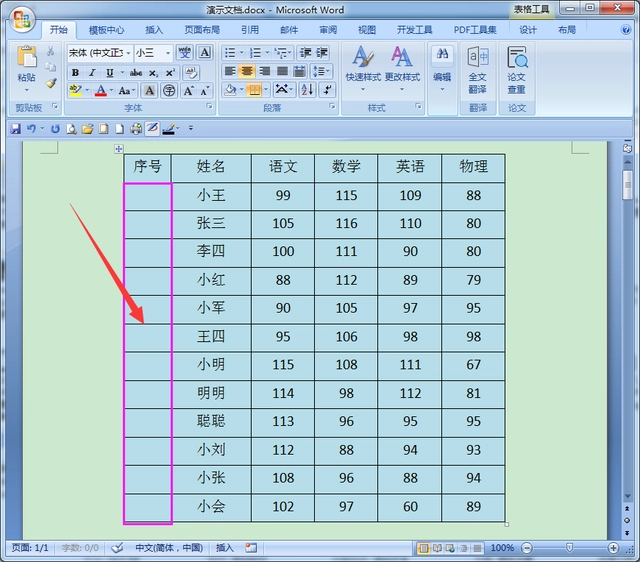
(2) Select the cell [Click on the number]
Select all the cell areas to be filled with serial numbers, and click on the downward arrow icon behind the number on the toolbar, as shown in the figure below.

(3) Click [Define New Numbering Format]
Then on the pop-up menu, select the Define New Numbering Format option at the bottom.

(4) Modify the numbering format [remove the dot after the number]
Then in the open Define New Numbering Format window, modify the numbering format, remove the decimal point after the number, and then click the OK button.

(5) Click [Tab Stop]
The serial number has been automatically filled in, but the serial number is not centered. Then click the paragraph icon above the toolbar, and then click the tab stop option above the paragraph window.

(6) Click Clear All [Modify Tab Stop Parameters]
In the open tab stop window, first click the Clear All button, then modify the default tab stop parameters to zero characters, and then click OK button.

(7) Move the indent pointer [Adjust the serial number to the center]
Finally move the indent pointer above the ruler to adjust the serial number to the center, as shown in the figure below. At this time, if we delete the line in it, the previous serial number will also be Follow automatic updates.

The above is the detailed content of How to automatically fill in serial numbers in Word tables Quickly and automatically fill in serial numbers in Word tables. For more information, please follow other related articles on the PHP Chinese website!

Hot AI Tools

Undresser.AI Undress
AI-powered app for creating realistic nude photos

AI Clothes Remover
Online AI tool for removing clothes from photos.

Undress AI Tool
Undress images for free

Clothoff.io
AI clothes remover

Video Face Swap
Swap faces in any video effortlessly with our completely free AI face swap tool!

Hot Article

Hot Tools

Notepad++7.3.1
Easy-to-use and free code editor

SublimeText3 Chinese version
Chinese version, very easy to use

Zend Studio 13.0.1
Powerful PHP integrated development environment

Dreamweaver CS6
Visual web development tools

SublimeText3 Mac version
God-level code editing software (SublimeText3)

Hot Topics
 1668
1668
 14
14
 1428
1428
 52
52
 1329
1329
 25
25
 1273
1273
 29
29
 1256
1256
 24
24

