 Software Tutorial
Software Tutorial
 Computer Software
Computer Software
 How to solve the problem that MSI Airplane does not display the CPU temperature and frequency
How to solve the problem that MSI Airplane does not display the CPU temperature and frequency
How to solve the problem that MSI Airplane does not display the CPU temperature and frequency
How to solve the problem that MSI Airplane does not display the CPU temperature and frequency? Recently, a user asked this question. MSI Jet is a professional and easy-to-use graphics card overclocking software. Many users are using it. What should I do if the CPU temperature and frequency are not displayed? In this regard, this article brings detailed solutions to share with everyone.
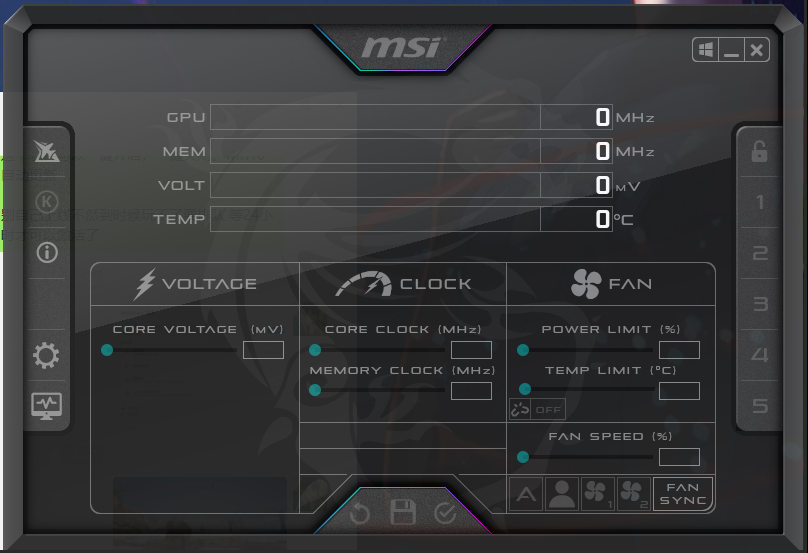
- Make sure the software installation path does not have Chinese characters, otherwise the CPU and GPU cannot be read.
- Open the small gear on the left, General, Compatibility, check "Enable low-level IO driver", and then confirm.
- Reinstall the software to the system C drive.
The above is the detailed content of How to solve the problem that MSI Airplane does not display the CPU temperature and frequency. For more information, please follow other related articles on the PHP Chinese website!

Hot AI Tools

Undresser.AI Undress
AI-powered app for creating realistic nude photos

AI Clothes Remover
Online AI tool for removing clothes from photos.

Undress AI Tool
Undress images for free

Clothoff.io
AI clothes remover

Video Face Swap
Swap faces in any video effortlessly with our completely free AI face swap tool!

Hot Article

Hot Tools

Notepad++7.3.1
Easy-to-use and free code editor

SublimeText3 Chinese version
Chinese version, very easy to use

Zend Studio 13.0.1
Powerful PHP integrated development environment

Dreamweaver CS6
Visual web development tools

SublimeText3 Mac version
God-level code editing software (SublimeText3)

Hot Topics
 1676
1676
 14
14
 1429
1429
 52
52
 1333
1333
 25
25
 1278
1278
 29
29
 1257
1257
 24
24
 How to use AI technology to generate a perfect ID photo?
May 15, 2025 pm 07:45 PM
How to use AI technology to generate a perfect ID photo?
May 15, 2025 pm 07:45 PM
With the ID photo generator, you can easily make the ID photo you need without going to the photo studio, saving time and effort. 1. First, activate the function of intelligently repairing old photos. 2. Select the ID photo creation option on the page. 3. Double-click to open the picture file you need to edit. 4. Wait for a moment, and the system will automatically generate a one-inch ID photo. 5. If you need other sizes, please select the appropriate size in the adjustment options. 6. Click the Change Background option. 7. Choose your favorite background color from the color background. 8. Click the Download Save button to save your ID photo.



