Get the Width of an Element in JavaScript
Originally Published on Makemychance.com
Understanding JavaScript elements is fundamental for anyone delving into web development. These elements are the building blocks of dynamic web pages, allowing for interactive and engaging user experiences. As we explore the intricacies of JavaScript, knowing how to manipulate and access elements becomes crucial.
One specific aspect that often arises in web development is the need to determine the width of an element. This information is invaluable when designing responsive layouts, implementing animations, or ensuring proper alignment of content. By accurately measuring the width of an element, developers can create visually appealing and functional websites that adapt seamlessly to various screen sizes and devices.
In this section, we will delve into the significance of grasping JavaScript elements and highlight the practicality of understanding element width in the context of web development. By mastering these foundational concepts, you will be better equipped to harness the full potential of JavaScript and create dynamic, user-friendly web experiences.
Understanding JavaScript Elements
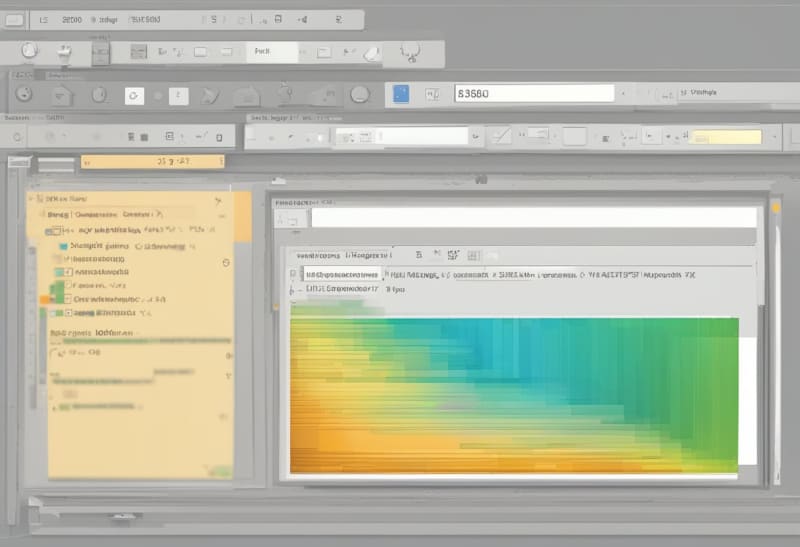
JavaScript elements are the foundational components that bring life to web pages, allowing for dynamic and interactive user experiences. Understanding JavaScript elements is essential for anyone venturing into web development, as they serve as the building blocks for creating engaging websites.
In web development, manipulating and accessing elements is crucial for designing responsive layouts, implementing animations, and ensuring proper content alignment. By mastering the art of working with JavaScript elements, developers can craft visually appealing websites that adapt seamlessly to different screen sizes and devices.
The ability to accurately measure the width of an element is particularly valuable in creating user-friendly interfaces. This knowledge empowers developers to design websites that not only look great but also function optimally across various platforms.
By grasping the concept of JavaScript elements and their significance in web development, you pave the way for unlocking the full potential of JavaScript and creating compelling online experiences that captivate users.
Methods to Get the Width of an Element

When it comes to determining the width of an element in JavaScript, there are several methods at your disposal. Each method offers its own unique approach to accurately measuring the width of an element on a webpage.
One common method is using offsetWidth, which provides the total width of an element, including its padding, border, and scrollbar (if present). This method is straightforward and easy to implement, making it a popular choice among developers looking for a quick solution to retrieve element width.
Another method is using clientWidth, which calculates the width of the content area of an element, excluding padding and border. This method is useful when you need to specifically target the inner width of an element without considering the additional styling elements.
Lastly, the getBoundingClientRect() method offers a more precise way to determine the dimensions of an element by returning the size of the element and its position relative to the viewport. This method is particularly handy for scenarios where you need detailed information about the element’s size and position on the screen.
By understanding these different methods, developers can choose the most suitable approach based on their specific requirements, ensuring accurate and efficient measurement of element widths in JavaScript.
Using offsetWidth
When it comes to measuring the width of an element in JavaScript, one effective method is using offsetWidth. This property provides a comprehensive measurement, including the element’s content width, padding, border, and scrollbar width if applicable. By utilizing offsetWidth, developers can obtain a holistic view of the element’s total width, making it a versatile tool for various layout calculations and adjustments.
To implement offsetWidth, you can access this property directly on the element you want to measure. Here’s a simple code example demonstrating how to use
const element = document.getElementById('yourElementId');
const width = element.offsetWidth;
console.log('Element width including padding, border, and scrollbar:', width);
One advantage of using offsetWidth is its simplicity and convenience in providing a complete width measurement in a single value. However, it’s essential to note that offsetWidth may include additional elements like margins or may not always reflect the exact visual width due to box-sizing properties.
By leveraging the offsetWidth property, developers can efficiently retrieve the total width of an element, facilitating precise calculations and adjustments within their JavaScript applications.
Using clientWidth
When it comes to determining the width of an element in JavaScript, another valuable method to consider is using the clientWidth property. This property specifically measures the content width of an element, excluding padding, border, and scrollbar widths. By focusing solely on the content width, clientWidth provides a precise measurement that is particularly useful for scenarios where you need to calculate the available space for content within an element.
To utilize clientWidth, you can directly access this property on the element you wish to measure. Below is a straightforward code snippet illustrating how to implement clientWidth:
const element = document.getElementById('yourElementId');
const width = element.clientWidth;
console.log('Element content width:', width);
One advantage of using clientWidth is its ability to give a clear representation of the actual content width, making it ideal for responsive design and layout adjustments. However, it’s important to note that clientWidth may not account for certain CSS properties like margins, which could affect the final layout.
By incorporating clientWidth into your JavaScript applications, you can efficiently handle content width calculations and ensure optimal display of elements on your web pages.
Using getBoundingClientRect()
“Using getBoundingClientRect() provides a comprehensive way to retrieve the width of an element in JavaScript. This method returns a DOMRect object that includes the size of the element and its position relative to the viewport. By leveraging getBoundingClientRect(), you can accurately determine the width of an element, considering padding and border widths as well.
To implement getBoundingClientRect(), you can target the desired element and then access its width property from the returned DOMRect object. Here’s a simple code snippet showcasing how to utilize getBoundingClientRect():
const element = document.getElementById('yourElementId');
const rect = element.getBoundingClientRect();
const width = rect.width; console.log('Element width using getBoundingClientRect():', width);
One advantage of using getBoundingClientRect() is its inclusivity of padding and border widths, providing a more holistic measurement of the element’s width. However, it’s essential to note that this method may not be suitable for scenarios where precise pixel-perfect calculations are required due to its rounding behavior.
By incorporating getBoundingClientRect() into your JavaScript toolkit, you can access a wealth of information about the element’s dimensions, facilitating responsive design decisions and layout adjustments with accuracy and ease.”
The above is the detailed content of Get the Width of an Element in JavaScript. For more information, please follow other related articles on the PHP Chinese website!

Hot AI Tools

Undresser.AI Undress
AI-powered app for creating realistic nude photos

AI Clothes Remover
Online AI tool for removing clothes from photos.

Undress AI Tool
Undress images for free

Clothoff.io
AI clothes remover

Video Face Swap
Swap faces in any video effortlessly with our completely free AI face swap tool!

Hot Article

Hot Tools

Notepad++7.3.1
Easy-to-use and free code editor

SublimeText3 Chinese version
Chinese version, very easy to use

Zend Studio 13.0.1
Powerful PHP integrated development environment

Dreamweaver CS6
Visual web development tools

SublimeText3 Mac version
God-level code editing software (SublimeText3)

Hot Topics
 1677
1677
 14
14
 1431
1431
 52
52
 1334
1334
 25
25
 1279
1279
 29
29
 1257
1257
 24
24
 Python vs. JavaScript: The Learning Curve and Ease of Use
Apr 16, 2025 am 12:12 AM
Python vs. JavaScript: The Learning Curve and Ease of Use
Apr 16, 2025 am 12:12 AM
Python is more suitable for beginners, with a smooth learning curve and concise syntax; JavaScript is suitable for front-end development, with a steep learning curve and flexible syntax. 1. Python syntax is intuitive and suitable for data science and back-end development. 2. JavaScript is flexible and widely used in front-end and server-side programming.
 JavaScript and the Web: Core Functionality and Use Cases
Apr 18, 2025 am 12:19 AM
JavaScript and the Web: Core Functionality and Use Cases
Apr 18, 2025 am 12:19 AM
The main uses of JavaScript in web development include client interaction, form verification and asynchronous communication. 1) Dynamic content update and user interaction through DOM operations; 2) Client verification is carried out before the user submits data to improve the user experience; 3) Refreshless communication with the server is achieved through AJAX technology.
 JavaScript in Action: Real-World Examples and Projects
Apr 19, 2025 am 12:13 AM
JavaScript in Action: Real-World Examples and Projects
Apr 19, 2025 am 12:13 AM
JavaScript's application in the real world includes front-end and back-end development. 1) Display front-end applications by building a TODO list application, involving DOM operations and event processing. 2) Build RESTfulAPI through Node.js and Express to demonstrate back-end applications.
 Understanding the JavaScript Engine: Implementation Details
Apr 17, 2025 am 12:05 AM
Understanding the JavaScript Engine: Implementation Details
Apr 17, 2025 am 12:05 AM
Understanding how JavaScript engine works internally is important to developers because it helps write more efficient code and understand performance bottlenecks and optimization strategies. 1) The engine's workflow includes three stages: parsing, compiling and execution; 2) During the execution process, the engine will perform dynamic optimization, such as inline cache and hidden classes; 3) Best practices include avoiding global variables, optimizing loops, using const and lets, and avoiding excessive use of closures.
 Python vs. JavaScript: Development Environments and Tools
Apr 26, 2025 am 12:09 AM
Python vs. JavaScript: Development Environments and Tools
Apr 26, 2025 am 12:09 AM
Both Python and JavaScript's choices in development environments are important. 1) Python's development environment includes PyCharm, JupyterNotebook and Anaconda, which are suitable for data science and rapid prototyping. 2) The development environment of JavaScript includes Node.js, VSCode and Webpack, which are suitable for front-end and back-end development. Choosing the right tools according to project needs can improve development efficiency and project success rate.
 The Role of C/C in JavaScript Interpreters and Compilers
Apr 20, 2025 am 12:01 AM
The Role of C/C in JavaScript Interpreters and Compilers
Apr 20, 2025 am 12:01 AM
C and C play a vital role in the JavaScript engine, mainly used to implement interpreters and JIT compilers. 1) C is used to parse JavaScript source code and generate an abstract syntax tree. 2) C is responsible for generating and executing bytecode. 3) C implements the JIT compiler, optimizes and compiles hot-spot code at runtime, and significantly improves the execution efficiency of JavaScript.
 From Websites to Apps: The Diverse Applications of JavaScript
Apr 22, 2025 am 12:02 AM
From Websites to Apps: The Diverse Applications of JavaScript
Apr 22, 2025 am 12:02 AM
JavaScript is widely used in websites, mobile applications, desktop applications and server-side programming. 1) In website development, JavaScript operates DOM together with HTML and CSS to achieve dynamic effects and supports frameworks such as jQuery and React. 2) Through ReactNative and Ionic, JavaScript is used to develop cross-platform mobile applications. 3) The Electron framework enables JavaScript to build desktop applications. 4) Node.js allows JavaScript to run on the server side and supports high concurrent requests.
 Python vs. JavaScript: Use Cases and Applications Compared
Apr 21, 2025 am 12:01 AM
Python vs. JavaScript: Use Cases and Applications Compared
Apr 21, 2025 am 12:01 AM
Python is more suitable for data science and automation, while JavaScript is more suitable for front-end and full-stack development. 1. Python performs well in data science and machine learning, using libraries such as NumPy and Pandas for data processing and modeling. 2. Python is concise and efficient in automation and scripting. 3. JavaScript is indispensable in front-end development and is used to build dynamic web pages and single-page applications. 4. JavaScript plays a role in back-end development through Node.js and supports full-stack development.




