6 Things You Can Do on Windows 10 Login Screen
Windows 10 loads the login screen before it logs on one user account. The login screen is a must pass to sign in to Windows 10. However, the login screen is not only for login, but it also has some other uses. In this post, I will introduce six things you can do on Windows 10 login screen.
6 things you can do on Windows 10 login screen
1. Lock Windows 10
If your computer is in a public place, like an Office or dormitory, where other people can easily reach your computer, you may want to lock Windows 10 when you have to walk away from your computer for a while. Once you lock Windows 10 by Win + L, Windows 10 will display the login screen, which is just like a door to lock Windows 10. If the user account has a password, only with the right key, can the user unlock the door and go straight to Windows 10.
2. Switch user account
There are several methods to switch between user accounts in Windows 10, one of which is from the login screen. Windows 10 shows a list of all user accounts on the lower left corner of the login screen. From the list, you can choose the user account you want to switch to.
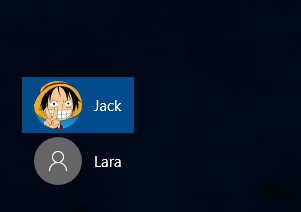
3. Reset user account password
If you forgot the password for your user account and try to use an incorrect password to sign in, Windows 10 will say, "The password is incorrect. Try again." After you click OK, a "Reset Password" link will show up under the Password box, as shown in the figure below.
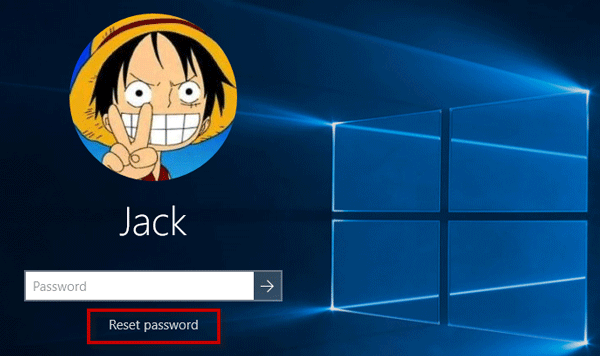
Once you click the "Reset Password" link, Windows 10 will open a "Password Reset Wizard". When the "Password Reset Wizard" opens on the login screen, insert your password-reset disk previously created into this computer, and then follow the wizard to reset the password. This should be the easiest method to reset forgotten Windows 10 password.
4. Shut down, restart or put computer to Sleep
There is a Power button icon on the lower right corner of the Windows 10 login screen. Click the Power button icon to show the Power menu, from where you can choose Shut down, Restart, or Sleep.
Tips: Fix: Power Button Icon Missing from Windows 10 Login Screen.
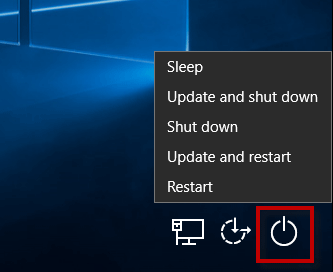
5. Force computer into Advanced Startup Options
There are several methods to access the Advanced Start Options in Windows 10, one of which is through the login screen. You just need to click the Power button icon on the lower right corner of the login screen, and then click Restart while pressing and holding the Shift key on your keyboard. This will force the computer into the Advanced Startup Options screen.
6. Open some certain apps
There is an Ease of Access icon on the lower right corner of the login screen. Click the Ease of Access icon, and from the list, you can open the On-Screen Keyboard, Magnifier, or turn on/off Sticky keys, Filter keys, etc.
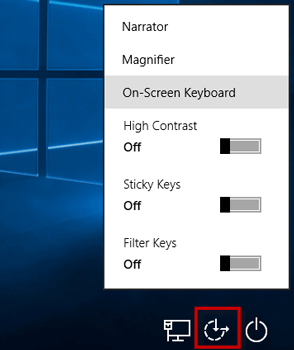
The above is the detailed content of 6 Things You Can Do on Windows 10 Login Screen. For more information, please follow other related articles on the PHP Chinese website!

Hot AI Tools

Undresser.AI Undress
AI-powered app for creating realistic nude photos

AI Clothes Remover
Online AI tool for removing clothes from photos.

Undress AI Tool
Undress images for free

Clothoff.io
AI clothes remover

Video Face Swap
Swap faces in any video effortlessly with our completely free AI face swap tool!

Hot Article

Hot Tools

Notepad++7.3.1
Easy-to-use and free code editor

SublimeText3 Chinese version
Chinese version, very easy to use

Zend Studio 13.0.1
Powerful PHP integrated development environment

Dreamweaver CS6
Visual web development tools

SublimeText3 Mac version
God-level code editing software (SublimeText3)

Hot Topics
 Microsoft's New PowerToys Search Is the Missing Feature Windows 11 Needs
Apr 03, 2025 am 03:53 AM
Microsoft's New PowerToys Search Is the Missing Feature Windows 11 Needs
Apr 03, 2025 am 03:53 AM
Microsoft's latest PowerToys update introduces a game-changing search feature reminiscent of macOS' Spotlight. This improved "Command Palette" (formerly PowerToys Run) surpasses the functionality of the Windows R Run command and the task
 Windows kb5054979 update information Update content list
Apr 15, 2025 pm 05:36 PM
Windows kb5054979 update information Update content list
Apr 15, 2025 pm 05:36 PM
KB5054979 is a cumulative security update released on March 27, 2025, for Windows 11 version 24H2. It targets .NET Framework versions 3.5 and 4.8.1, enhancing security and overall stability. Notably, the update addresses an issue with file and directory operations on UNC shares using System.IO APIs. Two installation methods are provided: one through Windows Settings by checking for updates under Windows Update, and the other via a manual download from the Microsoft Update Catalog.
 These Are My Go-To Free Alternatives for Paid Windows Apps
Apr 04, 2025 am 03:42 AM
These Are My Go-To Free Alternatives for Paid Windows Apps
Apr 04, 2025 am 03:42 AM
Many free apps rival their paid counterparts in functionality. This list showcases excellent free Windows alternatives to popular paid software. I firmly believe in using free software unless a paid option offers a crucial, missing feature. These
 You Can Get This Powerful Mini PC for Under $150 Today
Apr 02, 2025 am 03:55 AM
You Can Get This Powerful Mini PC for Under $150 Today
Apr 02, 2025 am 03:55 AM
Kamrui GK3Plus Mini PC: Small and powerful, affordable! During Amazon's spring sale, the Kamrui GK3Plus Mini PC is priced as low as $150! This mini computer has powerful performance, easy upgrade and small size, making it an ideal choice for users who pursue cost-effectiveness. Whether it’s a mini computer enthusiast or a first-time user who’s trying out a small computer, the Kamrui GK3Plus Mini PC is an excellent starter choice. Originally priced at $199, Amazon currently enjoys a 15% discount (and a $20 coupon) and can be purchased for less than $149. Such a affordable price, but with a good configuration: equipped with a slightly old but competent In
 Nanoleaf Wants to Change How You Charge Your Tech
Apr 17, 2025 am 01:03 AM
Nanoleaf Wants to Change How You Charge Your Tech
Apr 17, 2025 am 01:03 AM
Nanoleaf's Pegboard Desk Dock: A Stylish and Functional Desk Organizer Tired of the same old charging setup? Nanoleaf's new Pegboard Desk Dock offers a stylish and functional alternative. This multifunctional desk accessory boasts 32 full-color RGB
 Microsoft Might Finally Fix Windows 11's Start Menu
Apr 10, 2025 pm 12:07 PM
Microsoft Might Finally Fix Windows 11's Start Menu
Apr 10, 2025 pm 12:07 PM
Windows 11's Start Menu Gets a Much-Needed Overhaul Microsoft's Windows 11 Start menu, initially criticized for its less-than-intuitive app access, is undergoing a significant redesign. Early testing reveals a vastly improved user experience. The up
 3 Best Ways to Detect and Remove Malware in Windows 11
Apr 02, 2025 pm 06:27 PM
3 Best Ways to Detect and Remove Malware in Windows 11
Apr 02, 2025 pm 06:27 PM
Mastering Malware Detection in Windows 11: Three Easy Methods Malware, encompassing viruses, adware, and data-stealing code, poses a significant threat. With a staggering 190,000 attacks per second, effective malware detection is crucial. This guide
 Dell UltraSharp 4K Thunderbolt Hub Monitor (U2725QE) Review: The Best Looking LCD Monitor I've Tested
Apr 06, 2025 am 02:05 AM
Dell UltraSharp 4K Thunderbolt Hub Monitor (U2725QE) Review: The Best Looking LCD Monitor I've Tested
Apr 06, 2025 am 02:05 AM
Dell's UltraSharp 4K Thunderbolt Hub Monitor (U2725QE): An LCD That Rivals OLED For years, I've coveted OLED monitors. However, Dell's new UltraSharp 4K Thunderbolt Hub Monitor (U2725QE) has changed my mind, exceeding expectations with its impressiv






