 System Tutorial
System Tutorial
 Windows Series
Windows Series
 Accidentally Lost Data While Moving Files on Windows? Here Are Your Recovery Options.
Accidentally Lost Data While Moving Files on Windows? Here Are Your Recovery Options.
Accidentally Lost Data While Moving Files on Windows? Here Are Your Recovery Options.
Have you accidentally lost files while transferring them from one drive to another or from your computer to an external drive? This can be frustrating, especially if the lost data is critical. But don’t worry; you can probably recover those files or folders.
Check Source and Destination Folders
If you can't find a specific file or folder after relocating your data from one drive to another, recheck the source and destination folders to ensure the data is actually missing. It's possible that the files weren't moved from the source drive, or an interruption during the transfer may have prevented the files from being properly copied to the destination folder.
If you've transferred data to an external drive, try disconnecting and reconnecting it, then double-check for the files again. You’ll likely find the files or folders you’re looking for on one of the drives, eliminating the need for further troubleshooting. If not, go to the next step.
Look in the Recycle Bin
If you cleaned up the source folder before relocating your data, you might have accidentally deleted the files or folders you are unable to find. Deleted files are typically moved to the Recycle Bin, where you can easily restore them. Open the Recycle Bin and see if the files are there. If you find them, select all, right-click, and choose “Restore.”
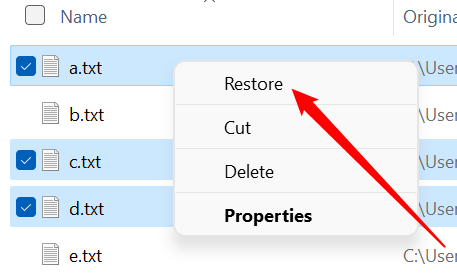
The restored files will automatically return to their original location. Check the source folder and move the files to the intended destination folder. However, if you habitually permanently delete files and folders, they won't be in the Recycle Bin. In that case, you’ll need to explore more complex recovery options.
Consult Your IT Department
If you've permanently lost your data while working on an office device, contact your IT department. In office environments, files are often stored on network drives—shared storage space used by everyone on the network—rather than local drives. These drives have their own recycle bins, and administrators should have backup systems in place to avoid data loss.
Therefore, there's a good chance that your data can be recovered by the administrator. Reach out to them and see if they can help you retrieve it.
Review Your Personal Backups
If you're on a personal computer and have permanently lost files, try recovering them from your backup. Many Windows users rely on OneDrive for backups. If you've lost data from folders backed up to OneDrive, log in to your Microsoft account, open OneDrive, and check for the lost files in the backup.
If you find the files in OneDrive's backup, you can download them to your device and resume using them. If you use another backup service, recover the files from there.
Additionally, check OneDrive's Recycle Bin and restore the files if they have been deleted. To do that, select the file and click "Restore."

However, these option are only viable if you've created a backup. If you haven’t configured OneDrive or don't use any backup service, proceed to the next step.
Recover Files From File History
If you've enabled File History, a built-in Windows feature that automatically backs up files in specific locations (such as Libraries, Desktop, Contacts, and Favorites) to an external drive or network location, you can recover lost data from there. Connect your drive, type File History and click on it.
Then, click on "Restore Personal Files" from the left sidebar, select the data you want to restore, and click the green Restore icon in the middle. Then, wait for the process to finish.
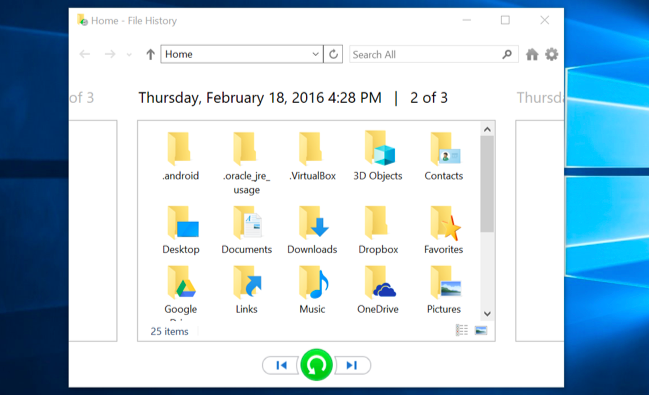
Note that File History must have been enabled before you lost your data, and the lost data must have been backed up. Otherwise, this option won't be helpful.
サードパーティのデータ復元ソフトウェアを使用する
完全に削除されたデータのバックアップがない場合、最後の手段はサードパーティのデータ復元ソフトウェアを使用することです。これは、コンピュータから誤って削除したファイルを復元するのに役立ちます。私は個人的にデータ回復に Disk Drill を使用していますが、他の信頼できるオプションを選択することもできます。
HDD を使用するとデータの回復がより成功することに留意してください。 SSD を使用している場合、TRIM コマンドによって削除されたデータが完全に消去され、復元が不可能になる場合があります。データの上書きを防ぐため、すぐにストレージ ドライブを取り外し、別のドライブを使用してオペレーティング システムを起動してください。データの回復が完了するまでは、影響を受けたドライブの使用を避けてください。
データを回復するには、Disk Drill をダウンロードしてインストールし、ソフトウェアを開きます。次に、データが失われたドライブを選択し、「失われたデータを検索」ボタンをクリックします。

このツールは削除されたファイルを検索し、それらをプレビューできるようにします。誤って削除したファイルまたはフォルダーを見つけた場合は、それを選択して「回復」ボタンをクリックして復元します。
他の場所にあるデータを確認する
SSD からデータを消去し、完全に消去されている場合は、永久に失われたと考えてください。ただし、希望を捨てる前に、いくつかのことを試してみることができます。
このデータを電子メールやクラウド ストレージ サービスを介して誰かと共有したかどうかを考えてください。外部ストレージ ドライブにコピーしたか、印刷所の PC に転送したか、兄弟、友人、同僚と共有したかどうかを考えてください。削除されたデータが写真やビデオで構成されている場合は、携帯電話やカメラにコピーが残っているかどうかを確認してください。
他の人がそのデータをあなたと共有した場合は、その人の PC にコピーがまだあるかどうか尋ねてください。これらのシナリオのいずれかがあなたに当てはまり、データを回復できることを願っています。
移動中に重要なデータを失うとイライラすることがあります。個人用または職場の PC で失われたデータ、または一時的または永久的な損失であっても、データを回復するためのさまざまな方法がわかったと思います。このようなことが再び起こらないようにするには、必ずバックアップを作成し、定期的に保守してデータを保護してください。
The above is the detailed content of Accidentally Lost Data While Moving Files on Windows? Here Are Your Recovery Options.. For more information, please follow other related articles on the PHP Chinese website!

Hot AI Tools

Undresser.AI Undress
AI-powered app for creating realistic nude photos

AI Clothes Remover
Online AI tool for removing clothes from photos.

Undress AI Tool
Undress images for free

Clothoff.io
AI clothes remover

Video Face Swap
Swap faces in any video effortlessly with our completely free AI face swap tool!

Hot Article

Hot Tools

Notepad++7.3.1
Easy-to-use and free code editor

SublimeText3 Chinese version
Chinese version, very easy to use

Zend Studio 13.0.1
Powerful PHP integrated development environment

Dreamweaver CS6
Visual web development tools

SublimeText3 Mac version
God-level code editing software (SublimeText3)

Hot Topics
 1656
1656
 14
14
 1415
1415
 52
52
 1309
1309
 25
25
 1257
1257
 29
29
 1229
1229
 24
24
 Windows kb5054979 update information Update content list
Apr 15, 2025 pm 05:36 PM
Windows kb5054979 update information Update content list
Apr 15, 2025 pm 05:36 PM
KB5054979 is a cumulative security update released on March 27, 2025, for Windows 11 version 24H2. It targets .NET Framework versions 3.5 and 4.8.1, enhancing security and overall stability. Notably, the update addresses an issue with file and directory operations on UNC shares using System.IO APIs. Two installation methods are provided: one through Windows Settings by checking for updates under Windows Update, and the other via a manual download from the Microsoft Update Catalog.
 Nanoleaf Wants to Change How You Charge Your Tech
Apr 17, 2025 am 01:03 AM
Nanoleaf Wants to Change How You Charge Your Tech
Apr 17, 2025 am 01:03 AM
Nanoleaf's Pegboard Desk Dock: A Stylish and Functional Desk Organizer Tired of the same old charging setup? Nanoleaf's new Pegboard Desk Dock offers a stylish and functional alternative. This multifunctional desk accessory boasts 32 full-color RGB
 Dell UltraSharp 4K Thunderbolt Hub Monitor (U2725QE) Review: The Best Looking LCD Monitor I've Tested
Apr 06, 2025 am 02:05 AM
Dell UltraSharp 4K Thunderbolt Hub Monitor (U2725QE) Review: The Best Looking LCD Monitor I've Tested
Apr 06, 2025 am 02:05 AM
Dell's UltraSharp 4K Thunderbolt Hub Monitor (U2725QE): An LCD That Rivals OLED For years, I've coveted OLED monitors. However, Dell's new UltraSharp 4K Thunderbolt Hub Monitor (U2725QE) has changed my mind, exceeding expectations with its impressiv
 How to Use Windows 11 as a Bluetooth Audio Receiver
Apr 15, 2025 am 03:01 AM
How to Use Windows 11 as a Bluetooth Audio Receiver
Apr 15, 2025 am 03:01 AM
Turn your Windows 11 PC into a Bluetooth speaker and enjoy your favorite music from your phone! This guide shows you how to easily connect your iPhone or Android device to your computer for audio playback. Step 1: Pair Your Bluetooth Device First, pa
 5 Hidden Windows Features You Should Be Using
Apr 16, 2025 am 12:57 AM
5 Hidden Windows Features You Should Be Using
Apr 16, 2025 am 12:57 AM
Unlock Hidden Windows Features for a Smoother Experience! Discover surprisingly useful Windows functionalities that can significantly enhance your computing experience. Even seasoned Windows users might find some new tricks here. Dynamic Lock: Auto
 Alienware 27 4K QD-OLED (AW2725Q) Review: A New Standard for Pixel Density
Apr 08, 2025 am 06:04 AM
Alienware 27 4K QD-OLED (AW2725Q) Review: A New Standard for Pixel Density
Apr 08, 2025 am 06:04 AM
The Alienware 27 4K QD-OLED (AW2725Q): A Stunning, High-Density Display The $899.99 price tag for a 27-inch monitor might seem steep, but the Alienware AW2725Q's exceptional pixel density delivers a transformative experience for both gaming and every
 ASUS' ROG Zephyrus G14 OLED Gaming Laptop Is $300 Off
Apr 16, 2025 am 03:01 AM
ASUS' ROG Zephyrus G14 OLED Gaming Laptop Is $300 Off
Apr 16, 2025 am 03:01 AM
ASUS ROG Zephyrus G14 Esports Laptop Special Offer! Buy ASUS ROG Zephyrus G14 Esports Laptop now and enjoy a $300 offer! Original price is $1999, current price is only $1699! Enjoy immersive gaming experience anytime, anywhere, or use it as a reliable portable workstation. Best Buy currently offers offers on this 2024 14-inch ASUS ROG Zephyrus G14 e-sports laptop. Its powerful configuration and performance are impressive. This ASUS ROG Zephyrus G14 e-sports laptop costs 16 on Best Buy
 You Can Get The Razer Basilisk V3 Pro Mouse for 39% off
Apr 09, 2025 am 03:01 AM
You Can Get The Razer Basilisk V3 Pro Mouse for 39% off
Apr 09, 2025 am 03:01 AM
##### Razer Basilisk V3 Pro: High-performance wireless gaming mouse The Razer Basilisk V3 Pro is a high-performance wireless gaming mouse with high customization (11 programmable buttons, Chroma RGB) and versatile connectivity. It has excellent sensors, durable switches and extra long battery life. If you are a gamer looking for a high-quality wireless mouse and need excellent customization options, now is a great time to buy the Razer Basilisk V3 Pro. The promotion cuts prices by 39% and has limited promotion periods. This mouse is larger, 5.11 inches long and 2 inches wide



