How to Install Windows 11 without Microsoft Account
Windows 11 22H2 and later versions, which require an internet connection for initial setup on all editions except Education and Enterprise, now mandates a Microsoft account sign-in for new Insider Preview installations. So, how to install Windows 11 without Microsoft account? This article will help you out.
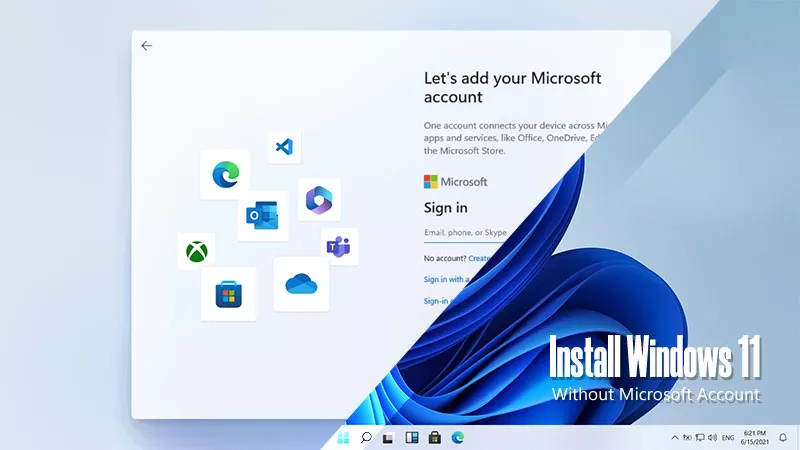
- Part 1: Do I Really Need a Microsoft Account for Windows 11?
- Part 2: How to Install Windows 11 without Microsoft Account
- Solution 1: Execute OOBEBYPASSNRO Command
- Solution 2: Modify Registry
- Solution 3: Use Rufus to Install Windows 11
- Part 3: FAQs on How to Install Windows 11 without Microsoft Account
Part 1: Do I Really Need a Microsoft Account for Windows 11?
In the past, Microsoft had separate accounts for its various products, which were not compatible with each other. In contrast, Apple has built a seamless ecosystem where users can enjoy many benefits by signing in with their Apple ID, such as accessing the App Store to download software.
Microsoft is now following suit by unifying accounts across its platforms and software, which aligns with the industry trend of requiring account logins, which facilitates ecosystem development and provides a more integrated user experience.
So, is a Microsoft account required for Windows 11 sign-up? No, there are three ways for you to bypass Microsoft account sign-in page in the next section.
Part 2: How to Install Windows 11 without Microsoft Account
Note:
- For Solution 1 and Solution 2, your computer must disable the Internet connection before starting the setup. For example, disconnect the LAN cable or disable Wi-Fi.
Solution 1: Execute OOBEBYPASSNRO Command
The OOBEBYPASSNRO command was previously used to bypass the internet connection requirement during the initial setup process (Out-of-Box Experience or OOBE) for Windows 11. With this command, you may bypass the account sign-up requirement. However, it is worth noting that for some of the newer versions, this method may not work and you can try the next two methods.
Step 1: On the account sign-in page, press Shift + F10 simultaneously to bring the command panel. Then type oobebypassnro and then press Enter.
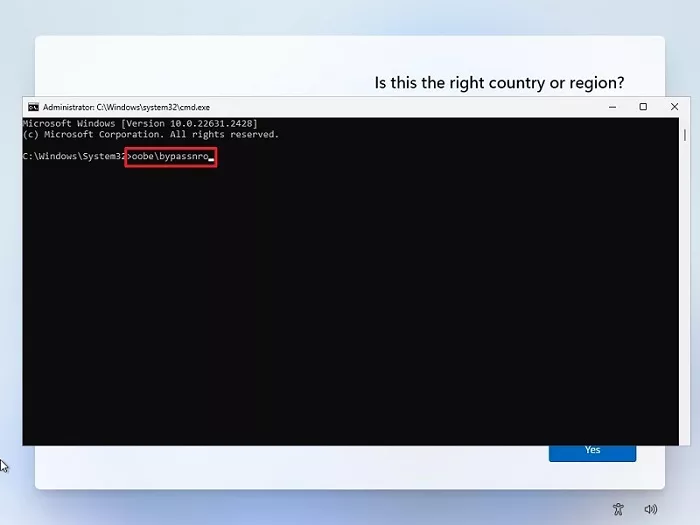
Step 2: The system will restart and then there will be an option I don't have internet on the page. Click on it.
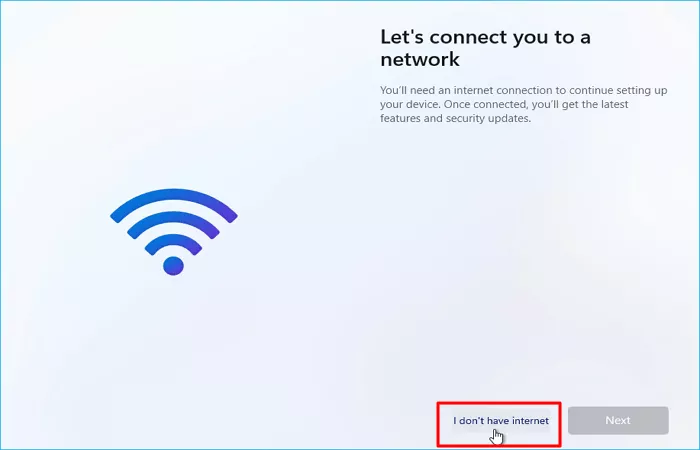
Step 3: On the next step, click Continued with limited setup.
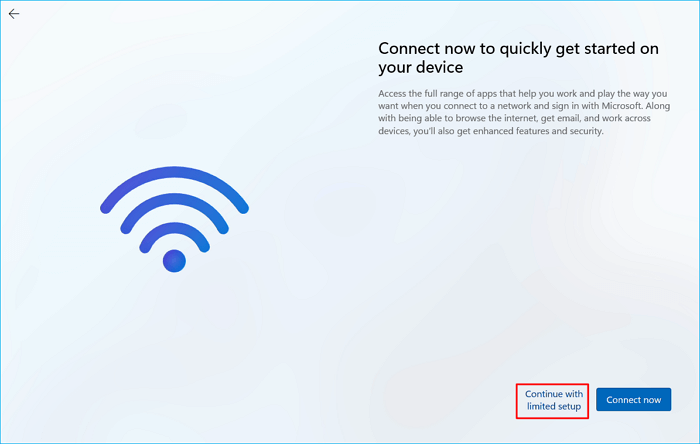
Step 4: Then you will be able to create a local account to sign in to Windows 11.
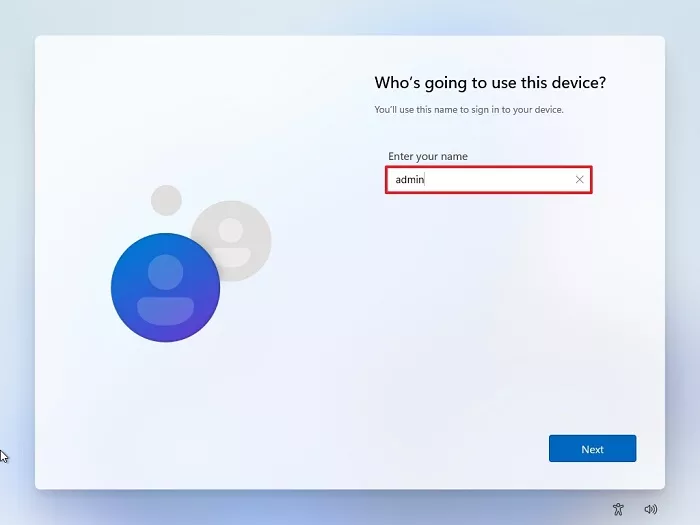
Solution 2: Modify Registry
Step 1: Press Shift + F10 at the same time, then type regedit on the panel.
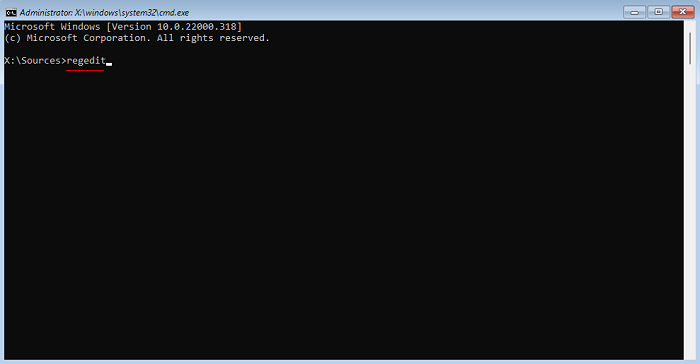
Step 2: On the Editor, locate "HKLMSOFTWAREMicrosoftWindowsCurrentVersionOOBE". Right-click on it, then click on New > DWORD (64-bit) Value. On the dialogue box, set the Value data as "1" and click OK.
Step 3: Back to the command panel, then type logoff and you can skip the internet connection without rebooting the computer.
Step 4: Then you can create a local account and access Windows 11.
Solution 3: Use Rufus to Install Windows 11
Compared with the above-mentioned two solutions, this method is a bit complicated, while its success rate is higher. If Solution 1 and Solution 2 don't work, try this way by using Rufus to install Windows 11. For a detailed tutorial, view this article: How to Install Windows 11 Using Rufus.
Part 3: FAQs on How to Install Windows 11 without Microsoft Account
Q1: Why Don't Users Want Microsoft Account Login Accounts?
There might be two potential reasons.
First, logging in with your Microsoft account during the initial setup might shorten your user folder name on the C: drive. This is because the folder name is limited to the first five characters of your email address, which could be inconvenient for users with long email addresses.
Second, consider the return policy, especially if it's a 7-day window with restrictions after network activation. Without the ability to test the device offline due to network activation, you might miss minor imperfections like one or two dead pixels (which some vendors might not classify as quality issues) until later, hindering your ability to return the device within the return period.
Q2: Can I Install Windows 11 on an Unsupported PC or Hardware
Yes, you can. Installing Windows 11 on an unsupported PC is technically possible, but Microsoft strongly discourages it as this may cause potential instability and security risks.
The above is the detailed content of How to Install Windows 11 without Microsoft Account. For more information, please follow other related articles on the PHP Chinese website!

Hot AI Tools

Undresser.AI Undress
AI-powered app for creating realistic nude photos

AI Clothes Remover
Online AI tool for removing clothes from photos.

Undress AI Tool
Undress images for free

Clothoff.io
AI clothes remover

Video Face Swap
Swap faces in any video effortlessly with our completely free AI face swap tool!

Hot Article

Hot Tools

Notepad++7.3.1
Easy-to-use and free code editor

SublimeText3 Chinese version
Chinese version, very easy to use

Zend Studio 13.0.1
Powerful PHP integrated development environment

Dreamweaver CS6
Visual web development tools

SublimeText3 Mac version
God-level code editing software (SublimeText3)

Hot Topics
 Microsoft's New PowerToys Search Is the Missing Feature Windows 11 Needs
Apr 03, 2025 am 03:53 AM
Microsoft's New PowerToys Search Is the Missing Feature Windows 11 Needs
Apr 03, 2025 am 03:53 AM
Microsoft's latest PowerToys update introduces a game-changing search feature reminiscent of macOS' Spotlight. This improved "Command Palette" (formerly PowerToys Run) surpasses the functionality of the Windows R Run command and the task
 Windows kb5054979 update information Update content list
Apr 15, 2025 pm 05:36 PM
Windows kb5054979 update information Update content list
Apr 15, 2025 pm 05:36 PM
KB5054979 is a cumulative security update released on March 27, 2025, for Windows 11 version 24H2. It targets .NET Framework versions 3.5 and 4.8.1, enhancing security and overall stability. Notably, the update addresses an issue with file and directory operations on UNC shares using System.IO APIs. Two installation methods are provided: one through Windows Settings by checking for updates under Windows Update, and the other via a manual download from the Microsoft Update Catalog.
 Nanoleaf Wants to Change How You Charge Your Tech
Apr 17, 2025 am 01:03 AM
Nanoleaf Wants to Change How You Charge Your Tech
Apr 17, 2025 am 01:03 AM
Nanoleaf's Pegboard Desk Dock: A Stylish and Functional Desk Organizer Tired of the same old charging setup? Nanoleaf's new Pegboard Desk Dock offers a stylish and functional alternative. This multifunctional desk accessory boasts 32 full-color RGB
 Dell UltraSharp 4K Thunderbolt Hub Monitor (U2725QE) Review: The Best Looking LCD Monitor I've Tested
Apr 06, 2025 am 02:05 AM
Dell UltraSharp 4K Thunderbolt Hub Monitor (U2725QE) Review: The Best Looking LCD Monitor I've Tested
Apr 06, 2025 am 02:05 AM
Dell's UltraSharp 4K Thunderbolt Hub Monitor (U2725QE): An LCD That Rivals OLED For years, I've coveted OLED monitors. However, Dell's new UltraSharp 4K Thunderbolt Hub Monitor (U2725QE) has changed my mind, exceeding expectations with its impressiv
 3 Best Ways to Detect and Remove Malware in Windows 11
Apr 02, 2025 pm 06:27 PM
3 Best Ways to Detect and Remove Malware in Windows 11
Apr 02, 2025 pm 06:27 PM
Mastering Malware Detection in Windows 11: Three Easy Methods Malware, encompassing viruses, adware, and data-stealing code, poses a significant threat. With a staggering 190,000 attacks per second, effective malware detection is crucial. This guide
 You Can Get This Powerful Mini PC for Under $150 Today
Apr 02, 2025 am 03:55 AM
You Can Get This Powerful Mini PC for Under $150 Today
Apr 02, 2025 am 03:55 AM
Kamrui GK3Plus Mini PC: Small and powerful, affordable! During Amazon's spring sale, the Kamrui GK3Plus Mini PC is priced as low as $150! This mini computer has powerful performance, easy upgrade and small size, making it an ideal choice for users who pursue cost-effectiveness. Whether it’s a mini computer enthusiast or a first-time user who’s trying out a small computer, the Kamrui GK3Plus Mini PC is an excellent starter choice. Originally priced at $199, Amazon currently enjoys a 15% discount (and a $20 coupon) and can be purchased for less than $149. Such a affordable price, but with a good configuration: equipped with a slightly old but competent In
 These Are My Go-To Free Alternatives for Paid Windows Apps
Apr 04, 2025 am 03:42 AM
These Are My Go-To Free Alternatives for Paid Windows Apps
Apr 04, 2025 am 03:42 AM
Many free apps rival their paid counterparts in functionality. This list showcases excellent free Windows alternatives to popular paid software. I firmly believe in using free software unless a paid option offers a crucial, missing feature. These
 I Never Use Windows Without Tweaking These Accessibility Features
Apr 02, 2025 am 06:01 AM
I Never Use Windows Without Tweaking These Accessibility Features
Apr 02, 2025 am 06:01 AM
The accessibility features of Windows systems are not designed only for people with disabilities, they can also significantly improve the productivity of ordinary users. Even without a disability, I rely on some accessibility features to improve efficiency and can't even imagine how to use Windows without them. Here are some features worth trying: Watch videos easily: Use real-time subtitles Sometimes to save time, I speed up the video, but this makes the audio difficult to understand. Or, the speaker has a heavier accent, contains professional terms, or I can’t use my headphones in the library. In these cases, I would rely on Windows' real-time subtitles feature, which generates real-time subtitles for any audio for easy reading. Enable this feature, open the Settings app, and navigate to Assistant






