Powerful Browser Debugging Techniques
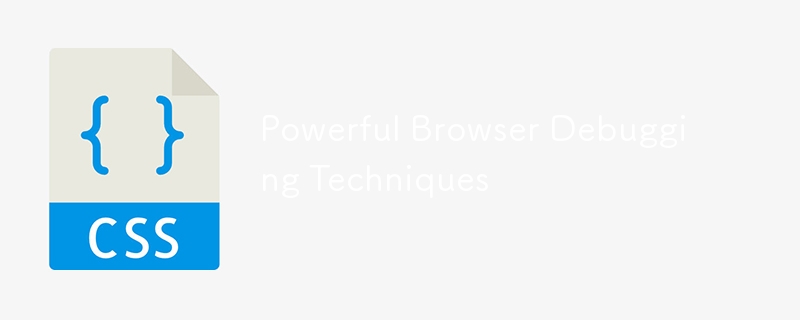
Browser debugging techniques are essential ability for any web developer. The development process may be greatly streamlined and hours of frustration can be avoided with the correct tools and procedures. Several debugging tools are built into modern browsers, which can assist you in identifying and resolving problems with your online apps. This thorough tutorial will go over 15 effective debugging methods that every browser should offer, along with code examples to show you how to use them.
Browser Debugging Techniques List
- Inspect Element
The Inspect Element tool is a cornerstone of browser debugging. It allows you to view and edit HTML and CSS on the fly.
How to Use It
Right-click on any element on the webpage.
Select "Inspect" or "Inspect Element" from the context menu.
The developer tools panel will open, showing the HTML structure and the associated CSS styles.
Example
Let's say you want to change the color of a button dynamically.
<button id="myButton" style="color: blue;">Click Me!</button>
Right-click the button and select "Inspect".
In the Styles pane, change color: blue; to color: red;.
The button color will update immediately.
- Console Logging
The console is your best friend for logging information, errors, and warnings.
How to Use It
Open the developer tools (usually F12 or right-click and select "Inspect").
Navigate to the "Console" tab.
Use console.log(), console.error(), and console.warn() in your JavaScript code.
Example
console.log("This is a log message.");
console.error("This is an error message.");
console.warn("This is a warning message.");
- Breakpoints
Breakpoints allow you to pause code execution at specific lines to inspect variables and the call stack.
How to Use It
Open the developer tools.
Navigate to the "Sources" tab.
Click on the line number where you want to set the breakpoint.
Example
function calculateSum(a, b) {
let sum = a + b;
console.log(sum);
return sum;
}
calculateSum(5, 3);
Set a breakpoint on let sum = a + b;.
Execute the function.
The execution will pause, allowing you to inspect variables.
- Network Panel
The Network panel helps you monitor network requests and responses, including status codes, headers, and payloads.
How to Use It
Open the developer tools.
Navigate to the "Network" tab.
Reload the page to see the network activity.
Example
fetch('https://api.example.com/data')
.then(response => response.json())
.then(data => console.log(data));
Open the Network panel.
Execute the fetch request.
Inspect the request and response details.
- Source Maps
Source maps link your minified code back to your original source code, making debugging easier.
How to Use It
Ensure your build tool generates source maps (e.g., using Webpack).
Open the developer tools.
Navigate to the "Sources" tab to view the original source code.
Example (Webpack Configuration)
module.exports = {
mode: 'development',
devtool: 'source-map',
// other configurations
};
- Local Overrides
Local overrides allow you to make changes to network resources and see the effect immediately without modifying the source files.
How to Use It
Open the developer tools.
Navigate to the "Sources" tab.
Right-click a file and select "Save for overrides".
Example
Override a CSS file to change the background color of a div.
<div id="myDiv" style="background-color: white;">Hello World!</div>
Save the file for overrides and change background-color: white; to background-color: yellow;.
- Performance Panel
The Performance panel helps you analyze runtime performance, including JavaScript execution, layout rendering, and more.
How to Use It
Open the developer tools.
Navigate to the "Performance" tab.
Click "Record" to start capturing performance data.
Example
Record the performance of a function execution.
function performHeavyTask() {
for (let i = 0; i < 1000000; i++) {
// Simulate a heavy task
}
console.log("Task completed");
}
performHeavyTask();
Analyze the recorded data to identify bottlenecks.
- Memory Panel
The Memory panel helps you detect memory leaks and analyze memory usage.
How to Use It
Open the developer tools.
Navigate to the "Memory" tab.
Take a heap snapshot to analyze memory usage.
Example
Create objects and monitor memory usage.
let arr = [];
function createObjects() {
for (let i = 0; i < 100000; i++) {
arr.push({ index: i });
}
}
createObjects();
Take a heap snapshot before and after running createObjects() to compare memory usage.
- Application Panel
The Application panel provides insights into local storage, session storage, cookies, and more.
How to Use It
Open the developer tools.
Navigate to the "Application" tab.
Explore storage options under "Storage".
Example
Store data in local storage and inspect it.
localStorage.setItem('key', 'value');
console.log(localStorage.getItem('key'));
Check the "Local Storage" section in the Application panel.
- Lighthouse
Lighthouse is an open-source tool for improving the quality of web pages. It provides audits for performance, accessibility, SEO, and more.
How to Use It
Open the developer tools.
Navigate to the "Lighthouse" tab.
Click "Generate report".
Example
Run a Lighthouse audit on a sample webpage and review the results for improvement suggestions.
- Mobile Device Emulation
Mobile device emulation helps you test how your web application behaves on different devices.
How to Use It
Open the developer tools.
Click the device toolbar button (a phone icon) to toggle device mode.
Select a device from the dropdown.
Example
Emulate a mobile device and inspect how a responsive layout adapts.
<div class="responsive-layout">Responsive Content</div>
- CSS Grid and Flexbox Debugging
Modern browsers provide tools to visualize and debug CSS Grid and Flexbox layouts.
How to Use It
Open the developer tools.
Navigate to the "Elements" tab.
Click on the "Grid" or "Flexbox" icon to visualize the layout.
Example
Debug a CSS Grid layout.
.container {
display: grid;
grid-template-columns: repeat(3, 1fr);
gap: 10px;
}
.item {
background-color: lightblue;
padding: 20px;
}
<div class="container">
<div class="item">Item 1</div>
<div class="item">Item 2</div>
<div class="item">Item 3</div>
</div>
Use the Grid debugging tool to visualize the layout.
- Accessibility Checker
The Accessibility Checker helps you identify and fix accessibility issues in your web application.
How to Use It
Open the developer tools.
Navigate to the "Accessibility" pane under the "Elements" tab.
Inspect elements for accessibility violations.
Example
Check the accessibility of a button element.
<button id="myButton">Click Me!</button>
The Accessibility pane will provide insights and suggestions.
- JavaScript Profiler
The JavaScript Profiler helps you analyze the performance of your JavaScript code by collecting runtime performance data.
How to Use It
Open the developer tools.
Navigate to the "Profiler" tab.
Click "Start" to begin profiling.
Example
Profile the execution of a function to find performance bottlenecks.
function complexCalculation() {
for (let i = 0; i < 1000000; i++) {
// Simulate a complex calculation
}
console.log("Calculation completed");
}
complexCalculation();
Analyze the profiling results to optimize the function.
- Debugging Asynchronous Code
Debugging asynchronous code can be challenging, but modern browsers provide tools to handle it effectively.
How to Use It
Open the developer tools.
Set breakpoints in asynchronous code using the "async" checkbox in the "Sources" tab.
Use the "Call Stack" pane to trace asynchronous calls.
Example
Debug an asynchronous fetch request.
async function fetchData() {
try {
let response = await fetch('https://api.example.com/data');
let data = await response.json();
console.log(data);
} catch (error) {
console.error("Error fetching data:", error);
}
}
fetchData();
Set a breakpoint inside the fetchData function and trace the asynchronous execution.
Conclusion
Mastering these 15 powerful debugging techniques can significantly enhance your productivity and efficiency as a
web developer. From basic tools like Inspect Element and Console Logging to advanced features like the JavaScript Profiler and Asynchronous Debugging, each technique offers unique insights and capabilities to help you build better web applications.
By leveraging these browser debugging techniques, you'll be well-equipped to tackle any challenges that come your way, ensuring your web applications are robust, efficient, and user-friendly. Happy debugging!
The above is the detailed content of Powerful Browser Debugging Techniques. For more information, please follow other related articles on the PHP Chinese website!

Hot AI Tools

Undresser.AI Undress
AI-powered app for creating realistic nude photos

AI Clothes Remover
Online AI tool for removing clothes from photos.

Undress AI Tool
Undress images for free

Clothoff.io
AI clothes remover

Video Face Swap
Swap faces in any video effortlessly with our completely free AI face swap tool!

Hot Article

Hot Tools

Notepad++7.3.1
Easy-to-use and free code editor

SublimeText3 Chinese version
Chinese version, very easy to use

Zend Studio 13.0.1
Powerful PHP integrated development environment

Dreamweaver CS6
Visual web development tools

SublimeText3 Mac version
God-level code editing software (SublimeText3)

Hot Topics
 1673
1673
 14
14
 1429
1429
 52
52
 1333
1333
 25
25
 1278
1278
 29
29
 1257
1257
 24
24
 A Comparison of Static Form Providers
Apr 16, 2025 am 11:20 AM
A Comparison of Static Form Providers
Apr 16, 2025 am 11:20 AM
Let’s attempt to coin a term here: "Static Form Provider." You bring your HTML
 A Proof of Concept for Making Sass Faster
Apr 16, 2025 am 10:38 AM
A Proof of Concept for Making Sass Faster
Apr 16, 2025 am 10:38 AM
At the start of a new project, Sass compilation happens in the blink of an eye. This feels great, especially when it’s paired with Browsersync, which reloads
 Weekly Platform News: HTML Loading Attribute, the Main ARIA Specifications, and Moving from iFrame to Shadow DOM
Apr 17, 2025 am 10:55 AM
Weekly Platform News: HTML Loading Attribute, the Main ARIA Specifications, and Moving from iFrame to Shadow DOM
Apr 17, 2025 am 10:55 AM
In this week's roundup of platform news, Chrome introduces a new attribute for loading, accessibility specifications for web developers, and the BBC moves
 Some Hands-On with the HTML Dialog Element
Apr 16, 2025 am 11:33 AM
Some Hands-On with the HTML Dialog Element
Apr 16, 2025 am 11:33 AM
This is me looking at the HTML element for the first time. I've been aware of it for a while, but haven't taken it for a spin yet. It has some pretty cool and
 Paperform
Apr 16, 2025 am 11:24 AM
Paperform
Apr 16, 2025 am 11:24 AM
Buy or build is a classic debate in technology. Building things yourself might feel less expensive because there is no line item on your credit card bill, but
 Weekly Platform News: Text Spacing Bookmarklet, Top-Level Await, New AMP Loading Indicator
Apr 17, 2025 am 11:26 AM
Weekly Platform News: Text Spacing Bookmarklet, Top-Level Await, New AMP Loading Indicator
Apr 17, 2025 am 11:26 AM
In this week's roundup, a handy bookmarklet for inspecting typography, using await to tinker with how JavaScript modules import one another, plus Facebook's
 Where should 'Subscribe to Podcast' link to?
Apr 16, 2025 pm 12:04 PM
Where should 'Subscribe to Podcast' link to?
Apr 16, 2025 pm 12:04 PM
For a while, iTunes was the big dog in podcasting, so if you linked "Subscribe to Podcast" to like:
 Options for Hosting Your Own Non-JavaScript-Based Analytics
Apr 15, 2025 am 11:09 AM
Options for Hosting Your Own Non-JavaScript-Based Analytics
Apr 15, 2025 am 11:09 AM
There are loads of analytics platforms to help you track visitor and usage data on your sites. Perhaps most notably Google Analytics, which is widely used




