The Humble Notepad Is My Most-Used Windows App
Windows has a bunch of built-in apps that add layers of functionality to your computer. One of the oldest and most popular is Notepad, a simple text editor that has remained largely unchanged since 1983. Perhaps minimalism is the reason why Notepad holds a special place in my heart.
Simple, Convenient, and Effective
I can't stress this enough: The Notepad app is one of the simplest (but still useful) apps that exists. As soon as you open the app, you're greeted with a white empty canvas ready to be typed on. Notepad has always been like this; it only received minor redesigns and small feature updates. For instance, Windows 11 introduced a new Notepad with dark mode, a better find and replace, and some layout tweaks.
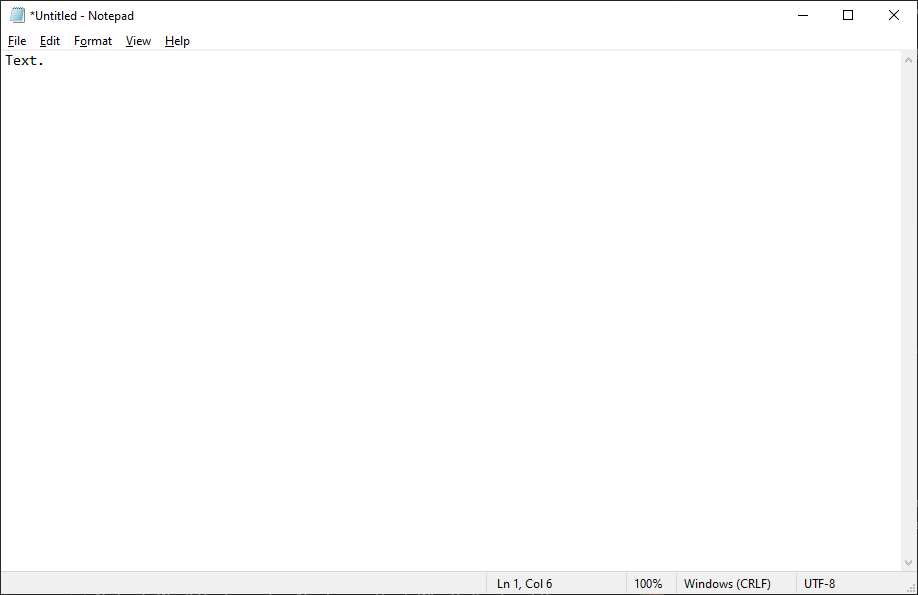 Notepad on Windows 10.
Notepad on Windows 10. The biggest Notepad update has actually just dropped recently, and all it did was add spellcheck and autocorrect. I'm happy that Notepad has retained its original design and intent—just like a real notepad, you can quickly open the app, take notes, and save it as a TXT file.
The reason why Notepad is my weapon of choice over other word-processing apps like WordPad and Notepad++ is simplicity. While it supports basic word formatting like font, font style, and size, it doesn't let you use hotkeys like Ctrl+B and Ctrl+I to bold and italicize text. In some ways, that's a good thing.
The focus is solely on the text, which is precisely what I want when I'm taking notes. It's a lightweight app that opens almost instantly, and I keep it pinned at the top of my Start Menu so that I can open it and start taking notes in less than a second.
At the same time, Notepad has a few lightweight quality-of-life features that add functionality without sacrificing simplicity. For instance, the "Find" and "Replace" options allow you to quickly find specific keywords. I often use this feature to edit configuration files for video games.
No Need for Sticky Notes
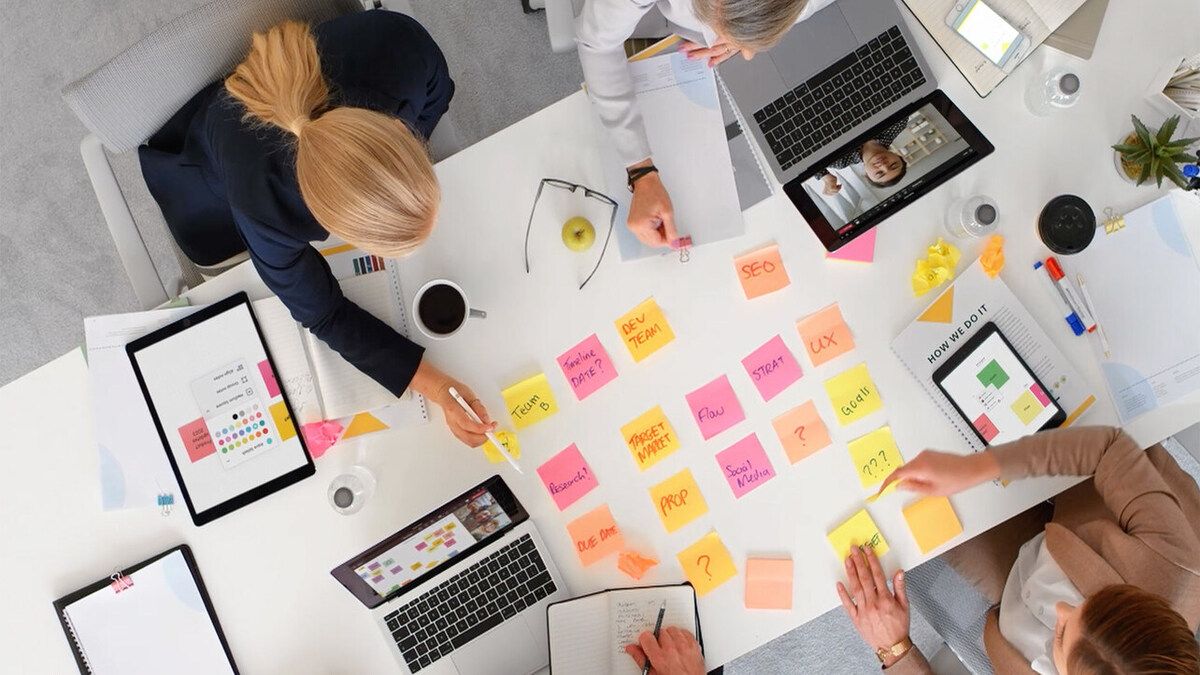
I never understood people who use sticky notes at their desks when they literally have a computer with Notepad on it. Some even put stickies on their monitors! Paper sticky notes clutter your workspace, can't be backed up, cost money, and are bad for the environment. Plus, my handwriting is so bad that you'd think it was encrypted. Traditional notebooks have many of the same drawbacks, plus finding important notes is frustrating because you can't press Ctrl+F to search for keywords.
Everything else in my life has been digitalized, so why wouldn't I digitalize notes as well? Notes taken with Notepad are eco-friendly, clutter-free, can't be misplaced, and they have search functionality. Notepad is always available, right there on your computer, which means you don't have to waste a second on looking for your sticky notes and pen.
The way I use Notepad is identical to how I used my notebook in school. I jot down notes in Notepad, and I keep the app minimized in the Taskbar for easy access. If it's just a mini-brainstorming session or some temporary random notes, I won't even save it as a TXT file to spare myself the clutter.
It Makes for a Perfect Text Clipboard
If you need a space to temporarily store text, like with the clipboard feature on Android, Notepad is perfect. I could technically use the built-in clipboard in Windows for the same purpose, but I always forget it exists, and I think that Notepad is faster. I can just hit Alt+Tab quickly to open Notepad, then Ctrl+A to select the whole text, and Ctrl+C to copy the text. I also have more control because I can precisely select what piece I wish to copy.
Moreover, when you paste a text into Notepad, any formatting is automatically removed. This means you can copy and paste it into a different word processor without needing to fix the format. This is especially useful if you switch between Word and Google Docs or an HTML-based word processor like WordPress.
Notepad's simplicity is its greatest merit. It's a fast and reliable little tool. Even if it was a third-party app rather than built into Windows, I'd still use it regularly.
The above is the detailed content of The Humble Notepad Is My Most-Used Windows App. For more information, please follow other related articles on the PHP Chinese website!

Hot AI Tools

Undresser.AI Undress
AI-powered app for creating realistic nude photos

AI Clothes Remover
Online AI tool for removing clothes from photos.

Undress AI Tool
Undress images for free

Clothoff.io
AI clothes remover

Video Face Swap
Swap faces in any video effortlessly with our completely free AI face swap tool!

Hot Article

Hot Tools

Notepad++7.3.1
Easy-to-use and free code editor

SublimeText3 Chinese version
Chinese version, very easy to use

Zend Studio 13.0.1
Powerful PHP integrated development environment

Dreamweaver CS6
Visual web development tools

SublimeText3 Mac version
God-level code editing software (SublimeText3)

Hot Topics
 1674
1674
 14
14
 1429
1429
 52
52
 1333
1333
 25
25
 1278
1278
 29
29
 1257
1257
 24
24
 Windows kb5054979 update information Update content list
Apr 15, 2025 pm 05:36 PM
Windows kb5054979 update information Update content list
Apr 15, 2025 pm 05:36 PM
KB5054979 is a cumulative security update released on March 27, 2025, for Windows 11 version 24H2. It targets .NET Framework versions 3.5 and 4.8.1, enhancing security and overall stability. Notably, the update addresses an issue with file and directory operations on UNC shares using System.IO APIs. Two installation methods are provided: one through Windows Settings by checking for updates under Windows Update, and the other via a manual download from the Microsoft Update Catalog.
 Nanoleaf Wants to Change How You Charge Your Tech
Apr 17, 2025 am 01:03 AM
Nanoleaf Wants to Change How You Charge Your Tech
Apr 17, 2025 am 01:03 AM
Nanoleaf's Pegboard Desk Dock: A Stylish and Functional Desk Organizer Tired of the same old charging setup? Nanoleaf's new Pegboard Desk Dock offers a stylish and functional alternative. This multifunctional desk accessory boasts 32 full-color RGB
 How to Use Windows 11 as a Bluetooth Audio Receiver
Apr 15, 2025 am 03:01 AM
How to Use Windows 11 as a Bluetooth Audio Receiver
Apr 15, 2025 am 03:01 AM
Turn your Windows 11 PC into a Bluetooth speaker and enjoy your favorite music from your phone! This guide shows you how to easily connect your iPhone or Android device to your computer for audio playback. Step 1: Pair Your Bluetooth Device First, pa
 ASUS' ROG Zephyrus G14 OLED Gaming Laptop Is $300 Off
Apr 16, 2025 am 03:01 AM
ASUS' ROG Zephyrus G14 OLED Gaming Laptop Is $300 Off
Apr 16, 2025 am 03:01 AM
ASUS ROG Zephyrus G14 Esports Laptop Special Offer! Buy ASUS ROG Zephyrus G14 Esports Laptop now and enjoy a $300 offer! Original price is $1999, current price is only $1699! Enjoy immersive gaming experience anytime, anywhere, or use it as a reliable portable workstation. Best Buy currently offers offers on this 2024 14-inch ASUS ROG Zephyrus G14 e-sports laptop. Its powerful configuration and performance are impressive. This ASUS ROG Zephyrus G14 e-sports laptop costs 16 on Best Buy
 5 Hidden Windows Features You Should Be Using
Apr 16, 2025 am 12:57 AM
5 Hidden Windows Features You Should Be Using
Apr 16, 2025 am 12:57 AM
Unlock Hidden Windows Features for a Smoother Experience! Discover surprisingly useful Windows functionalities that can significantly enhance your computing experience. Even seasoned Windows users might find some new tricks here. Dynamic Lock: Auto
 How (and Why) to Turn Off Mouse Acceleration on Windows 11
Apr 15, 2025 am 06:06 AM
How (and Why) to Turn Off Mouse Acceleration on Windows 11
Apr 15, 2025 am 06:06 AM
Improve mouse accuracy: Disable Windows 11 mouse acceleration function The mouse cursor moves too fast on the screen, even if you only move the mouse a few centimeters? This is what the mouse acceleration function is. This article will guide you on how to disable this feature to better control mouse movement. Is it wise to disable mouse acceleration? There is no direct "Mouse Acceleration" option in Windows systems. Instead, it is the "Enhanced Pointer Precision" setting, which Microsoft sees as a mouse acceleration feature. When this feature is enabled, the mouse's DPI (dots per inch) setting takes effect. It controls the relationship between the physical movement speed of the mouse and the distance the cursor moves on the screen. Move the mouse slowly, Windows will reduce the effective DPI and the cursor moves shorter
 Your Keyboard Needs a Big Ol' Volume Knob
Apr 18, 2025 am 03:04 AM
Your Keyboard Needs a Big Ol' Volume Knob
Apr 18, 2025 am 03:04 AM
In today's touchscreen world, the satisfying tactile feedback of physical controls is a welcome change. That's why a keyboard with a large volume knob is surprisingly appealing. I recently experienced this firsthand, and it's been a revelation. For
 How to Right-Click With No Mouse
Apr 18, 2025 pm 12:03 PM
How to Right-Click With No Mouse
Apr 18, 2025 pm 12:03 PM
The mouse is a vital component to getting work done on your PC. But when you’re stuck with a faulty mouse, you can run into a few problems including the inability to right-click. But the good news is that there are definitely ways t




