 Software Tutorial
Software Tutorial
 Computer Software
Computer Software
 How to translate web pages in Edge browser Edge comes with a tutorial on how to use web page translation
How to translate web pages in Edge browser Edge comes with a tutorial on how to use web page translation
How to translate web pages in Edge browser Edge comes with a tutorial on how to use web page translation
Question: How to automatically translate English websites in Edge browser? Quick explanation: Edge browser offers a built-in translation feature that automatically translates English websites into your preferred language. Guided reading: This article will detail the step-by-step guide to setting up automatic translation in the Edge browser to help you easily browse and understand English websites. PHP editor Xigua provides you with clear and easy-to-understand instructions, so even you are a beginner and can operate easily.
Method 1:
1. Click the search icon in the lower left corner of the desktop and search for [Store].
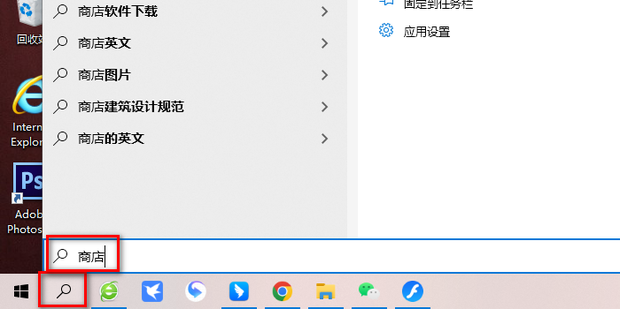
2. Click [Open].
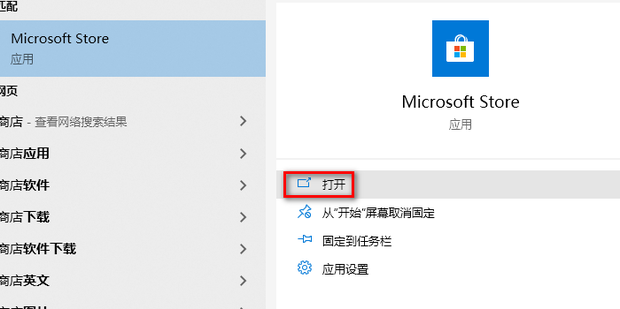
3. Search [Webpage Translation].
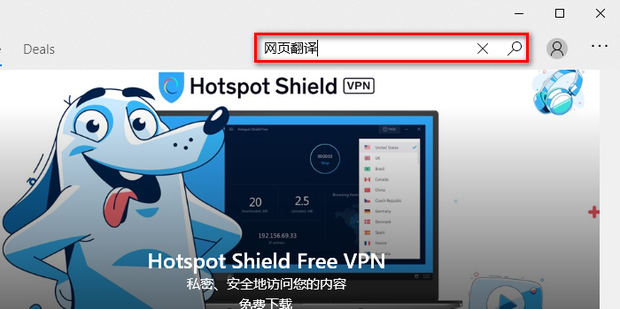
4. Click [Webpage Translation].
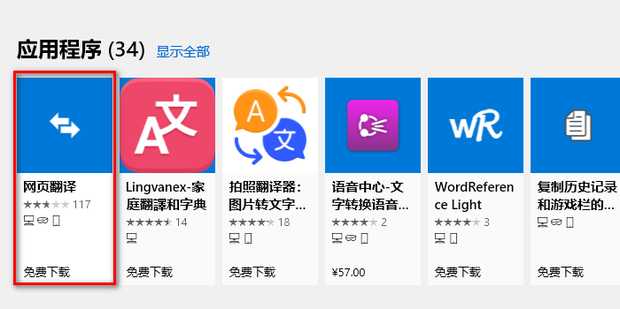
5. Click [Get].
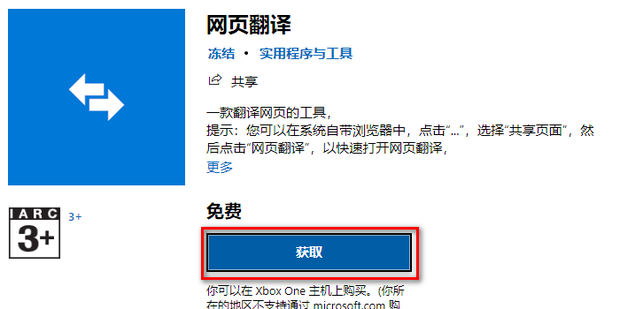
6. After opening it, enter the URL to translate.
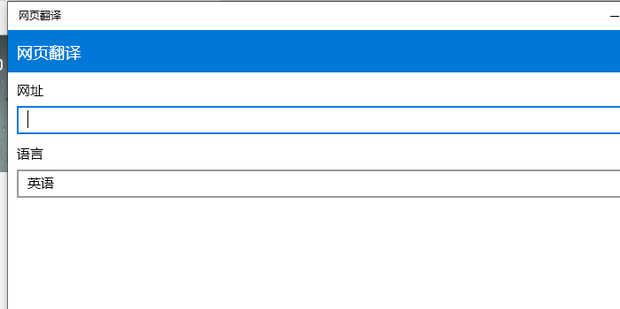
Method 2:
1. Open the edge browser and click […] in the upper right corner.
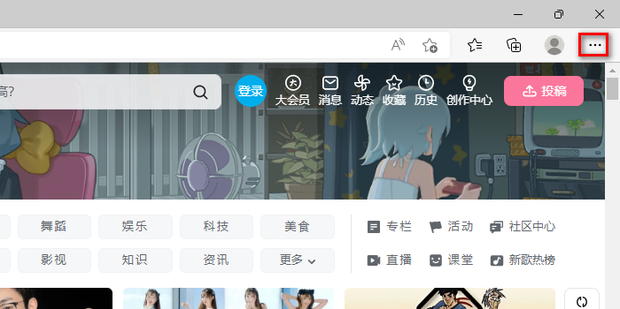
2. Click [Expand].
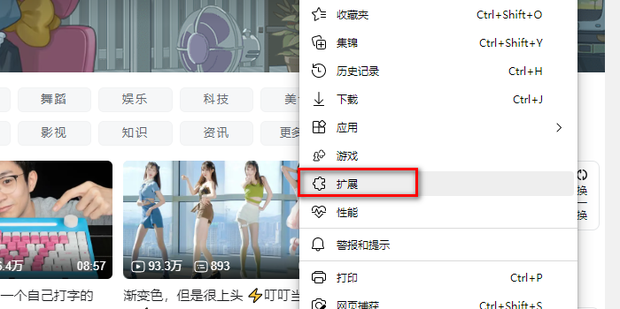
3. Click [Manage Extensions].
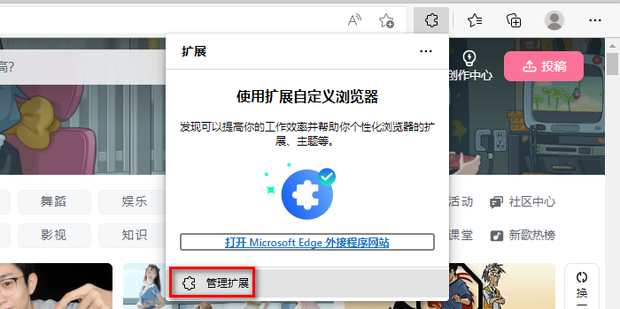
4. Click [Get Microsoft Edge Extension].
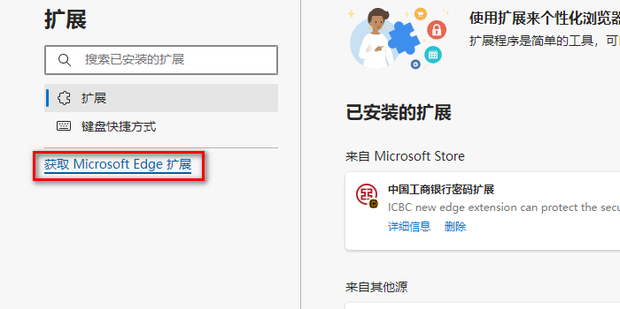
5. Search [Webpage Translation].
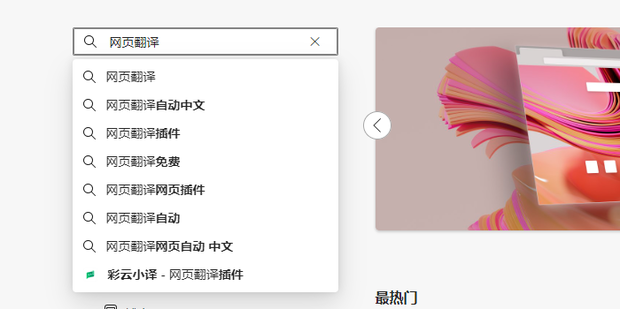
6. Select one and click [Get].
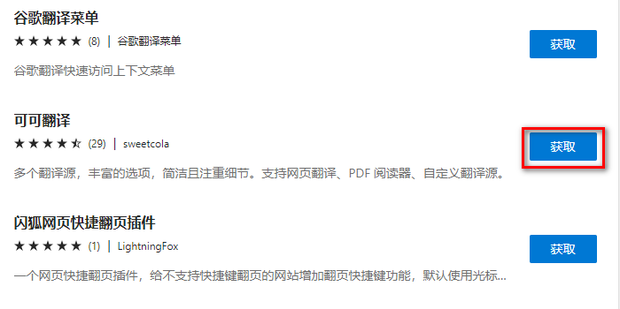
7. Click [Add Extension].
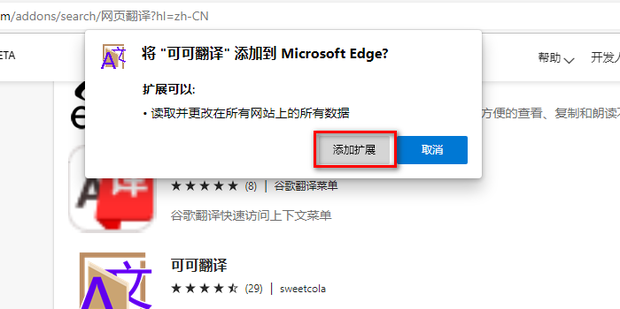
8. Click the extension icon in the red box.
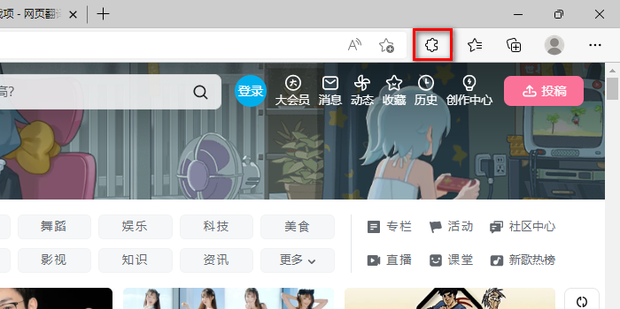
9. Click on the translation just added.
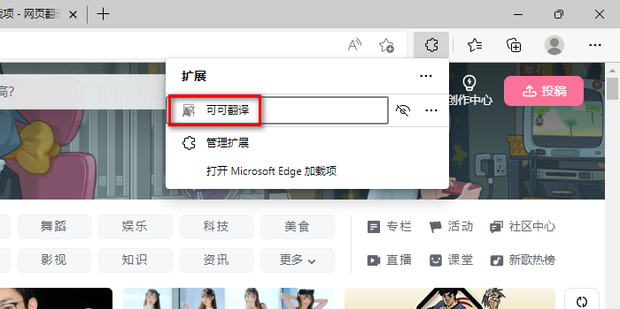
10. Select the language you want to translate to.
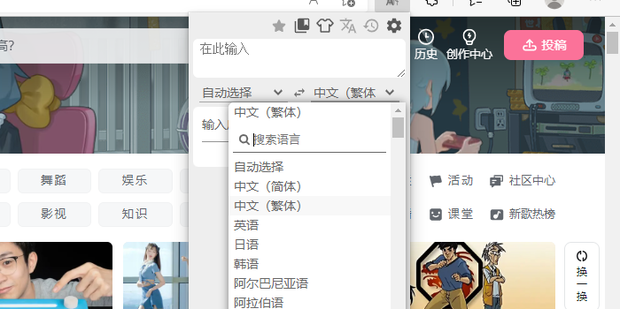
11. Click the icon in the red box to translate the web page.
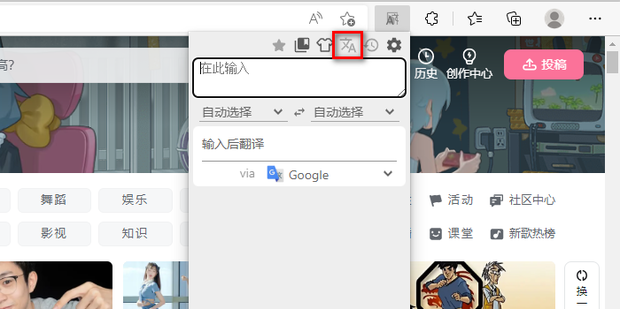
The above is the detailed content of How to translate web pages in Edge browser Edge comes with a tutorial on how to use web page translation. For more information, please follow other related articles on the PHP Chinese website!

Hot AI Tools

Undresser.AI Undress
AI-powered app for creating realistic nude photos

AI Clothes Remover
Online AI tool for removing clothes from photos.

Undress AI Tool
Undress images for free

Clothoff.io
AI clothes remover

Video Face Swap
Swap faces in any video effortlessly with our completely free AI face swap tool!

Hot Article

Hot Tools

Notepad++7.3.1
Easy-to-use and free code editor

SublimeText3 Chinese version
Chinese version, very easy to use

Zend Studio 13.0.1
Powerful PHP integrated development environment

Dreamweaver CS6
Visual web development tools

SublimeText3 Mac version
God-level code editing software (SublimeText3)

Hot Topics
 1677
1677
 14
14
 1430
1430
 52
52
 1333
1333
 25
25
 1278
1278
 29
29
 1257
1257
 24
24
 How to use AI technology to generate a perfect ID photo?
May 15, 2025 pm 07:45 PM
How to use AI technology to generate a perfect ID photo?
May 15, 2025 pm 07:45 PM
With the ID photo generator, you can easily make the ID photo you need without going to the photo studio, saving time and effort. 1. First, activate the function of intelligently repairing old photos. 2. Select the ID photo creation option on the page. 3. Double-click to open the picture file you need to edit. 4. Wait for a moment, and the system will automatically generate a one-inch ID photo. 5. If you need other sizes, please select the appropriate size in the adjustment options. 6. Click the Change Background option. 7. Choose your favorite background color from the color background. 8. Click the Download Save button to save your ID photo.



