 Software Tutorial
Software Tutorial
 Mobile Application
Mobile Application
 How to Share Internet From Your Android Phone With a PC via Tethering
How to Share Internet From Your Android Phone With a PC via Tethering
How to Share Internet From Your Android Phone With a PC via Tethering
Need an internet connection for your PC or laptop but don't have access to public Wi-Fi? The solution is simple: use your phone's mobile data on your PC through tethering. We'll show you how to do it on your Android phone.
What Is Tethering?
Tethering is the term for connecting your mobile device to your computer so your PC can go online using your phone's mobile data connection. It is usually free, aside from using your data allowance.
On Android, you have three tethering options to share the internet connection with your laptop, tablet, or desktop PC:
- Use your phone as a wireless hotspot
- Connect your phone to your computer via USB
- Connect via Bluetooth
Wireless tethering may be convenient, but it quickly depletes your phone's battery level. It's also not as fast and reliable as USB tethering.
1. Use Your Phone's Hotspot Feature to Connect a PC to the Internet
The most convenient way to share your Android phone's internet is by turning it into a Wi-Fi hotspot. This feature allows your phone to create a private network, enabling you to connect your devices securely with a password. Here's how to set it up.
- Open the Settings app and head to Connections > Mobile Hotspot and Tethering.
- Tap Mobile Hotspot and enable the toggle at the top.
- Tap the Network name and Password to edit it.
- You can also configure advanced settings like the security type, Wi-Fi band (2.4GHz or 5GHz), hotspot visibility, and more.
Some menus may look different depending on the device and Android version you're using, but the general instructions remain the same for all models.
Once you've configured the wireless hotspot on your Android phone, you can easily enable or disable the feature from the Quick Settings panel. With everything set up on Android, here's how to connect your PC to the hotspot:
- Press Win + I to open Settings.
- Go to Network & internet > Wi-Fi.
- Click Show available networks and browse to find the network your phone created.
- Select the network and click Connect.
- Input the password as displayed on your phone to establish the connection.
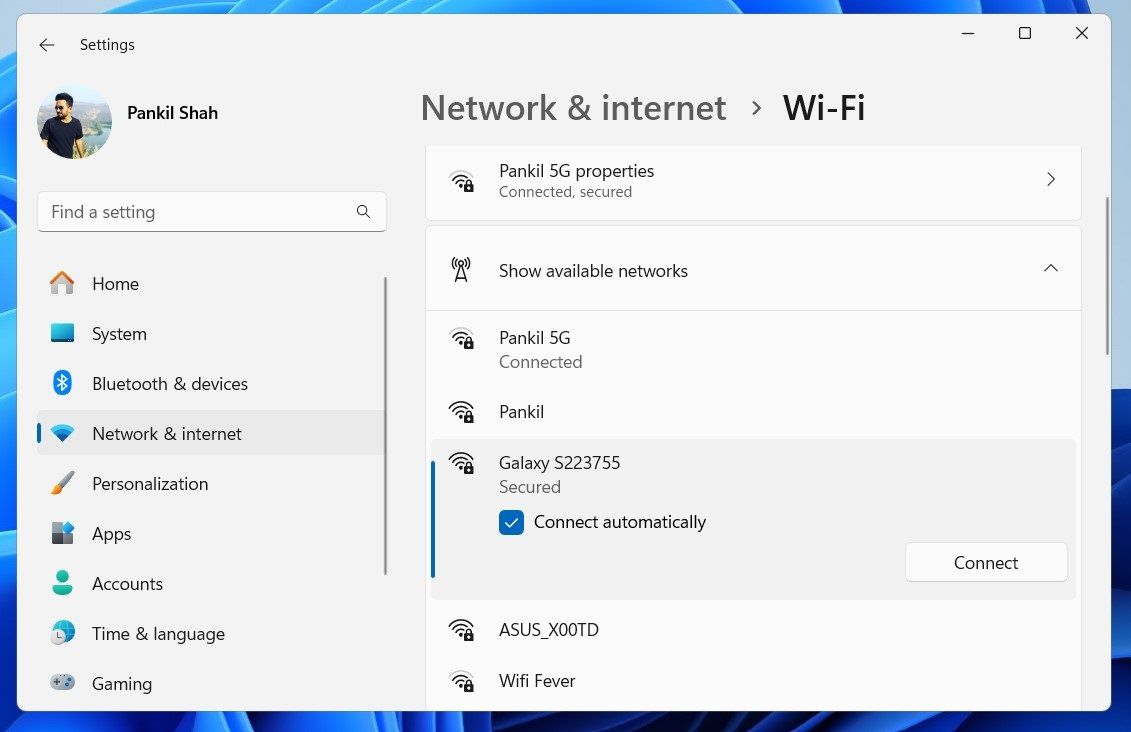
In my tests, I achieved download speeds of 36.38Mbps and upload speeds of 4.95Mbps over a 5G connection. Additionally, you can share your Android phone's internet connection with multiple devices simultaneously, including PCs (Windows, Mac, or Linux), Chromebooks, iPads, game consoles, and even other phones.
2. Share Your Phone's Internet Connection With a PC via USB
Mobile phones have long had a modem feature, allowing you to hook up the device to your computer using USB tethering. This lets you share the mobile internet connection over a wired connection with your laptop or other devices. Here's how to use it.
- Enable mobile data on your Android phone and connect it to your PC with the USB cable.
- Access the notification panel and tap the Android System notification that appears.
- Select the USB tethering option.
If you don't see a notification, you can manually enable tethering over USB by following these steps:
- Open the Settings app on your phone.
- Head to Connections > Mobile Hotspot and Tethering.
- Toggle on USB tethering.
If the USB tethering toggle won't work or appears grayed out, make sure the cable is plugged in properly at both ends.
Thanks to a wired connection, USB tethering typically provides better speeds. In my tests, I recorded download speeds of 95.39Mbps and upload speeds of 4.66Mbps.
3. Use Bluetooth to Share Mobile Internet With a PC
Another way to share your phone's internet with your PC involves Bluetooth. This short-range wireless technology provides sufficient bandwidth to transfer data between your phone and a paired device. You'll need to pair your phone with your computer to do this:
- Enable Bluetooth on your phone from the Quick Settings panel.
- Now, on your Windows computer, press Win + I to open the Settings app.
- Head to Bluetooth & devices and toggle on Bluetooth.
- Click Add device right below and choose Bluetooth from the list of options.
- Select your phone when it appears, and complete the pairing process. If you encounter problems, check our guides on setting up Bluetooth in Windows 10 and connecting to Bluetooth in Windows 11.
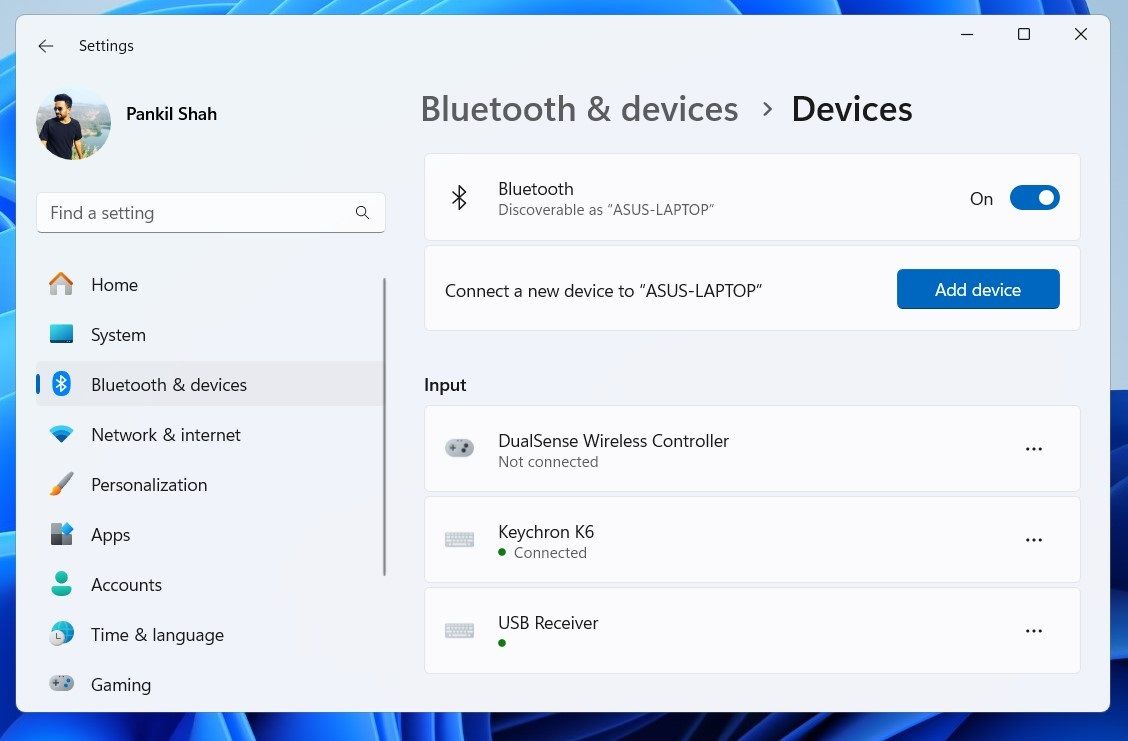
Once paired, on your phone, go to Settings > Connections > Mobile Hotspot and Tethering and enable Bluetooth tethering. Now, you can share your phone's internet connection using these steps:
- Press Win + I to open the Settings app.
- Head to Bluetooth & devices > Devices.
- Click the three-dot icon next to your phone and select Join Personal Area Network (PAN).
- Choose Access point and click Connect.
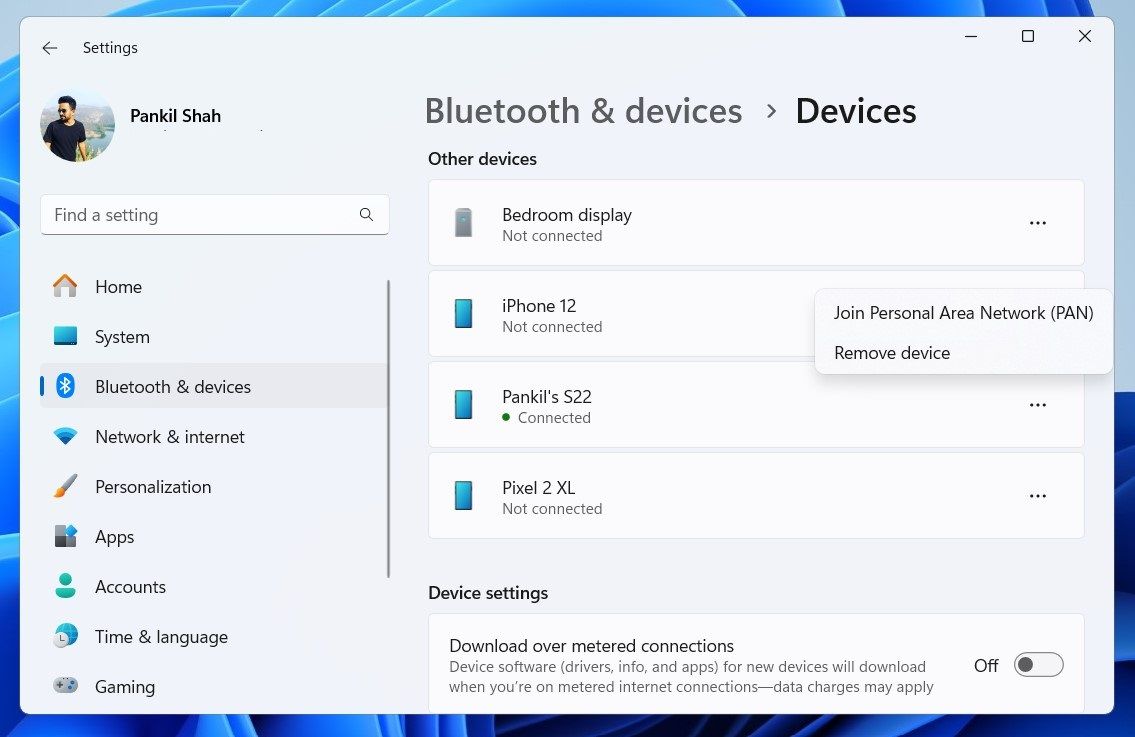
Bluetooth tethering tends to provide the slowest internet speeds compared to other tethering methods, as Bluetooth is mainly intended for short-range communications and data transfers. In our tests, download speeds dropped to just 0.24Mbps, and upload speeds decreased to 0.12Mbps.
USB tethering consumes the least amount of battery power and offers the fastest speeds. Bluetooth tethering is also battery-friendly but provides really slow internet speeds. Overall, Wi-Fi tethering remains the most preferred option due to its convenience and ability to connect multiple devices.
The above is the detailed content of How to Share Internet From Your Android Phone With a PC via Tethering. For more information, please follow other related articles on the PHP Chinese website!

Hot AI Tools

Undresser.AI Undress
AI-powered app for creating realistic nude photos

AI Clothes Remover
Online AI tool for removing clothes from photos.

Undress AI Tool
Undress images for free

Clothoff.io
AI clothes remover

Video Face Swap
Swap faces in any video effortlessly with our completely free AI face swap tool!

Hot Article

Hot Tools

Notepad++7.3.1
Easy-to-use and free code editor

SublimeText3 Chinese version
Chinese version, very easy to use

Zend Studio 13.0.1
Powerful PHP integrated development environment

Dreamweaver CS6
Visual web development tools

SublimeText3 Mac version
God-level code editing software (SublimeText3)

Hot Topics
 1677
1677
 14
14
 1430
1430
 52
52
 1333
1333
 25
25
 1278
1278
 29
29
 1257
1257
 24
24
 AliExpress vs Taobao: A Comparison Guide for Cross-Border E-commerce
Apr 22, 2025 am 11:56 AM
AliExpress vs Taobao: A Comparison Guide for Cross-Border E-commerce
Apr 22, 2025 am 11:56 AM
Unlocking the Potential of AliExpress and Taobao: A Cross-Border E-commerce Guide AliExpress and Taobao, both under the Alibaba Group, dominate China's thriving e-commerce landscape. However, they cater to distinct markets and offer unique features.
 How to Identify and Verify Reliable Suppliers on Taobao
Apr 22, 2025 am 11:57 AM
How to Identify and Verify Reliable Suppliers on Taobao
Apr 22, 2025 am 11:57 AM
Selecting reliable Taobao suppliers is paramount for your dropshipping success. This guide outlines how to identify trustworthy vendors amidst Taobao's vast marketplace. 1. Mastering Taobao's Supplier Evaluation System Taobao's rating system uses th
 Tips for Understanding and Reducing Shipping Costs
Apr 22, 2025 am 11:22 AM
Tips for Understanding and Reducing Shipping Costs
Apr 22, 2025 am 11:22 AM
A comprehensive guide to reducing shipping costs for online shopping in DHgate Online shopping, whether for personal or commercial purposes, can be a considerable expense. Long-term success depends on understanding the various factors that contribute to these costs and adopting practical strategies to reduce them. This article provides a comprehensive guide on negotiating shipping costs and reducing delivery costs and finding affordable delivery options. Freight is not static, but is determined by a variety of factors, and understanding these factors is essential to reduce shipping costs. These factors include: distance International transportation involves customs formalities and longer distances, so it is usually more costly. Package size and weight: Items with larger weight or thickness are subject to additional delivery charges. Shipping speed: Faster transportation than standard or economical mode of transportation
 Customize Your Samsung With Their Most Popular 'Good Lock' Modules
Apr 19, 2025 am 11:22 AM
Customize Your Samsung With Their Most Popular 'Good Lock' Modules
Apr 19, 2025 am 11:22 AM
Unlock the Power of Good Lock: Three Must-Have Modules for Samsung Galaxy Customization Samsung Galaxy phone owners have access to the versatile Good Lock app, available on the Galaxy Store and Play Store. This free app offers extensive customization
 You Should Try Instagram's New 'Blend' Feature for a Custom Reels Feed
Apr 23, 2025 am 11:35 AM
You Should Try Instagram's New 'Blend' Feature for a Custom Reels Feed
Apr 23, 2025 am 11:35 AM
Instagram and Spotify now offer personalized "Blend" features to enhance social sharing. Instagram's Blend, accessible only through the mobile app, creates custom daily Reels feeds for individual or group chats. Spotify's Blend mirrors th
 Blue Check Verification Is Coming to Bluesky
Apr 24, 2025 am 10:17 AM
Blue Check Verification Is Coming to Bluesky
Apr 24, 2025 am 10:17 AM
Bluesky Echoes Twitter's Past: Introducing Official Verification Bluesky, the decentralized social media platform, is mirroring Twitter's past by introducing an official verification process. This will supplement the existing self-verification optio
 How Can I Avoid Buying Fake Products On Taobao?
Apr 22, 2025 pm 12:03 PM
How Can I Avoid Buying Fake Products On Taobao?
Apr 22, 2025 pm 12:03 PM
Navigating the vast marketplace of Taobao requires vigilance against counterfeit goods. This article provides practical tips to help you identify and avoid fake products, ensuring a safe and satisfying shopping experience. Scrutinize Seller Feedbac
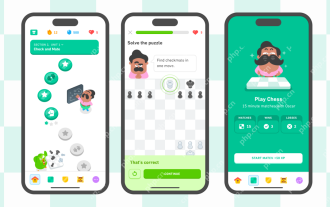 Chess Lessons Are Coming to Duolingo
Apr 24, 2025 am 10:41 AM
Chess Lessons Are Coming to Duolingo
Apr 24, 2025 am 10:41 AM
Duolingo, renowned for its language-learning platform, is expanding its offerings! Later this month, iOS users will gain access to new chess lessons integrated seamlessly into the familiar Duolingo interface. The lessons, designed for beginners, wi



