 Mobile Tutorial
Mobile Tutorial
 iPhone
iPhone
 A must-know setting for your iPhone! Make your phone more usable and last longer!
A must-know setting for your iPhone! Make your phone more usable and last longer!
A must-know setting for your iPhone! Make your phone more usable and last longer!
Do you want your iPhone to work better and last longer? Don’t worry, php editor Yuzai has selected the following practical iPhone setup tips for you. Learn how to optimize battery life, improve camera quality, personalize Control Center, and more. Read on to unlock these little-known iPhone settings and get the most out of your device!
When we use Apple phones on a daily basis, we will definitely often encounter some annoying features that make people crazy and want to drop the phone. For example: when sliding the screen, the phone suddenly changes to a half-screen state, and when typing, clicking the space button changes to half-screen mode. It becomes "." full stop, and the phone often freezes or the privacy is stolen by apps. So how should we make effective settings to make the iPhone more useful? Let’s look down together:

Open settings – select face and password – turn off “Today view and search”
2. Turn off swipe down half the screen
Open settings – select assist Function - Touch - Turn off "Convenient Access"
3. Close the App rating pop-up window
Open Settings - Select App Store - Turn off "In-App Rating and Comments"
4. Turn off automatic period with spaces
Open Settings ——General——Keyboard——Turn off “Period shortcut key”
5. Close the pop-up window of “Paste from other Apps”
Open Settings——Select the App that needs to be closed (for example: a certain tone, a certain degree)——From Paste from other apps - Reject
6. Turn off AirDrop
Open Settings - General - AirDrop - Accept and close (only for contacts)
7. Background App update
Open Settings - General - Background App Refresh - Turn off "Background App Refresh"
8. Display text size
Open settings - Accessibility - Display and text size - Automatic brightness adjustment (on)
9. Privacy and security
Open settings - Privacy and Security - Location Services - Share My Location (all turned on except sending the last location) Even if the phone is accidentally lost, you can locate the iPhone through other Apple devices to increase the chance of recovering the phone.
10. Tracking
Open Settings - Privacy and Security - Tracking - Allow App to request tracking (off) - Analysis and Improvement - Turn off Shared iPhone Analysis - Apple Ads - Turn off Personalized Ads
Eleven , Safari browser
Open Settings - Safari browser - (Privacy and Security) - Turn on "Block cross-site tracking"
12. iCloud
Open Settings - Account ID - iCloud - Photos - Turn off "Sync this iPhone" - turn off shared albums - iCloud disk - turn off "Sync this iPhone" - iCloud backup (turn it on if necessary, no need to turn it off). It can effectively save power and automatically upload on iPhone. Local photos, videos and mobile phone data information, after all, the recovery of photos is very scary!
13. Turn off junk text messages
Open Settings-Message-Turn on "Filter unknown senders"
14. Tap on the screenshot
Open Settings-Accessibility-Touch-Tap the back- —Tap twice—select “Screenshot”
Fifteen. Customized ringtones and wallpapers
Download—Plug in the data cable to the computer and connect the phone to the phone—Install the mobile terminal—Open the mobile terminal—“Ringtones” and “Wallpaper” Choose your favorite ringtones and ultra-clear personalized wallpapers.


Open the calculator, turn off the screen orientation lock, and flip the screen horizontally. It can be turned into a fully functional scientific calculator. If you enter a wrong number, swipe left or right to delete a number.
18. Guided Access "Protect Privacy"
Open Settings - General - Accessibility - Guided Access - Turn on "Guided Access" and accessibility shortcuts - Open "Photos" and find what you want Show the picture to your friends, press the Home button three times, select "Guided Access", set a password according to the prompts, and enter the Guided Access page. Click "Options" in the lower left corner, turn off "Touch Items", click "Done", and then click "Start" in the upper right corner, so that the screen will not move no matter how you swipe it.
Nineteen. Quickly handle incoming calls
What to do when you don’t want to answer the call:
- Press the power button 2 times to hang up directly
- Press the power button 1 time to mute
Twenty. Stop listening to music when the timer ends
Many fruit fans like to listen to music while sleeping. If you let your phone play music all night, your phone will definitely be out of battery when you wake up the next day. The timer in the alarm timer can not only serve as a reminder, but can also stop playback.
Operation steps: Turn on the timer - select "Enable when timer ends" - "Stop playback" - set the stop time - click "Start timer", and you can safely fall asleep to the singing.
21. SOS Emergency Contact
A function that is easily overlooked, it may save your life in an emergency. (Must be set)
Operation steps: Settings - SOS emergency contact - Add emergency contact - Quickly press the iPhone power button five times (volume button + power button at the same time and long press), the iPhone will enter the SOS emergency contact interface. Swipe right to call the preset emergency number.
The above is the detailed content of A must-know setting for your iPhone! Make your phone more usable and last longer!. For more information, please follow other related articles on the PHP Chinese website!

Hot AI Tools

Undresser.AI Undress
AI-powered app for creating realistic nude photos

AI Clothes Remover
Online AI tool for removing clothes from photos.

Undress AI Tool
Undress images for free

Clothoff.io
AI clothes remover

Video Face Swap
Swap faces in any video effortlessly with our completely free AI face swap tool!

Hot Article

Hot Tools

Notepad++7.3.1
Easy-to-use and free code editor

SublimeText3 Chinese version
Chinese version, very easy to use

Zend Studio 13.0.1
Powerful PHP integrated development environment

Dreamweaver CS6
Visual web development tools

SublimeText3 Mac version
God-level code editing software (SublimeText3)

Hot Topics
 1662
1662
 14
14
 1419
1419
 52
52
 1311
1311
 25
25
 1261
1261
 29
29
 1234
1234
 24
24
 How to use Aisi Assistant-Aisi Assistant usage tutorial
Mar 06, 2024 pm 12:10 PM
How to use Aisi Assistant-Aisi Assistant usage tutorial
Mar 06, 2024 pm 12:10 PM
Many novice friends still don’t know how to use Aisi Assistant, so the editor below has brought a tutorial on how to use Aisi Assistant. Friends who need it can quickly take a look. 1. Operation interface, check whether necessary components are installed (as shown in the figure below); 2. My device window, read the relevant description information (as shown in the figure below); 3. If the link cannot be made, according to Instructions for related operations (as shown in the figure below); 4. Use the game window to quickly complete the experience of related popular games (as shown in the figure below); 5. Download and select the various ringtones you need to use (as shown in the figure below) shown); 6. Quickly download various high-definition wallpapers (as shown in the figure below); 7. Support the function of rooting and jailbreaking (as shown in the figure below). above
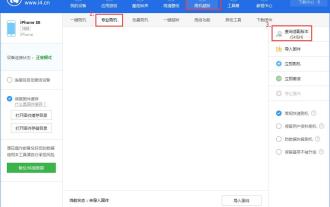 How to flash your phone with Aisi Assistant - Aisi Assistant flashing tutorial
Mar 05, 2024 pm 10:16 PM
How to flash your phone with Aisi Assistant - Aisi Assistant flashing tutorial
Mar 05, 2024 pm 10:16 PM
Many friends still don’t know how to flash the phone with Ace Assistant, so the editor will explain the tutorial on flashing the phone with Ace Assistant. If you are in need, hurry up and take a look. I believe it will be helpful to everyone. Download the latest version of Aisi Assistant and connect your device to Aisi Assistant. Find the "Jailbreak" option on the interface, and then click "Professional Flash". Then click "Query SHSH" to get the version currently available for flashing. After confirming the flashable version, download the corresponding firmware through Aisi Assistant. The download process and saving location can be viewed in the "Download Center". 3. After downloading the firmware, you can flash the phone. Return to the "Professional Flash" interface, click "Import Firmware", and select the firmware you just downloaded (if you can't find it, go to the "Download Center" in the upper right corner to open the file.
 How to choose between iOS 17.6VS iOS 18? Which one is more suitable for upgrading?
Jul 12, 2024 pm 02:14 PM
How to choose between iOS 17.6VS iOS 18? Which one is more suitable for upgrading?
Jul 12, 2024 pm 02:14 PM
The iOS iteration speed is getting faster and faster. Unknowingly, it has been 25 days since the release of iOS 18beta version. During this period, Apple also provided users with iOS 17.6beta version to choose from. So which version is more suitable for upgrading? In other words, how do users correctly choose the version upgrade that suits them? Let’s find out: iOS 18 beta version iOS 18 is Apple’s most powerful AI system to be released soon. Its performance and computing power are undoubtedly powerful, whether it is the “complete version” equipped with GPT or the domestic “reduced version” , will improve the performance of Apple mobile phones. Is iOS 18 worth upgrading for all users? Let’s take a look at the actual test: iOS 18beta: test model iPho
 What is Aisi Assistant used for?
Nov 02, 2022 am 11:23 AM
What is Aisi Assistant used for?
Nov 02, 2022 am 11:23 AM
Aisi Assistant is a professional Apple flash assistant that can provide Apple users with millions of genuine Apple software, popular games, ringtones, high-definition wallpapers, high-speed one-click downloads without AppIe ID; it is also an Apple device management tool that can easily manage devices You can use games, photos, music, ringtones, videos, contacts and other data in it, and you can also back up data, fix application crashes, clean up mobile phone junk, etc.
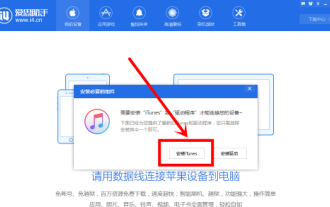 How does Aisi Assistant download software for iPhone? How does Aisi Assistant download software for iPhone?
Mar 05, 2024 pm 03:50 PM
How does Aisi Assistant download software for iPhone? How does Aisi Assistant download software for iPhone?
Mar 05, 2024 pm 03:50 PM
I believe that the users here like to use the AISI Assistant software as much as the editor, but do you know how to download software to the iPhone with AISI Assistant? The following is the method that the editor brings to you how to download software to the iPhone with AISI Assistant. , interested users can take a look below. Open Aisi Assistant and click to install iTunes. After iTunes is installed, connect your phone to the computer with a data cable, and a dialog box will pop up on your phone, click Trust. Go to the device information page and check "Prevent iTunes from running automatically". (Personal preference, you can leave it unchecked, but iTunes will often pop up automatically.) Then click "Apply Game". After entering the application game, you can see many APP lists. If you can’t find your
 What is the difference between the Apple Education Premium Edition and the regular edition?
Oct 19, 2022 am 09:17 AM
What is the difference between the Apple Education Premium Edition and the regular edition?
Oct 19, 2022 am 09:17 AM
Differences: 1. The education discount is cheaper than the price listed on the official website (regular version). 2. The ordering speed of the official website of the education discount will be slower than that of the regular version. The regular version is usually shipped in 1-3 working days when it is in stock. The education discount version is faster in a few days. If it is before the start of school During the peak period when a large number of students purchase, the queue may last for weeks. 3. The educational discount is applicable to quasi-college students, college students, and faculty members (including faculty and staff of universities, middle schools, primary schools, and special education schools); while the general version is applicable to a wider range of people.
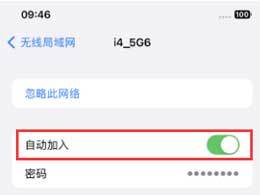 How to turn off automatic connection to public network WiFi on iPhone?
Apr 19, 2024 pm 03:16 PM
How to turn off automatic connection to public network WiFi on iPhone?
Apr 19, 2024 pm 03:16 PM
When you go out, your iPhone will always automatically connect to some public networks or WiFi networks provided by operators, which may cause some security risks. If you want to better protect your personal privacy and data security, and improve your network experience, we recommend turning off automatic WiFi connections on public networks. The following is how to turn off the automatic connection of public network WiFi on Apple iPhone: 1. Turn off the automatic connection of public network WiFi 1. Open "Settings" on the iPhone and select "WiFi" at the top of the page. 2. On this page, you can see all the connected WiFi networks and the list of available networks. Click the "Edit" button in the upper right corner to enter the edit mode. In the edit mode, we can edit the network.
 iOS 18.1 released_iOS 18.1 equipped with AI functions and call recording
Jul 30, 2024 pm 02:19 PM
iOS 18.1 released_iOS 18.1 equipped with AI functions and call recording
Jul 30, 2024 pm 02:19 PM
Apple pushed the iOS 18.1 Beta update (version number: 22B5007p) to iPhone users today. This update is only available to iPhone 15 Pro/Max users! So far, many features of Apple Intelligence have been launched, including: Writing Tools 1. Proofread text for spelling and grammatical errors, including word choice and sentence structure. Users can click to accept all suggestions, or browse them one by one and ask for an explanation. 2. Rewrite the current content without changing the original meaning. Users can choose from friendly, professional, and concise writing styles. 3. Select text and summarize it. Users can choose to create paragraphs,



