Keep Your iPhone Looking Fresh by Cycling Your Wallpaper Automatically
A delightful wallpaper adorning the lockscreen of your iPhone can make your day and inspire you, but finding one that matches your changing mood is a time-consuming chore. Switch your wallpaper on a whim and jazz up your iPhone with some gorgeous images for a fresh look.
Shuffle Your iPhone Wallpapers From the Photos App
This is by far the easiest way to customize your iPhone or iPad’s Lock Screen with your favorite photos in the background and rotate them by tap, lock, hour, or day. You already keep your best shots in the Photos app, so it's simple to rotate your wallpaper from a set of specific images or tagged people, pets, locations, etc.

Go to Settings > Wallpaper, hit “Add New Wallpaper,” and choose “Photo Shuffle” from the top row of options. You can also get to this feature when building a new lockscreen by touching and holding the lockscreen by choosing “Photo Shuffle” when creating your new look.



You can now choose the “Select Photos Manually” option at the bottom, enabling you to cherry-pick up to 50 images from the Photos app to include in your rotation.



If you're the type who sorts your favorite photographs into albums, check the “Album” option which allows you to source wallpapers from an album you’ve created in the Photos app.
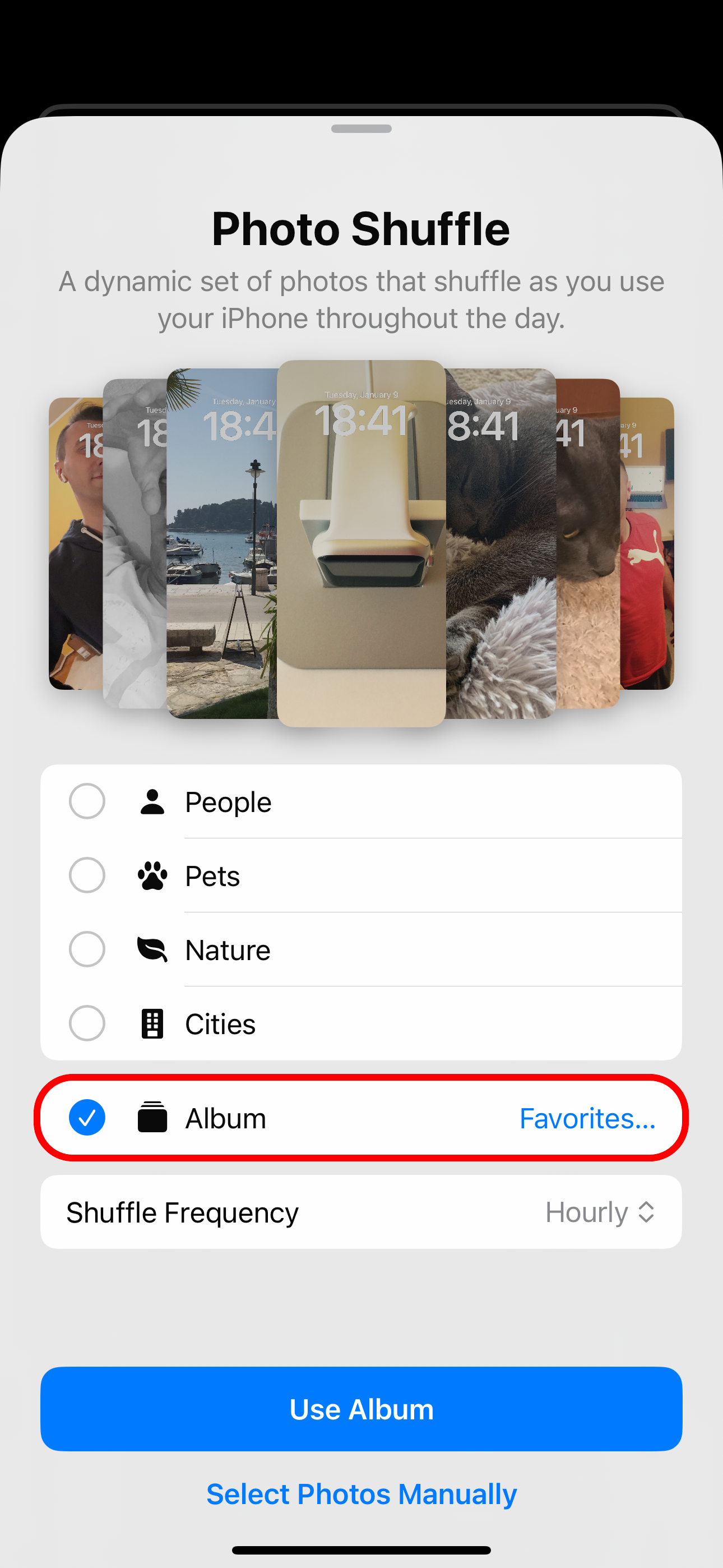


If you can't be bothered to manage wallpapers, Apple has a solution. Choose “People,” “Pets,” “Nature,” or “Cities” (multiple items can be selected) and hit “Use Featured Photos” to only use featured people, pets, nature shots, and cityscapes as your wallpapers.

With the “People” option selected, touch the blue “1 Person” or “People” text next to it to add or remove contacts from the shuffle.
Lastly, decide how your iPhone will shuffle the images as you use it throughout the day by choosing “Shuffle Frequency” and selecting “On Tap,” “On Lock,” “Hourly,” or “Daily.”

Swapping the wallpaper whenever I touch the lockscreen or lock my iPhone is an excellent way to quickly refresh your wallpaper. Personally, I prefer to wake up to a different lockscreen every morning, so I use the Daily option.
Use Wallpapers From NASA, Google, Bing, Unsplash, and More
Your oiwn photographs will only get you so far, no matter how engaging and emotive. Wouldn’t it be great if the wallpaper could automatically change using beautiful space imagery and snaps taken by expert photographers? With Apple’s Shortcuts app, you can. No longer will you have an excuse for changing your wallpaper, like... once every three years.

We’ve included Shortcuts scripts created by intrepid users that rotate iPhone wallpapers from NASA, Google Earth, Bing, Chromecast, and Unsplash. As a bonus, we’ve included a solution that sources wallpapers from a folder locally stored on your iPhone or iPad.

Follow the provided link to import each script into the Shortcuts app. Then go to Shortcuts > All Shortcuts and touch the tile to run it. You’ll need to approve some permission prompts the first time you run the script.
If the script returns an error saying the wallpaper couldn’t be applied, point it to a different lockscreen. Hit the ellipsis "..." in the script’s top-right corner, find the line containing the “Set Wallpaper” action, and click the “Wallpaper” part. Now select a different lockscreen and hit “Done” to get back, then touch “Done” again to save the changes.



Wake up to NASA’s Astronomy Picture of the Day
Marvel at the cosmos with a different image of the universe from NASA. A script from Reddit user “Tiduszk” sets the wallpaper to NASA’s Astronomy Picture of the Day, creating moments of profound inspiration every time you glance at your phone.

I use a Personal Automation to schedule the script at sunrise because I like to wake up to a new “space photo of the day.” Select the “Automation” tab, hit “+” in the top-right corner, choose “Time of Day,” and select “Sunrise.” Next, set the frequency under “Repeat” to “Daily,” and turn on “Run Immediately.” As the last step, touch “Next” and pick the NASA script from the list.




Your automation is saved under Automation> Personal and will run on schedule.

Download this script from iCloud.
How About a Different Bing Wallpaper Every Day?
I don’t search with Bing, I just come for the featured image. Bing wallpapers offer a great variety of nature shots, portraits, cityscapes, and more. Reddit user “avidnumberer” came up with a solution that sets the newest Bing image of the day as your wallpaper.

Explore the world one photo at a time with Bing wallpapers. Feel free to automate this script to run daily by following the instructions in the previous section.
Download this script from iCloud.
Get Wallpaper Images Shot by Expert Photographers via Unsplash
Jazz up your iPhone’s background with eye-candy images shot by expert photographers the world over. There’s no better place for that than Unsplash, the top repository of copyright-free pictures spanning a wide range of themes. There’s truly something for everyone on this site, so kudos to Reddit user “komnaspap” who created a script which sets your Lock and Home Screen backgrounds to different images from the site’s Featured section.

You can tag specific image themes to use. Touch the ellipsis "..." in the top-right corner of the tile to edit the script, then hit the first line to update the Unsplash URL. Append tags such as “nature” or “gradient” (combine multiple ones with the “+” operator), then hit “Done” to save the changes.

Use portraiture photography of your loved ones for the Lock Screen with “portrait+woman+bokeh” or some such. Colorful gradients are best for the Home Screen, so use tags like “abstract+colorful” or “OLED+HDR+gradient.” For surprises, use the “random” tag.
Download the script from iCloud.
Google Earth Aerials on Your iPhone’s Lock and Home Screens
This script was created by a deleted Reddit account but had an error, so we’ve updated it. It sets your wallpaper to a random satellite shot from the Google Earth website.

With more than 2500 images captured by geostationary satellites, I suggest boosting the frequency of wallpaper changes by running the script whenever you open a frequently-used app like Instagram. Follow the steps at the start of the NASA section to create a new automation, but select the “App” option from the Personal Automation screen.



Download this script from iCloud.
Source Wallpapers From Chromecast Featured Photos
Shared on RoutineHub, this script will set your Lock and Home Screen backdrop to the current Chromecast image. You don’t need to own Google’s casting device as Chromecast’s Featured Photos section showcases a different user photograph every few seconds.

Download the script from iCloud.
Use Your Favorite Wallpapers From the Files App
Have you painstakingly built a personal library of high-quality wallpapers over the years using sources such as Reddit’s Wallpaper forum and the Wallpaper section of Unsplash? I never mix wallpapers with my photographs in the Photos app. If that’s how you roll, too, you’ll be thankful for this easy solution from Reddit user “Dinutery.”

His script finds JPG or PNG files in the device’s local Downloads folder, but you can use the Files app to move your favorite wallpaper images to this folder. Alternatively, update the script’s “Get contents of folder” action by pointing it to a custom path.



Download this script from iCloud.
Let your imagination run wild! Automate wallpaper changes with the “Arrive” and “Leave” location triggers. Personal automation supports other conditions, like when CarPlay is used, your iPhone connects to AirPods, Apple Music listening history is temporarily disabled, etc.
Fresh New Walls With a Touch of a Home Screen Icon
You can give each script its own Home Screen icon, so you can run it manually without opening the Shortcuts app first. Hit “…” in the top-right corner of the desired script, touch the information "i" button at the bottom, and choose “Add to Home Screen.” On the next screen, select an existing icon or choose an image from the Photos or Files app, name the icon, and hit “Done.”



Even Better, Switch Your Wallpaper by Tapping the Back of Your iPhone
For our final trick, configure the lesser-known Back Tap feature to automatically run automation like a wallpaper script when you tap the iPhone’s back. Venture into Settings > Accessibility > Touch, scroll down, and choose “Back Tap,” then hit either “Double Tap” or “Triple Tap” and select your favorite wallpaper script underneath “Shortcuts.”




This is a game-changer. I’ve set double tap to call my Unsplash wallpaper script. Whenever I feel bored, all it takes is a quick double tap of the back of my iPhone to drastically change the Lock and Home screen backgrounds without tedious work.
These easy tricks will boost your wallpaper game significantly. You can go from a boring Lock Screen and factory Home Screen backgrounds to a brand new look in seconds.
Do yourself a favor and reduce the cognitive load associated with freshening up your Lock and Home Screens by scheduling automatic wallpaper changes with Personal Automation.
The above is the detailed content of Keep Your iPhone Looking Fresh by Cycling Your Wallpaper Automatically. For more information, please follow other related articles on the PHP Chinese website!

Hot AI Tools

Undresser.AI Undress
AI-powered app for creating realistic nude photos

AI Clothes Remover
Online AI tool for removing clothes from photos.

Undress AI Tool
Undress images for free

Clothoff.io
AI clothes remover

Video Face Swap
Swap faces in any video effortlessly with our completely free AI face swap tool!

Hot Article

Hot Tools

Notepad++7.3.1
Easy-to-use and free code editor

SublimeText3 Chinese version
Chinese version, very easy to use

Zend Studio 13.0.1
Powerful PHP integrated development environment

Dreamweaver CS6
Visual web development tools

SublimeText3 Mac version
God-level code editing software (SublimeText3)

Hot Topics
 Google Assistant Will No Longer Work With Waze on iPhone
Apr 03, 2025 am 03:54 AM
Google Assistant Will No Longer Work With Waze on iPhone
Apr 03, 2025 am 03:54 AM
Google is sunsetting Google Assistant integration in Waze for iPhones, a feature that has been malfunctioning for over a year. This decision, announced on the Waze community forum, comes as Google prepares to fully replace Google Assistant with its
 Is the iPhone 16 Pro Max waterproof?
Apr 05, 2025 am 12:02 AM
Is the iPhone 16 Pro Max waterproof?
Apr 05, 2025 am 12:02 AM
The iPhone 16 ProMax is waterproof and has a waterproof rating of IP68 and can be soaked in 6 meters deep water for 30 minutes. During daily use, avoid long-term soaking, check sealing regularly, and use waterproof protective covers during high-strength activities.
 What is the price of iPhone 16 Pro Max in Amazon?
Apr 03, 2025 am 12:15 AM
What is the price of iPhone 16 Pro Max in Amazon?
Apr 03, 2025 am 12:15 AM
The iPhone 16 ProMax price on Amazon is $1,200. 1) Search for "iPhone16ProMax" on Amazon to view prices. 2) When evaluating cost-effectiveness, compare it with other mobile phones such as Samsung Galaxy S23 Ultra and Google Pixel7 Pro.
 We Don't Need Slimmer Phones, But You Might Want One Anyway
Apr 13, 2025 am 03:01 AM
We Don't Need Slimmer Phones, But You Might Want One Anyway
Apr 13, 2025 am 03:01 AM
Ultra-thin phones: Amazing design or risky? Samsung and Apple are about to release ultra-thin flagship phones Samsung Galaxy S25 Edge and Apple iPhone 17 Air are about to be released, and its ultra-thin design has sparked heated discussions. While many fans are concerned about their design compromises, ultra-thin phones still have some attractive advantages. Ultra-thin design: how much does it cost? First of all, these devices are expensive. Ultra-thin design requires custom parts and improved manufacturing processes, greatly increasing costs and ultimately passing them on to consumers. While prices may change at any time, reliable news shows that the iPhone 17 Air may be priced the same as the $899 iPhone Plus, or even likely to completely replace the latter; while the S25 Edge
 Don't Like the Latest Apple Mail Changes? Here's How to Get Rid of Them
Apr 14, 2025 am 12:54 AM
Don't Like the Latest Apple Mail Changes? Here's How to Get Rid of Them
Apr 14, 2025 am 12:54 AM
New features of Apple Mail app: Categories, Summary, and Contact Photos The Apple Mail app recently updated its iPhone, iPad and Mac versions, adding features like Gmail-like email classification, notifications and email summary, and contact photos in your inbox. But not everyone likes these new changes. Fortunately, you can disable these new features and restore to a simpler way to use them. Here's how to do it: Disable Apple Mail Classification The email classification feature is designed to sort your inboxes to make it easier to process incoming messages. This feature is suitable for any device running iOS or iPadOS 18.2 and Mac computers with macOS 15.4 installed. Categories include: Main: Mail thinks the most
 Fix the Wait Limit in iPhone Shortcuts With This Simple Trick
Apr 11, 2025 am 03:05 AM
Fix the Wait Limit in iPhone Shortcuts With This Simple Trick
Apr 11, 2025 am 03:05 AM
Apple's Shortcuts app offers a "Wait" action for short pauses, but it's unreliable for longer durations. This limitation stems from iOS's background app restrictions. A clever workaround uses custom Focus modes to achieve extended waits,
 Is the iPhone 17 released?
Apr 09, 2025 am 12:07 AM
Is the iPhone 17 released?
Apr 09, 2025 am 12:07 AM
The iPhone 17 has not been released yet and is expected to debut in the fall of 2025. 1. Performance improvement: It may be equipped with a more powerful A17 chip. 2. Camera improvement: Possibly improve pixels and sensors, and advance ProRAW and ProRes formats. 3. Design changes: It may adopt a narrower or borderless design, using new materials. 4. New features are introduced: There may be breakthroughs in health monitoring and AR.
 I Should Have Set Up Apple Family Sharing Sooner
Apr 06, 2025 am 03:42 AM
I Should Have Set Up Apple Family Sharing Sooner
Apr 06, 2025 am 03:42 AM
Apple Family Sharing: A Late but Valuable Discovery This article details the author's experience with Apple's Family Sharing feature, highlighting its financial benefits and unexpected advantages beyond cost savings. Initially hesitant, the author u






