 Mobile Tutorial
Mobile Tutorial
 Android Phone
Android Phone
 Keep Your Android Battery Healthy With Custom Charging Notifications
Keep Your Android Battery Healthy With Custom Charging Notifications
Keep Your Android Battery Healthy With Custom Charging Notifications
Keeping your phone’s battery levels between 80% and 20% can help it age better. But it’s not practical to always keep an eye on the battery when it’s charging. Instead, you can set up custom charging alerts that remind you to plug the charger in or out.
Why Should You Care
It’s a scientific fact that Li-ion batteries degrade a lot faster if they’re regularly charged up to 100% and then discharged to 0%. These batteries have limited charging cycles. And when those cycles have been used up, the battery can’t hold charge anymore. That’s why it’s a good idea to stick to the 80-20 range—doing so extends the charging cycles.
A Li-ion battery powers your Android device, so the same rule should apply. And it does, but to an extent. The caveat is that for smaller devices like phones and tablets, it doesn’t make a huge difference. Your phone burns through charging cycles almost daily, as opposed to, say, an EV which takes roughly a week.
Still, if you plan on keeping your phone for five years or more, I recommend sticking to the 80-20 rule. Over time, the gains add up. It’ll keep the battery healthier for longer and you won’t have to replace it in just two or three years down the line.
Battery management in Android has come a long way with adaptive charging and battery saver modes. But it’s still missing charging notification alerts. Third-party apps can work like a charm though, so that’s what we’ll be using.
My phone’s battery used to be in the red all the time because I would forget to plug it in. But ever since I set up custom alerts, my phone no longer dies on me in the middle of the day. If you struggle with that kind of battery anxiety, this guide is for you too.
How to Create Custom Charging Alerts the Easy Way
Dedicated battery apps make it super easy to create custom alerts. Apps like Battery Guru and Battery Charge Notifier are solid options. They’re both free and without ads.
To create a battery alarm, search for “Battery Guru” on the Google Play Store. Tap “Install” and open the app once done. Battery Guru will walk you through the first setup.


Accept the privacy policy and tap “Get Started.” The next screen shows what the app can do. Tap “Got it.” We also need to grant necessary permissions. Go ahead and allow Battery Guru to send you notifications and read usage info. Tap “Next.” To complete the setup, tap “Configure” and then “Finish.”





Tap the “Battery Info” tile and scroll down to Battery Level Alarm. Press the toggle to set the alarm and use the slider to pick your battery range. I’ve selected 20% and 80%. Your phone will now ring every time the battery levels go above or below the set limits. The same toggle disables the alarm.


If you want to get a notification alongside (or instead of) the alarm. Toggle the "One-Time Notification" button.

If a full-scale battery management app is too bloated for you, try the Battery Charge Notifier. It’s a simple app that just sends you notification alerts. You can configure it to send one-time or repeating alerts. To set up the Battery Charge Notifier, install it from the Play Store and launch it.
Tap the gear icon to open settings. Tap “High Battery Level,” set a number, and tap “OK.” You’ll get a notification when the phone charges to this level.

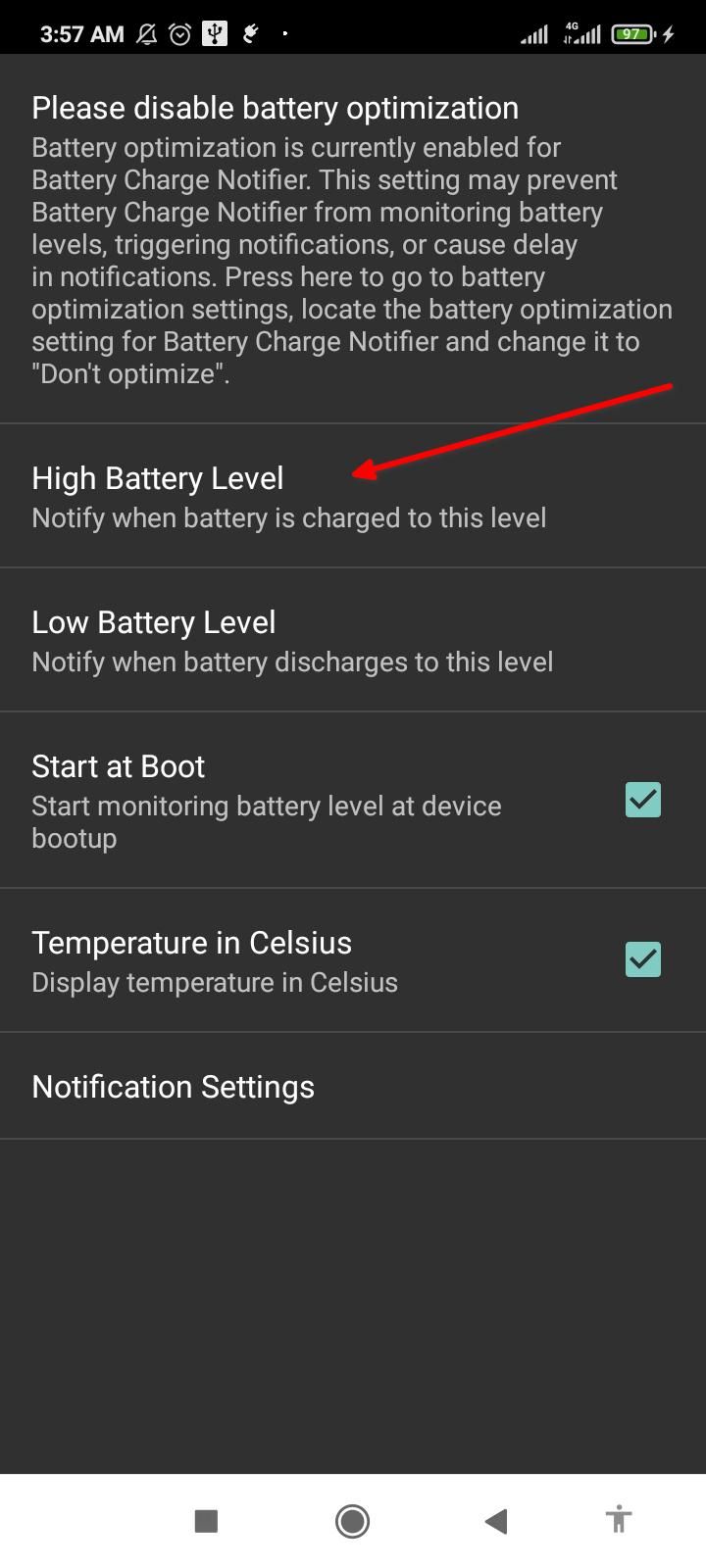
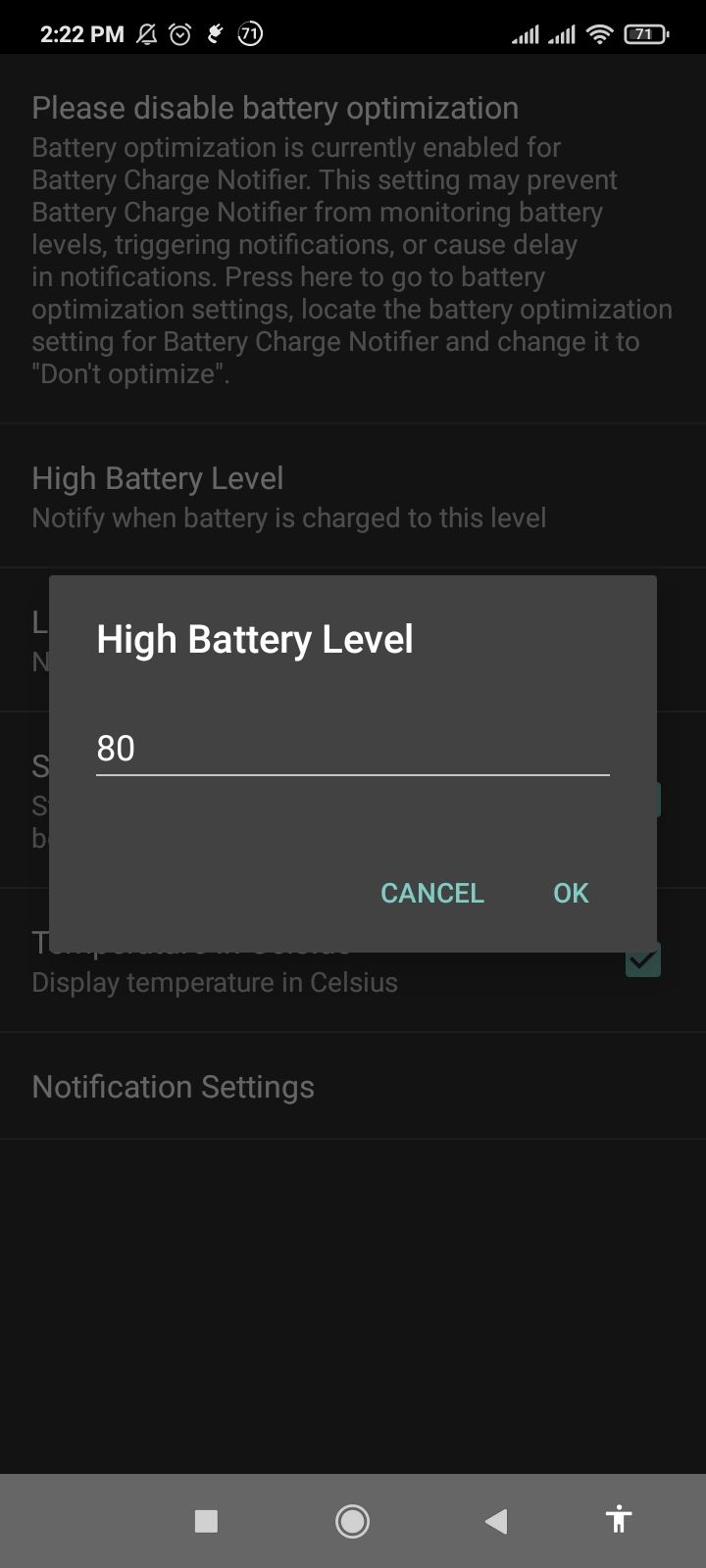
Do the same for Low Battery Level.
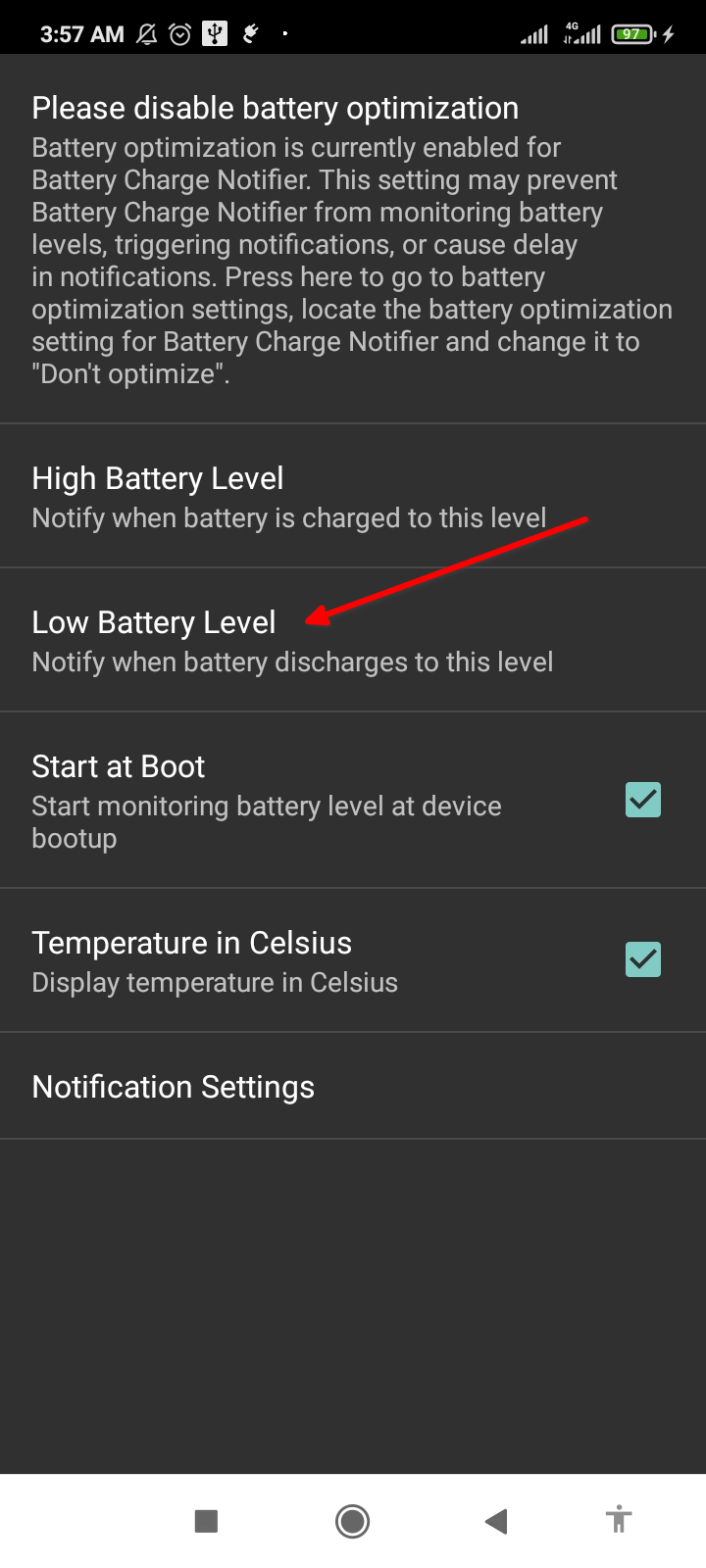

Next, tap Notification Settings and scroll down to Repeat Notifications. Here you can configure the app to send out repeat alerts. Tap the toggle next to Charging to enable it. And choose a “Repeat Period.” I picked 5 minutes, which means I’ll get a notification to unplug my phone every 5 minutes after it hits 80%.
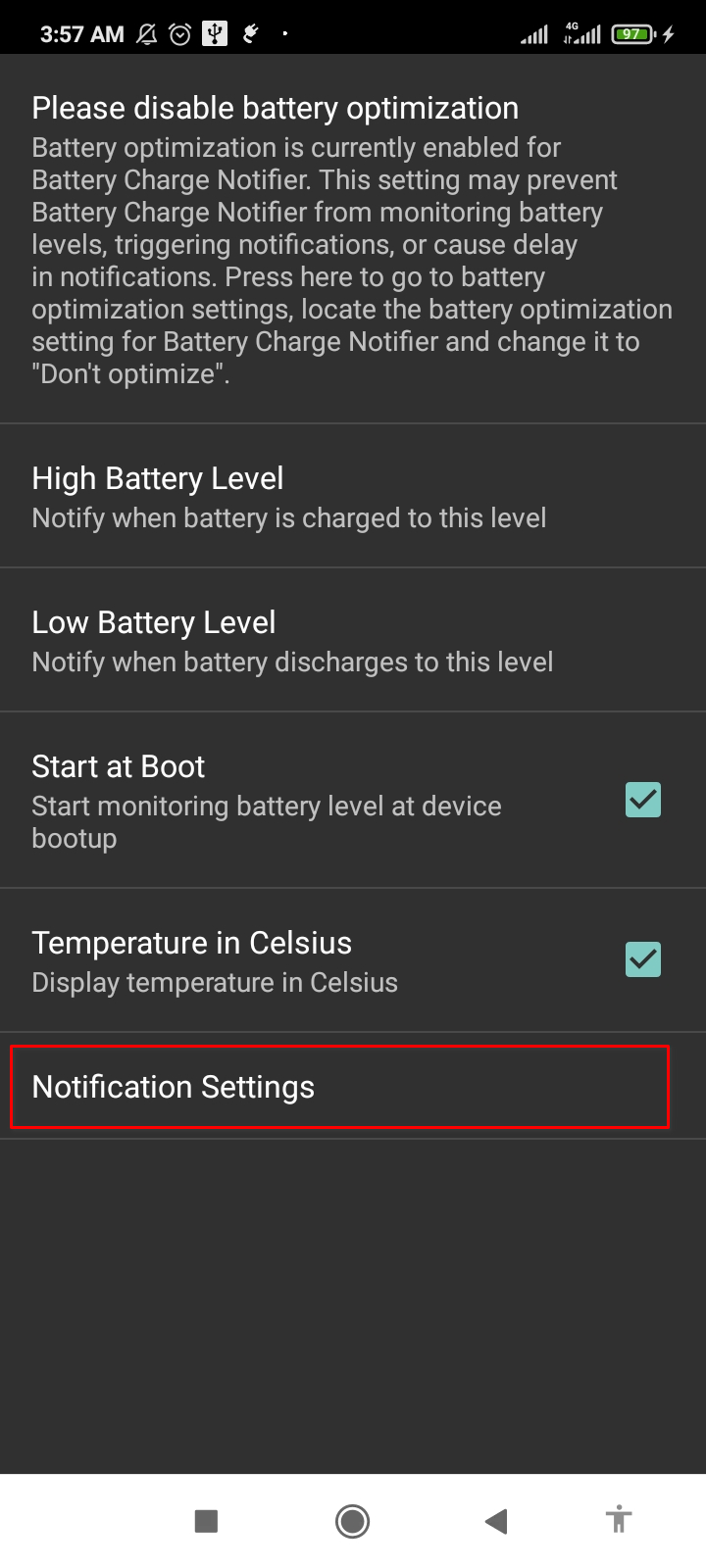

Repeat the same steps for Discharging to get multiple notifications when the battery level drops below 20%.
How to Create Custom Charging Alerts Manually
There’s a manual way to create battery alerts too. It’s a little more involved but it gives you the most control. We’ll use MacroDroid for this job. It’s an automation tool that lets you create routines with ease.
When you open the app, it’ll walk you through its features. Simply tap the right arrow button until it drops you on the MacroDroid home.



The MacroDroid home is packed with a ton of buttons, but you only need to use the “Add Macro” tile. Select it, then tap the plus icon next to Triggers. Select “Battery/Power” to expand it.


We want the battery level to trigger the alert, so let’s select its tile. Here, we’ll choose “Increase/Decrease” and tap “OK.” Pick “Increases to” and drag the slider to 80%. This set the upper limit, which now appears under Triggers.
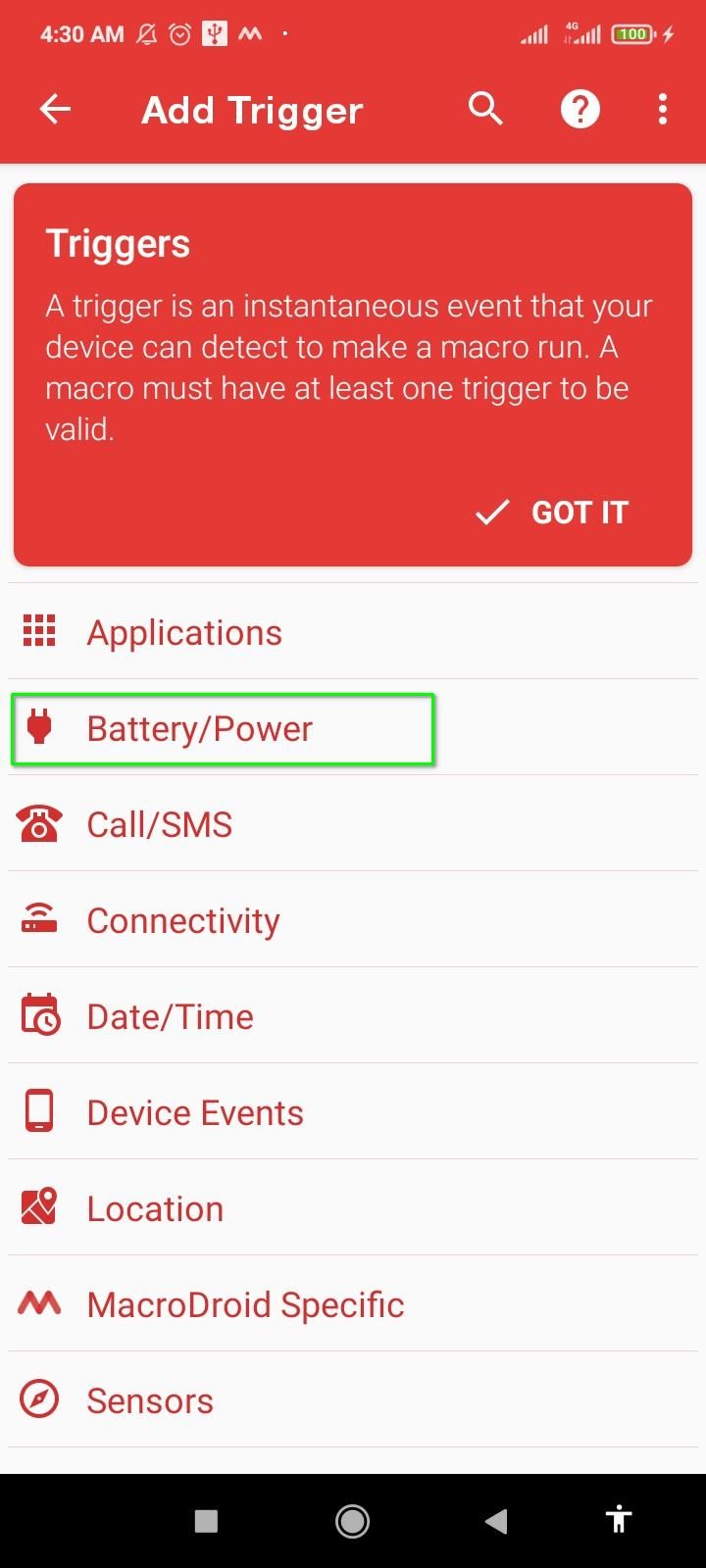

Now tap the plus icon next to Actions. Scroll through the list and tap “Notification.” Select “Display Notification” and type the notification details. Tap “OK” when done.

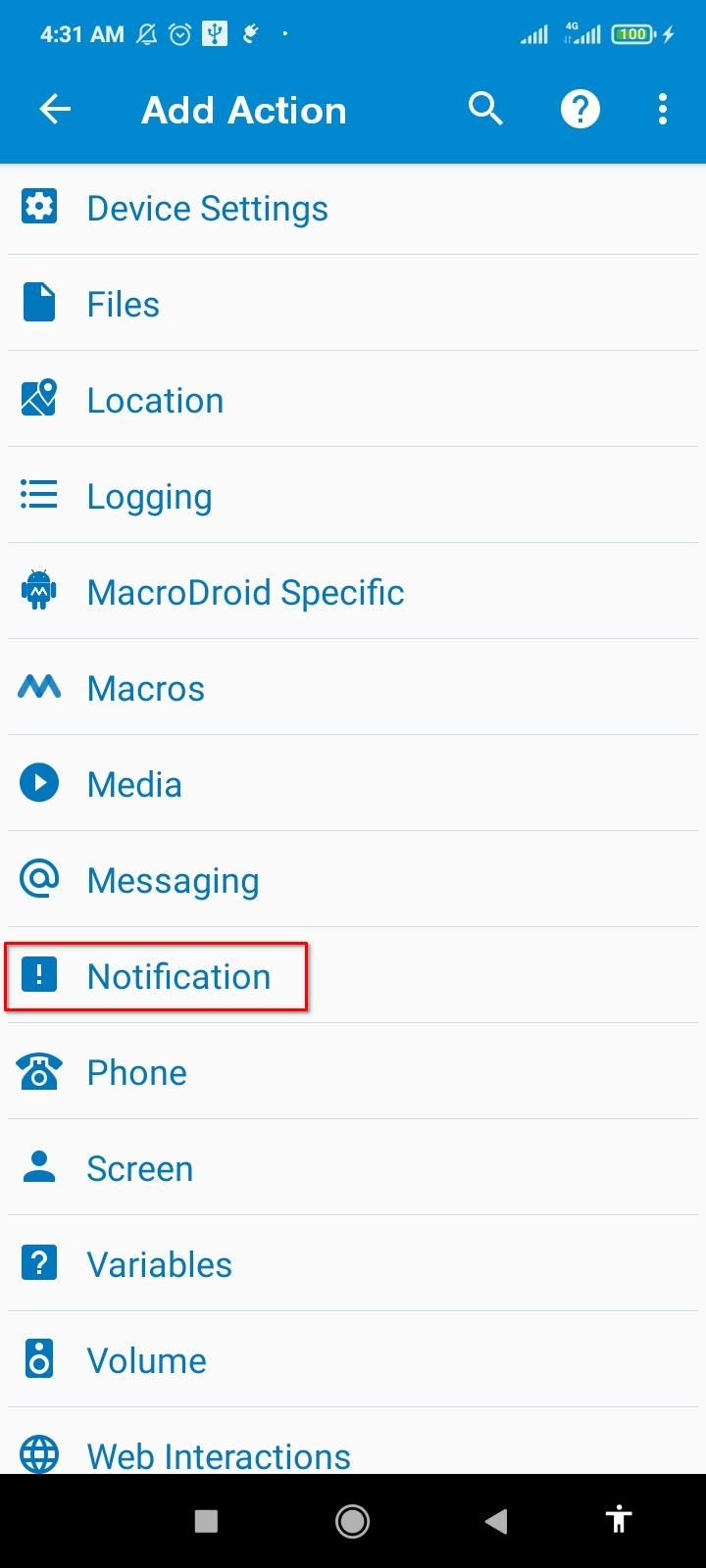


To tie the trigger to the action we just created, give your macro a name. Tap the three-dot menu and tap “Test Actions.” The notification alert you just created should pop up. Finish by tapping “Save Changes.” The new macro is now active.



We need a second macro to set up the low-battery alerts. Happily, the steps are almost identical. Once again, tap the “Add Macro” tile on the MacroDroid home. Then, touch the plus icon next to Triggers and expand the Battery/Power menu. Select “Increase/Decrease” and tap “OK.” Keep “Decreases to” enabled and drag the slider to 20%. Then tap “OK.”



With the trigger ready, we just need the corresponding action. Tap the plus icon next to Actions and expand Notifications. Now tap “Display Notification” and give your alert a title and text. Give the macro a name, test it, and save it using the three-dot menu button.

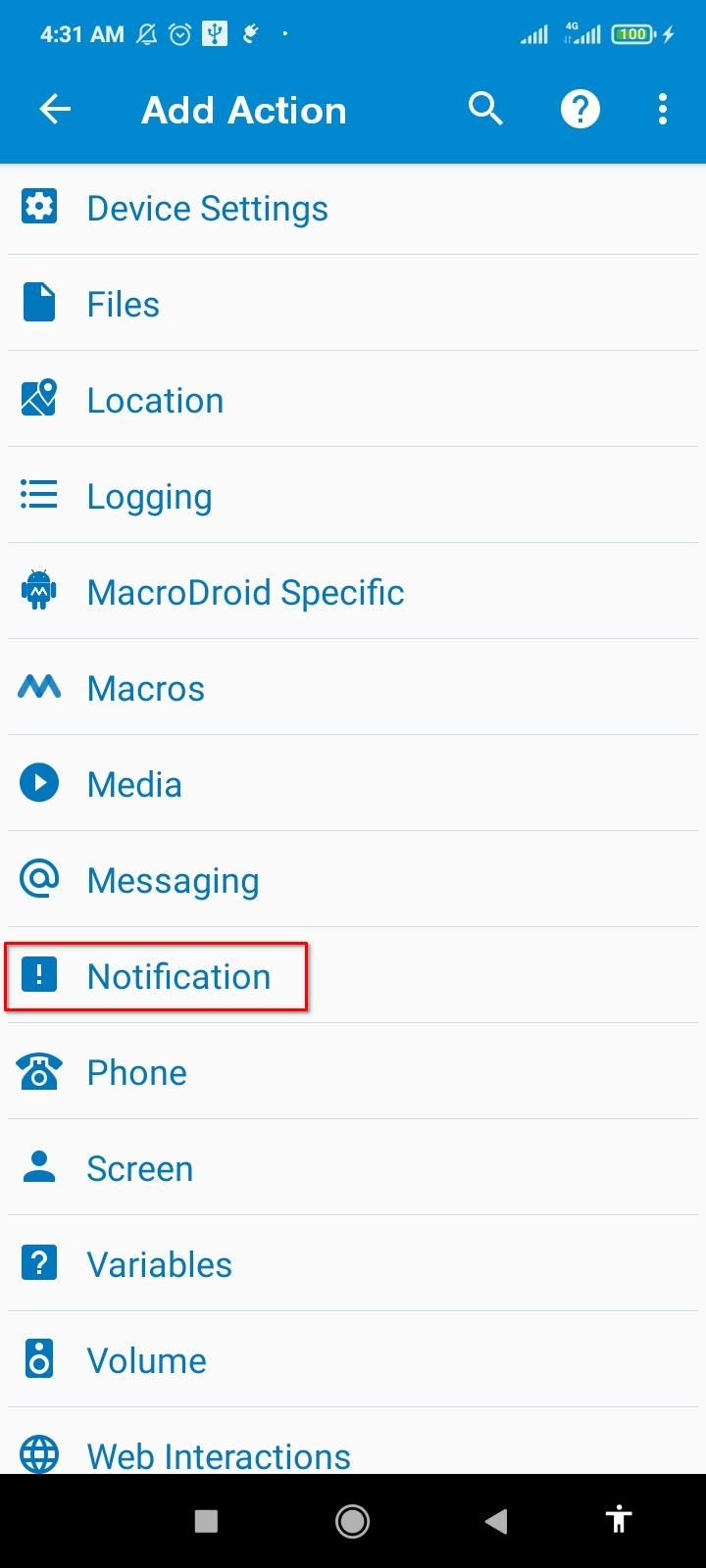


On the bottom menu, go to the Macros tab to find the two newly created macros. Be sure they’re both active and that MacroDroid is running. You can also change the notification sounds for these alerts.

Battery optimization can sometimes interfere with the macros, so I recommend disabling it for MacroDroid. Hop over to the Settings tab and tap “Ignore Battery Optimization.” Finally, tap “Allow."
Now, you know three creative ways to set up custom charging notifications on Android. Of course, you never have to baby your phone with strict reminders, but loosely sticking to the 80-20 range keeps the battery going for longer.
The above is the detailed content of Keep Your Android Battery Healthy With Custom Charging Notifications. For more information, please follow other related articles on the PHP Chinese website!

Hot AI Tools

Undresser.AI Undress
AI-powered app for creating realistic nude photos

AI Clothes Remover
Online AI tool for removing clothes from photos.

Undress AI Tool
Undress images for free

Clothoff.io
AI clothes remover

Video Face Swap
Swap faces in any video effortlessly with our completely free AI face swap tool!

Hot Article

Hot Tools

Notepad++7.3.1
Easy-to-use and free code editor

SublimeText3 Chinese version
Chinese version, very easy to use

Zend Studio 13.0.1
Powerful PHP integrated development environment

Dreamweaver CS6
Visual web development tools

SublimeText3 Mac version
God-level code editing software (SublimeText3)

Hot Topics
 1664
1664
 14
14
 1423
1423
 52
52
 1317
1317
 25
25
 1268
1268
 29
29
 1243
1243
 24
24
 Pixel 9a vs. Samsung Galaxy A56: Which Is the Better Deal?
Apr 15, 2025 am 03:02 AM
Pixel 9a vs. Samsung Galaxy A56: Which Is the Better Deal?
Apr 15, 2025 am 03:02 AM
Google Pixel 9a vs. Samsung Galaxy A56: A Detailed Comparison Google's Pixel 9a and Samsung's Galaxy A56 are strong contenders in the mid-range smartphone market, both boasting impressive features at a $499 starting price. However, the ideal choice
 6 Best Gemini Features to Try on Your Google Pixel 9
Apr 15, 2025 am 01:09 AM
6 Best Gemini Features to Try on Your Google Pixel 9
Apr 15, 2025 am 01:09 AM
Unlock the Power of AI on Your Google Pixel 9: A Guide to Essential Features Google Pixel 9 users enjoy a suite of powerful AI-driven features. This guide highlights several, from photo enhancements to real-time translation. Let's explore what your
 You Don't Have to Choose Between iPhone and Android With the New Chipolo Pop Tracker
Apr 17, 2025 am 03:01 AM
You Don't Have to Choose Between iPhone and Android With the New Chipolo Pop Tracker
Apr 17, 2025 am 03:01 AM
Chipolo Pop Bluetooth Tracker Review: Taking into account both Apple and Android Losing your keys or wallet is a headache. Chipolo has been committed to helping users find lost items, and their latest product Pop is designed to meet the needs of both iPhone and Android users. It combines some of the best features of previous trackers to become a multi-functional device. If you have used Chipolo’s tracker before, you will notice that Pop has a similar colorful look as the previous Chipolo tracker. The key difference, however, is that it can work with both Apple's Find My Devices networks and Google's Find My Devices networks. Previously, you had to make a choice: iPhone users use Chi
 The Pixel 10 Camera Leak Has Me Excited (And Slightly Concerned)
Apr 15, 2025 am 12:56 AM
The Pixel 10 Camera Leak Has Me Excited (And Slightly Concerned)
Apr 15, 2025 am 12:56 AM
Pixel 10 Leaks: A Telephoto Lens, But at What Cost? The anticipation surrounding Pixel leaks is always exciting, especially given Google's knack for delivering impressive smartphone experiences—clean Android, seamless AI integration, and surprisingly
 Android 15 Says Goodbye to 16GB Phones
Apr 17, 2025 am 12:54 AM
Android 15 Says Goodbye to 16GB Phones
Apr 17, 2025 am 12:54 AM
Android devices with Google Play Store must now have at least 32GB of internal storage. This move aims to curb the issue of budget devices quickly running out of space. The updated Google Mobile Services (GMS) agreement mandates a minimum of 32GB int
 Plex Updates, the Pixel 9a, and a Whole Lot of Tariffs: Weekly Roundup
Apr 15, 2025 am 12:54 AM
Plex Updates, the Pixel 9a, and a Whole Lot of Tariffs: Weekly Roundup
Apr 15, 2025 am 12:54 AM
This week's tech headlines are packed with exciting news! From new phone releases and app updates to price hikes and software support changes, there's plenty to unpack. Here's a summary of the biggest stories you might have missed: Major Announcement
 Anker's Amazing Soundcore AeroFit Earbuds Are Just $50 Today
Apr 11, 2025 am 03:04 AM
Anker's Amazing Soundcore AeroFit Earbuds Are Just $50 Today
Apr 11, 2025 am 03:04 AM
Anker Soundcore AeroFit open headphones are all the cheapest! Only $50! The Anker Soundcore AeroFit headphones are open for a great music experience even when they are in motion, with an IPX7 waterproof rating and a solid ear handle design that ensures the headphones are firmly worn during movement. Amazon now costs $50! For many people, headphones with silicone/foam earplugs are simply unavailable, which can be caused by ear shape or personal preference issues – even if you don’t bother with headphones, you will never forget their existence. Open headphones are more comfortable, and now Anker's excellent Soundcore Ae
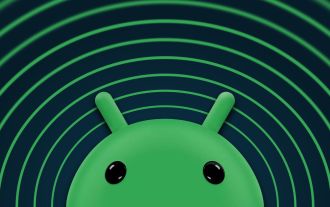 Google Rolls Out Update to Address Two Android Zero-Day Bugs
Apr 10, 2025 pm 12:28 PM
Google Rolls Out Update to Address Two Android Zero-Day Bugs
Apr 10, 2025 pm 12:28 PM
Google urgently repairs two key zero-day vulnerabilities in the Android system to prevent remote attacks. One of the vulnerabilities allows an attacker to access an Android device through unauthorized system components. Please update your Android device to the latest software version immediately to prevent potential vulnerabilities. Your Android phone may be at risk. Security researchers have discovered some serious system vulnerabilities that hackers are actively exploiting for attacks. Be sure to pay attention to this issue. Google recently released an urgent Android system update to resolve two "zero-day vulnerabilities". These are not ordinary software errors, but security vulnerabilities that were previously unknown to developers, and worse, these vulnerabilities have been used to actually attack



