 Mobile Tutorial
Mobile Tutorial
 Android Phone
Android Phone
 Feeling Risky? Here\'s How to Try Out the Android 15 Beta (And Uninstall It After)
Feeling Risky? Here\'s How to Try Out the Android 15 Beta (And Uninstall It After)
Feeling Risky? Here\'s How to Try Out the Android 15 Beta (And Uninstall It After)
Android 15 is coming later this year, but the beta releases have already begun. You don't have to wait to try the latest version of Google's operating system right now. If you have an eligible device, you can very easily install Android 15 Beta in just a couple of clicks.
The first Android 15 Beta was released in April 2024, and Google will release new beta updates every month until the official stable version launches later this year. The roadmap specifically mentions releases up until July. We can get a taste of it right now, though.
Which Devices Are Eligible for the Android 15 Beta?
Android Beta releases are typically only available for Pixel phones, and that's true with Android 15 as well. The oldest Pixel eligible for Android 15 beta are the Pixel 6 and Pixel 6 Pro. Here's the full lineup of eligible devices:
- Pixel 6
- Pixel 6 Pro
- Pixel 6a
- Pixel 7
- Pixel 7 Pro
- Pixel 7a
- Pixel Tablet
- Pixel Fold
- Pixel 8
- Pixel 8 Pro
How to Enroll in the Android 15 Beta
Joining the Android 14 Beta program is extremely easy. There's no downloading ROMs and flashing software involved. First, head over to the Android Beta website in a web browser and ensure you're signed in with the same Google account you use on your Pixel phone.
If you install the Android 15 Beta, you will not be able to go back to Android 14 without wiping all data from the device.
Next, review the information on the website and scroll down to "Your Eligible Devices." Here's where you'll see your eligible Pixel phone listed. Click "Opt In" for the device you want to use.

Read the terms and check the appropriate boxes—there are a couple of email lists you can join as well. Select "Confirm and Enroll" to continue.

Now, over on the phone you selected, the Android 15 beta update will appear just like a typical update. You can manually check for it by going to Settings > System > Software Updates. Tap "Download and Install" when it arrives.
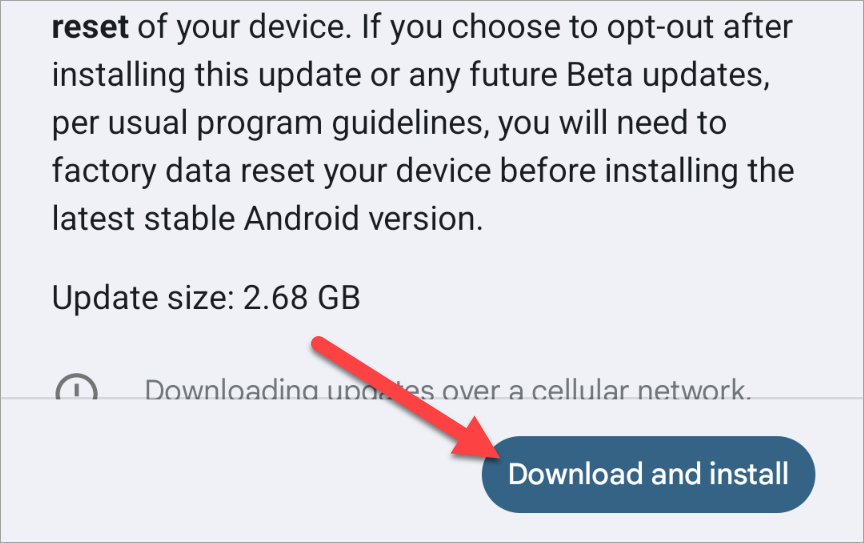
If, for some reason, this doesn't work for you, you can also download the OTA image for your specific Pixel and manually sideload it.
Go Back to Android 14 From Android 15 Beta
The process for going back to Android 14 from Android 15 Beta is easy, but it will wipe your device. Opting out of the beta will send a new OTA update to your device. This update will wipe your phone and install Android 14, bringing it back to the factory defaults. Back up all important data before proceeding.
All you have to do is go back to the Android Beta Program website and click "Opt Out" for your device.

Then select "Leave Beta" on the pop-up window.

Now, you can go back to your phone and install the new update that appears. As with installing Android 15 Beta, you can also choose to sideload the Android 14 OTA image manually. This will still wipe the device back to factory defaults, though.
The above is the detailed content of Feeling Risky? Here\'s How to Try Out the Android 15 Beta (And Uninstall It After). For more information, please follow other related articles on the PHP Chinese website!

Hot AI Tools

Undresser.AI Undress
AI-powered app for creating realistic nude photos

AI Clothes Remover
Online AI tool for removing clothes from photos.

Undress AI Tool
Undress images for free

Clothoff.io
AI clothes remover

Video Face Swap
Swap faces in any video effortlessly with our completely free AI face swap tool!

Hot Article

Hot Tools

Notepad++7.3.1
Easy-to-use and free code editor

SublimeText3 Chinese version
Chinese version, very easy to use

Zend Studio 13.0.1
Powerful PHP integrated development environment

Dreamweaver CS6
Visual web development tools

SublimeText3 Mac version
God-level code editing software (SublimeText3)

Hot Topics
 1677
1677
 14
14
 1431
1431
 52
52
 1334
1334
 25
25
 1280
1280
 29
29
 1257
1257
 24
24
 You Don't Have to Choose Between iPhone and Android With the New Chipolo Pop Tracker
Apr 17, 2025 am 03:01 AM
You Don't Have to Choose Between iPhone and Android With the New Chipolo Pop Tracker
Apr 17, 2025 am 03:01 AM
Chipolo Pop Bluetooth Tracker Review: Taking into account both Apple and Android Losing your keys or wallet is a headache. Chipolo has been committed to helping users find lost items, and their latest product Pop is designed to meet the needs of both iPhone and Android users. It combines some of the best features of previous trackers to become a multi-functional device. If you have used Chipolo’s tracker before, you will notice that Pop has a similar colorful look as the previous Chipolo tracker. The key difference, however, is that it can work with both Apple's Find My Devices networks and Google's Find My Devices networks. Previously, you had to make a choice: iPhone users use Chi
 Android 15 Says Goodbye to 16GB Phones
Apr 17, 2025 am 12:54 AM
Android 15 Says Goodbye to 16GB Phones
Apr 17, 2025 am 12:54 AM
Android devices with Google Play Store must now have at least 32GB of internal storage. This move aims to curb the issue of budget devices quickly running out of space. The updated Google Mobile Services (GMS) agreement mandates a minimum of 32GB int
 Get the Samsung Galaxy S24 FE for $150 Off Today
Apr 17, 2025 am 12:55 AM
Get the Samsung Galaxy S24 FE for $150 Off Today
Apr 17, 2025 am 12:55 AM
Samsung Galaxy S24 FE: A great flagship phone with limited time special offer! Original price $650, current price $500, save $150! The Samsung Galaxy S24 FE (Fan Version) is a more affordable choice for Samsung flagship phones. While there are some reductions in screen resolution and processor (with the Exynos 2400e chipset), it retains the flagship-class rear main camera. Amazon and Samsung's official websites are both priced at $500. That's $150 less than the original price, and it's absolutely great value for money for this phone with great hardware and long-term software support. The Galaxy S24 FE is an economical alternative to the Galaxy S24 and S25 series, and it comes with 6.7
 Samsung Delays Its Big Android 15 Update Due to Bug
Apr 16, 2025 am 01:06 AM
Samsung Delays Its Big Android 15 Update Due to Bug
Apr 16, 2025 am 01:06 AM
Samsung urgently stopped Android 15 (One UI 7) update: Major bugs cause phones to be unlocked After months of waiting, multiple delays and six rounds of testing, Samsung finally released the highly anticipated Android 15 (One UI 7) update early last week. Unfortunately, however, Samsung had to urgently stop the global update due to a serious bug. On April 7, Samsung began to push One UI 7 updates for Galaxy S24 series, Z Fold 6 and other models in South Korea, and expanded to other regions such as the United States on April 10. But over the weekend, the company found multiple issues, including a major bug, and reportedly had been reported to have been from global servers
 Your Favorite Anker Chargers on Amazon Just Got More Expensive
Apr 16, 2025 pm 09:03 PM
Your Favorite Anker Chargers on Amazon Just Got More Expensive
Apr 16, 2025 pm 09:03 PM
Anker Raises Prices on Amazon Due to Tariffs Bad news for Anker fans: The popular electronics company has increased prices on over 100 items on Amazon, averaging an 18% price hike. This is a direct result of escalating US tariffs on Chinese goods. W
 Don't Buy an Android Phone Expecting It to Last 7 Years
Apr 22, 2025 am 03:01 AM
Don't Buy an Android Phone Expecting It to Last 7 Years
Apr 22, 2025 am 03:01 AM
Even with extended software support, don't expect your Android phone to last 7 years. While some manufacturers now offer seven years of Android OS updates (like Samsung's Galaxy S24 series and Google's Pixel 8), this doesn't guarantee a smooth, enjo
 5 Hidden Costs of Buying a Google Pixel
Apr 21, 2025 pm 12:05 PM
5 Hidden Costs of Buying a Google Pixel
Apr 21, 2025 pm 12:05 PM
Google Pixel phones offer a compelling Android experience, but potential buyers should be aware of some less-obvious drawbacks. This isn't a recommendation against purchasing, but rather a heads-up on what to expect. Pixels stand out in the Android
 How to Enable ADB on an Amazon Fire Tablet
Apr 18, 2025 am 03:03 AM
How to Enable ADB on an Amazon Fire Tablet
Apr 18, 2025 am 03:03 AM
Turn on the ADB debugging mode of Amazon Fire tablets and easily control your device! This article will guide you step by step how to enable ADB and provide some practical command examples. First, you need to enable the developer options. Open the Settings app on the Fire tablet, find the Device Options or About menu, and then find the Serial Number item. Click "Serial Number" for about seven times in a row, and you will see the prompt message "You are the developer now!" and the developer option is enabled. Related ##### How to install the Google Play Store on Amazon Fire Tablet The Amazon Fire tablet is limited to the Amazon App Store, but it runs Fire OS, a custom version of Android.



