How Do I Install Google Chrome on My Amazon Fire Tablet?
All things considered, Amazon Fire Tablets have a lot to offer for their toy-like price tags. However, one thing they don't offer is multiple browser options. You won't find Google Chrome in the Amazon Appstore, but that doesn't mean you can't install it yourself. We'll show you how.
Can You Install Chrome on a Fire Tablet?
The short answer is yes, you can indeed install Google Chrome on an Amazon Fire Tablet. Out of the box, you're limited to Amazon's "Silk" browser and essentially only Opera (which you shouldn't use) from the Appstore, but it's possible to get Chrome from outside sources.
In this case, the "outside source" is the Google Play Store. While it's possible to sideload Android apps on a Fire Tablet from outside of the Amazon Appstore, Chrome is heavily reliant on Google's Android services being installed on the device. That means we need to install the Play Store before we can use Chrome, even if you intend to use it without a Google account.
Step 1: Install the Play Store on a Fire Tablet

If you try to sideload Chrome on a Fire Tablet without the Play Store, it will simply crash every time you try to open it. In order for it to have all of its Google dependencies met, you'll need to install the Play Store.
Installing the Google Play Store on an Amazon Fire Tablet is not difficult, but it is an involved process. Make sure to follow our guide closely and download the correct files for your specific Fire Tablet. Once you've got the Play Store successfully up and running, you can proceed to install Chrome.
Step 2: Download Google Chrome
This is the easy part. With the Play Store signed in and ready to go, you can simply download Google Chrome as you would on any Android device—search for it, tap the "Install" button, and wait for it to finish.
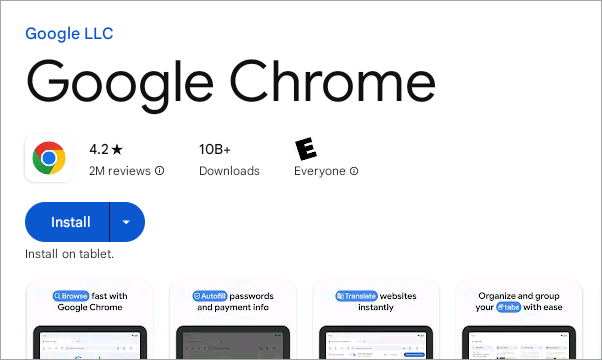
Now, you'll be able to sign in with your Google account or use Chrome without an account. As mentioned, you still need the Play Store and all the associated Google services to use Chrome even if you don't sign in with an account.
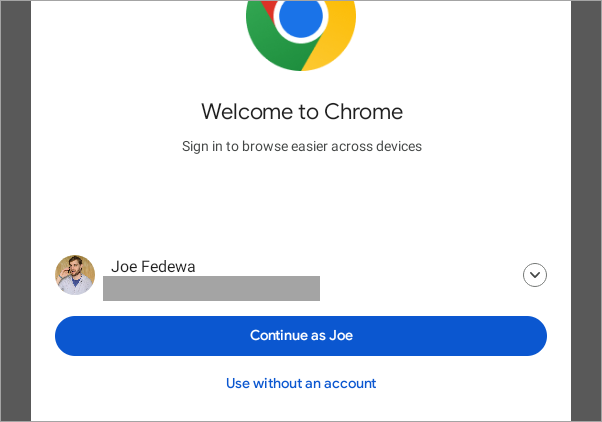
You're all set! It's a bit annoying that Chrome is so deeply integrated with Google's suite of Android services. If you're interested in a third-party browser that's easier to install, you could sideload Firefox or even Samsung Internet instead. That's the beaty of having the Play Store on Fire Tablets!
The above is the detailed content of How Do I Install Google Chrome on My Amazon Fire Tablet?. For more information, please follow other related articles on the PHP Chinese website!

Hot AI Tools

Undresser.AI Undress
AI-powered app for creating realistic nude photos

AI Clothes Remover
Online AI tool for removing clothes from photos.

Undress AI Tool
Undress images for free

Clothoff.io
AI clothes remover

Video Face Swap
Swap faces in any video effortlessly with our completely free AI face swap tool!

Hot Article

Hot Tools

Notepad++7.3.1
Easy-to-use and free code editor

SublimeText3 Chinese version
Chinese version, very easy to use

Zend Studio 13.0.1
Powerful PHP integrated development environment

Dreamweaver CS6
Visual web development tools

SublimeText3 Mac version
God-level code editing software (SublimeText3)

Hot Topics
 1662
1662
 14
14
 1419
1419
 52
52
 1313
1313
 25
25
 1262
1262
 29
29
 1236
1236
 24
24
 6 Best Gemini Features to Try on Your Google Pixel 9
Apr 15, 2025 am 01:09 AM
6 Best Gemini Features to Try on Your Google Pixel 9
Apr 15, 2025 am 01:09 AM
Unlock the Power of AI on Your Google Pixel 9: A Guide to Essential Features Google Pixel 9 users enjoy a suite of powerful AI-driven features. This guide highlights several, from photo enhancements to real-time translation. Let's explore what your
 Pixel 9a vs. Samsung Galaxy A56: Which Is the Better Deal?
Apr 15, 2025 am 03:02 AM
Pixel 9a vs. Samsung Galaxy A56: Which Is the Better Deal?
Apr 15, 2025 am 03:02 AM
Google Pixel 9a vs. Samsung Galaxy A56: A Detailed Comparison Google's Pixel 9a and Samsung's Galaxy A56 are strong contenders in the mid-range smartphone market, both boasting impressive features at a $499 starting price. However, the ideal choice
 You Don't Have to Choose Between iPhone and Android With the New Chipolo Pop Tracker
Apr 17, 2025 am 03:01 AM
You Don't Have to Choose Between iPhone and Android With the New Chipolo Pop Tracker
Apr 17, 2025 am 03:01 AM
Chipolo Pop Bluetooth Tracker Review: Taking into account both Apple and Android Losing your keys or wallet is a headache. Chipolo has been committed to helping users find lost items, and their latest product Pop is designed to meet the needs of both iPhone and Android users. It combines some of the best features of previous trackers to become a multi-functional device. If you have used Chipolo’s tracker before, you will notice that Pop has a similar colorful look as the previous Chipolo tracker. The key difference, however, is that it can work with both Apple's Find My Devices networks and Google's Find My Devices networks. Previously, you had to make a choice: iPhone users use Chi
 Android 15 Says Goodbye to 16GB Phones
Apr 17, 2025 am 12:54 AM
Android 15 Says Goodbye to 16GB Phones
Apr 17, 2025 am 12:54 AM
Android devices with Google Play Store must now have at least 32GB of internal storage. This move aims to curb the issue of budget devices quickly running out of space. The updated Google Mobile Services (GMS) agreement mandates a minimum of 32GB int
 The Pixel 10 Camera Leak Has Me Excited (And Slightly Concerned)
Apr 15, 2025 am 12:56 AM
The Pixel 10 Camera Leak Has Me Excited (And Slightly Concerned)
Apr 15, 2025 am 12:56 AM
Pixel 10 Leaks: A Telephoto Lens, But at What Cost? The anticipation surrounding Pixel leaks is always exciting, especially given Google's knack for delivering impressive smartphone experiences—clean Android, seamless AI integration, and surprisingly
 Samsung's Big Android 15 Update Is Finally Rolling Out
Apr 09, 2025 am 01:04 AM
Samsung's Big Android 15 Update Is Finally Rolling Out
Apr 09, 2025 am 01:04 AM
Samsung One UI 7 update officially launches! The Galaxy S24 series was the first to try it out, with the Z Fold 6 and Flip 6 following behind. This update brings major interface revisions, new control experiences and more Galaxy AI features. Official update schedule shows that the Galaxy S23 series and Tab S10 will receive updates in April, and other device updates will last until June. After a long wait, Samsung finally began to officially push the One UI 7 update based on Android 15, and the Galaxy S24 series became the first batch of beneficiary models. While this is exciting and it starts pushing on April 7 as scheduled, not all news is satisfying. After several months
 Samsung's One UI 7 Has Changed How I Feel About Default Android Launchers
Apr 08, 2025 am 12:59 AM
Samsung's One UI 7 Has Changed How I Feel About Default Android Launchers
Apr 08, 2025 am 12:59 AM
I've always used alternative launchers on my Android phones. But Samsung's One UI 7, now rolling out to Galaxy devices, is the first I actually love. Android's customizable home screen has always been a key draw, but One UI 7's attention to detail
 Plex Updates, the Pixel 9a, and a Whole Lot of Tariffs: Weekly Roundup
Apr 15, 2025 am 12:54 AM
Plex Updates, the Pixel 9a, and a Whole Lot of Tariffs: Weekly Roundup
Apr 15, 2025 am 12:54 AM
This week's tech headlines are packed with exciting news! From new phone releases and app updates to price hikes and software support changes, there's plenty to unpack. Here's a summary of the biggest stories you might have missed: Major Announcement




