Want to Play Windows Games on Your Mac? You Need This App
Apple fans have long yearned to call Mac their gaming platform of choice, but the number of games only available on Windows continues to be a problem. There's a way to bridge that gap, though, with an open source and user-friendly app called Whisky.
Why Whisky Is Great for Mac Gamers
Thanks to the introduction of Apple Silicon processors, with impressive clock speeds and a built-in GPU, the performance of high-end games on Mac is impressive. Plus, with Sonoma’s Game Mode feature, the future is bright for Mac gaming.
Despite this, there's still the lingering issue of developer support. While Mac gaming is being taken more seriously, ports for PC games are still few and far between, meaning emulation is a popular solution. It’s for this reason that Whisky, a fork of the popular Wine emulator, is worth checking out. It lets you emulate Windows games, including top-tier ones like Hogwarts Legacy and Horizon Zero Dawn.
Whisky has a terminal-free setup, a speedy and accessible interface, and the ability to create emulation profiles and presets. We’ll show you how to install Whisky and how to best use it to emulate Windows games.
How to Install Whisky
To install Whisky, you must have an Apple Silicon chip (M1, M2, or M3) and macOS Sonoma (version 14.0 or later).
To download Whisky, grab the latest version at the Whisky website.
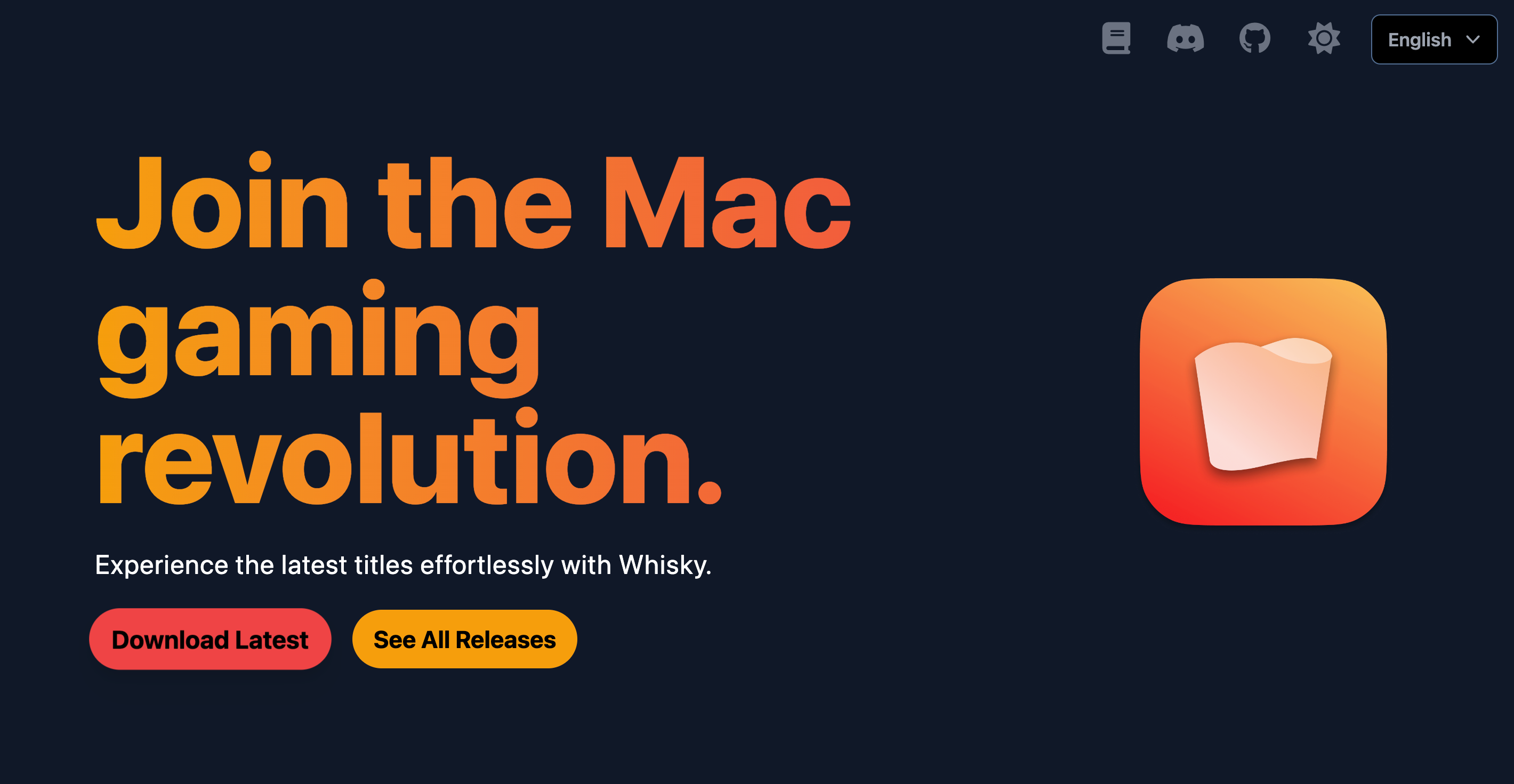
Downloading directly through the website didn't put Whisky on my Mac's application list, so I recommend pinning it to your Dock for easy access.
Or, if you have package manager Homebrew, you can grab it directly through Terminal using this command: brew install --cask whisky
How to Create a Bottle in Whisky
Once installed, open Whisky and it will ask you to create your first bottle. Bottles are a feature that differentiate Whisky from other Windows emulators. They are contained profiles which you can attach a game or application to and then configure individually—beneficial when presets and settings work well for one game, but not for another.
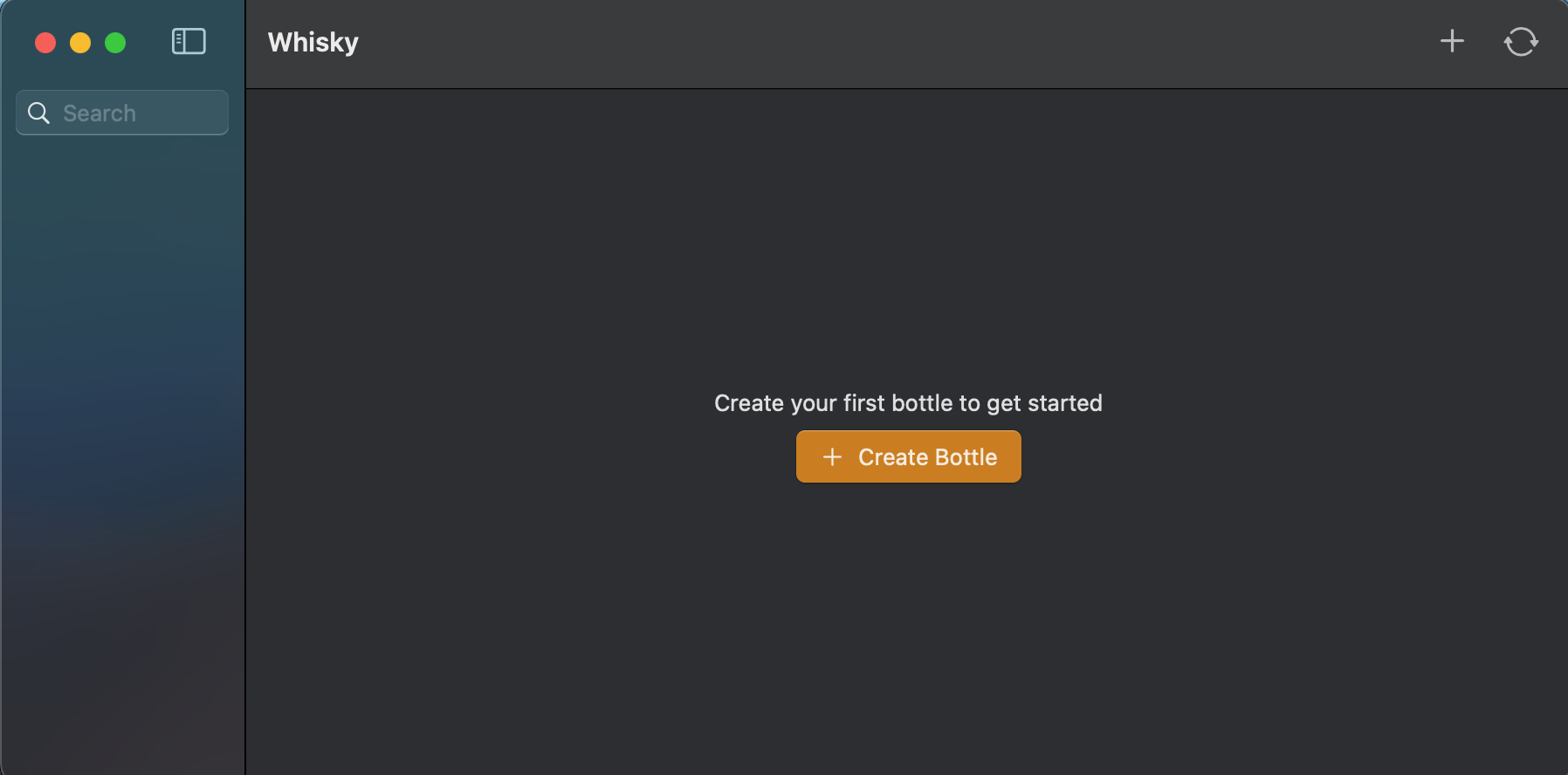
To begin, click "Create Bottle." Give the bottle a name, select the version of Windows, and the file path where you want the bottle stored.

How to Configure a Bottle in Whisky
Once you have created your bottle, select it from the left-hand list. This lets you assign a program to it, and to manage settings specific to this bottle.

If you haven't already, download the game or application you want to emulate through Whisky. If an application is available for multiple systems, like Steam, you should get the Windows version.
Once downloaded, select "Pin Program", click "Browse" to find the path that the executable was installed to, and give it a name. When done, click "Pin."
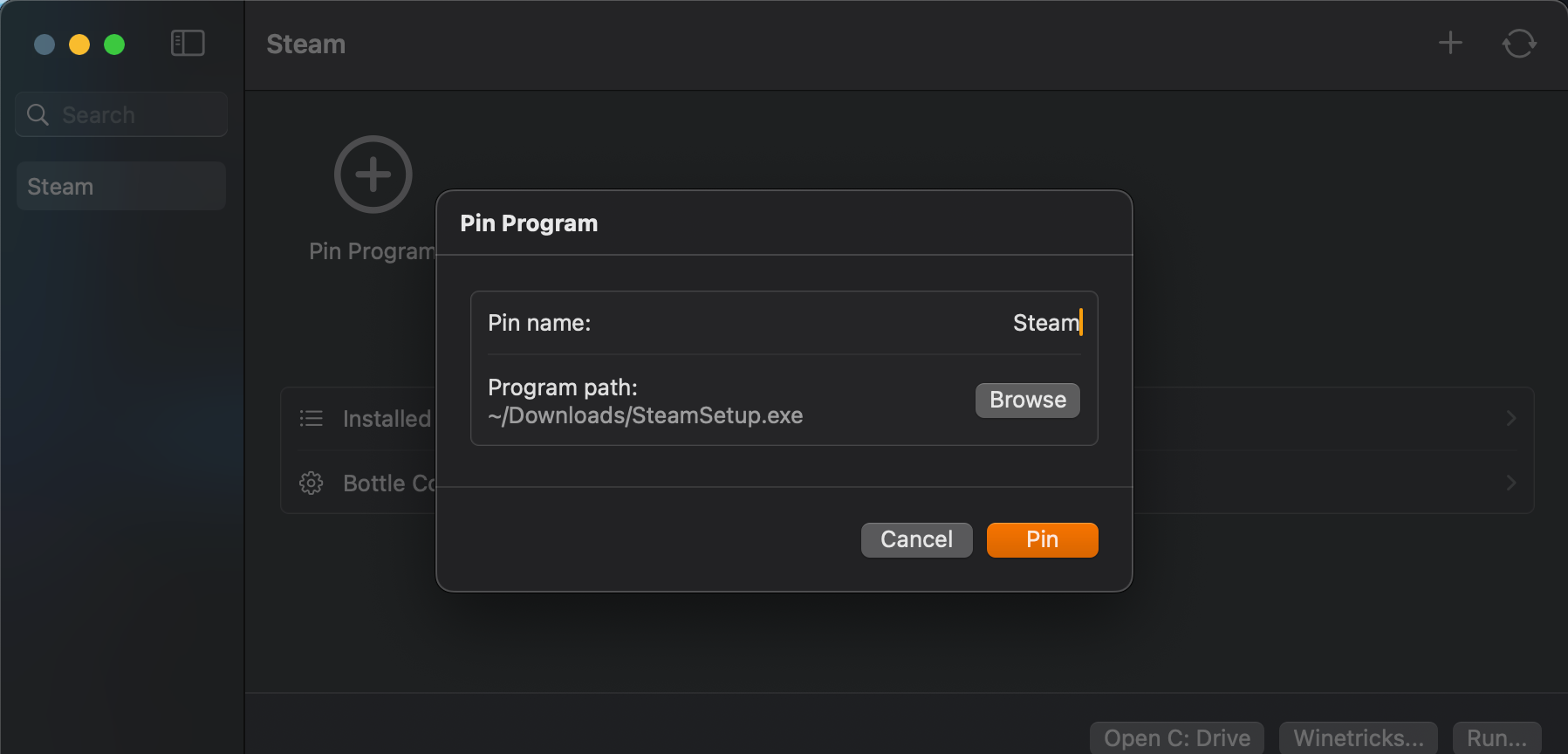
There's also a "Bottle Configuration" option if you wish to run the program under specific conditions, but I recommend using the default settings until you encounter issues that need addressing.
Once you are ready to run your application or game, press "Run." It will likely go through the first-time setup wizard, as it normally would on a Windows machine. At this point, your game is now running through Whisky.
Troubleshooting Issues With Whisky
While most Windows games run without major issues via Whisky, it's not guaranteed to be compatible with everything. Whisky's documentation lists supported games, along with quirks to be aware of and settings you will need to apply. It's not an exhaustive list, but it's a good start.
If you find that your game is crashing or simply not opening at all, adjust Whisky's bottle settings, or search online to see if anyone has encountered a similar issue. Some good first steps are changing "Enhanced Sync" from "MSync" to "ESync" and/or toggling "DXVK."
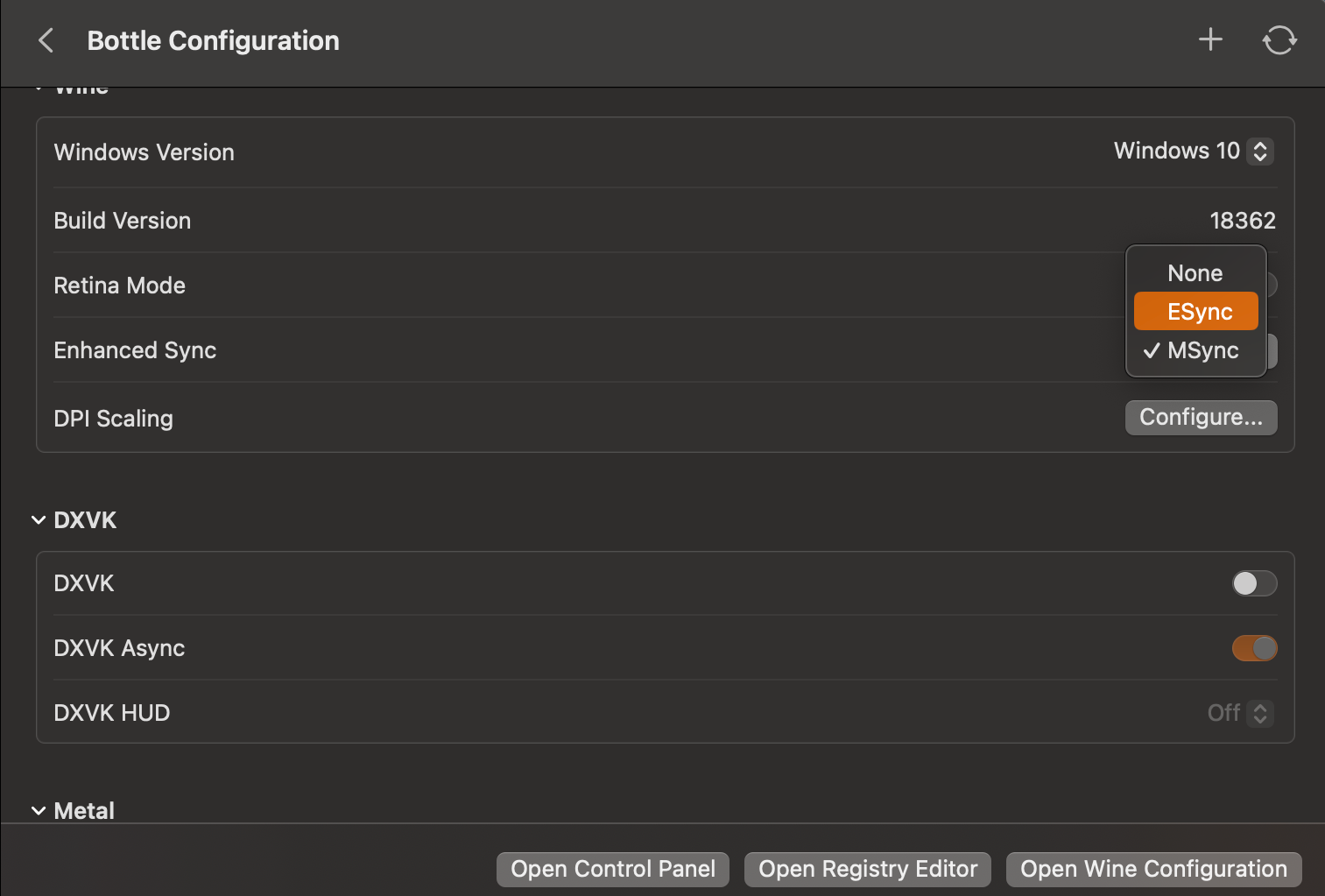
For any other issues, browse Whisky's startup guide.
My Experience Playing Games With Whisky
To test that my games were emulating correctly and to get some benchmarks on performance, I used three games: Persona 3 Reload, Bomb Rush Cyberfunk, and Hi-Fi Rush. These are mid-range games that aren’t particularly graphically intensive. I performed these tests on a 2020 M1 MacBook Air; models with M2 and M3 chips will likely see more impressive performance.
Bomb Rush Cyberfunk and Hi-Fi Rush ran excellently, with both hitting a consistent 60 FPS on high settings, and no noticeable graphical or gameplay-related issues.
For Persona 3 Reload, the game ran at a consistent 30 FPS, on medium settings. Unfortunately, overall performance was suboptimal, with noticeable screen tearing even with VSync enabled. Additionally, some UI elements were outright broken, like the settings menu, and tweaking the options in Whisky failed to resolve the issue.

Emulation can be a somewhat complicated process, but Whisky helps streamline it. It receives frequent updates, meaning that there is room for potential increases in game performance and compatibility in the future. I'm pleasantly surprised with how far gaming on Mac has come.
The above is the detailed content of Want to Play Windows Games on Your Mac? You Need This App. For more information, please follow other related articles on the PHP Chinese website!

Hot AI Tools

Undresser.AI Undress
AI-powered app for creating realistic nude photos

AI Clothes Remover
Online AI tool for removing clothes from photos.

Undress AI Tool
Undress images for free

Clothoff.io
AI clothes remover

Video Face Swap
Swap faces in any video effortlessly with our completely free AI face swap tool!

Hot Article

Hot Tools

Notepad++7.3.1
Easy-to-use and free code editor

SublimeText3 Chinese version
Chinese version, very easy to use

Zend Studio 13.0.1
Powerful PHP integrated development environment

Dreamweaver CS6
Visual web development tools

SublimeText3 Mac version
God-level code editing software (SublimeText3)

Hot Topics
 Microsoft's New PowerToys Search Is the Missing Feature Windows 11 Needs
Apr 03, 2025 am 03:53 AM
Microsoft's New PowerToys Search Is the Missing Feature Windows 11 Needs
Apr 03, 2025 am 03:53 AM
Microsoft's latest PowerToys update introduces a game-changing search feature reminiscent of macOS' Spotlight. This improved "Command Palette" (formerly PowerToys Run) surpasses the functionality of the Windows R Run command and the task
 Windows kb5054979 update information Update content list
Apr 15, 2025 pm 05:36 PM
Windows kb5054979 update information Update content list
Apr 15, 2025 pm 05:36 PM
KB5054979 is a cumulative security update released on March 27, 2025, for Windows 11 version 24H2. It targets .NET Framework versions 3.5 and 4.8.1, enhancing security and overall stability. Notably, the update addresses an issue with file and directory operations on UNC shares using System.IO APIs. Two installation methods are provided: one through Windows Settings by checking for updates under Windows Update, and the other via a manual download from the Microsoft Update Catalog.
 Nanoleaf Wants to Change How You Charge Your Tech
Apr 17, 2025 am 01:03 AM
Nanoleaf Wants to Change How You Charge Your Tech
Apr 17, 2025 am 01:03 AM
Nanoleaf's Pegboard Desk Dock: A Stylish and Functional Desk Organizer Tired of the same old charging setup? Nanoleaf's new Pegboard Desk Dock offers a stylish and functional alternative. This multifunctional desk accessory boasts 32 full-color RGB
 You Can Get This Powerful Mini PC for Under $150 Today
Apr 02, 2025 am 03:55 AM
You Can Get This Powerful Mini PC for Under $150 Today
Apr 02, 2025 am 03:55 AM
Kamrui GK3Plus Mini PC: Small and powerful, affordable! During Amazon's spring sale, the Kamrui GK3Plus Mini PC is priced as low as $150! This mini computer has powerful performance, easy upgrade and small size, making it an ideal choice for users who pursue cost-effectiveness. Whether it’s a mini computer enthusiast or a first-time user who’s trying out a small computer, the Kamrui GK3Plus Mini PC is an excellent starter choice. Originally priced at $199, Amazon currently enjoys a 15% discount (and a $20 coupon) and can be purchased for less than $149. Such a affordable price, but with a good configuration: equipped with a slightly old but competent In
 Dell UltraSharp 4K Thunderbolt Hub Monitor (U2725QE) Review: The Best Looking LCD Monitor I've Tested
Apr 06, 2025 am 02:05 AM
Dell UltraSharp 4K Thunderbolt Hub Monitor (U2725QE) Review: The Best Looking LCD Monitor I've Tested
Apr 06, 2025 am 02:05 AM
Dell's UltraSharp 4K Thunderbolt Hub Monitor (U2725QE): An LCD That Rivals OLED For years, I've coveted OLED monitors. However, Dell's new UltraSharp 4K Thunderbolt Hub Monitor (U2725QE) has changed my mind, exceeding expectations with its impressiv
 These Are My Go-To Free Alternatives for Paid Windows Apps
Apr 04, 2025 am 03:42 AM
These Are My Go-To Free Alternatives for Paid Windows Apps
Apr 04, 2025 am 03:42 AM
Many free apps rival their paid counterparts in functionality. This list showcases excellent free Windows alternatives to popular paid software. I firmly believe in using free software unless a paid option offers a crucial, missing feature. These
 3 Best Ways to Detect and Remove Malware in Windows 11
Apr 02, 2025 pm 06:27 PM
3 Best Ways to Detect and Remove Malware in Windows 11
Apr 02, 2025 pm 06:27 PM
Mastering Malware Detection in Windows 11: Three Easy Methods Malware, encompassing viruses, adware, and data-stealing code, poses a significant threat. With a staggering 190,000 attacks per second, effective malware detection is crucial. This guide
 I Never Use Windows Without Tweaking These Accessibility Features
Apr 02, 2025 am 06:01 AM
I Never Use Windows Without Tweaking These Accessibility Features
Apr 02, 2025 am 06:01 AM
The accessibility features of Windows systems are not designed only for people with disabilities, they can also significantly improve the productivity of ordinary users. Even without a disability, I rely on some accessibility features to improve efficiency and can't even imagine how to use Windows without them. Here are some features worth trying: Watch videos easily: Use real-time subtitles Sometimes to save time, I speed up the video, but this makes the audio difficult to understand. Or, the speaker has a heavier accent, contains professional terms, or I can’t use my headphones in the library. In these cases, I would rely on Windows' real-time subtitles feature, which generates real-time subtitles for any audio for easy reading. Enable this feature, open the Settings app, and navigate to Assistant






