Precautions for remote computer repair
In modern society, remote computer repair has become a convenient way to solve computer problems. Through remote operation, technicians can quickly diagnose and solve various computer faults, allowing users to enjoy efficient and convenient services. However, there are some things we need to pay attention to when choosing remote computer repair services to ensure that the problem is solved safely and smoothly. The following are some precautions for remote computer repair, I hope they will be helpful to you.

1. Choose a regular and reliable service provider
When choosing a remote computer repair service provider, be sure to choose a regular and reliable company or platform. Check its reputation and reputation, understand its service quality and user reviews to ensure that your computer can receive professional technical support. You can refer to the recommendations or reviews of other users to choose a trustworthy service provider.
2. Make sure your network connection is stable
Before performing remote computer repairs, make sure your network connection is stable. After all, remote maintenance requires remote control and data transmission via the Internet. If the network is unstable, it may cause connection interruption or operation delay, affecting the maintenance effect. It is recommended to use a wired connection or a stable Wi-Fi network to ensure smooth completion of remote repairs.
3. Protect personal privacy and data security
Remote computer repair requires granting technicians certain permissions to operate your computer. Before doing so, make sure the service provider you choose has good privacy and data security measures in place. Technicians should abide by confidentiality agreements and delete any files or data associated with you after the repair is completed. At the same time, you can also back up important files and data before repairs begin, just in case.
4. Actively participate and maintain good communication with technicians
During the entire remote maintenance process, try to actively participate and maintain good communication with technicians. Clearly describe the symptoms of the problem and error messages that appear, and provide necessary help and cooperation. Answer technicians' questions promptly and ask your own questions during the repair process. Positive interactions lead to better problem resolution and ensure you have a clear understanding of the entire repair process.
5. Leave a rating and feedback
After the remote repair is completed, leave your rating and feedback for the service provider. This not only helps other users choose appropriate service providers, but also encourages service providers to continuously improve and improve service quality. Sharing your experiences and opinions benefits both others and the service provider.
In short, remote computer repair is a convenient and efficient way to solve computer problems. But when choosing and using remote maintenance services, we need to pay attention to choosing reliable service providers, ensuring stable network connections, protecting personal privacy and data security, actively participating and maintaining communication, and leaving reviews and feedback. I believe these precautions will help you solve computer problems smoothly and enjoy convenient remote repair services.
The above is the detailed content of Precautions for remote computer repair. For more information, please follow other related articles on the PHP Chinese website!

Hot AI Tools

Undresser.AI Undress
AI-powered app for creating realistic nude photos

AI Clothes Remover
Online AI tool for removing clothes from photos.

Undress AI Tool
Undress images for free

Clothoff.io
AI clothes remover

Video Face Swap
Swap faces in any video effortlessly with our completely free AI face swap tool!

Hot Article

Hot Tools

Notepad++7.3.1
Easy-to-use and free code editor

SublimeText3 Chinese version
Chinese version, very easy to use

Zend Studio 13.0.1
Powerful PHP integrated development environment

Dreamweaver CS6
Visual web development tools

SublimeText3 Mac version
God-level code editing software (SublimeText3)

Hot Topics
 1671
1671
 14
14
 1428
1428
 52
52
 1331
1331
 25
25
 1276
1276
 29
29
 1256
1256
 24
24
 How to use EasyTier remote networking
Jun 19, 2024 am 10:14 AM
How to use EasyTier remote networking
Jun 19, 2024 am 10:14 AM
EasyTier is an open source, free, decentralized intranet penetration remote networking tool. It is an easy-to-use and feature-rich remote networking solution, suitable for remote office collaboration, game connection and other scenarios. The following is a brief introduction to how to use EasyTier remote networking. Download the easytier-gui program and install it. Download address: https://github.com/EasyTier/EasyTier Just set it up as shown above on the computer that needs to be networked. Virtual IPv4 address: required. For example, computer A is 10.10.10.1, B is 10.10.10.2, and C is 10.10.10.3. It cannot be repeated. (Such IP segments are available: 10.
 Black screen when booting, mouse does not display desktop, explorer kills by mistake
Jun 18, 2024 pm 04:05 PM
Black screen when booting, mouse does not display desktop, explorer kills by mistake
Jun 18, 2024 pm 04:05 PM
Yesterday (2024/06/17), many users suddenly experienced a black screen on startup, and the following interface popped up: MicrosoftVisualC++RuntimeLibraryRuntimeError!Program:C:\WINDOWS\Explorer.EXEThis application has requested theRuntimetoterminateitinanunusualway.Pleasecontacttheapplication'ssupportteamformoreinformation. It may also be this
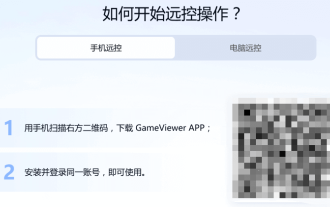 Remote software GameViewer, a game remote control tool produced by NetEase
Jun 19, 2024 am 07:27 AM
Remote software GameViewer, a game remote control tool produced by NetEase
Jun 19, 2024 am 07:27 AM
The original UU Remote, produced by the big manufacturer NetEase, is now renamed GameViewer. It is currently available for free and supports Windows, Android, Apple, and Mac. It is currently free for testing, has a simple interface, and is known as a professional game remote control tool. GameViewer is a remote gaming tool that can quickly connect to a computer through a mobile phone anytime and anywhere. It also supports login from multiple devices for remote control, creating the fun of "cross-space and cross-platform connection with games" for gamers. GameViewer already supports remote control of the MuMu emulator, providing users with efficient and stable private cloud mobile services, allowing them to play mobile games with the extraordinary performance of PCs. Unlike remote software on the market, there is no ID or identification code and you need to log in with the same account to use it. Tested
 How to help family members with remote computer repairs?
Jun 19, 2024 am 04:22 AM
How to help family members with remote computer repairs?
Jun 19, 2024 am 04:22 AM
In modern society, computers have become an indispensable tool in our daily life and work. However, for family members who are less tech-savvy, they can feel helpless and confused when something goes wrong with their computer. Remote repair is a convenient and fast solution that allows you to help your family solve computer problems from anywhere. This article will introduce several effective remote repair methods and recommend several practical software tools to help you easily deal with your family's computer failures. 1. Understand common computer problems Before starting remote maintenance, you first need to understand some common computer problems so that they can be quickly judged and solved. Here are some common computer failures and their possible causes: Computer runs slowly: It may be caused by too many startup items, disk fragmentation, malware, etc.
 Reinstall the system of Dell laptop, change Dell computer from Win10 to Win7
Jun 18, 2024 pm 05:18 PM
Reinstall the system of Dell laptop, change Dell computer from Win10 to Win7
Jun 18, 2024 pm 05:18 PM
I received a request for help from a young lady abroad. Her Dell laptop could not be started and could not enter the system. After the editor's remote guidance, the lady was also very patient and finally successfully installed the system. Now I will send out the detailed tutorial. I hope it will help. It's useful guys. The tutorial is divided into three steps: making PE boot disk, Dell notebook BIOS settings, and system installation. The first step is to make a PE boot disk. 1. Download the "Xingyu Liyun USB Maintenance System" and the download address is from Baidu. 2. The downloaded file is a .zip compressed package, which needs to be decompressed before it can be run (the lady does not know how to decompress, so it took me at least half an hour to explain this issue to her before it was solved). The computer needs to have decompression software 7-zip, WinRAR, etc., right-click the compressed package and "Extract" or "Extract to..." that is
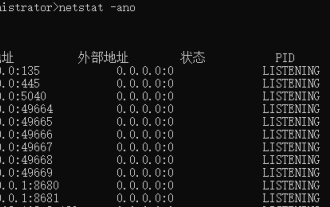 Solution to Windows system port being occupied, reasons why the port is occupied
Jun 19, 2024 am 03:34 AM
Solution to Windows system port being occupied, reasons why the port is occupied
Jun 19, 2024 am 03:34 AM
When running the software, the port will be occupied. The editor below will explain how to solve it. Check what software is occupied 1) Use Run to open cmd, enter netstat-ano directly, press Enter, you can see the PID of port 135 = 1316, the PID of port 445 = 4. 2) In the task manager, detailed information, according to the PID The corresponding process can be found. 3) Check the PID according to the occupied port, use Run to open cmd, enter the following command directly, and press Enter. netstat-aon|find"8681" or netstat-aon|grep"8681"# is to check the occupancy of a single port 8681
 Which remote computer repair platform should you choose?
Jun 18, 2024 pm 09:43 PM
Which remote computer repair platform should you choose?
Jun 18, 2024 pm 09:43 PM
Today, with the rapid development of information technology, computers have become an indispensable and important tool in our lives and work. However, even the most advanced computers are bound to encounter various problems, such as system crashes, virus infections, hardware failures, etc. When these problems arise, it is particularly important to solve them quickly and efficiently. The remote computer repair platform emerged as the times require and has become a magic weapon for modern people to solve computer failures. So, faced with numerous remote computer repair platforms, how should you choose? This article will give you an in-depth analysis of the advantages and features of each major remote computer repair platform to help you make a wise choice. 1. Sunflower—Professional and safe remote control software Sunflower is the leading remote control software in China. It is popular among users for its efficient performance and simple operation.
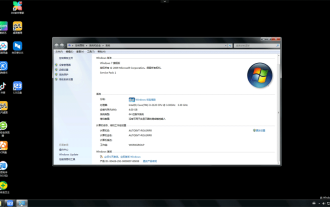 Remotely reinstall Win7 system
Jun 25, 2024 pm 07:05 PM
Remotely reinstall Win7 system
Jun 25, 2024 pm 07:05 PM
Remotely reinstall the Win7 system for a friend. The old i3 second-generation machine requires clearing all files. Because the installation process is slow on the old machine, the speed after installation is much faster than before. Welcome more friends to come to us to install Windows 7/8/10/11 remotely on the system. You can install the official original version and the streamlined and optimized game-specific version. There is no hardware configuration limit for new and old computers.




