6 Reasons Visual Look Up Might Not Be Working on Your iPhone
So, if you're having trouble using the Visual Look Up feature on your iPhone, here are some reasons why it might not be working and what you can do to fix it.
iPhone Models Supporting Visual Look Up
First off, be sure to check if your device is running iOS 15 or iPadOS 15.1 (and later). To check, head to Settings > General > About, then check the iOS or iPadOS version. To download and install the latest firmware available, go to Settings > General > Software Update.
If your device's software is up to date and Visual Look Up still isn't working, it may be because your device doesn't support the feature. Visual Look Up only works on devices with the A12 Bionic chip or later, meaning only the following models support Visual Look Up:
iPad mini, 5th generation, and later iPad, 8th generation, and later iPad Air, 3rd generation and later iPad Pro 11-inch, all generations iPad Pro 12.9-inch, 3rd generation and later iPhone SE (2020 and 2022 models) iPhone XS, iPhone XS Max, and iPhone XR iPhone 11, iPhone 11 Pro, and iPhone 11 Pro Max iPhone 12, iPhone 12 mini, iPhone 12 Pro, and iPhone 12 Pro Max iPhone 13, iPhone 13 mini, iPhone 13 Pro, and iPhone 13 Pro Max iPhone 14, iPhone 14 Plus, iPhone 14 Pro, and iPhone 14 Pro MaxIf you have a compatible device but Visual Look Up is still not working, here are some possible reasons and workarounds.
1. You're Using an Unsupported Language
Whether Visual Look Up will work or not depends upon the language set on your iPhone. So, if you're using an unsupported language, the feature will not work as intended. To make sure you're able to use the feature, change your primary iPhone language to one of the currently supported languages.
Here's how to change the primary language on your iPhone:
Go to Settings > General > Language & Region. Tap Add Language, then select any one of the six supported languages—English, French, German, Italian, Japanese, or Spanish—and set it as the primary language.

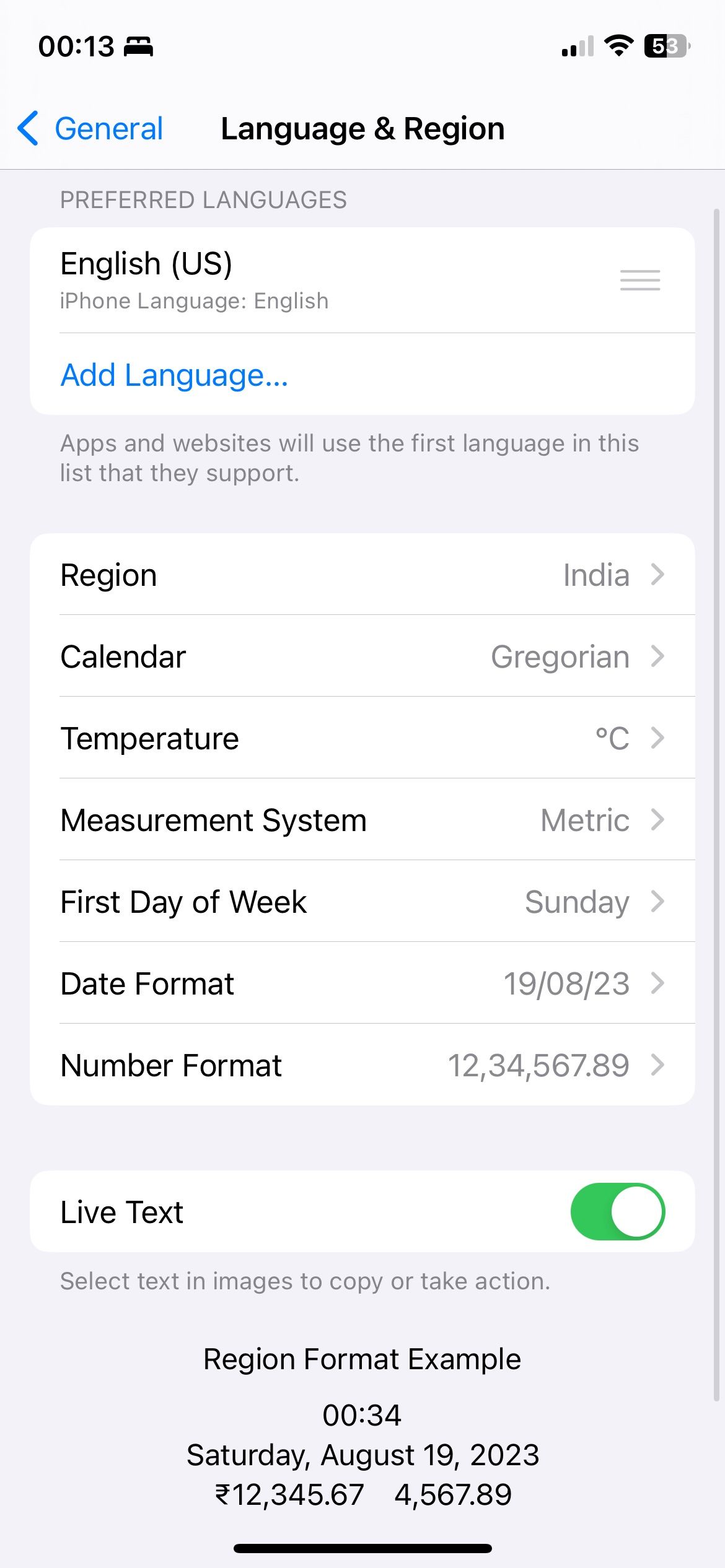
2. Siri Look Up Is Not Enabled
Visual Look Up is much like a new skill your virtual assistant Siri has learned. No content will show up if you don't allow Siri to use on-device learning to suggest relevant information based on your device usage. To enable this, here's what you need to do:
Head to Settings, then scroll down to Siri & Search. Under Content From Apple, toggle the switch on for Show in Look Up.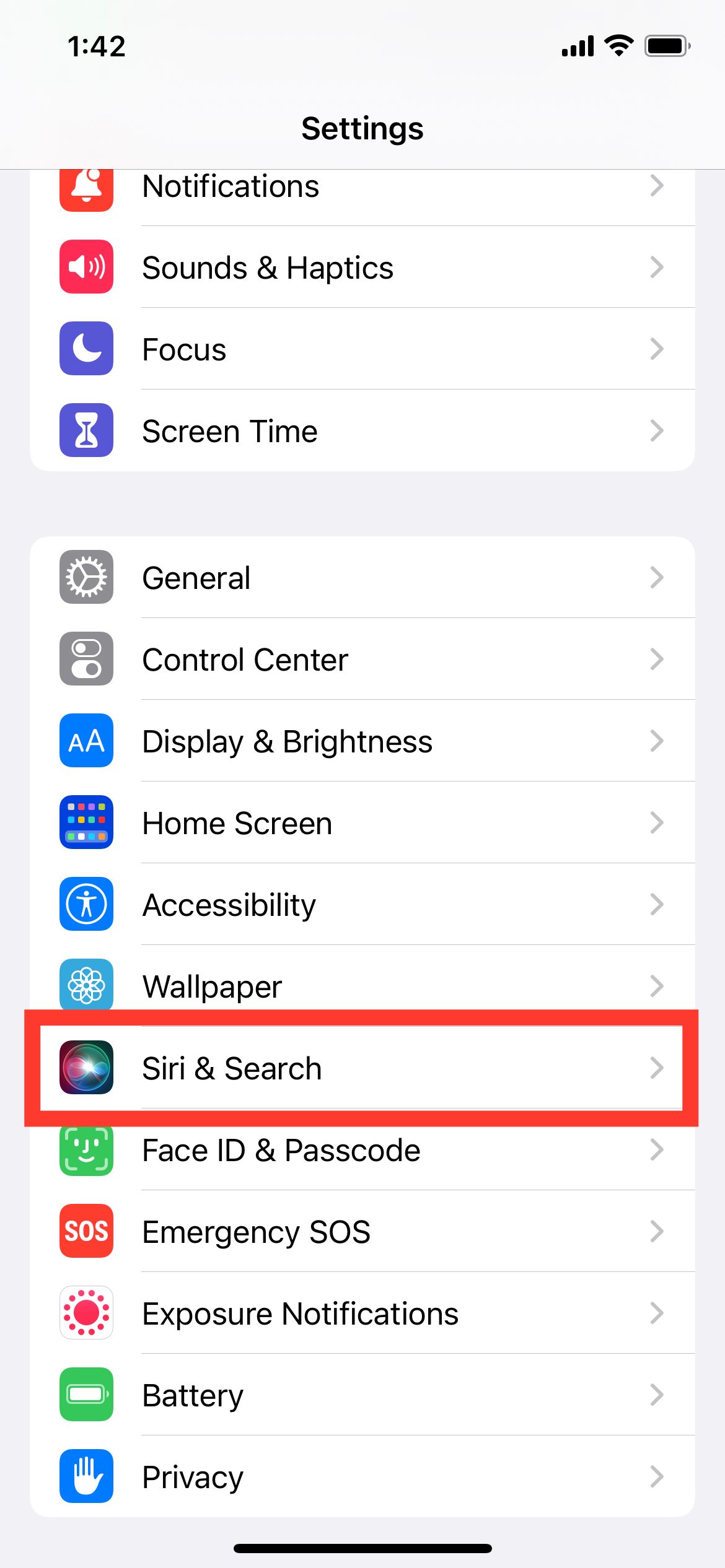
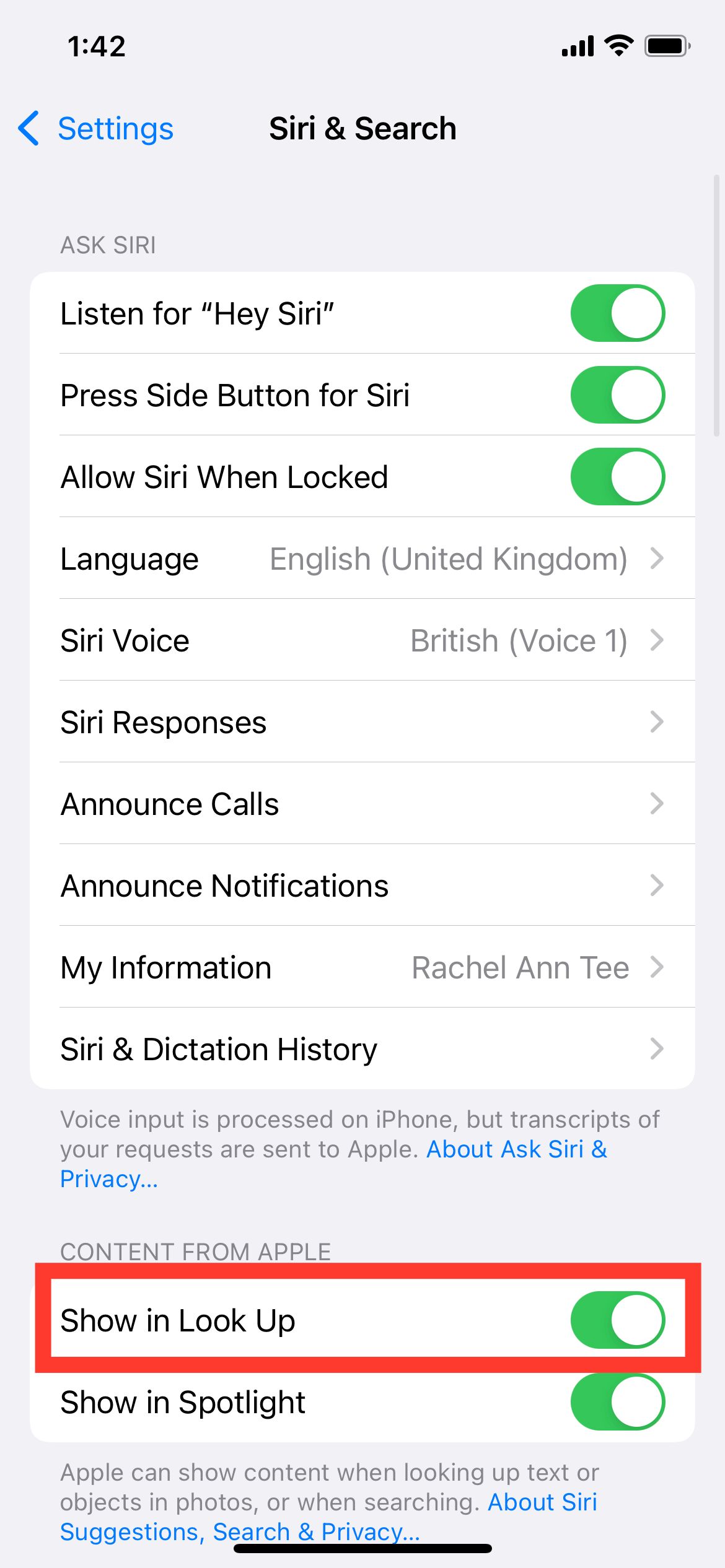
3. There Is a Problem With the Image
Visual Look Up doesn't work well when there are too many objects in the picture, but it usually works fine when only a single object is in the photo. Hence, when you take a photo, try to ensure it's centered and focusing on a single object.
Although Visual Look Up requires an ideal image to function at its best, it's still one of the powerful hidden iOS features. Sometimes, you may be able to detect an object even with an obstructed view—as shown in the example below:


In some cases, Visual Look Up may detect more than one object in the photo, causing an error in retrieving results. You can see this in the example below.


If you've taken a photo of the object on its own and your device still can't detect the object, the quality of the image may be a culprit. Check for lighting issues and glare before taking a photo, as you can greatly improve the accuracy of Visual Look Up if you master how to take photos on an iPhone.
4. You Aren't Connected to the Internet
Siri requires an internet connection to fetch relevant data whenever you tap the Visual Look Up icon. You'll know your issue is a lack of internet connection when your device shows a Visual Look Up icon, but you get a No Content Found displayed in the results.


5. The Object Isn't Supported Yet
Despite the constant updates the feature has received since its introduction alongside iOS 15, Visual Look Up is still largely dependent on machine learning algorithms. It means that while the feature does get better over time, there's a chance it won't recognize the object you want to learn more about.
So, if you know that the item you're trying to learn about is supported, ensure that you try a different image from the internet because—as mentioned earlier—the first image you chose could also pose an issue, not letting Visual Look Up work.
6. There May Be a Software Glitch
Like other features on the iPhone, Visual Look Up may not work due to random errors. If none of the steps listed above help, restart your iPhone and check for new iOS updates to clear up the software bugs and other glitches that may be causing an error.
Ready to Look Up Some Photos?
Visual Look Up is a simple feature that makes it easier to learn about the various things around you, be it a pet, plant, or more. So make sure to try out each of the suggested workarounds, as various reasons can prevent the Visual Look Up feature from working as intended.
Apple has continuously improved Visual Look Up since its introduction alongside iOS 15, so if your initial impressions weren't great, it's worth giving it a shot again, especially if you're a power user who often uses the many unique features of an iPhone—like Live Text, for example.
The above is the detailed content of 6 Reasons Visual Look Up Might Not Be Working on Your iPhone. For more information, please follow other related articles on the PHP Chinese website!

Hot AI Tools

Undresser.AI Undress
AI-powered app for creating realistic nude photos

AI Clothes Remover
Online AI tool for removing clothes from photos.

Undress AI Tool
Undress images for free

Clothoff.io
AI clothes remover

Video Face Swap
Swap faces in any video effortlessly with our completely free AI face swap tool!

Hot Article

Hot Tools

Notepad++7.3.1
Easy-to-use and free code editor

SublimeText3 Chinese version
Chinese version, very easy to use

Zend Studio 13.0.1
Powerful PHP integrated development environment

Dreamweaver CS6
Visual web development tools

SublimeText3 Mac version
God-level code editing software (SublimeText3)

Hot Topics
 1673
1673
 14
14
 1428
1428
 52
52
 1333
1333
 25
25
 1278
1278
 29
29
 1257
1257
 24
24
 How to reduce WindowServer Mac CPU usage
Apr 16, 2025 pm 12:07 PM
How to reduce WindowServer Mac CPU usage
Apr 16, 2025 pm 12:07 PM
macOS WindowServer: Understanding High CPU Usage and Solutions Have you noticed WindowServer consuming significant CPU resources on your Mac? This process is crucial for your Mac's graphical interface, rendering everything you see on screen. High C
 How to Remove OneDrive from Mac? How to Uninstall It on Apple Laptop?
Apr 16, 2025 am 11:02 AM
How to Remove OneDrive from Mac? How to Uninstall It on Apple Laptop?
Apr 16, 2025 am 11:02 AM
OneDrive for Mac: A Comprehensive Uninstall Guide OneDrive, Microsoft's cloud storage service, offers online file storage and synchronization across various platforms, including Mac. However, you might need to remove it for storage optimization, inc
 How to delete files on Mac
Apr 15, 2025 am 10:22 AM
How to delete files on Mac
Apr 15, 2025 am 10:22 AM
Managing Mac storage: A comprehensive guide to deleting files Daily Mac usage involves installing apps, creating files, and downloading data. However, even high-end Macs have limited storage. This guide provides various methods for deleting unneces
 How to use Photoshop and Photoshop alternatives
Apr 15, 2025 am 11:39 AM
How to use Photoshop and Photoshop alternatives
Apr 15, 2025 am 11:39 AM
Adobe Photoshop: The Industry Standard and its Alternatives Adobe Photoshop remains the gold standard for raster image editing, a professional's choice for over three decades. Its influence is undeniable, shaping nearly every subsequent image editor
 How to unpartition a hard drive on Mac
Apr 15, 2025 am 10:23 AM
How to unpartition a hard drive on Mac
Apr 15, 2025 am 10:23 AM
It might be that you’ve partitioned your hard drive before but don’t need the partition anymore and don’t want it to take up valuable space on your hard drive. There are a few reasons to remove partitions. Maybe you’ve used your partition to che
 The best snipping tool for your Mac
Apr 16, 2025 am 11:57 AM
The best snipping tool for your Mac
Apr 16, 2025 am 11:57 AM
Screenshots are everywhere, yet we rarely think about their power to show, explain, and communicate. From reporting software bugs to sharing quick how-tos or funny images, screenshots enrich our daily interactions. While Windows users rely on the S
 How to convert video and audio on Mac: Ultimate guide
Apr 16, 2025 am 11:39 AM
How to convert video and audio on Mac: Ultimate guide
Apr 16, 2025 am 11:39 AM
There are many formats of audio files, which is dazzling. It's cumbersome to manage, and it can be very frustrating when you try to play audio but your favorite player cannot play a specific file due to the file type. This seems hopeless, but don't worry! You can usually convert audio and video files without losing quality. Here we will walk you through how to convert video to MP3, MP4 to MP3, and many other useful audio and video conversions. Easily convert video and audio Save time finding file conversion tools with professional media converter Permute. Free trial safe and reliable! How to convert video to audio For example, converting video to audio (such as MP4 to MP3) is not just a conversion video
 How to fix 504 gateway timeout errors on Mac
Apr 15, 2025 am 10:42 AM
How to fix 504 gateway timeout errors on Mac
Apr 15, 2025 am 10:42 AM
When visiting the website, all kinds of mysterious mistakes emerge one after another. The most famous one is the 404 error - the error encountered when accessing a web page that does not exist. The common error that ranks second is the 504 error gateway timeout. There are many other error codes in addition. When encountering such errors when loading a website, it is very frustrating for both visitors and brands. Visitors are unable to get the information they need, and brands reduce exposure and alienate their audience. The good news is that the 504 error is controllable to a certain extent. You can maintain your reputation by taking some precautions and learning how to quickly fix 504 gateway timeout issues. But first, let's clarify what exactly does the 504 error gateway timeout mean and why. What is 504 gateway timeout? Every visit




