9 Symptoms of a Water-Damaged iPhone
We've compiled a list of things you should watch out for if you suspect an iPhone is water damaged. Note that a symptom by itself may not be a sign of water damage, but the more signs a phone has, the more likely it is water damaged.
1. Foggy Cameras
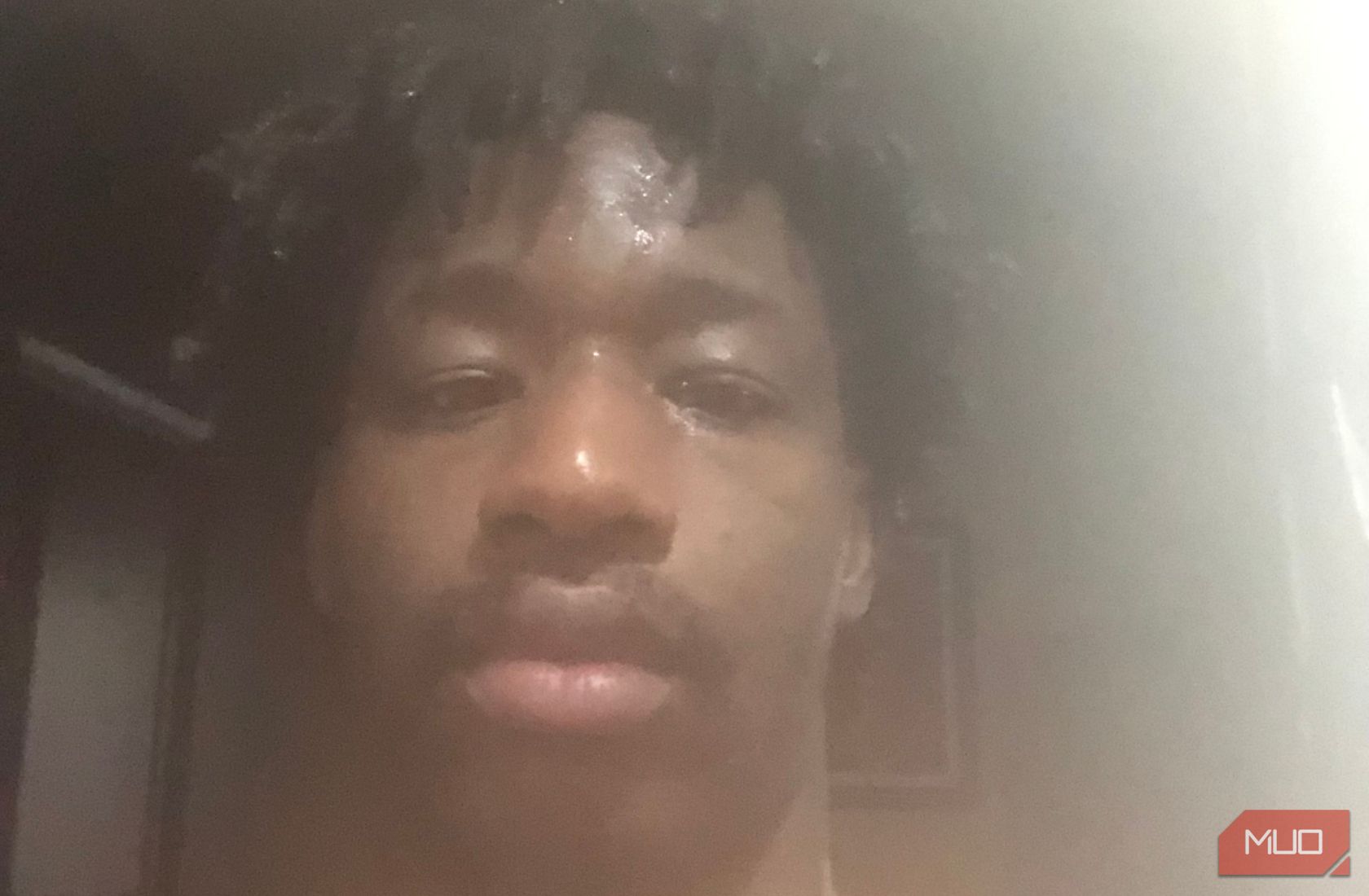
One of the first things you should do when inspecting a phone for any kind of damage is to check its cameras. They are sensitive pieces of hardware and are easily affected by scratches, drops, and water.
When water finds its way into your camera, it can fog up the lens and affect the quality of your pictures. And the front camera is particularly prone to damage in this manner, especially if you have replaced the screen at some point in the phone's history.
If you use your iPhone's camera and your pictures look like they're from a low-budget movie from the 50s, then it might be water-damaged. If you see a photo like this, turn off your phone and dry it thoroughly.
2. Face ID or Touch ID Malfunctioning
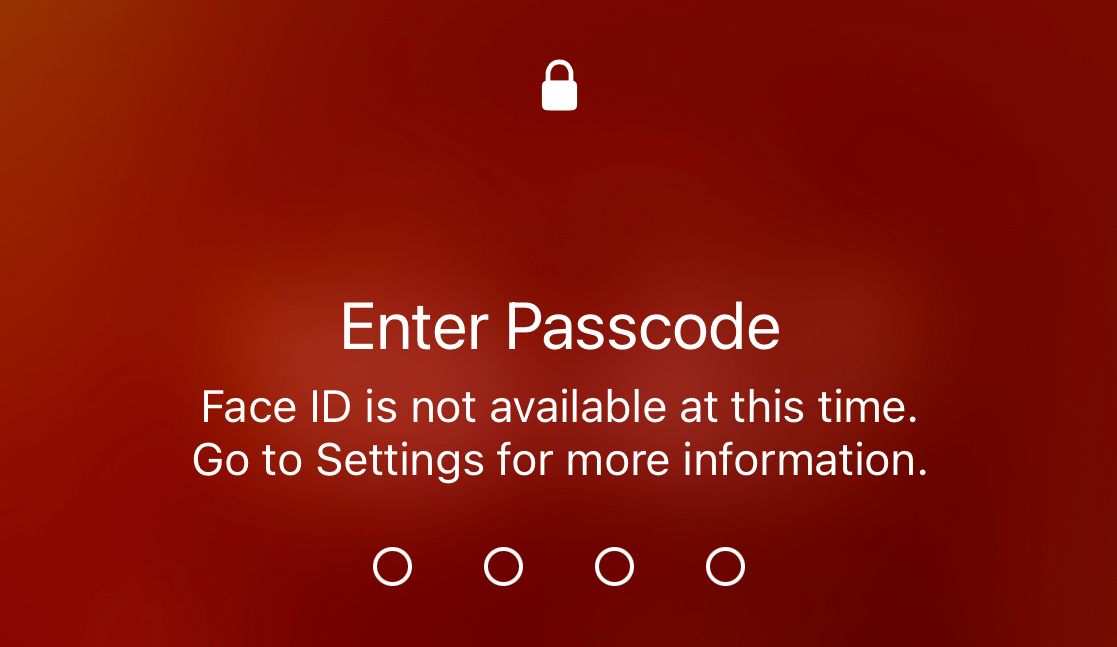
Apple's biometric security features are one of the features you could lose when your iPhone takes an unfortunate bath in water.
Face ID works using the TrueDepth camera system embedded into the notch or Dynamic Island. While your front camera might dry, and your picture quality may return to what it used to be, Face ID could still remain unavailable. You can try to fix Face ID on your iPhone, but your best bet is to get it to an expert as soon as possible.
Likewise, Touch ID could also be negatively affected by water if it slips through the side of the Home button and gets into the sensors. This is less likely to happen if you use an iPhone 7 or 8, but it's still possible if the phone falls into extremely dirty water.
3. Misbehaving Buttons
Dirty water often contains all sorts of particles that can get into small gaps and block them. If you notice that the buttons on an iPhone feel stuck, make a grainy sound, or simply do not respond, then you could be holding a water-damaged iPhone.
4. Patches on the Display
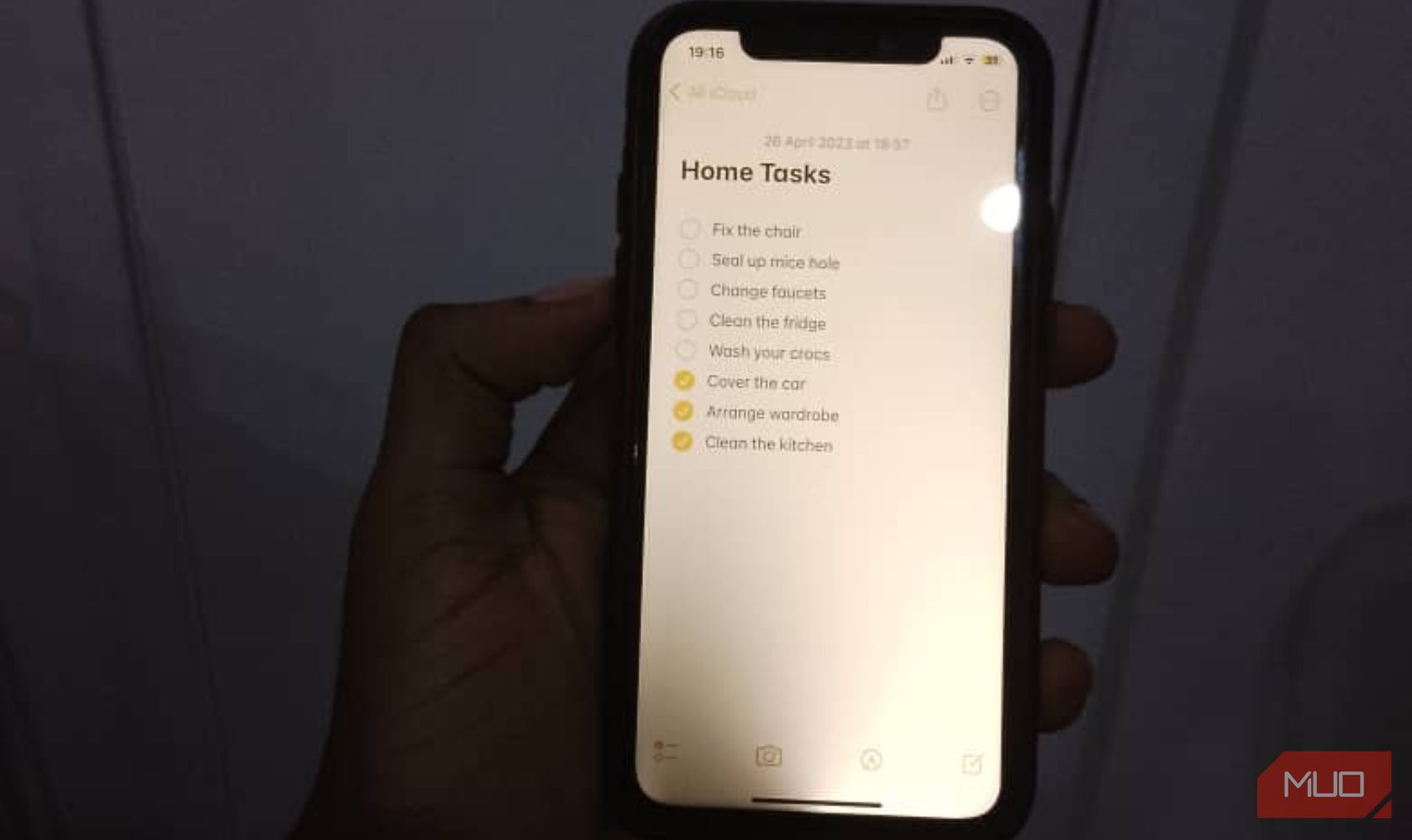
If you're unlucky, water could also affect your display and develop permanent patches. You might see signs of water under the display first before it slowly forms dark patches—making the affected area dimmer.
Once you see signs of water under the display, dry the device and back up all your iPhone's data. Whatever you do, do not put it in rice because that myth may accelerate your problem. If there's still a dark spot after your phone is dry, you might need to change the screen assembly.
5. Faulty Touchscreen and Flickering Display
This is rare on iPhones, but if you see no cracks on your screen, yet the phone's touch function seems partially or completely unresponsive, you can assume that water may have affected a part of the screen. You might also experience "ghost touches," meaning the phone's screen seems to work itself.
You might also notice that your phone's screen is flickering. This could happen alongside an unresponsive touchscreen, or it could occur separately. Either way, these are signs of a water-damaged iPhone.
The phone's display module may have been affected by water. You should return it to Apple or an Apple Authorized Service Provider to replace that part of the screen.
6. Muffled Speakers

Another clear sign that an iPhone is water-damaged is muffled speakers. If you want to purchase a used phone, after checking the cameras, you should play some sounds on the speakers to see what it sounds like.
If the sounds on the iPhone come out muffled, then you can assume that the phone likely had some water damage to its speaker hardware at some point. You can also test the front speaker by playing a voice note on iMessage and placing it against your ear.
You should dry out the speakers for iPhones that just fell into some water. If that still doesn't help, try some DIY iPhone speaker fixes before you spend money on an expert.
7. Signs of Rust and Corrosion
iPhones are typically made of stainless steel or aluminum, a sturdy lightweight metal, but a metal nonetheless. This means that when iPhones are exposed to moisture or salty water for too long, the metals can corrode and cause rust or pitting.
If you take your time to observe the body of the iPhone and you find tiny, flaky pits in the metal, that phone might have been in some water once in its life, and its owner didn't dry it out properly.
If you're skilled at DIY repairs, you can try opening up the iPhone to search the interior components for signs of rust.
8. Unstable Charging

In most scenarios where a phone falls into some water, it will likely be dirty water. And dirty water could contain all sorts of things like sand, mud, or other icky particles. These particles can get into your phone's charging port and block the pins. When the pins are blocked in this manner, your charger might not be able to fully nest in your phone, stopping your phone from charging properly or charging at all.
If your phone falls in muddy water, try to remove mud from the charging port as quickly as possible. When your phone dries, give the charging port a thorough clean. You can check our guide on how to clean your dirty iPhone for better assistance with that.
9. Strange Smells
Dirty or salty water could also give your iPhone an odd smell, especially if it makes its way inside the phone, where it's harder to clean.
If you're looking to buy a used iPhone that you suspect has been water-damaged, you can sniff the charging port area to find out if it has been in water recently. If you smell something grimy, salty, or a little like burning wire, it may be water-damaged.
Turning on your phone after water makes its way inside can cause the water inside to turn to vapor as the phone heats up. Not only can vapor cause more damage, but it could cause strange odors to ooze out of your phone.
Avoid a Water-Damaged iPhone at All Costs
Unless you're absolutely sure you can fix the issue, do not buy a water-damaged iPhone—even if it's considerably cheaper.
It's better to save up and buy an undamaged phone or just get an older model. Damage like this usually spells the end of an iPhone, and it could only be a matter of time before the problem aggravates to the point you can't use it anymore.
However, if your own iPhone gets water-damaged, you can still remedy it with some quick action. Turn it off, dry it out, and clean it. And lastly, do not put it in rice!
The above is the detailed content of 9 Symptoms of a Water-Damaged iPhone. For more information, please follow other related articles on the PHP Chinese website!

Hot AI Tools

Undresser.AI Undress
AI-powered app for creating realistic nude photos

AI Clothes Remover
Online AI tool for removing clothes from photos.

Undress AI Tool
Undress images for free

Clothoff.io
AI clothes remover

Video Face Swap
Swap faces in any video effortlessly with our completely free AI face swap tool!

Hot Article

Hot Tools

Notepad++7.3.1
Easy-to-use and free code editor

SublimeText3 Chinese version
Chinese version, very easy to use

Zend Studio 13.0.1
Powerful PHP integrated development environment

Dreamweaver CS6
Visual web development tools

SublimeText3 Mac version
God-level code editing software (SublimeText3)

Hot Topics
 1664
1664
 14
14
 1422
1422
 52
52
 1316
1316
 25
25
 1267
1267
 29
29
 1239
1239
 24
24
 Fix your Mac running slow after update to Sequoia
Apr 14, 2025 am 09:30 AM
Fix your Mac running slow after update to Sequoia
Apr 14, 2025 am 09:30 AM
After upgrading to the latest macOS, does the Mac run slower? Don't worry, you are not alone! This article will share my experience in solving slow Mac running problems after upgrading to macOS Sequoia. After the upgrade, I can’t wait to experience new features such as recording and transcription of voice notes and improved trail map planning capabilities. But after installation, my Mac started running slowly. Causes and solutions for slow Mac running after macOS update Here is my summary of my experience, I hope it can help you solve the problem of slow Mac running after macOS Sequoia update: Cause of the problem Solution Performance issues Using Novabe
 How to make a video into a live photo on Mac and iPhone: Detailed steps
Apr 11, 2025 am 10:59 AM
How to make a video into a live photo on Mac and iPhone: Detailed steps
Apr 11, 2025 am 10:59 AM
This guide explains how to convert between Live Photos, videos, and GIFs on iPhones and Macs. Modern iPhones excel at image processing, but managing different media formats can be tricky. This tutorial provides solutions for various conversions, al
 How to reduce WindowServer Mac CPU usage
Apr 16, 2025 pm 12:07 PM
How to reduce WindowServer Mac CPU usage
Apr 16, 2025 pm 12:07 PM
macOS WindowServer: Understanding High CPU Usage and Solutions Have you noticed WindowServer consuming significant CPU resources on your Mac? This process is crucial for your Mac's graphical interface, rendering everything you see on screen. High C
 How to type hashtag on Mac
Apr 13, 2025 am 09:43 AM
How to type hashtag on Mac
Apr 13, 2025 am 09:43 AM
You can’t really use the internet nowadays without encountering the hashtag symbol that looks like this — #. Popularized on a global scale by Twitter as a way to define common tweet themes and later adopted by Instagram and other apps to c
 Mac Disk Utility: How to Repair Disk with First Aid? How to Recover It?
Apr 13, 2025 am 11:49 AM
Mac Disk Utility: How to Repair Disk with First Aid? How to Recover It?
Apr 13, 2025 am 11:49 AM
You might need to repair your Mac disk if your computer won’t start up, apps keep freezing, you can’t open certain documents, or the performance has slowed to a halt. Luckily, Apple includes a handy tool you can use to
 Is Google Chrome Not Working on Mac? Why Are Websites Not Loading?
Apr 12, 2025 am 11:36 AM
Is Google Chrome Not Working on Mac? Why Are Websites Not Loading?
Apr 12, 2025 am 11:36 AM
With a market share of over 65.7%, Google Chrome is the biggest web browser in the world. You can use it if you use other operating systems like Windows and Android, but many Mac users also prefer Chrome over Safari. Mo
 How to delete files on Mac
Apr 15, 2025 am 10:22 AM
How to delete files on Mac
Apr 15, 2025 am 10:22 AM
Managing Mac storage: A comprehensive guide to deleting files Daily Mac usage involves installing apps, creating files, and downloading data. However, even high-end Macs have limited storage. This guide provides various methods for deleting unneces
 How to connect bluetooth headphones to Mac?
Apr 12, 2025 pm 12:38 PM
How to connect bluetooth headphones to Mac?
Apr 12, 2025 pm 12:38 PM
From the dawn of time to just about a few years ago, all of us sported a pair of wired headphones and were convinced that this is simply how it will be done forever. After all, they are the easiest technology around: just plug them in, put them




