What to Do if Your iPhone\'s Proximity Sensor Isn\'t Working
iPhones are no different, and just like other phones, your iPhone's proximity sensor could get damaged or become unresponsive. If you run into this issue, there are some actions you could take to isolate the problem and fix it.
How to Test the Proximity Sensor on an iPhone

The iPhone's proximity sensor uses infrared light from an emitter at the top of your screen. The sensor measures how long it takes for the rays to reflect off a surface to determine the distance.
There could be things blocking the infrared waves; that's why it's good to run some tests before you conclude that there's something wrong with your iPhone.
Here are some things you could do to check if it's working:
Make a test phone call and ensure the call isn't on speaker. Use the palm of your hand to cover the top half of your screen. If you don't want to make a call, you could send a voice note to someone on iMessage or WhatsApp and raise the phone to your ear to see if the screen goes off.Your phone's display should go off In both scenarios. If they don't, you should consult the steps below for troubleshooting.
Steps to Take if Your iPhone's Proximity Sensor Isn't Working
Hardware and software issues could cause this problem. But you could try the steps below in descending order.
1. Clean the Top Half of the Screen

The most likely culprit is dirt and gunk that has accumulated on the top half of your screen, making it difficult for the emitter or sensor to work. You will run into this issue if you have sweaty or oily skin.
While you could try a quick wipe against your shirt or some other cloth, the best thing to do is clean your iPhone properly. Use a moist, lint-free cloth and gently but thoroughly wipe the dirt away in one direction.
Be careful not to use rubbing alcohol, window cleaners, vinegar, or any similar grease-cutting products, as they could eat away your screen's coating.
2. Restart the Target Application or Your iPhone
If you notice that your proximity sensor is still not working after cleaning your screen, it could be the app (like WhatsApp or the Phone app) or iOS misbehaving.
In this case, you should restart the app first. Merely returning to the Home Screen isn't enough; you must open the App Switcher (learn how to do so in our iPhone navigation basics guide) and swipe up on the target app's preview. Open the app again and try to use the proximity sensor. You can also try restarting your iPhone for good measure.
3. Make Sure Your iPhone Is Up to Date
As an extension of software problems, your iPhone's proximity sensor might act up due to an iOS bug. The only way to completely rule out that possibility is to update your iPhone to the latest iOS version available.
Head to Settings > General > Software Update and let the phone scan for updates. If any update appears, select Download and Install.
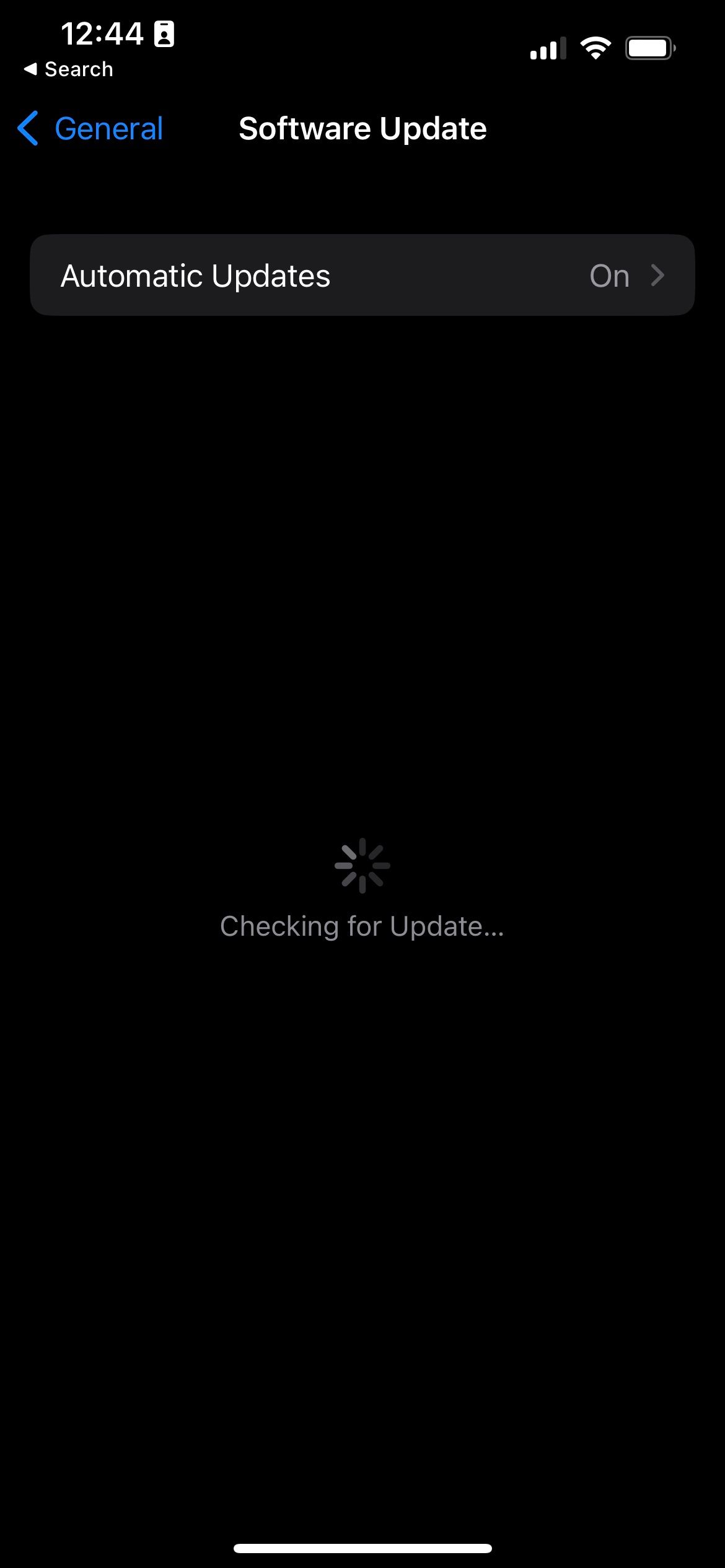
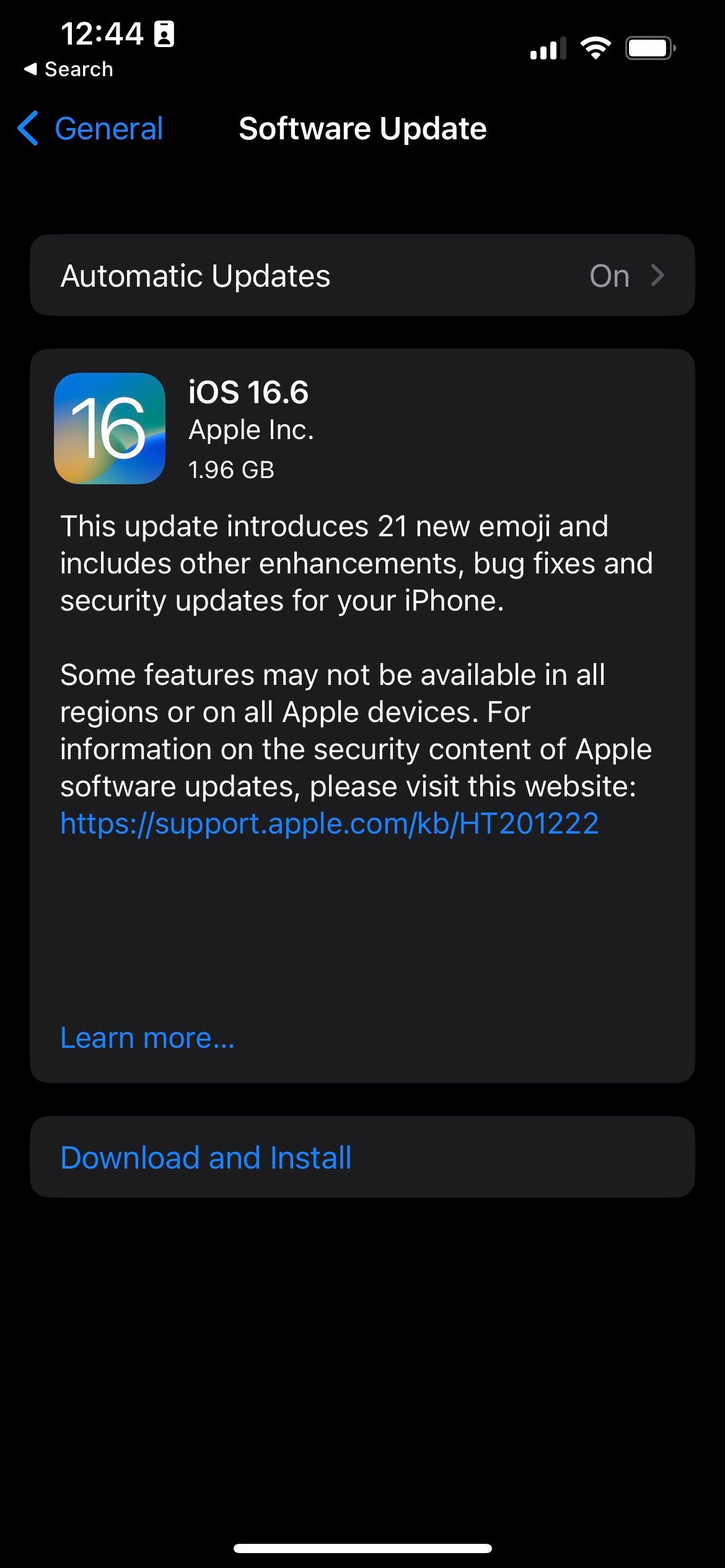
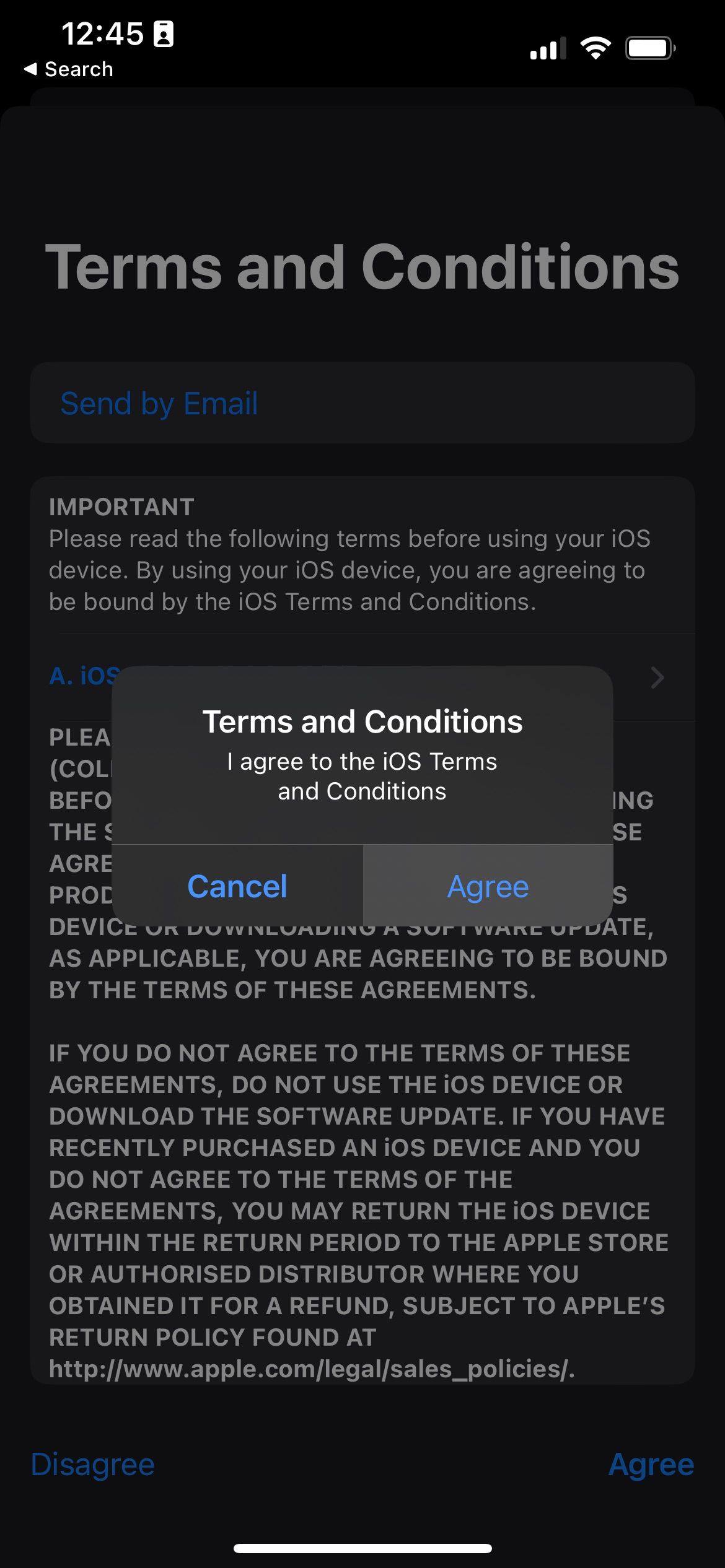
Your phone will restart a couple of times, but it will stabilize when it's finished. Test the proximity sensor again using our steps above.
4. Remove the Screen Protector
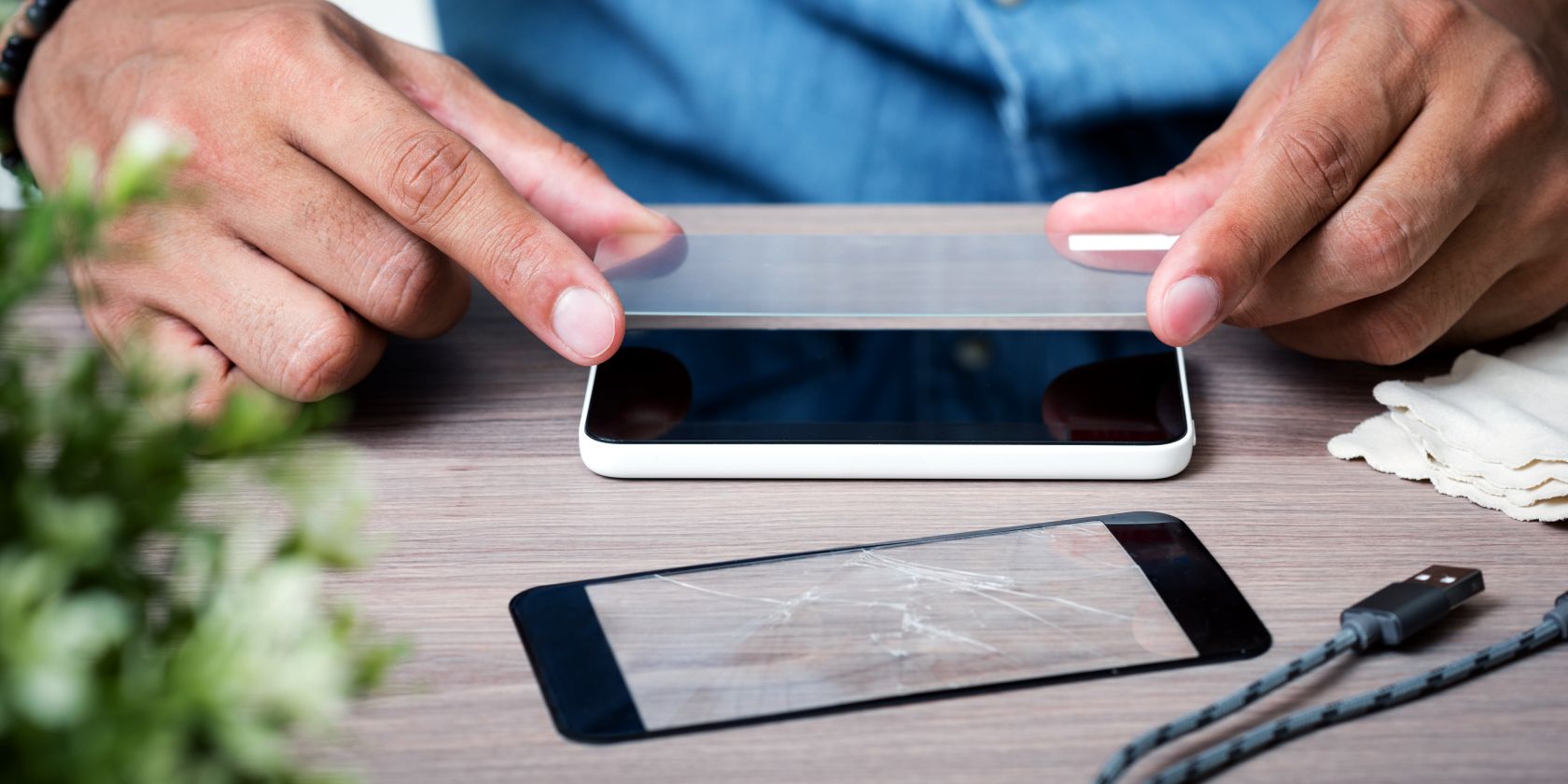
You must return to hardware issues if updating your iPhone doesn't work. And in many cases, the thing blocking your proximity sensor from working is a poorly-fit screen protector.
While it could be best to give it to an expert first, if careful, you can remove your phone's screen protector safely all by yourself.
Here's a brief rundown of how to do it:
Soften the adhesive on the screen with a hair dryer. Pick the edges with a credit card (or something slim and sturdy). Gently work your way until enough of the protector is loose. Pull out the screen protector.Give the proximity sensor a test to see if that helped. But if you're still out of luck, you have a last-resort option.
5. Take Your Phone Back to Apple or an Authorized Service Provider
Sometimes, the issue could be bigger than software bugs or something blocking the sensor. It's officially beyond your pay grade, and it's time to take your phone to someone who could open it up if need be.
The most likely culprit in scenarios like this, short of a damaged proximity sensor, is a cracked screen. A cracked screen could interfere with infrared waves emitting or reflecting back to the device. While you could try to replace your screen yourself, we strongly suggest you leave it to an expert. Besides, tampering with your iPhone yourself could void your warranty.
Take your iPhone to a nearby Apple Store or an Apple-authorized service provider; they should be able to help you. If your iPhone is still under warranty, Apple will fix your device at no additional cost if there are no signs of accidental damage. Scenarios like this make having an extended AppleCare+ warranty very attractive because accidental damage is covered under this plan.
The Proximity Sensor Is an Important Part of Your iPhone
While your phone doesn't need it to function, there's no denying that your iPhone experience will be seriously impaired without a proximity sensor. It's integral to the way touchscreen phones work for phone calls.
You should prioritize addressing whatever issues crop up with your iPhone's proximity sensor. And this applies even more if you plan to sell it because that will reduce its resale value by a considerable margin.
The above is the detailed content of What to Do if Your iPhone\'s Proximity Sensor Isn\'t Working. For more information, please follow other related articles on the PHP Chinese website!

Hot AI Tools

Undresser.AI Undress
AI-powered app for creating realistic nude photos

AI Clothes Remover
Online AI tool for removing clothes from photos.

Undress AI Tool
Undress images for free

Clothoff.io
AI clothes remover

Video Face Swap
Swap faces in any video effortlessly with our completely free AI face swap tool!

Hot Article

Hot Tools

Notepad++7.3.1
Easy-to-use and free code editor

SublimeText3 Chinese version
Chinese version, very easy to use

Zend Studio 13.0.1
Powerful PHP integrated development environment

Dreamweaver CS6
Visual web development tools

SublimeText3 Mac version
God-level code editing software (SublimeText3)

Hot Topics
 1668
1668
 14
14
 1428
1428
 52
52
 1329
1329
 25
25
 1273
1273
 29
29
 1256
1256
 24
24
 Fix your Mac running slow after update to Sequoia
Apr 14, 2025 am 09:30 AM
Fix your Mac running slow after update to Sequoia
Apr 14, 2025 am 09:30 AM
After upgrading to the latest macOS, does the Mac run slower? Don't worry, you are not alone! This article will share my experience in solving slow Mac running problems after upgrading to macOS Sequoia. After the upgrade, I can’t wait to experience new features such as recording and transcription of voice notes and improved trail map planning capabilities. But after installation, my Mac started running slowly. Causes and solutions for slow Mac running after macOS update Here is my summary of my experience, I hope it can help you solve the problem of slow Mac running after macOS Sequoia update: Cause of the problem Solution Performance issues Using Novabe
 How to reduce WindowServer Mac CPU usage
Apr 16, 2025 pm 12:07 PM
How to reduce WindowServer Mac CPU usage
Apr 16, 2025 pm 12:07 PM
macOS WindowServer: Understanding High CPU Usage and Solutions Have you noticed WindowServer consuming significant CPU resources on your Mac? This process is crucial for your Mac's graphical interface, rendering everything you see on screen. High C
 How to Remove OneDrive from Mac? How to Uninstall It on Apple Laptop?
Apr 16, 2025 am 11:02 AM
How to Remove OneDrive from Mac? How to Uninstall It on Apple Laptop?
Apr 16, 2025 am 11:02 AM
OneDrive for Mac: A Comprehensive Uninstall Guide OneDrive, Microsoft's cloud storage service, offers online file storage and synchronization across various platforms, including Mac. However, you might need to remove it for storage optimization, inc
 Image to text: How to extract text from pictures on Mac
Apr 13, 2025 am 10:06 AM
Image to text: How to extract text from pictures on Mac
Apr 13, 2025 am 10:06 AM
If you need to quickly extract text from images but you don’t know how, it might bring your workflow to a halt. It’s better to be prepared and know how to automatically recognize text inside the screenshot, capture text from video, or copy an er
 How to type hashtag on Mac
Apr 13, 2025 am 09:43 AM
How to type hashtag on Mac
Apr 13, 2025 am 09:43 AM
You can’t really use the internet nowadays without encountering the hashtag symbol that looks like this — #. Popularized on a global scale by Twitter as a way to define common tweet themes and later adopted by Instagram and other apps to c
 How to delete files on Mac
Apr 15, 2025 am 10:22 AM
How to delete files on Mac
Apr 15, 2025 am 10:22 AM
Managing Mac storage: A comprehensive guide to deleting files Daily Mac usage involves installing apps, creating files, and downloading data. However, even high-end Macs have limited storage. This guide provides various methods for deleting unneces
 Mac Disk Utility: How to Repair Disk with First Aid? How to Recover It?
Apr 13, 2025 am 11:49 AM
Mac Disk Utility: How to Repair Disk with First Aid? How to Recover It?
Apr 13, 2025 am 11:49 AM
You might need to repair your Mac disk if your computer won’t start up, apps keep freezing, you can’t open certain documents, or the performance has slowed to a halt. Luckily, Apple includes a handy tool you can use to
 How to delete iOS apps from Mac with M1
Apr 14, 2025 am 11:26 AM
How to delete iOS apps from Mac with M1
Apr 14, 2025 am 11:26 AM
Since Apple's first iPad was released in 2010, it has begun designing its own chips for its devices. The latest iteration of chips is the Apple A15 bionic chip on the iPhone 13. However, for Mac, the first Apple self-developed chip, the Apple M1, was not released until 2020 with the MacBook Air, Mac mini and MacBook Pro. In 2021, the 24-inch iMac followed closely, followed by improvements on the 14-inch and 16-inch MacBook Pro (as the Apple M1 Pro and A




