How to Fix Error 4013 While Updating or Restoring Your iPhone
Here's what you can do when you see this error pop up on your computer while trying to update or restore your iPhone.
What Causes Error 4013 When Updating or Restoring Your iPhone?
Error 4013 typically occurs due to software issues and connectivity problems between your iPhone and your computer. It will appear with a prompt that reads, "The iPhone could not be restored. An unknown error occurred (4013)".
1. Update macOS (or iTunes)
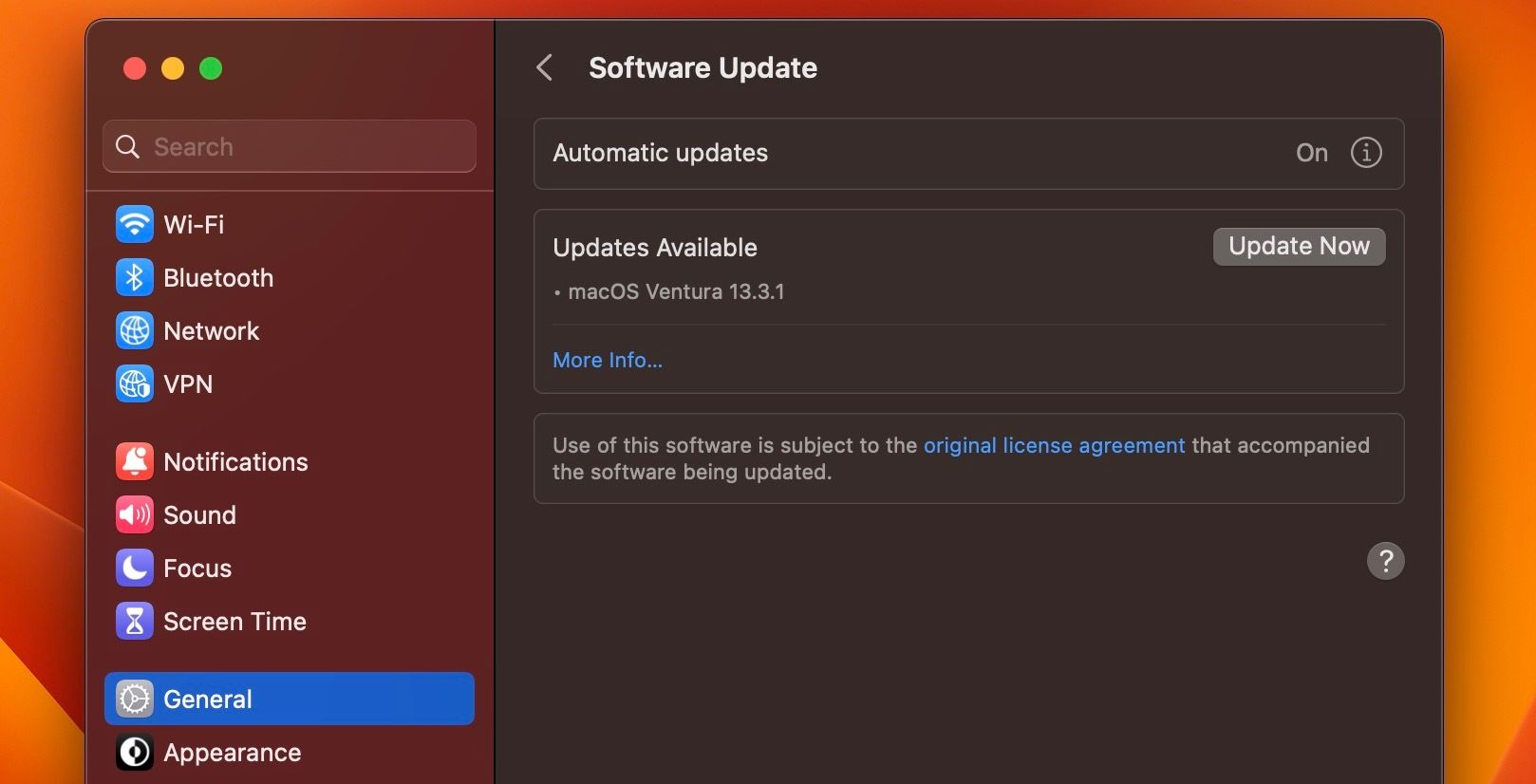
Error 4013 is most commonly caused by incompatibility with your current version of macOS or iTunes (on Windows). You can check if any new macOS updates are available by clicking Apple logo > System Settings > Software Update. Once you're in the Software Update section, macOS will automatically check whether any updates are available.
If an update is available, a prompt with a button that reads Update Now will appear. Click the button and allow macOS to update, ensuring that your computer is plugged in without the process. Don't put it to sleep or close its lid. Otherwise, macOS may get stuck during the updating process and cause more trouble.
If you're using iTunes on a Windows PC to update or restore your iPhone, click Help > Check for Updates from the app's menu bar to update it to the latest version.
2. Restart Your iPhone
Minor software glitches in iOS can also cause error 4013 to pop up on iTunes or Finder while trying to update or restore your iPhone. To quickly resolve this, you can restart your iPhone, which is pretty easy even if the buttons are broken.
And if that doesn't help, you can always force restart (or soft reset) your iPhone with a combination of button presses.
3. Use a Different Lightning Cable
You could also try swapping the Lightning cable you're using to see if it resolves error 4013. As you probably know, Apple's Lightning cables never last and undergo wear and tear pretty easily.
Disconnect the cable you were using and swap it out for a high-quality MFi-certified Lightning cable. Then, reconnect your iPhone, relaunch iTunes or Finder, and attempt the update or restoration again.
4. Clean Your PC and iPhone Ports

Debris inside your PC's USB and iPhone Lightning ports can also cause connectivity issues. So, it's worth cleaning it thoroughly to see if that resolves the error 4013 pop-up appearing in iTunes or Finder.
Remember to power off both your devices before proceeding, though. You can remove debris from the ports by spraying compressed air into the port at an angle or directly dislodging it with a toothpick or the SIM ejector tool your iPhone came with.
5. Contact Apple Support
Unfortunately, it isn't always possible to resolve error 4013 on your own. This issue could also be associated with hardware issues in certain iPhone models. You can address this by contacting Apple support. An expert technician will be able to assist you in case of hardware issues that we can't help you with.
Don't Give Up on Resolving Error 4013
Error 4013 is frustrating to encounter, but it isn't impossible to resolve. Updating your Mac, restarting your iPhone, and checking the connection between your devices are all tried-and-true methods of fixing error 4013.
If none of these troubleshooting steps helped, you can always rely on Apple support for help. In fact, you can even take your iPhone to a Genius Bar for in-person assistance and repair.
The above is the detailed content of How to Fix Error 4013 While Updating or Restoring Your iPhone. For more information, please follow other related articles on the PHP Chinese website!

Hot AI Tools

Undresser.AI Undress
AI-powered app for creating realistic nude photos

AI Clothes Remover
Online AI tool for removing clothes from photos.

Undress AI Tool
Undress images for free

Clothoff.io
AI clothes remover

Video Face Swap
Swap faces in any video effortlessly with our completely free AI face swap tool!

Hot Article

Hot Tools

Notepad++7.3.1
Easy-to-use and free code editor

SublimeText3 Chinese version
Chinese version, very easy to use

Zend Studio 13.0.1
Powerful PHP integrated development environment

Dreamweaver CS6
Visual web development tools

SublimeText3 Mac version
God-level code editing software (SublimeText3)

Hot Topics
 1667
1667
 14
14
 1426
1426
 52
52
 1328
1328
 25
25
 1273
1273
 29
29
 1255
1255
 24
24
 Fix your Mac running slow after update to Sequoia
Apr 14, 2025 am 09:30 AM
Fix your Mac running slow after update to Sequoia
Apr 14, 2025 am 09:30 AM
After upgrading to the latest macOS, does the Mac run slower? Don't worry, you are not alone! This article will share my experience in solving slow Mac running problems after upgrading to macOS Sequoia. After the upgrade, I can’t wait to experience new features such as recording and transcription of voice notes and improved trail map planning capabilities. But after installation, my Mac started running slowly. Causes and solutions for slow Mac running after macOS update Here is my summary of my experience, I hope it can help you solve the problem of slow Mac running after macOS Sequoia update: Cause of the problem Solution Performance issues Using Novabe
 How to reduce WindowServer Mac CPU usage
Apr 16, 2025 pm 12:07 PM
How to reduce WindowServer Mac CPU usage
Apr 16, 2025 pm 12:07 PM
macOS WindowServer: Understanding High CPU Usage and Solutions Have you noticed WindowServer consuming significant CPU resources on your Mac? This process is crucial for your Mac's graphical interface, rendering everything you see on screen. High C
 How to Remove OneDrive from Mac? How to Uninstall It on Apple Laptop?
Apr 16, 2025 am 11:02 AM
How to Remove OneDrive from Mac? How to Uninstall It on Apple Laptop?
Apr 16, 2025 am 11:02 AM
OneDrive for Mac: A Comprehensive Uninstall Guide OneDrive, Microsoft's cloud storage service, offers online file storage and synchronization across various platforms, including Mac. However, you might need to remove it for storage optimization, inc
 How to type hashtag on Mac
Apr 13, 2025 am 09:43 AM
How to type hashtag on Mac
Apr 13, 2025 am 09:43 AM
You can’t really use the internet nowadays without encountering the hashtag symbol that looks like this — #. Popularized on a global scale by Twitter as a way to define common tweet themes and later adopted by Instagram and other apps to c
 Image to text: How to extract text from pictures on Mac
Apr 13, 2025 am 10:06 AM
Image to text: How to extract text from pictures on Mac
Apr 13, 2025 am 10:06 AM
If you need to quickly extract text from images but you don’t know how, it might bring your workflow to a halt. It’s better to be prepared and know how to automatically recognize text inside the screenshot, capture text from video, or copy an er
 How to delete files on Mac
Apr 15, 2025 am 10:22 AM
How to delete files on Mac
Apr 15, 2025 am 10:22 AM
Managing Mac storage: A comprehensive guide to deleting files Daily Mac usage involves installing apps, creating files, and downloading data. However, even high-end Macs have limited storage. This guide provides various methods for deleting unneces
 Mac Disk Utility: How to Repair Disk with First Aid? How to Recover It?
Apr 13, 2025 am 11:49 AM
Mac Disk Utility: How to Repair Disk with First Aid? How to Recover It?
Apr 13, 2025 am 11:49 AM
You might need to repair your Mac disk if your computer won’t start up, apps keep freezing, you can’t open certain documents, or the performance has slowed to a halt. Luckily, Apple includes a handy tool you can use to
 How to delete iOS apps from Mac with M1
Apr 14, 2025 am 11:26 AM
How to delete iOS apps from Mac with M1
Apr 14, 2025 am 11:26 AM
Since Apple's first iPad was released in 2010, it has begun designing its own chips for its devices. The latest iteration of chips is the Apple A15 bionic chip on the iPhone 13. However, for Mac, the first Apple self-developed chip, the Apple M1, was not released until 2020 with the MacBook Air, Mac mini and MacBook Pro. In 2021, the 24-inch iMac followed closely, followed by improvements on the 14-inch and 16-inch MacBook Pro (as the Apple M1 Pro and A




