iPhone Not Receiving Texts From Android? Here's How to Fix It
But what if you have an iPhone that does not receive texts from Android? If this is happening to you, you're not alone. Many people report having issues with this as well.
Luckily, there are a few fixes to try that will get you receiving messages from Android phones again in no time.
1. Make Sure MMS and Group Messaging Are Enabled
While all iPhones can receive text messages by default, some might have MMS and Group Messaging disabled. If an Android user sends a picture, emoji, sticker, or group message, you won't receive it on your iPhone until the MMS and Group Messaging options are enabled.
You may not realize that you have these off if you receive pictures or emojis over iMessage from other iPhone users. That's because iMessage doesn't need MMS enabled to receive pictures.
To enable MMS Messaging and Group Messaging, head to Settings > Messages > MMSMessaging and turn this on. Then, turn on Group Messaging, which is right below.

This is the most common fix for this issue, but if this doesn't work, there are still several more fixes you can try.
2. Make Sure the Number Isn't Blocked
If you accidentally or intentionally block a number, you won't receive texts from that person at all—no matter what type of phone they have. If you aren't receiving messages from somebody, it's quick and easy to check if you blocked them.
To check your blocked numbers, head to Settings > Phone > Blocked Contacts and remove anyone you don't want to block from the list. You can do this by swiping left and tapping Unblock.
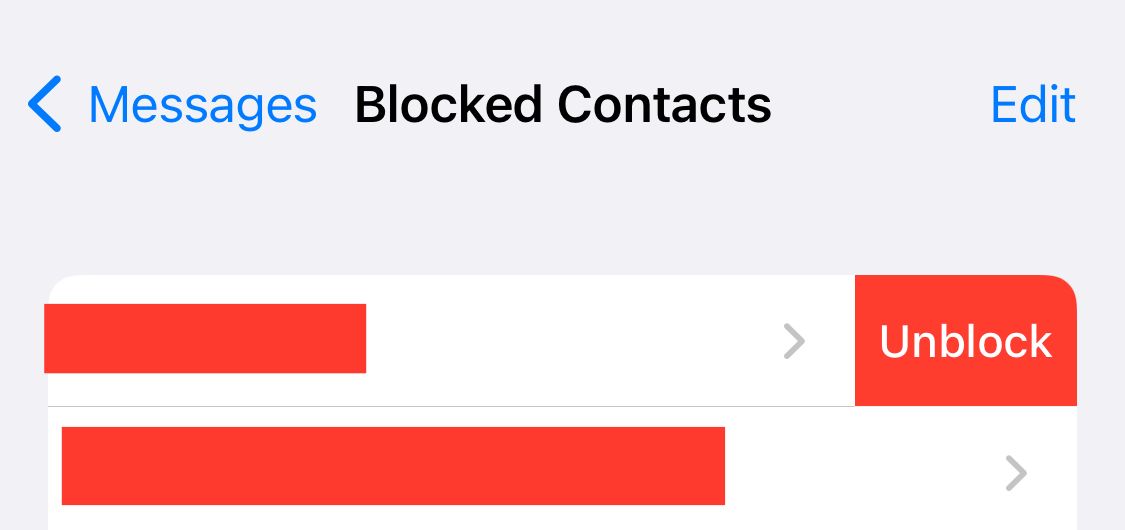
If you don't have the number in question blocked, try moving on to the next step. Speaking of blocking, is there someone you want to mute notifications from and not block? If so, you can mute text message notifications from someone on your iPhone.
3. Delete All Your Old Text Messages
If you have too many text messages on your iPhone, you might miss additional messages due to inadequate storage. If you haven't deleted text messages in a while or get low-storage notifications on your iPhone, deleting old messages can help.
To delete messages, head to the Messages app and tap Edit > Select Messages and delete any messages you don't need.

Once you delete these messages, try to get someone with an Android phone to send you another text message. If you receive it, then this was the issue, and you're good to go. If not, try the next fix.
4. Update Your Carrier Settings
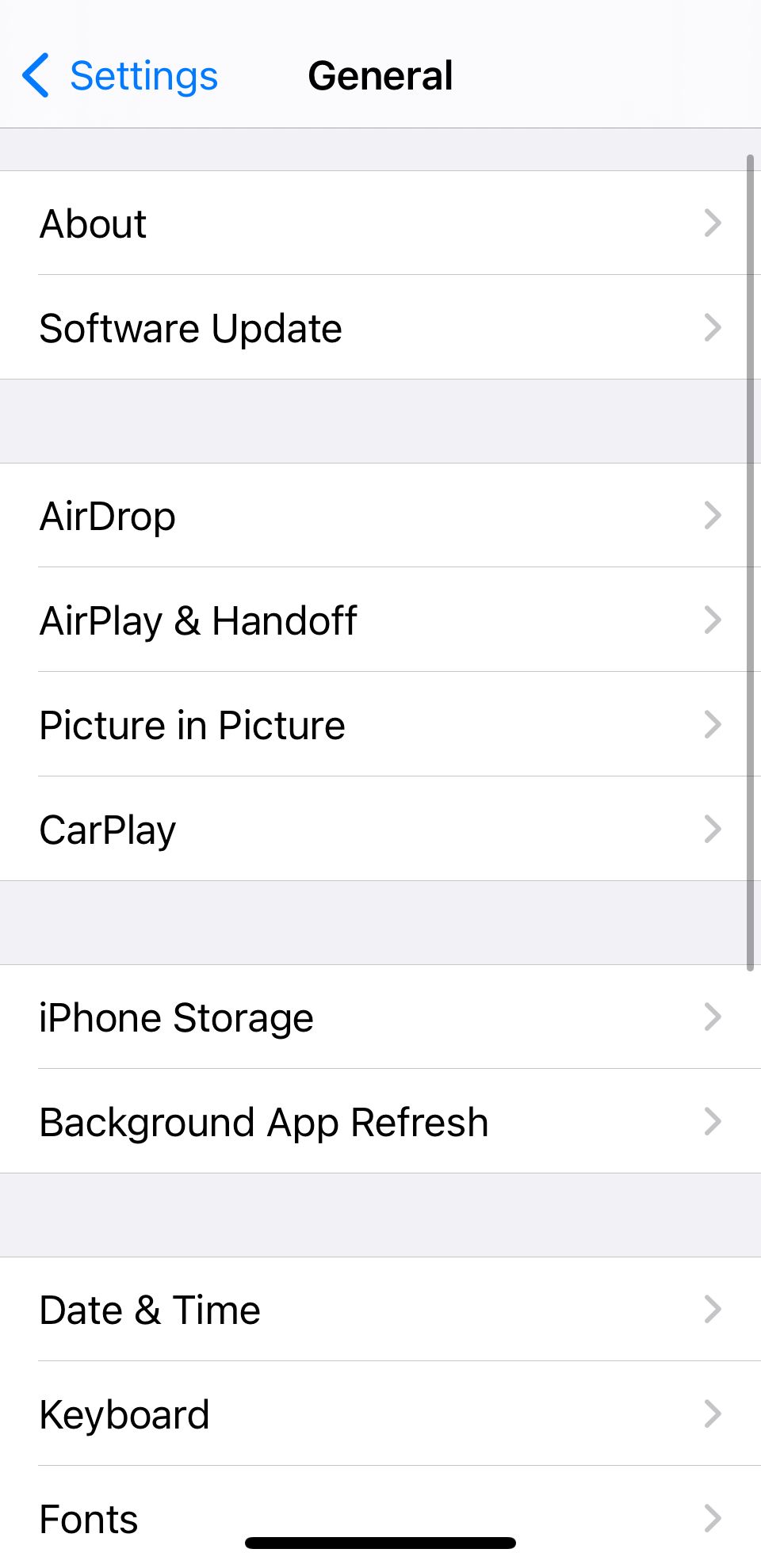

Sometimes, our phone carriers send network updates to our iPhones. Most of the time, these update automatically. However, some instances, like a bad connection, can delay the update process. The irony here is that we need the update to have a better connection.
To update your carrier settings on your iPhone, head to Settings > General > About and wait for a few seconds to see if you get an update pop-up. And if you do, you can simply tap the Update button to install it.
5. Reset Your iPhone's Network Settings


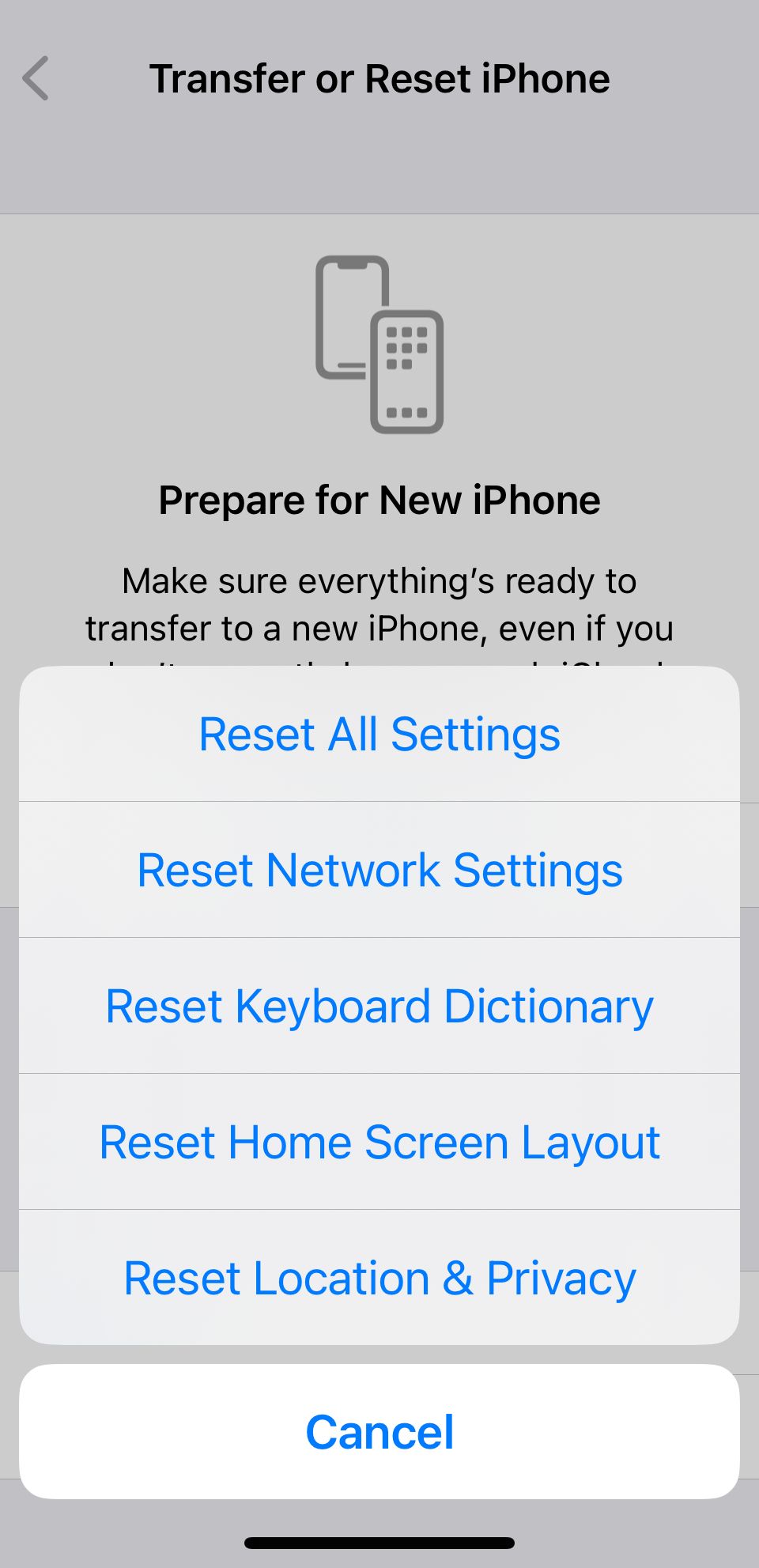
Sometimes, issues beyond our control corrupt the settings on our iPhone. When this happens, you can perform a reset to restore your settings to factory default values and resolve various issues.
If your iPhone still isn't receiving texts from Android, reset the Network Settings by heading to Settings > General > Transfer or Reset iPhone > Reset > Reset Network Settings.
You can also reset your iPhone to factory settings, but remember that it erases all the data on your device.
6. Contact Your Carrier
If the above fixes weren't helpful in your case, you should contact your carrier to see if there's an issue with your cellular service. After all, your mobile network provider might have some information about why your iPhone isn't receiving text messages.
Some iPhone users have talked about trying to reset their network settings or restoring their iPhones, but this doesn't seem to work reliably. You can try these before contacting your carrier, but you'll still want to do this as soon as possible.
If you're having carrier problems, you can always use Wi-Fi as your priority network on iPhone, iPad, and Mac to continue using iMessage. Alternatively, you can post in the Apple Support Community to see if another user has found a potential fix.
iPhone Not Getting Android Texts? Fix It as Soon as Possible
Not getting text messages means missing out on social events, important work information, and messages from loved ones. Texting is a critical means of communication these days, so not receiving texts means being out of the loop.
The most common solutions to not receiving text messages are easy, but if these simple solutions don't work, you should contact your carrier. After all, you pay a monthly phone bill and expect to receive messages.
Hopefully, your network provider can fix the issue for you, and your iPhone can start receiving texts from Android users again.
The above is the detailed content of iPhone Not Receiving Texts From Android? Here's How to Fix It. For more information, please follow other related articles on the PHP Chinese website!

Hot AI Tools

Undresser.AI Undress
AI-powered app for creating realistic nude photos

AI Clothes Remover
Online AI tool for removing clothes from photos.

Undress AI Tool
Undress images for free

Clothoff.io
AI clothes remover

Video Face Swap
Swap faces in any video effortlessly with our completely free AI face swap tool!

Hot Article

Hot Tools

Notepad++7.3.1
Easy-to-use and free code editor

SublimeText3 Chinese version
Chinese version, very easy to use

Zend Studio 13.0.1
Powerful PHP integrated development environment

Dreamweaver CS6
Visual web development tools

SublimeText3 Mac version
God-level code editing software (SublimeText3)

Hot Topics
 1673
1673
 14
14
 1429
1429
 52
52
 1333
1333
 25
25
 1278
1278
 29
29
 1257
1257
 24
24
 How to reduce WindowServer Mac CPU usage
Apr 16, 2025 pm 12:07 PM
How to reduce WindowServer Mac CPU usage
Apr 16, 2025 pm 12:07 PM
macOS WindowServer: Understanding High CPU Usage and Solutions Have you noticed WindowServer consuming significant CPU resources on your Mac? This process is crucial for your Mac's graphical interface, rendering everything you see on screen. High C
 How to Remove OneDrive from Mac? How to Uninstall It on Apple Laptop?
Apr 16, 2025 am 11:02 AM
How to Remove OneDrive from Mac? How to Uninstall It on Apple Laptop?
Apr 16, 2025 am 11:02 AM
OneDrive for Mac: A Comprehensive Uninstall Guide OneDrive, Microsoft's cloud storage service, offers online file storage and synchronization across various platforms, including Mac. However, you might need to remove it for storage optimization, inc
 How to delete files on Mac
Apr 15, 2025 am 10:22 AM
How to delete files on Mac
Apr 15, 2025 am 10:22 AM
Managing Mac storage: A comprehensive guide to deleting files Daily Mac usage involves installing apps, creating files, and downloading data. However, even high-end Macs have limited storage. This guide provides various methods for deleting unneces
 How to use Photoshop and Photoshop alternatives
Apr 15, 2025 am 11:39 AM
How to use Photoshop and Photoshop alternatives
Apr 15, 2025 am 11:39 AM
Adobe Photoshop: The Industry Standard and its Alternatives Adobe Photoshop remains the gold standard for raster image editing, a professional's choice for over three decades. Its influence is undeniable, shaping nearly every subsequent image editor
 How to unpartition a hard drive on Mac
Apr 15, 2025 am 10:23 AM
How to unpartition a hard drive on Mac
Apr 15, 2025 am 10:23 AM
It might be that you’ve partitioned your hard drive before but don’t need the partition anymore and don’t want it to take up valuable space on your hard drive. There are a few reasons to remove partitions. Maybe you’ve used your partition to che
 The best snipping tool for your Mac
Apr 16, 2025 am 11:57 AM
The best snipping tool for your Mac
Apr 16, 2025 am 11:57 AM
Screenshots are everywhere, yet we rarely think about their power to show, explain, and communicate. From reporting software bugs to sharing quick how-tos or funny images, screenshots enrich our daily interactions. While Windows users rely on the S
 How to convert video and audio on Mac: Ultimate guide
Apr 16, 2025 am 11:39 AM
How to convert video and audio on Mac: Ultimate guide
Apr 16, 2025 am 11:39 AM
There are many formats of audio files, which is dazzling. It's cumbersome to manage, and it can be very frustrating when you try to play audio but your favorite player cannot play a specific file due to the file type. This seems hopeless, but don't worry! You can usually convert audio and video files without losing quality. Here we will walk you through how to convert video to MP3, MP4 to MP3, and many other useful audio and video conversions. Easily convert video and audio Save time finding file conversion tools with professional media converter Permute. Free trial safe and reliable! How to convert video to audio For example, converting video to audio (such as MP4 to MP3) is not just a conversion video
 What Is Corespotlightd on Mac: How to Fix High CPU Usage by This Process?
Apr 17, 2025 am 11:37 AM
What Is Corespotlightd on Mac: How to Fix High CPU Usage by This Process?
Apr 17, 2025 am 11:37 AM
Detailed explanation of corespotlightd process in macOS and solutions for excessive CPU usage corespotlightd is an integral part of the Spotlight search function that comes with macOS system. It allows developers to add data to the Spotlight index so that content in third-party applications can also be displayed in Spotlight search results. For example, many Mac users prefer to use third-party mail clients instead of the included Mail app. corespotlightd (also known as Core Spotlight) allows Spotlight to view the mail content in these applications so that you can find it when you search.




