The 7 Most Common iPhone Display Issues (and How to Fix Them)
You may likely encounter display issues at least once throughout the life of your phone, and when you do, it's important that you know what exactly the problem is and how to deal with it.
We'll help you identify some of the most common iPhone display issues and teach you how to fix them.
1. Black Screen of Death
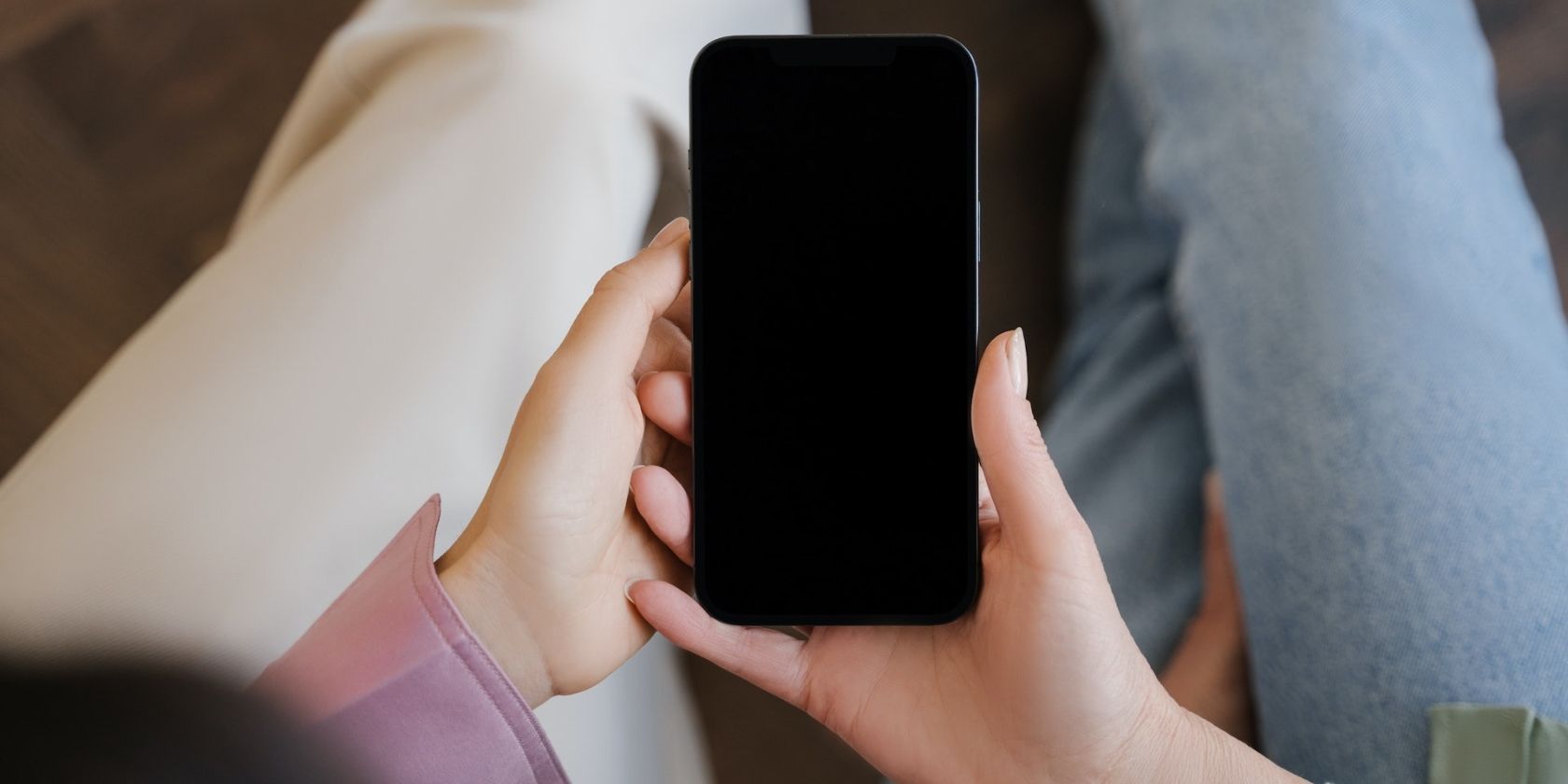
The black screen of death is the most common display issue reported by hundreds of iPhone users worldwide. This problem is characterized by a complete loss of display on the iPhone screen. This is different from when your phone dies and doesn't turn on.
In case of a black screen of death, you can tell that your phone is turned on and functioning just fine since you can hear sounds and feel vibrations. However, you'd still see a black screen on your phone that won't respond to your touch, identical to when your phone is powered off or in sleep mode.
There are several reasons why an iPhone may suffer from the black screen of death. More often than not, the problem is software-related, which includes system glitches, malware attacks, and compatibility issues with third-party apps.
You can try to fix it by force restarting your iPhone, but if that doesn't work, you'll need to boot into recovery mode and factory reset your iPhone with iTunes or Finder.
However, faulty hardware can also cause a black screen of death. So, if your iPhone has been subject to a hard drop, been the victim of an accident, or suffered water damage that compromised its hardware components, it's time to take it to a nearby Apple Store.
2. Frozen Display

A frozen display is another common display issue among iPhone users. Your phone's display may freeze while you're using an app or get stuck on the Apple logo when turning it on.
This can happen when your iPhone is overburdened with heavy-duty apps that tax the CPU and GPU. Or it's possible an unoptimized app caused your iPhone to freeze.
Your iPhone's display could also freeze if the device is running an outdated version of iOS. So, make sure you update your iPhone because Apple is quick to fix minor software bugs with subsequent updates.
Fortunately, you have multiple options to fix a frozen iPhone before you decide to contact Apple.
3. Black Dot on the Screen
If you see a black dot appear on your iPhone's screen, chances are that your iPhone has suffered physical damage. A black dot usually appears when a specific part of your screen contains dead pixels, or obstacles are blocking the screen's backlight.
In most cases, the black dot is due to dead pixels on the screen and hence is impossible to fix yourself manually. So, you'd have to seek professional help. Even then, the damage is sometimes irreversible and cannot be fixed. And you'd have to get the entire display panel replaced.
However, if you think the issue isn't dead pixels, it's worth removing your screen protector and cleaning the display with a microfiber cloth to see if that fixes it. Also, restart your phone and see if that makes a difference. There's a very slight chance that these fixes will work for this issue, but it's still worth trying them out just to be sure.
4. Touchscreen Not Responding Properly
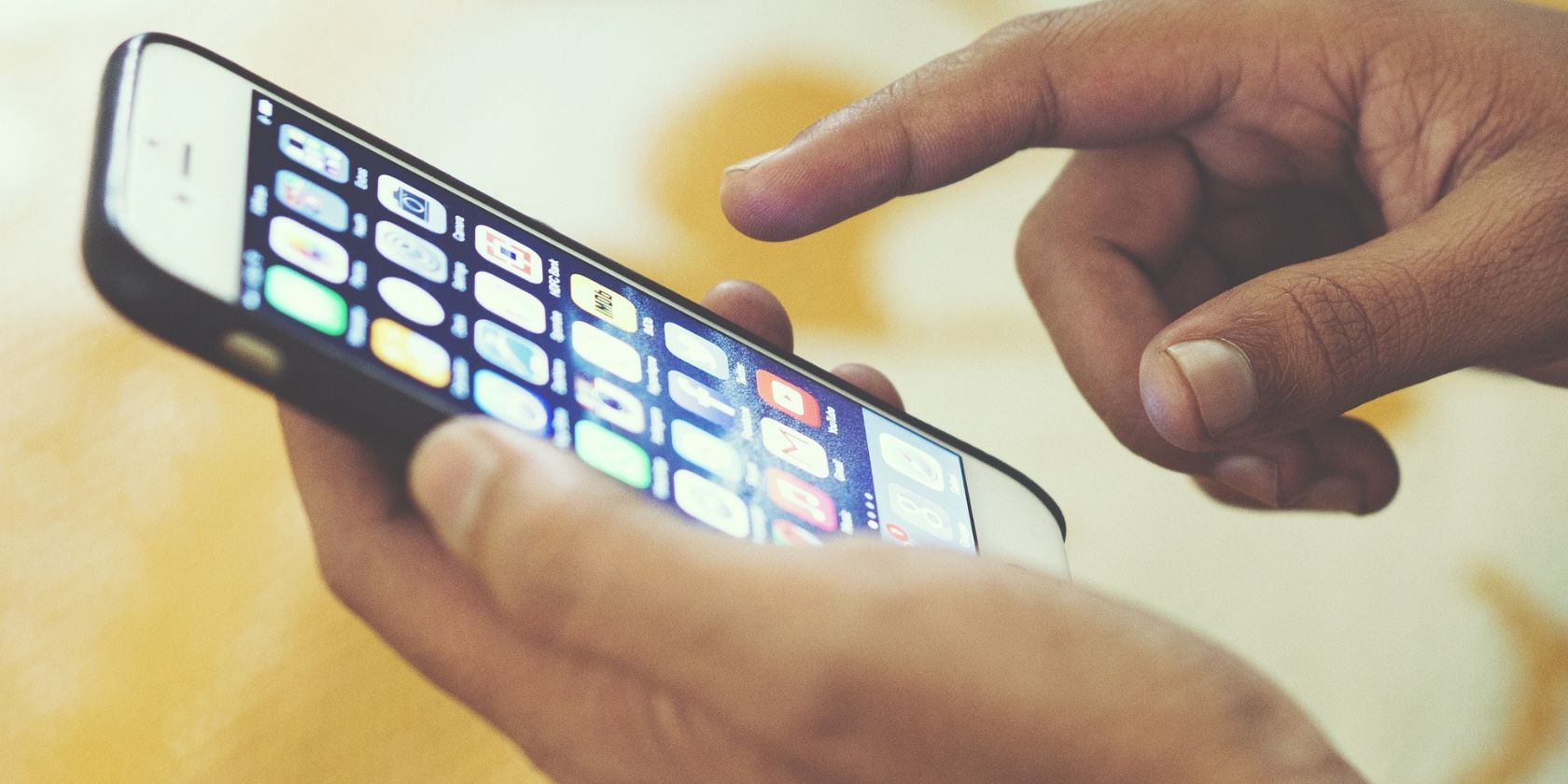
Often, when your iPhone gets too hot, the storage is too full, or there's water on the screen, your touchscreen may stop working properly. The first thing you should do is rid your fingers of any moisture and then wipe your phone's screen with a dry cloth. Dirt and grime can also be a culprit here. Use isopropyl alcohol and a microfiber cloth to clean your screen.
On the other hand, if your iPhone keeps hanging due to low storage, free up as much space as you can and restart your device. And lastly, if your iPhone's too hot or cold, set it aside and wait till it returns to a normal temperature before you use it again.
5. Flickering Screen
If your iPhone screen keeps flickering, an outdated application or a buggy iOS update may be to blame. In some cases, the problem can also be due to the Auto-Brightness option on your phone, which has gone rogue and caused your screen to flicker. Turning it off might solve the issue.
If the problem only occurs when using certain apps, uninstall and reinstall them to see if the flickering stops. Other more tedious fixes include force restarting your iPhone or factory resetting it. You can also use a third-party repair tool like Fonelab to diagnose and fix the problem.
If none of these things solve the issue, then the problem is likely hardware-related.
6. Ghost Touch Bug
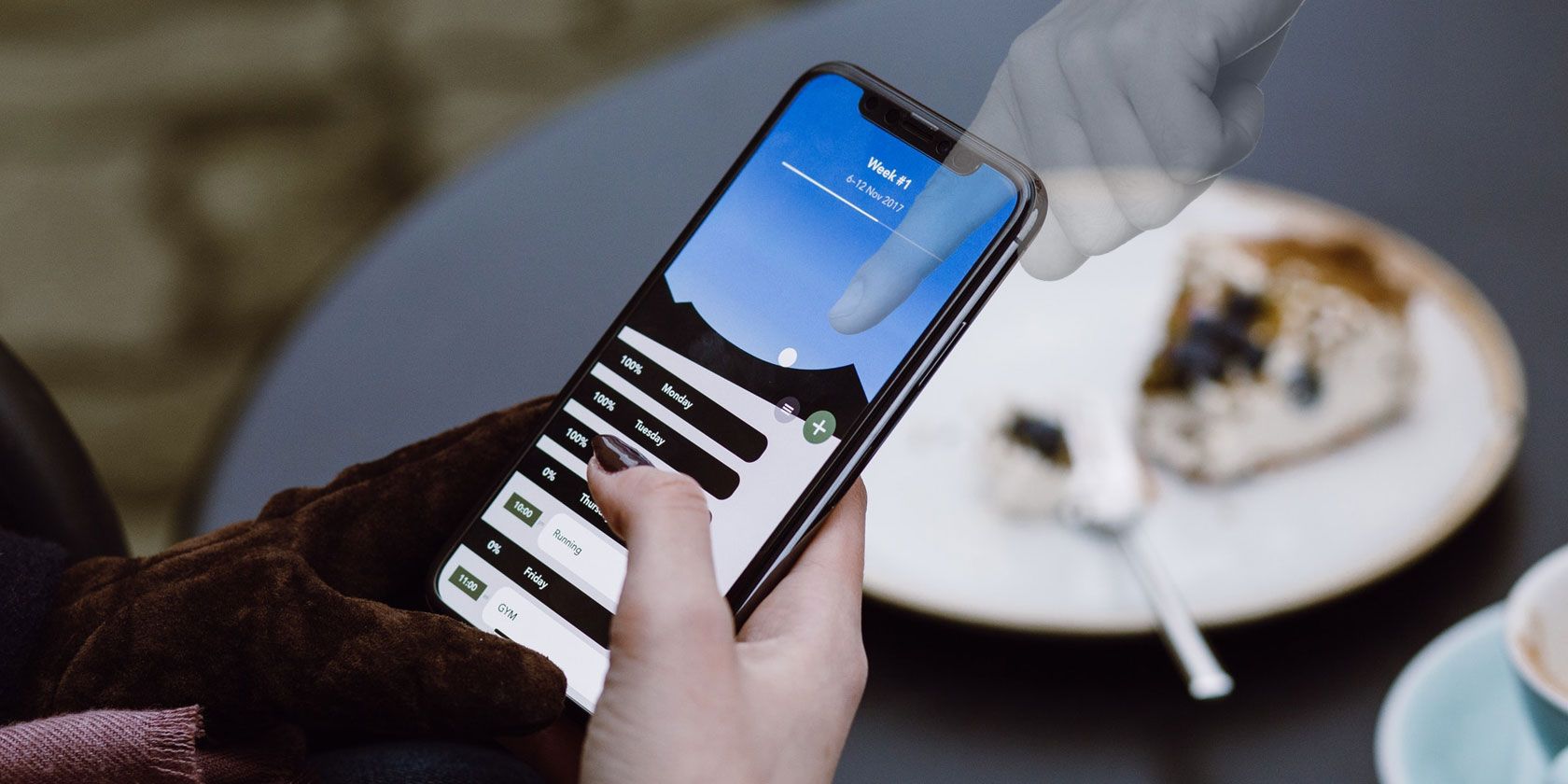
Ghost touch bug is a frustrating issue that can occur on any iPhone model. It refers to a situation where your phone's screen behaves erratically without your input.
For example, you may observe random apps opening and closing or text messages being sent without your knowledge. The device starts operating by itself when you haven't even touched it, as if a ghost is using it. That's where the bug gets its name from.
This problem can be caused by various factors, such as hardware damage due to accidental drops or water exposure, software glitches resulting from updates or installed applications, faulty display components, etc.
Fortunately, you can follow some basic troubleshooting steps to fix ghost touch on your iPhone.
7. Screen Discoloration
Color distortion on any screen is almost always caused by a fault in the device's LCD or physical damage to any of the hardware components of the screen. In rare cases, it can also be a glitch that goes away when you restart your iPhone or update it to the latest iOS version.
If your iPhone's display does not have color distortion but has a yellow tint, you're in luck, because there are several ways to fix the yellow tint on your iPhone.
Take Care of Your iPhone's Display
Your iPhone's screen can run into several problems due to hardware damage or software malfunctions. In case of hardware-related issues, there's not much you can do besides taking your iPhone to a nearby Apple Store.
However, before doing that, it's worth examining if the issue is caused by software glitches and can be fixed manually by force restarting, updating, or factory resetting your iPhone.
The above is the detailed content of The 7 Most Common iPhone Display Issues (and How to Fix Them). For more information, please follow other related articles on the PHP Chinese website!

Hot AI Tools

Undresser.AI Undress
AI-powered app for creating realistic nude photos

AI Clothes Remover
Online AI tool for removing clothes from photos.

Undress AI Tool
Undress images for free

Clothoff.io
AI clothes remover

Video Face Swap
Swap faces in any video effortlessly with our completely free AI face swap tool!

Hot Article

Hot Tools

Notepad++7.3.1
Easy-to-use and free code editor

SublimeText3 Chinese version
Chinese version, very easy to use

Zend Studio 13.0.1
Powerful PHP integrated development environment

Dreamweaver CS6
Visual web development tools

SublimeText3 Mac version
God-level code editing software (SublimeText3)

Hot Topics
 1665
1665
 14
14
 1424
1424
 52
52
 1322
1322
 25
25
 1270
1270
 29
29
 1249
1249
 24
24
 Fix your Mac running slow after update to Sequoia
Apr 14, 2025 am 09:30 AM
Fix your Mac running slow after update to Sequoia
Apr 14, 2025 am 09:30 AM
After upgrading to the latest macOS, does the Mac run slower? Don't worry, you are not alone! This article will share my experience in solving slow Mac running problems after upgrading to macOS Sequoia. After the upgrade, I can’t wait to experience new features such as recording and transcription of voice notes and improved trail map planning capabilities. But after installation, my Mac started running slowly. Causes and solutions for slow Mac running after macOS update Here is my summary of my experience, I hope it can help you solve the problem of slow Mac running after macOS Sequoia update: Cause of the problem Solution Performance issues Using Novabe
 How to reduce WindowServer Mac CPU usage
Apr 16, 2025 pm 12:07 PM
How to reduce WindowServer Mac CPU usage
Apr 16, 2025 pm 12:07 PM
macOS WindowServer: Understanding High CPU Usage and Solutions Have you noticed WindowServer consuming significant CPU resources on your Mac? This process is crucial for your Mac's graphical interface, rendering everything you see on screen. High C
 How to connect bluetooth headphones to Mac?
Apr 12, 2025 pm 12:38 PM
How to connect bluetooth headphones to Mac?
Apr 12, 2025 pm 12:38 PM
From the dawn of time to just about a few years ago, all of us sported a pair of wired headphones and were convinced that this is simply how it will be done forever. After all, they are the easiest technology around: just plug them in, put them
 How to type hashtag on Mac
Apr 13, 2025 am 09:43 AM
How to type hashtag on Mac
Apr 13, 2025 am 09:43 AM
You can’t really use the internet nowadays without encountering the hashtag symbol that looks like this — #. Popularized on a global scale by Twitter as a way to define common tweet themes and later adopted by Instagram and other apps to c
 Mac Disk Utility: How to Repair Disk with First Aid? How to Recover It?
Apr 13, 2025 am 11:49 AM
Mac Disk Utility: How to Repair Disk with First Aid? How to Recover It?
Apr 13, 2025 am 11:49 AM
You might need to repair your Mac disk if your computer won’t start up, apps keep freezing, you can’t open certain documents, or the performance has slowed to a halt. Luckily, Apple includes a handy tool you can use to
 Image to text: How to extract text from pictures on Mac
Apr 13, 2025 am 10:06 AM
Image to text: How to extract text from pictures on Mac
Apr 13, 2025 am 10:06 AM
If you need to quickly extract text from images but you don’t know how, it might bring your workflow to a halt. It’s better to be prepared and know how to automatically recognize text inside the screenshot, capture text from video, or copy an er
 Is Google Chrome Not Working on Mac? Why Are Websites Not Loading?
Apr 12, 2025 am 11:36 AM
Is Google Chrome Not Working on Mac? Why Are Websites Not Loading?
Apr 12, 2025 am 11:36 AM
With a market share of over 65.7%, Google Chrome is the biggest web browser in the world. You can use it if you use other operating systems like Windows and Android, but many Mac users also prefer Chrome over Safari. Mo
 How to delete files on Mac
Apr 15, 2025 am 10:22 AM
How to delete files on Mac
Apr 15, 2025 am 10:22 AM
Managing Mac storage: A comprehensive guide to deleting files Daily Mac usage involves installing apps, creating files, and downloading data. However, even high-end Macs have limited storage. This guide provides various methods for deleting unneces




