Depth Effect Not Working in iOS 16 Lock Screen? Try These 7 Fixes
However, you may wonder why Depth Effect does not work when selecting a wallpaper. This guide will show you how to fix Depth Effect on your iPhone's Lock Screen if it isn't working.
What Is Depth Effect on the iOS 16 Lock Screen?
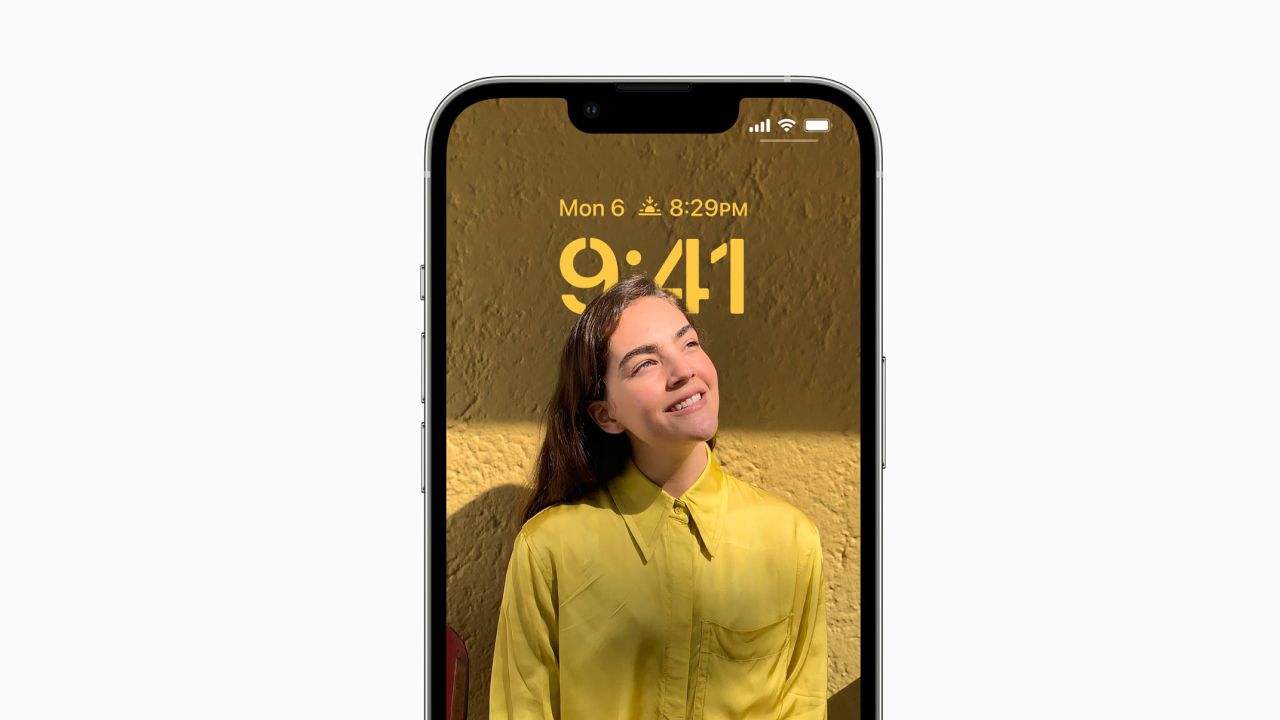
To distinguish between the subject and the background, your iPhone with iOS 16 employs AI-based image processing. As a result, the Lock Screen has a multi-layered effect.
The primary subject comes to the foreground, and the clock moves between the foreground and background, making the subject stand out. However, depending on the subject's placement, a small portion of the Lock Screen clock is cut off.
For instance, if you choose a wallpaper with yourself in the foreground and a great background, the Lock Screen clock will be between you and the background.
Requirements for Lock Screen Depth Effect on iPhone
Before troubleshooting Depth Effect on your iPhone, ensure you've met the prerequisites. What you'll need for Depth Effect to work on your iPhone is as follows:
iOS 16 or later installed on your iPhone iPhone SE (2020), iPhone XR, or later A suitable wallpaper with prominent foregroundDepth Effect relies on A12 Bionic or newer iPhone processors to separate the foreground and background from the wallpaper. So, if you don't have a supported iPhone, Depth Effect simply won't work.
Troubleshooting Tips to Fix Depth Effect Not Working on iOS Lock Screen
The Depth Effect feature primarily requires an iPhone with an A12 Bionic processor. If you have met all the Depth Effect's requirements and cannot get it to work, try these troubleshooting tips to ensure it works again.
1. Update Your iPhone
Since Depth Effect is a software feature, it can be buggy since it's in the initial stages. Sometimes, Apple releases fix for these bugs with the latest iOS updates, which is one of the reasons why you need to update iOS on your iPhone.
So it's best to check for updates and install them on your iPhone. Here's how to check for the latest iOS version and install it on your iPhone:
Open Settings on your iPhone. Navigate to General > Software Update. Tap Download and Install if there is a new update available.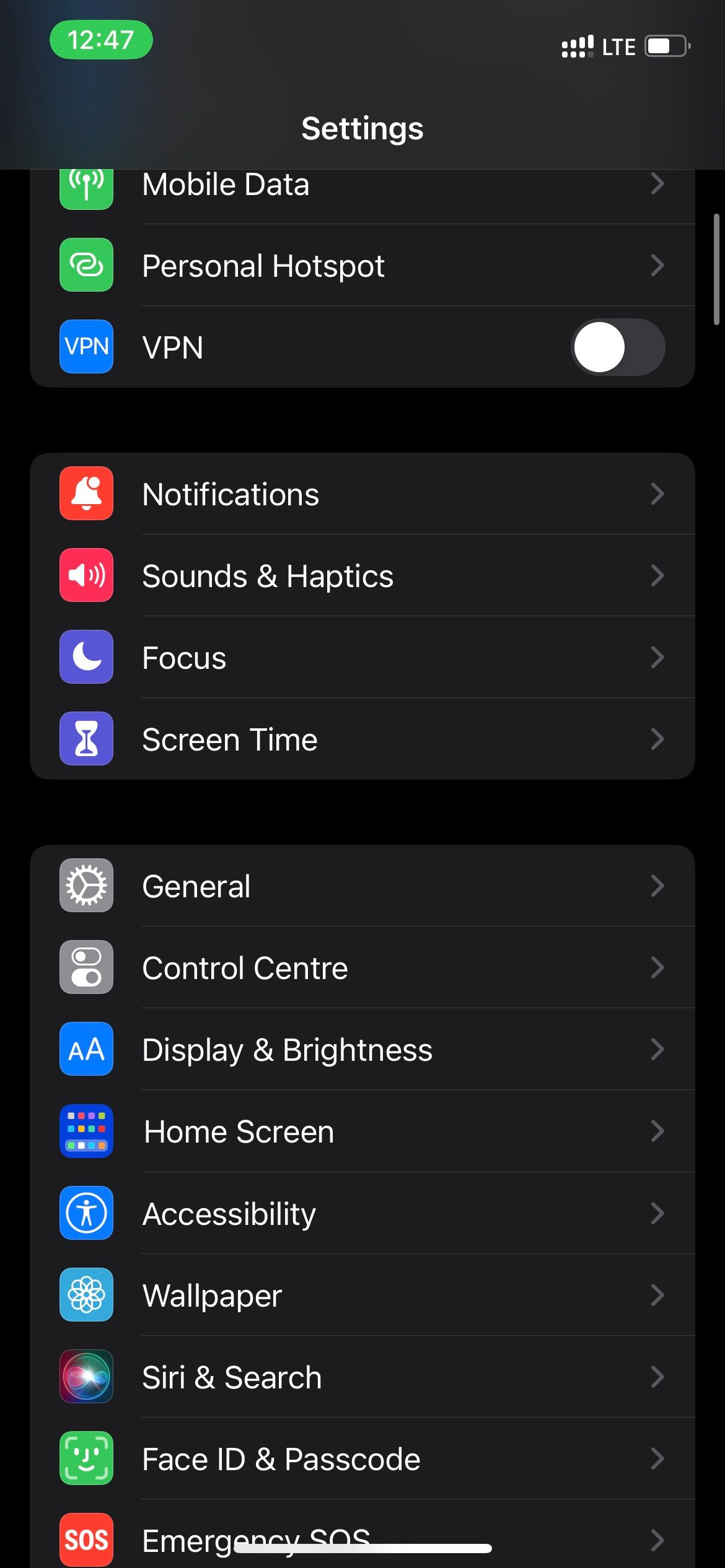


Wait for it to finish and select Install once it downloads the update. Your iPhone will restart and install the latest iOS update. Once restarted, check if Depth Effect is working or not.
If there's no new update available on your iPhone, try the following fixes.
2. Enable Depth Effect on the Lock Screen
You might have disabled the Depth Effect option even if you have set the suitable wallpaper on your Lock Screen. Depth Effect won't work if you have disabled the option. Here's how to turn it on:
Open Settings. Select Wallpaper and tap Customize under the Lock Screen wallpaper. Hit the three-dot menu on the bottom right and select Depth Effect from the context menu. Tap Done once enabled.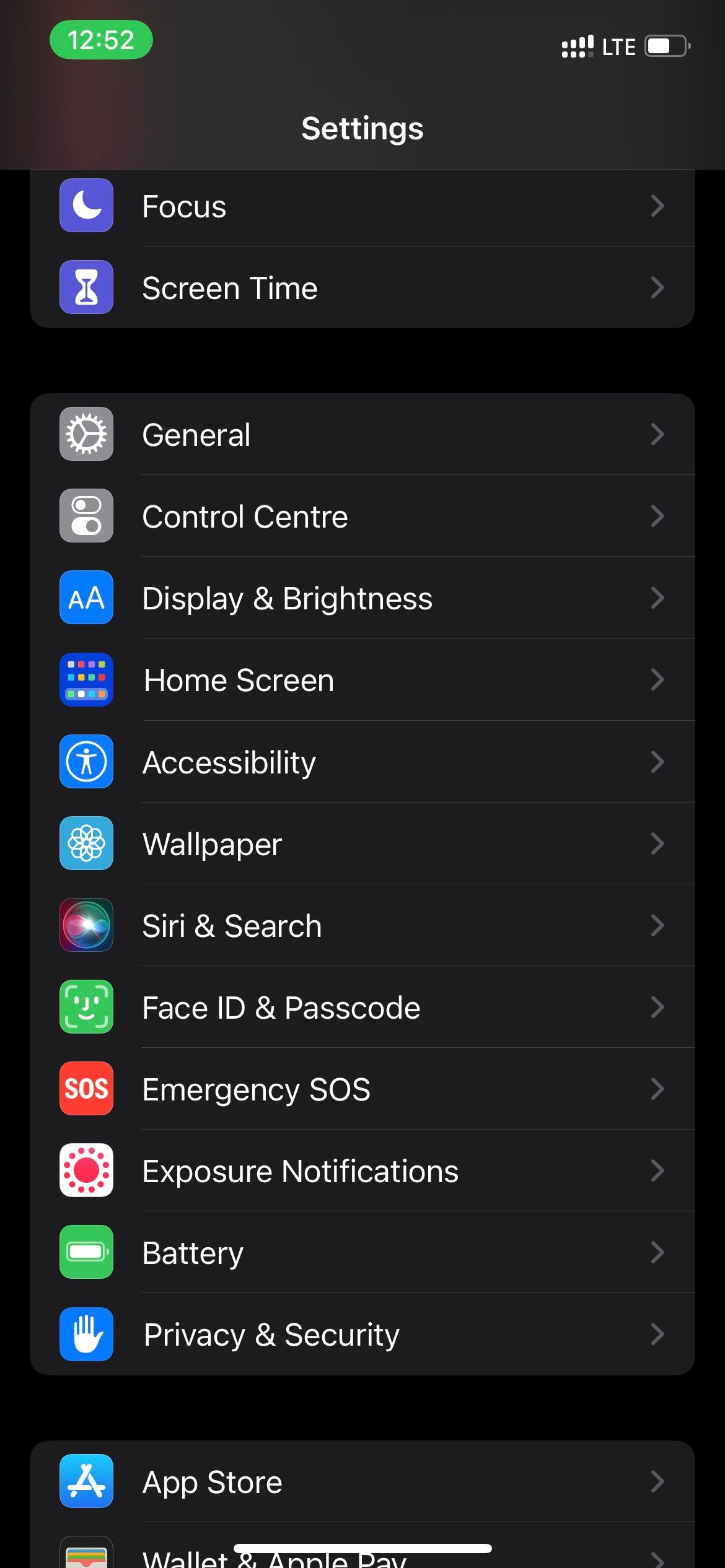
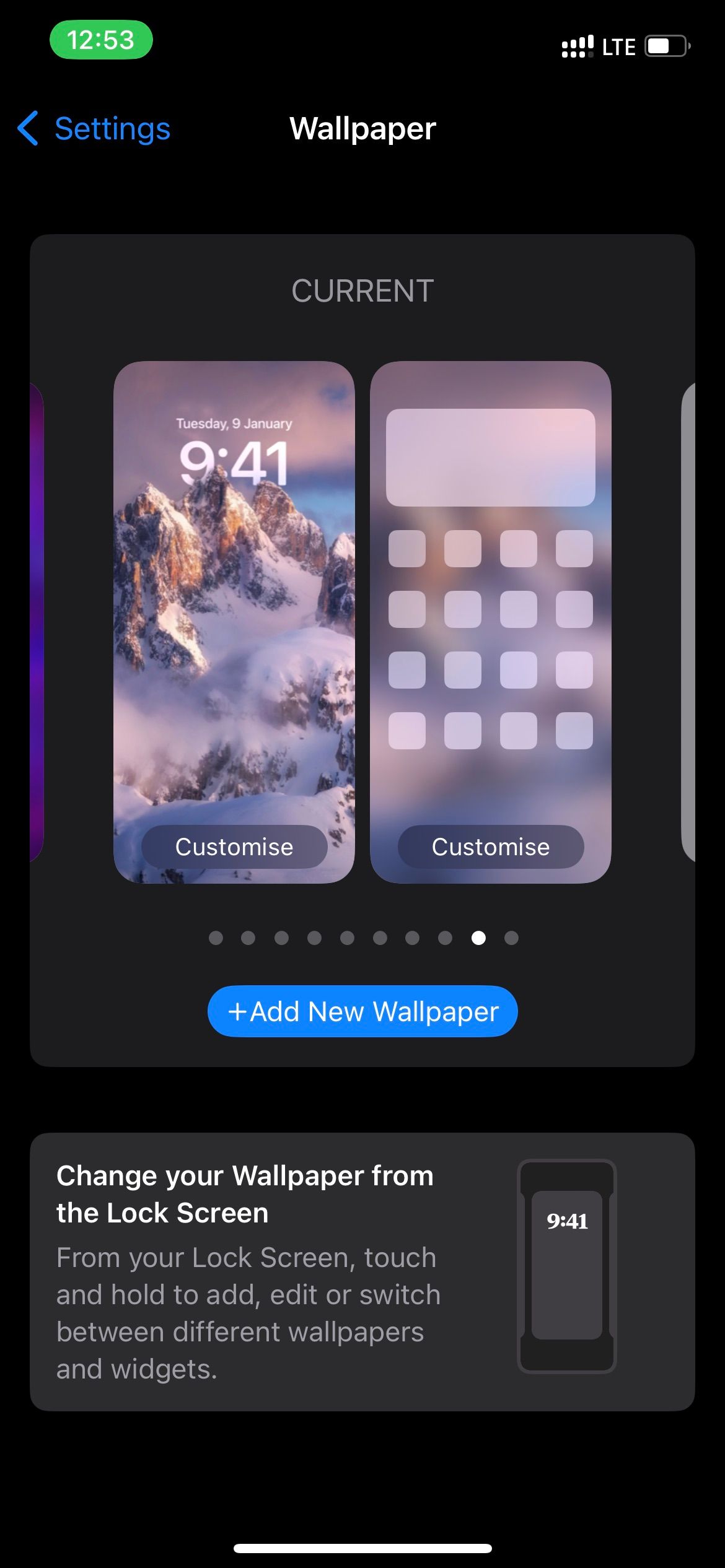
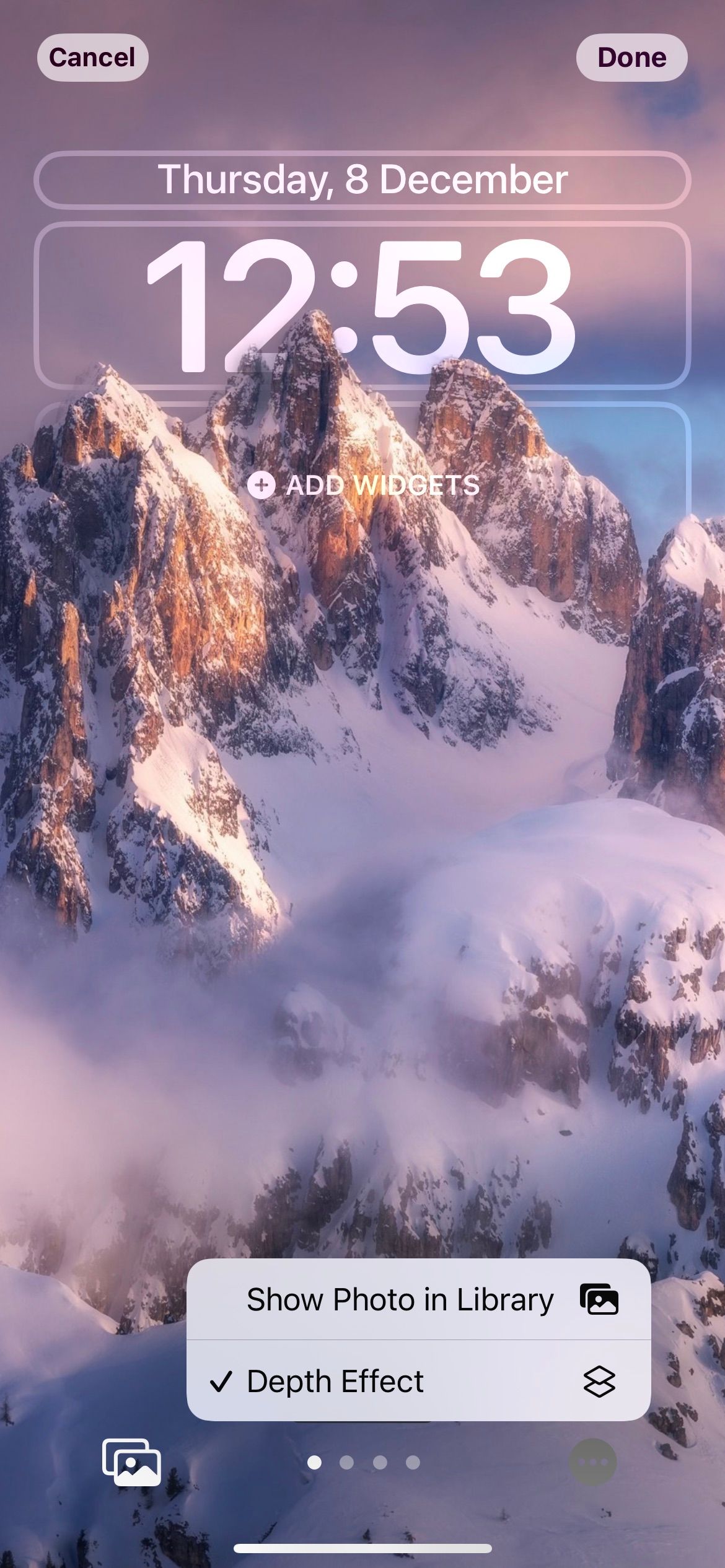
Depth Effect should work on your iPhone's Lock Screen wallpaper if you have had it disabled before.
3. Remove Lock Screen Widgets
Lock screen widgets are also a part of the new features in iOS 16. If you place any widgets on your Lock Screen, Depth Effect will not work. This is a mistake many iOS 16 users seem to make. You'll have to remove the widgets from the Lock Screen and here's how:
Open the Settings app. Go to Wallpaper and select Customize under the Lock Screen. Tap on any widget and then the minus (-) icon to remove a widget on the Lock Screen. Hit Done once you've removed all the Lock Screen widgets.
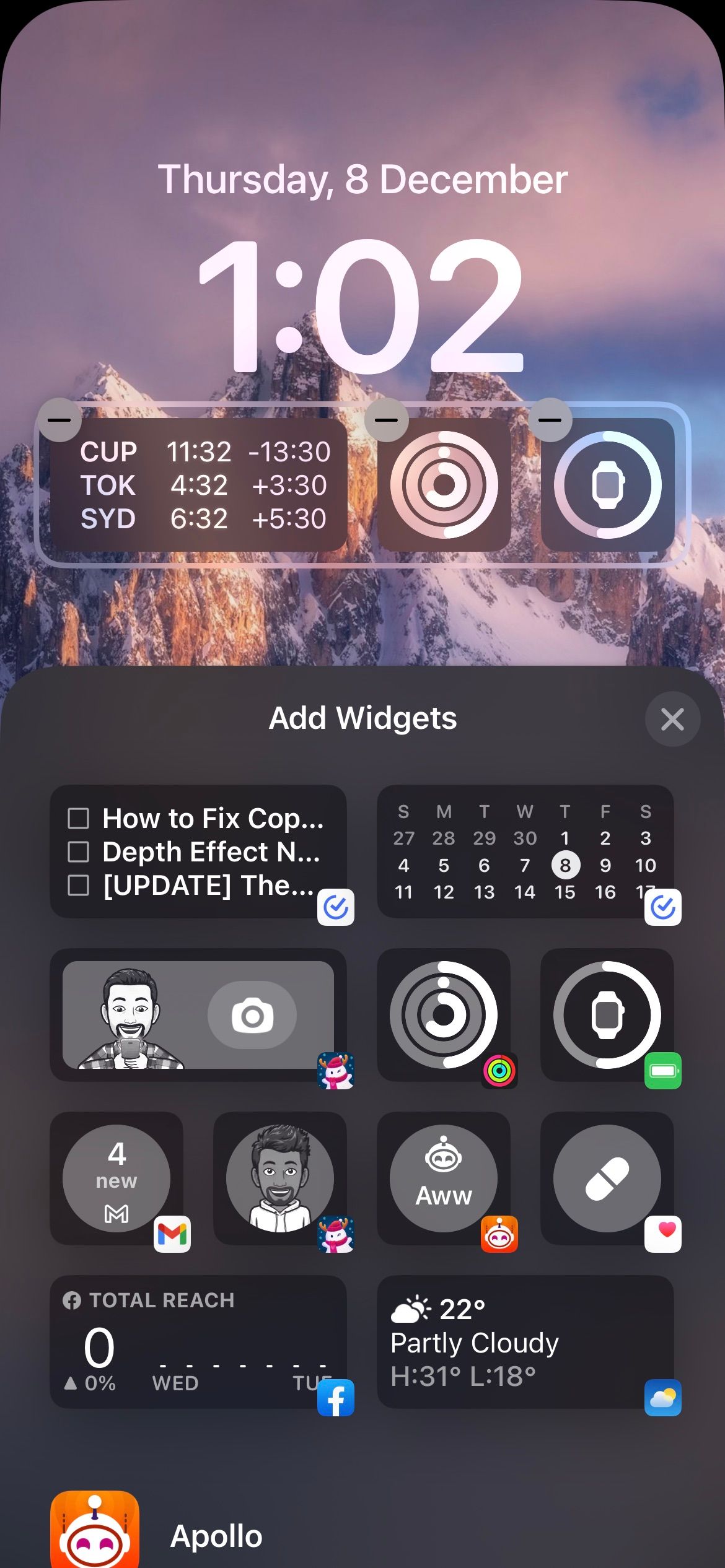

Removing the Lock Screen widgets should automatically enable the Depth Effect feature. If not, allow the Depth Effect option from the Lock Screen.
4. Try a Different Lock Screen Wallpaper
You'll need a wallpaper with a subject that can reach the clock on the Lock Screen. Also, the wallpaper should have an acceptable resolution for the Depth Effect feature to work.
Some wallpapers, even with a prominent and clear foreground subject, might not work with Depth Effect. In such cases, it's best to switch to a different wallpaper.
However, if you want to stick with your current wallpaper, you must make some changes. You can use online tools to blur parts of the image, especially the background, to make the foreground more eminent.
Try setting the edited wallpaper, and Depth Effect should start working now. If not, you should switch to a different wallpaper.
Alternatively, you can search Google for some amazing Depth Effect wallpapers. However, check the r/deptheffectwallpaper Reddit community for some sure-shot wallpapers that work with Depth Effect.
5. Check the Wallpaper's File Format
For some reason, the Depth Effect feature in iOS doesn't work well with PNG formats. It currently supports only the JPEG and HEIC formats without any issues. If you don't know how to check your wallpaper's file format, follow these instructions:
Open the Photos app on your iPhone. Select the photo whose file format you want to check. Tap the Info (i) button at the bottom or swipe up on the image.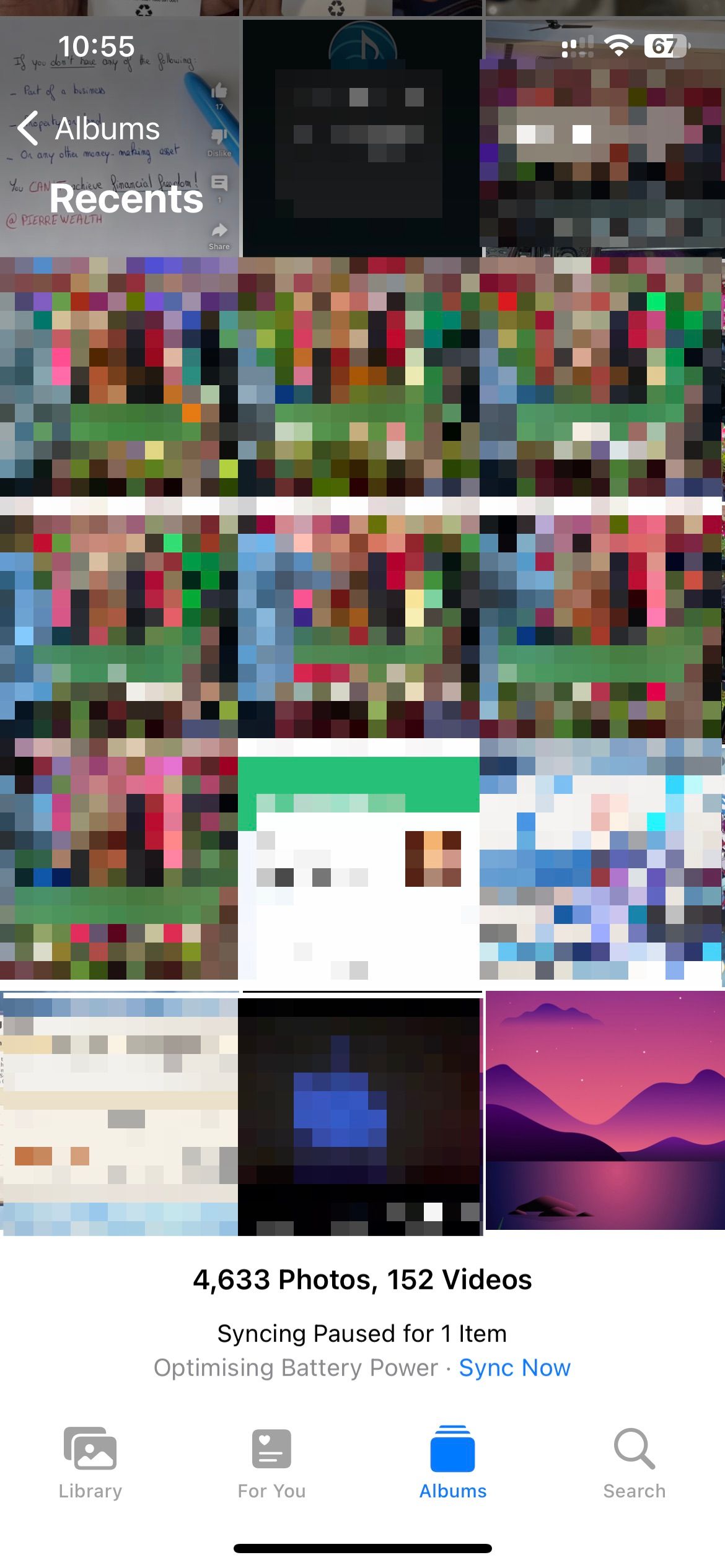
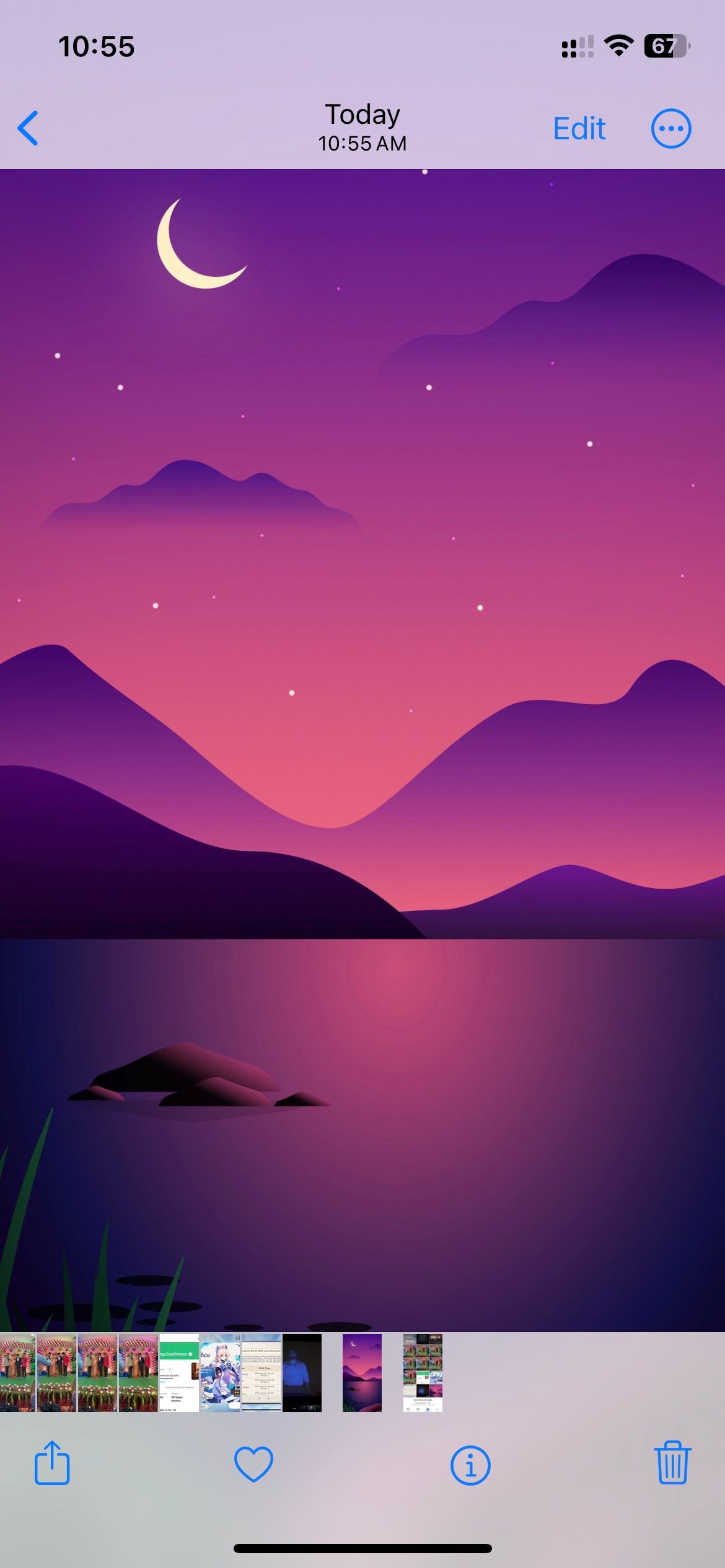

You'll find the file format right next to the metadata of the image under the Adjust option. If you see PNG as the file format, converting the PNG image to JPG on your iPhone would be ideal.
6. Reposition the Wallpaper Subject
The wallpaper should automatically switch to Depth Effect once you pick a suitable wallpaper. However, it doesn't always work like that. iOS might fail to separate foreground from background, given that it's an AI algorithm.
Sometimes, you'll need to reposition the wallpaper carefully for Depth Effect to work. Here's how you can move your current Lock Screen wallpaper:
Open Settings on your iPhone. Navigate to Wallpaper and then Customize under the Lock Screen wallpaper. Drag the wallpaper with two fingers slowly until it's right below the Lock Screen clock.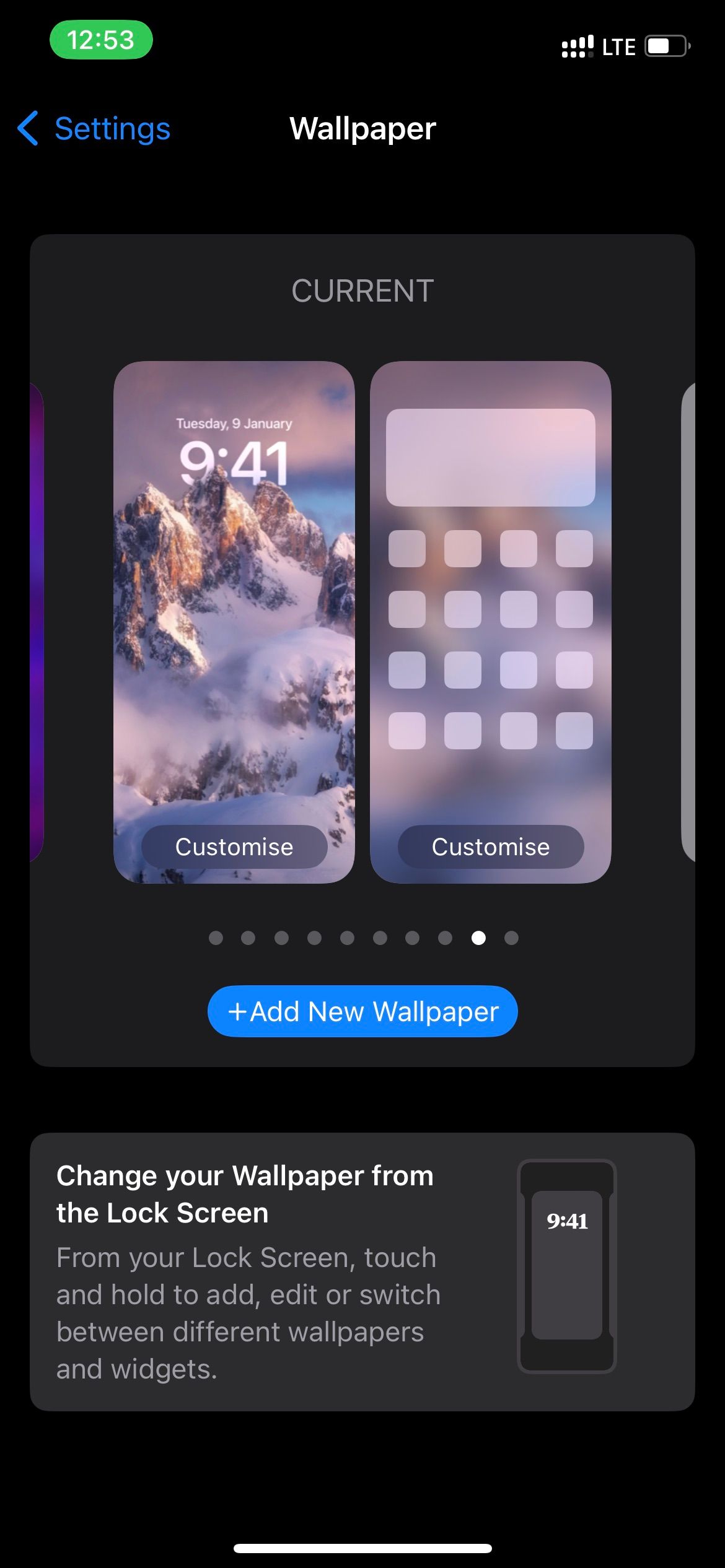
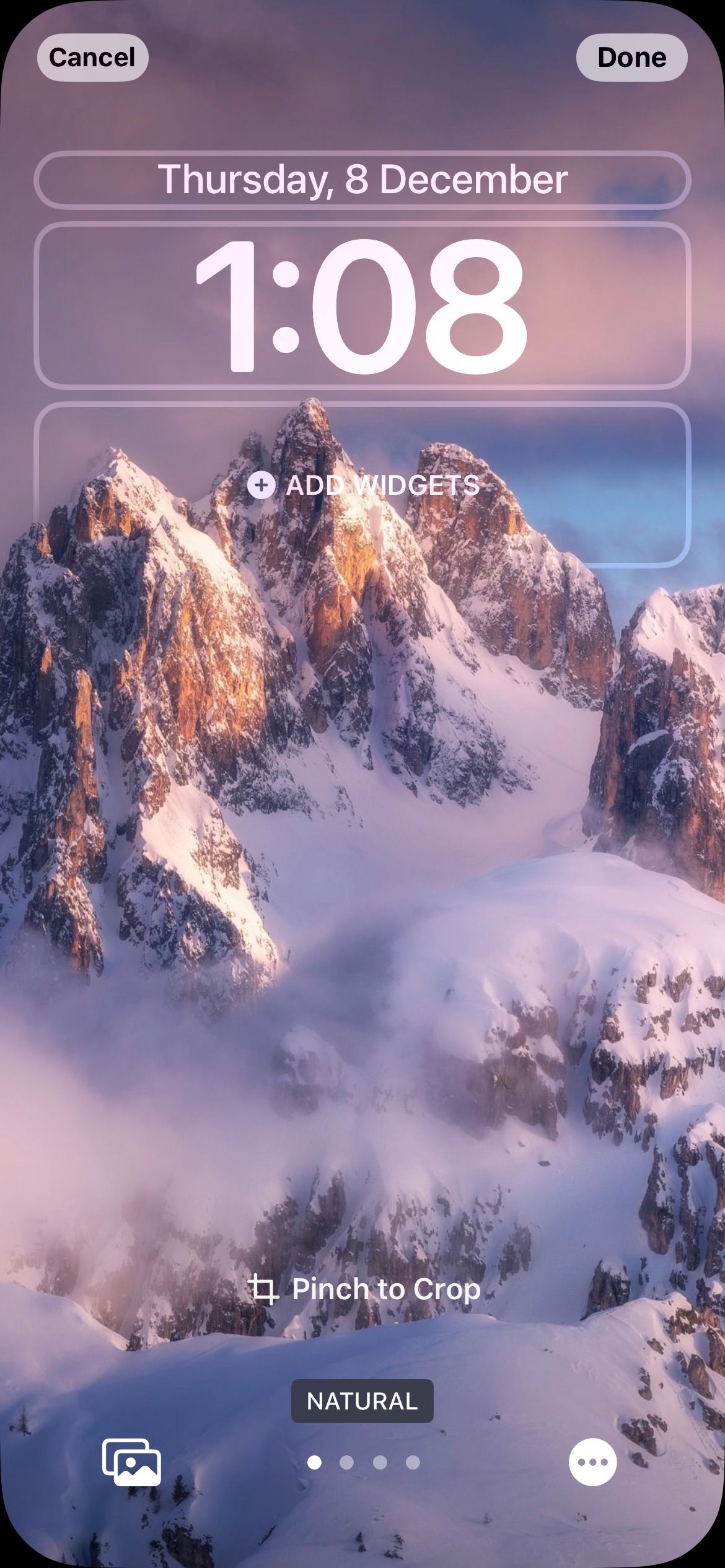

As a result, Depth Effect should start working itself. If not, you'll have to look for a better wallpaper for Depth Effect.
7. Restart Your iPhone
Restarting or rebooting is the best way to fix a software bug on any device. As a last resort, you should restart your iPhone to see if it fixes the issue. Fortunately, there are ways to restart your iPhone, even if the buttons aren't working.
After restarting your iPhone, Depth Effect should be working perfectly. If it isn't working still, trying different wallpapers is your best choice.
Use Depth Effect on Your iPhone Without Problems
We hope you finally got Depth Effect to work with your iPhone wallpaper. It's an excellent way to redefine your Lock Screen, making it unique to iPhones. Furthermore, Depth Effect works with multiple image formats and filters.
However, it's not perfect since it's in the initial stages and might possess issues like these for some time. So, you must ensure that you have chosen a suitable wallpaper for Depth Effect.
Alongside notable features like Lock Screen customization, iOS 16 also introduced some nifty features you'll only find if you dig a little deep.
The above is the detailed content of Depth Effect Not Working in iOS 16 Lock Screen? Try These 7 Fixes. For more information, please follow other related articles on the PHP Chinese website!

Hot AI Tools

Undresser.AI Undress
AI-powered app for creating realistic nude photos

AI Clothes Remover
Online AI tool for removing clothes from photos.

Undress AI Tool
Undress images for free

Clothoff.io
AI clothes remover

Video Face Swap
Swap faces in any video effortlessly with our completely free AI face swap tool!

Hot Article

Hot Tools

Notepad++7.3.1
Easy-to-use and free code editor

SublimeText3 Chinese version
Chinese version, very easy to use

Zend Studio 13.0.1
Powerful PHP integrated development environment

Dreamweaver CS6
Visual web development tools

SublimeText3 Mac version
God-level code editing software (SublimeText3)

Hot Topics
 Spotify on Apple Watch: How to use it in 2025
Apr 04, 2025 am 09:55 AM
Spotify on Apple Watch: How to use it in 2025
Apr 04, 2025 am 09:55 AM
With the support of Apple devices' interconnected ecosystem, managing and synchronizing your Apple devices has become a breeze. Unlock Mac with Apple Watch? Simple! (If you haven't set this unlocking method yet, you should really try it, it's very time-saving). Can you pay with Apple Watch without using iPhone? Apple can handle it easily! Today we will focus on how to download the Spotify playlist to an Apple Watch and play without an iPhone. Spoiler: This is possible. How to use Spotify on Apple Watch: A quick overview Let's dive into the key issues and their solutions directly. If this form helps you, that would be great! If you
 Fix your Mac running slow after update to Sequoia
Apr 14, 2025 am 09:30 AM
Fix your Mac running slow after update to Sequoia
Apr 14, 2025 am 09:30 AM
After upgrading to the latest macOS, does the Mac run slower? Don't worry, you are not alone! This article will share my experience in solving slow Mac running problems after upgrading to macOS Sequoia. After the upgrade, I can’t wait to experience new features such as recording and transcription of voice notes and improved trail map planning capabilities. But after installation, my Mac started running slowly. Causes and solutions for slow Mac running after macOS update Here is my summary of my experience, I hope it can help you solve the problem of slow Mac running after macOS Sequoia update: Cause of the problem Solution Performance issues Using Novabe
 How to get rid of 'Your screen is being observed' error
Apr 05, 2025 am 10:19 AM
How to get rid of 'Your screen is being observed' error
Apr 05, 2025 am 10:19 AM
When you see the message "Your screen is being monitored", the first thing you think of is someone hacking into your computer. But that's not always the case. Let's try to find out if there are any issues that need you to worry about. Protect your Mac With Setapp, you don't need to worry about choosing a tool to protect your computer. You can quickly form your own suite of privacy and security software on Setapp. Free Trial Security Test What does "Your screen is being monitored" mean? There are many reasons why there is a Mac lock screen message that appears with “Your screen is being monitored”. You are sharing the screen with others You are recording the screen You are using AirPlay You are using some apps that try to access your screen Your computer is infected with evil
 How to reduce WindowServer Mac CPU usage
Apr 16, 2025 pm 12:07 PM
How to reduce WindowServer Mac CPU usage
Apr 16, 2025 pm 12:07 PM
macOS WindowServer: Understanding High CPU Usage and Solutions Have you noticed WindowServer consuming significant CPU resources on your Mac? This process is crucial for your Mac's graphical interface, rendering everything you see on screen. High C
 How to make a video into a live photo on Mac and iPhone: Detailed steps
Apr 11, 2025 am 10:59 AM
How to make a video into a live photo on Mac and iPhone: Detailed steps
Apr 11, 2025 am 10:59 AM
This guide explains how to convert between Live Photos, videos, and GIFs on iPhones and Macs. Modern iPhones excel at image processing, but managing different media formats can be tricky. This tutorial provides solutions for various conversions, al
 Email is not syncing? How to refresh the Mail app on Mac
Apr 04, 2025 am 09:45 AM
Email is not syncing? How to refresh the Mail app on Mac
Apr 04, 2025 am 09:45 AM
Mac mail synchronization failed? Quick solution! Many Mac users rely on the included Mail app because it is simple and convenient. But even reliable software can have problems. One of the most common problems is that Mail cannot be synced, resulting in recent emails not being displayed. This article will guide you through email synchronization issues and provide some practical tips to prevent such issues. How to refresh the Mail app on your Mac Operation steps Click the envelope icon Open the Mail app > View > Show Tab Bar > Click the Envelope icon to refresh. Use shortcut keys or menu options Press Shift Command N. Or open the Mail app
 Here's how to view, edit, and remove Exif metadata from photos
Apr 04, 2025 am 10:22 AM
Here's how to view, edit, and remove Exif metadata from photos
Apr 04, 2025 am 10:22 AM
Understanding and Managing Exif Metadata on Your Mac Every photo you take contains more than just the image itself. Embedded within the file is Exif metadata, holding details like date, time, camera settings, GPS location, and copyright information.







