6 Potential Fixes for an iPhone Showing \'SOS Only\' in the Status Bar
If neither of those is the culprit, there are several troubleshooting steps you can try to fix this problem. So, let's take a look.
1. Turn Cellular Data Off and On
Your iPhone's cellular data may not be working properly. If that's the case, sometimes the best fix is the easiest fix: turning it off and on again.
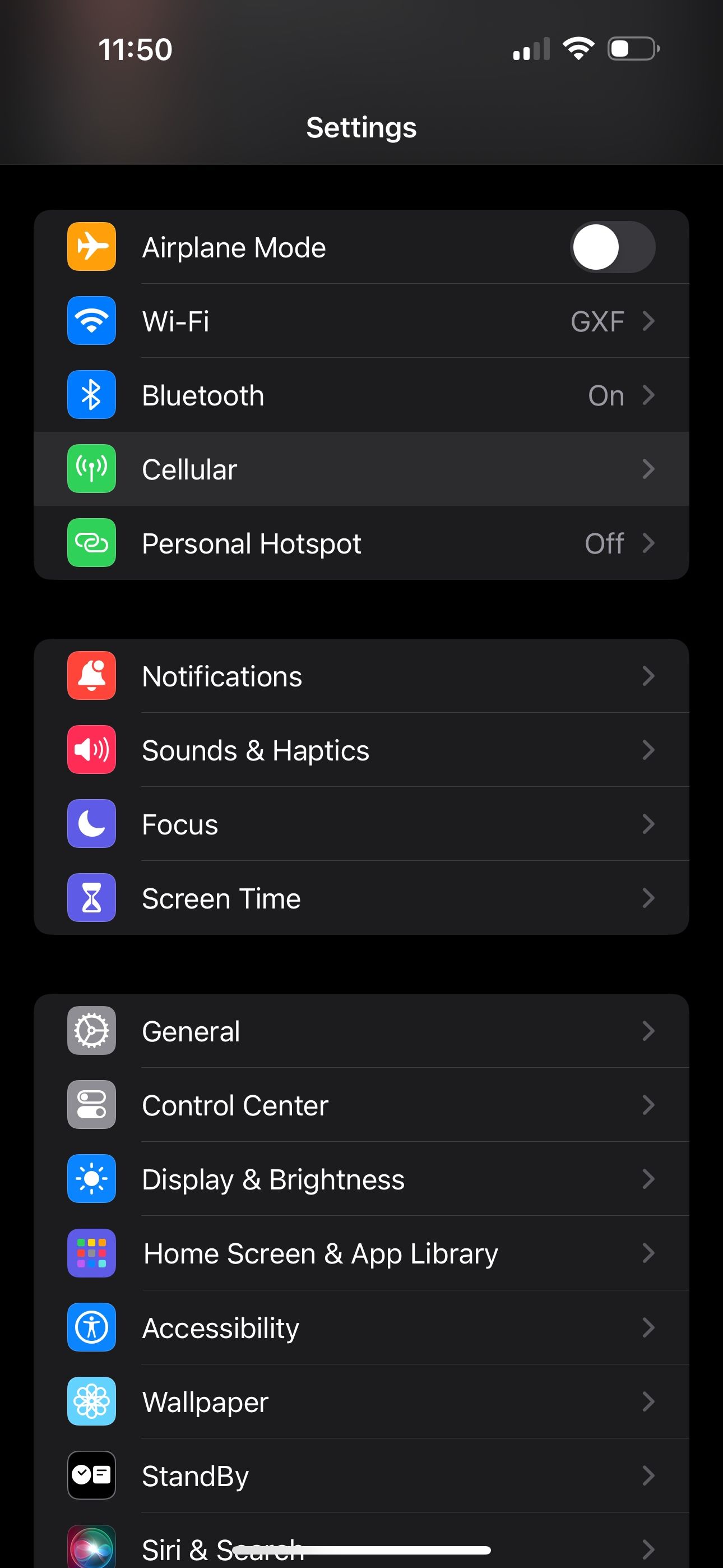
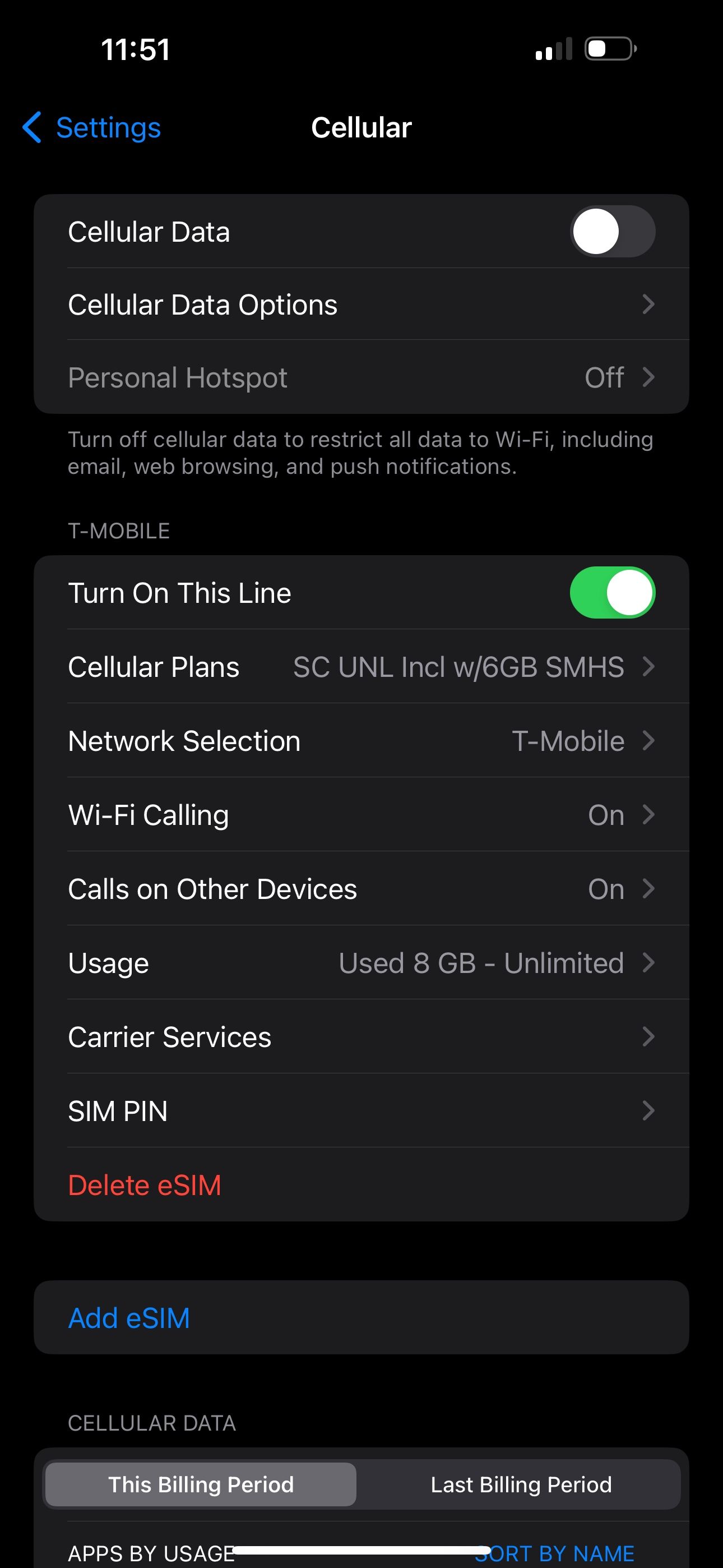
Head into Settings > Cellular. It should be already on, so turn the Cellular Data switch off. Give it a few seconds, then turn Cellular Data back on. It may have just needed a quick reset, but if there is still no luck, move on to our next suggestion.
2. Enable Data Roaming
You may need to turn Data Roaming on, especially if you're traveling internationally. This allows your iPhone to connect to another network in a different country without having to sign up for a new service. Beware that turning this on can come with additional fees on your phone bill.
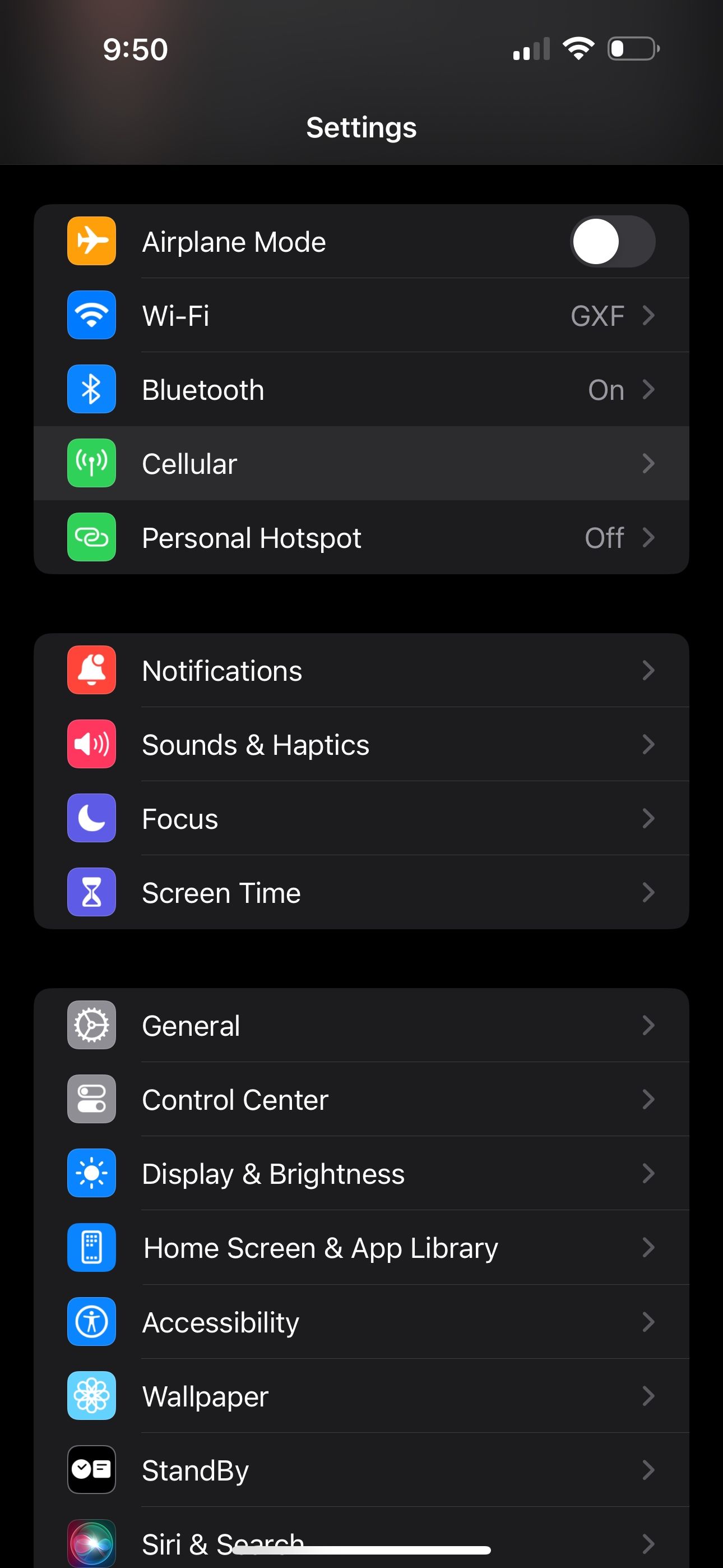

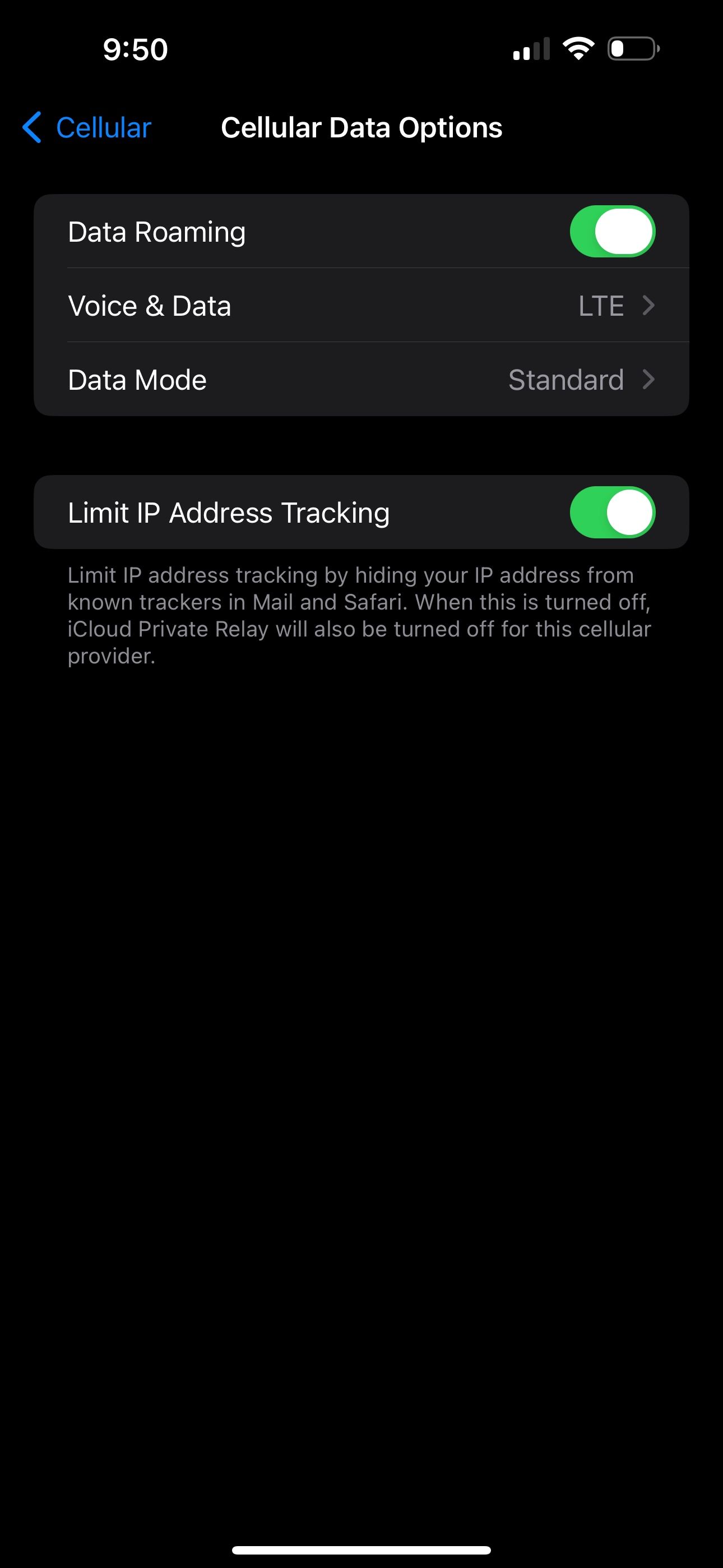
To enable Data Roaming on your iPhone, go to Settings > Cellular > Cellular Data Options. Then, toggle on the Data Roaming switch.
3. Switch to LTE
Your iPhone may have trouble picking up a specific type of cellular data, especially 5G. While 5G coverage has rapidly expanded over the past several years, LTE still blankets a larger portion of the United States. If your iPhone is set to receive 5G in a location where it's unavailable, you may need to disable 5G on your device and fall back on another option.
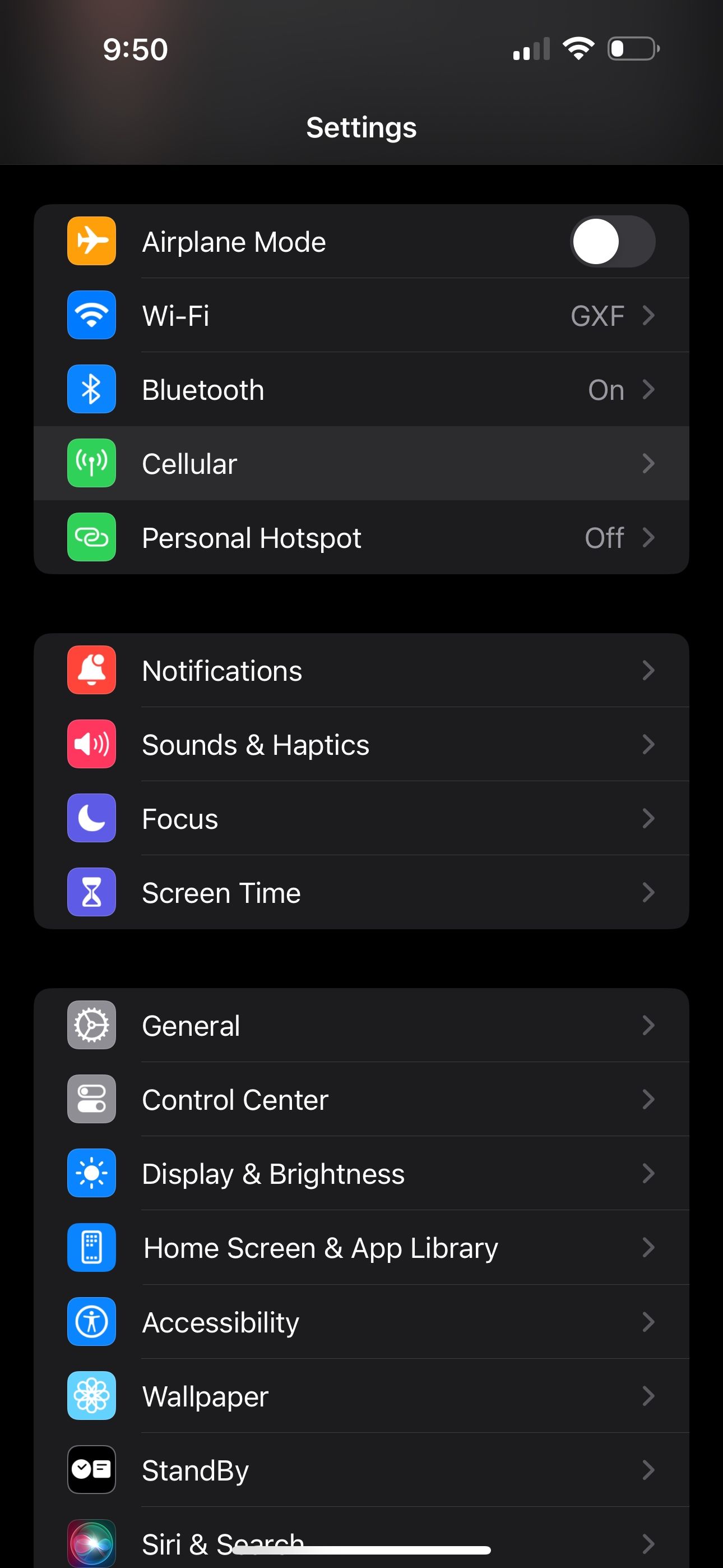
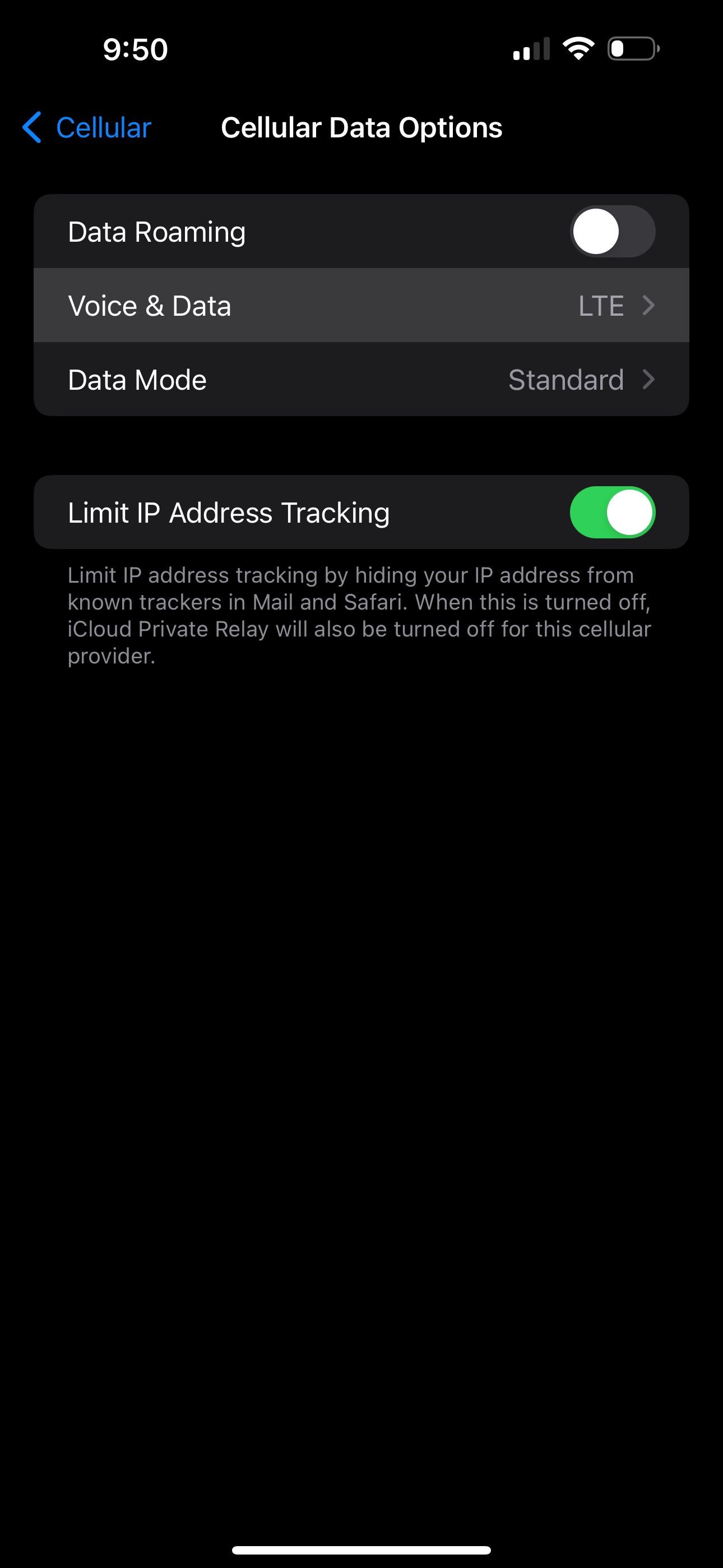
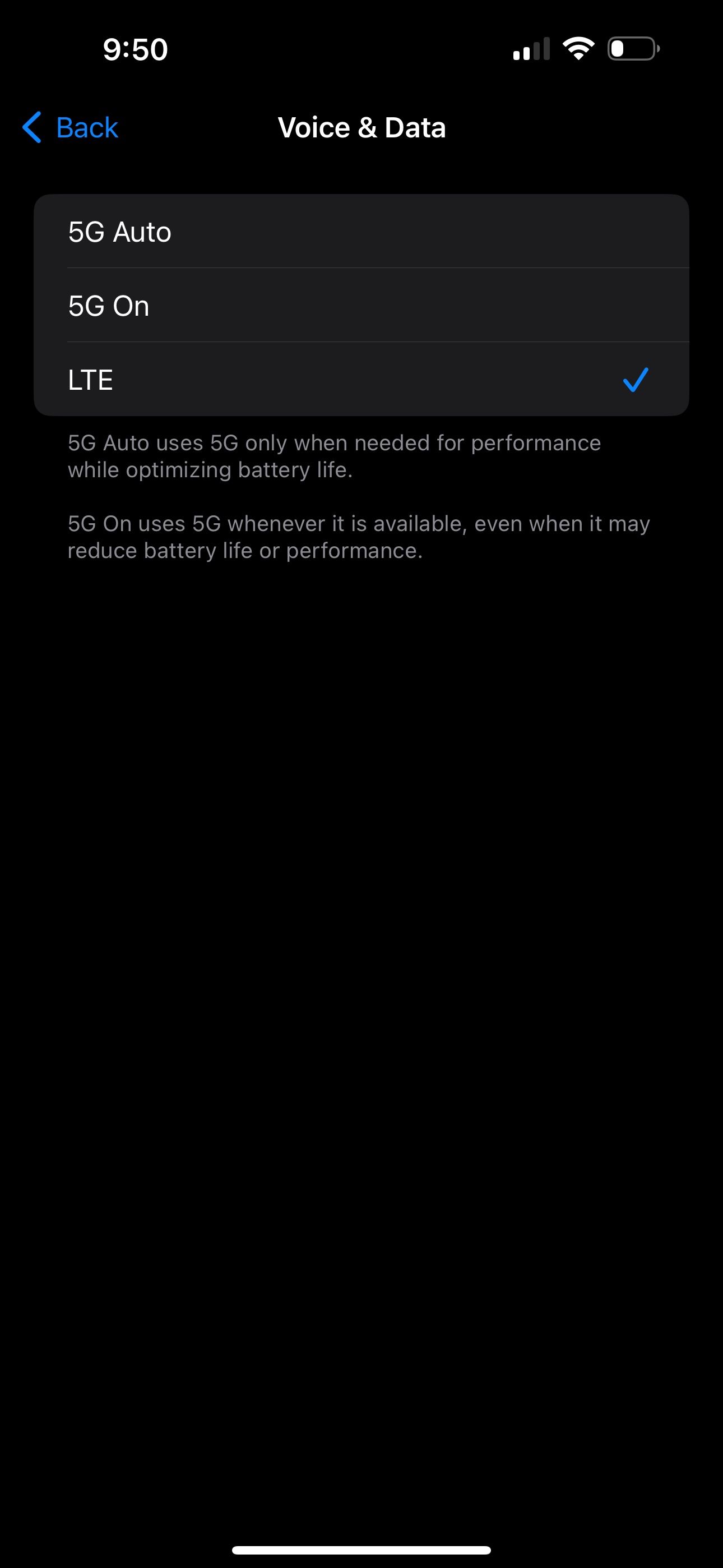
Go to Settings > Cellular > Cellular Data Options like before, but this time tap Voice & Data. If 5G On or 5G Auto is selected, choose LTE and see if that gets rid of the SOS Only status.
4. Restart Your iPhone

Of course, we have to mention the good old reboot technique. If you haven't yet tried turning your iPhone off and on again, let's go ahead and test it out. You'd be surprised how many little annoyances a quick restart can resolve.
The steps to restart your iPhone are different depending on which model you have, but it's pretty easy nonetheless.
5. Check for Carrier Settings Update
Sometimes, carriers roll out over-the-air updates that can solve problems with connectivity. To check if one is available for your iPhone, open Settings, then go to General > About and wait for a few seconds.
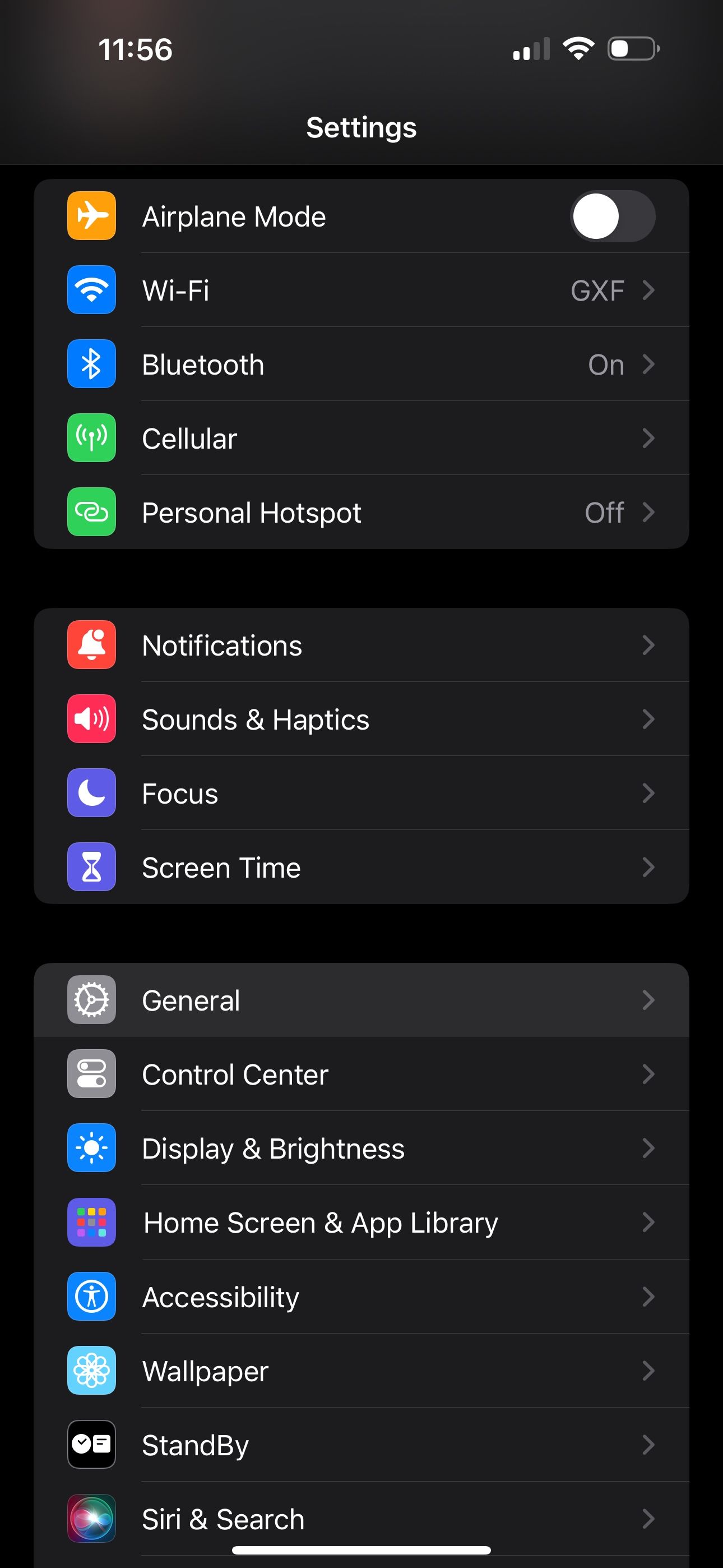

If your device needs a carrier settings update, you'll get a pop-up on this screen. If you don't see one, you're up-to-date already.
6. Contact Your Carrier
When all else fails, you should contact your carrier to see what's going on. Since having SOS Only status on your iPhone greatly limits the features you can use, you wouldn't want to have it for long.
There may be an issue with your cell service that's worth getting to the bottom of. So, visit your carrier's website and search for a contact or support page to get a customer support phone number.
Getting to the Bottom of "SOS Only"
It's frustrating when you don't have cell service on your iPhone. So, we hope one of these solutions aids in getting your service up and running again.
If "SOS Only" is a frequently reoccurring issue, and you know lack of coverage isn't the problem, you may want to contact your carrier anyway, even if you managed to fix the issue temporarily.
The above is the detailed content of 6 Potential Fixes for an iPhone Showing \'SOS Only\' in the Status Bar. For more information, please follow other related articles on the PHP Chinese website!

Hot AI Tools

Undresser.AI Undress
AI-powered app for creating realistic nude photos

AI Clothes Remover
Online AI tool for removing clothes from photos.

Undress AI Tool
Undress images for free

Clothoff.io
AI clothes remover

Video Face Swap
Swap faces in any video effortlessly with our completely free AI face swap tool!

Hot Article

Hot Tools

Notepad++7.3.1
Easy-to-use and free code editor

SublimeText3 Chinese version
Chinese version, very easy to use

Zend Studio 13.0.1
Powerful PHP integrated development environment

Dreamweaver CS6
Visual web development tools

SublimeText3 Mac version
God-level code editing software (SublimeText3)

Hot Topics
 1675
1675
 14
14
 1429
1429
 52
52
 1333
1333
 25
25
 1278
1278
 29
29
 1257
1257
 24
24
 How to reduce WindowServer Mac CPU usage
Apr 16, 2025 pm 12:07 PM
How to reduce WindowServer Mac CPU usage
Apr 16, 2025 pm 12:07 PM
macOS WindowServer: Understanding High CPU Usage and Solutions Have you noticed WindowServer consuming significant CPU resources on your Mac? This process is crucial for your Mac's graphical interface, rendering everything you see on screen. High C
 How to Remove OneDrive from Mac? How to Uninstall It on Apple Laptop?
Apr 16, 2025 am 11:02 AM
How to Remove OneDrive from Mac? How to Uninstall It on Apple Laptop?
Apr 16, 2025 am 11:02 AM
OneDrive for Mac: A Comprehensive Uninstall Guide OneDrive, Microsoft's cloud storage service, offers online file storage and synchronization across various platforms, including Mac. However, you might need to remove it for storage optimization, inc
 How to delete files on Mac
Apr 15, 2025 am 10:22 AM
How to delete files on Mac
Apr 15, 2025 am 10:22 AM
Managing Mac storage: A comprehensive guide to deleting files Daily Mac usage involves installing apps, creating files, and downloading data. However, even high-end Macs have limited storage. This guide provides various methods for deleting unneces
 How to use Photoshop and Photoshop alternatives
Apr 15, 2025 am 11:39 AM
How to use Photoshop and Photoshop alternatives
Apr 15, 2025 am 11:39 AM
Adobe Photoshop: The Industry Standard and its Alternatives Adobe Photoshop remains the gold standard for raster image editing, a professional's choice for over three decades. Its influence is undeniable, shaping nearly every subsequent image editor
 How to unpartition a hard drive on Mac
Apr 15, 2025 am 10:23 AM
How to unpartition a hard drive on Mac
Apr 15, 2025 am 10:23 AM
It might be that you’ve partitioned your hard drive before but don’t need the partition anymore and don’t want it to take up valuable space on your hard drive. There are a few reasons to remove partitions. Maybe you’ve used your partition to che
 The best snipping tool for your Mac
Apr 16, 2025 am 11:57 AM
The best snipping tool for your Mac
Apr 16, 2025 am 11:57 AM
Screenshots are everywhere, yet we rarely think about their power to show, explain, and communicate. From reporting software bugs to sharing quick how-tos or funny images, screenshots enrich our daily interactions. While Windows users rely on the S
 What Is Corespotlightd on Mac: How to Fix High CPU Usage by This Process?
Apr 17, 2025 am 11:37 AM
What Is Corespotlightd on Mac: How to Fix High CPU Usage by This Process?
Apr 17, 2025 am 11:37 AM
Detailed explanation of corespotlightd process in macOS and solutions for excessive CPU usage corespotlightd is an integral part of the Spotlight search function that comes with macOS system. It allows developers to add data to the Spotlight index so that content in third-party applications can also be displayed in Spotlight search results. For example, many Mac users prefer to use third-party mail clients instead of the included Mail app. corespotlightd (also known as Core Spotlight) allows Spotlight to view the mail content in these applications so that you can find it when you search.
 How to convert video and audio on Mac: Ultimate guide
Apr 16, 2025 am 11:39 AM
How to convert video and audio on Mac: Ultimate guide
Apr 16, 2025 am 11:39 AM
There are many formats of audio files, which is dazzling. It's cumbersome to manage, and it can be very frustrating when you try to play audio but your favorite player cannot play a specific file due to the file type. This seems hopeless, but don't worry! You can usually convert audio and video files without losing quality. Here we will walk you through how to convert video to MP3, MP4 to MP3, and many other useful audio and video conversions. Easily convert video and audio Save time finding file conversion tools with professional media converter Permute. Free trial safe and reliable! How to convert video to audio For example, converting video to audio (such as MP4 to MP3) is not just a conversion video




