How to Use iMessage on Windows
Looking at your iPhone to check your messages can be distracting when you're working. Apple's excellent cross-device support means that you can easily send and receive messages on a Mac without breaking your flow. But did you know that it's as simple if you have a Windows PC, too?
How to Use Phone Link to Get iMessages on Windows
If you're running the latest version of Windows, the Microsoft Phone Link app should already be installed on your device. If not, you may have to update Windows on your computer first. You’ll use this app to sync contacts and messages from your iPhone.
Download the Link to Windows App on Your iPhone
You’ll need to download a Microsoft app called Link to Windows on your iPhone from the App Store. Tap Open to launch the app to get started.
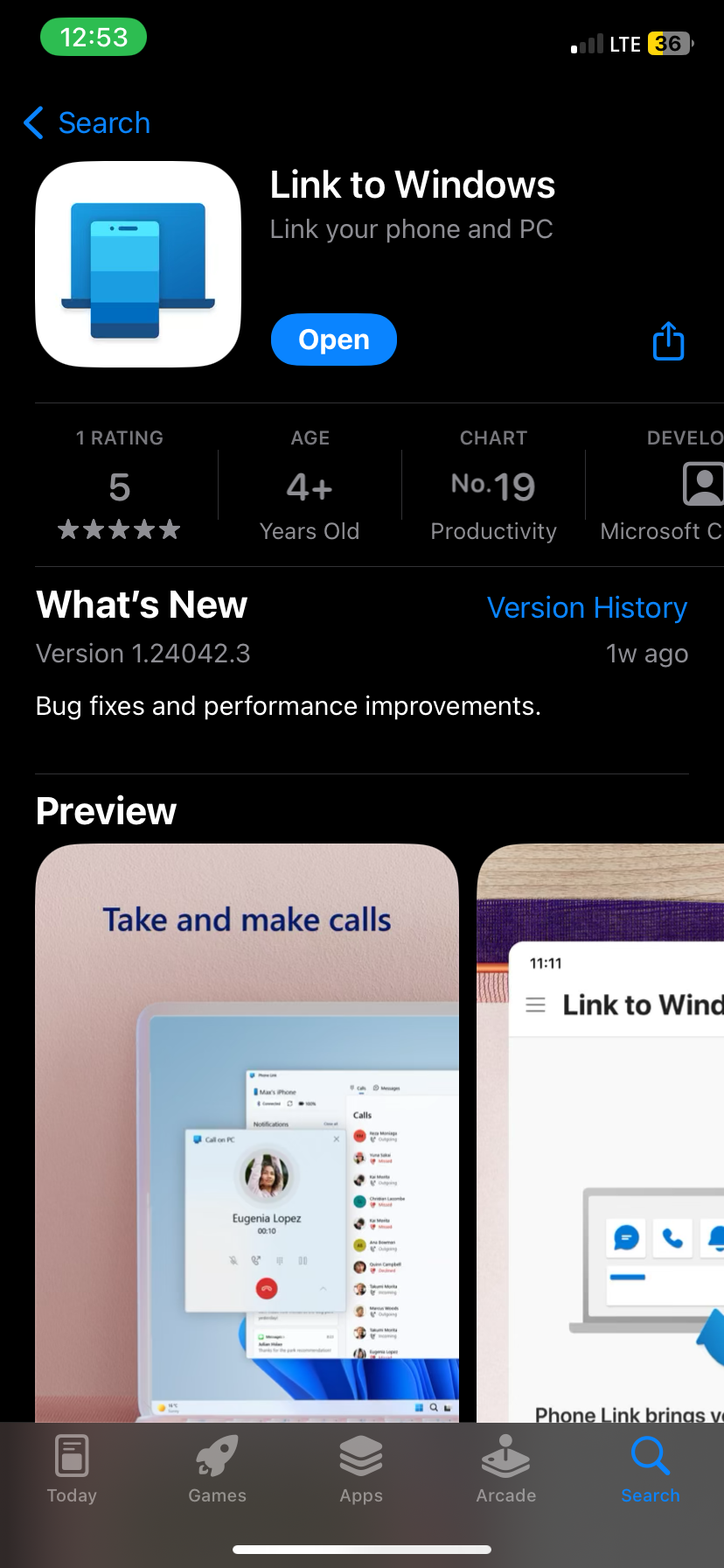
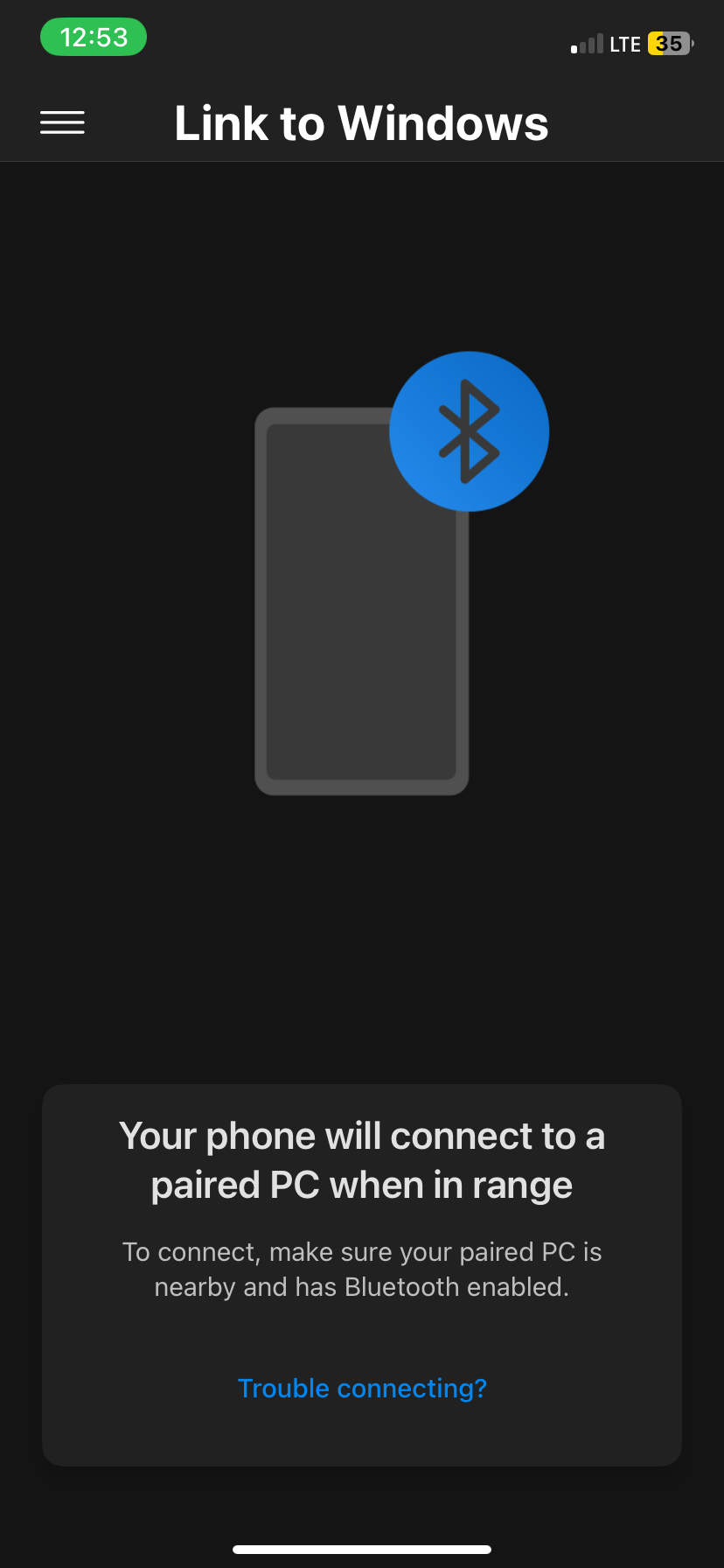
Before continuing on the app, connect your iPhone to the Windows PC via Bluetooth since this is how Link to Windows will communicate with Phone Link.
Connect Your iPhone to Phone Link on Windows
On the PC, click the Search bar and type "phone link." Click the Phone Link app that appears in the results to launch it. Remember, if you don't see the app, you may need to update Windows to the latest version available.
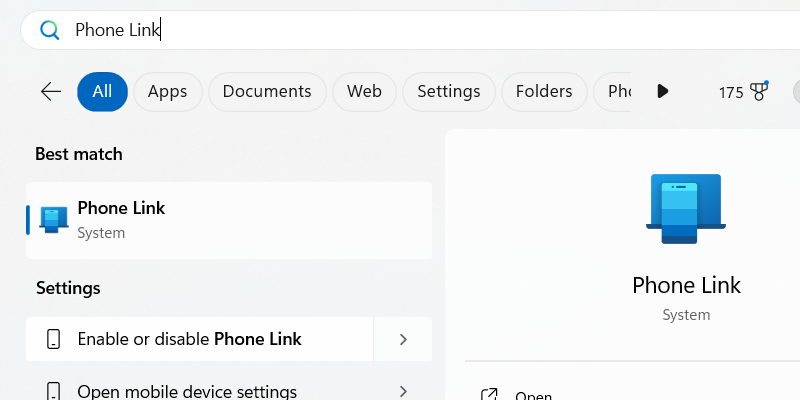
After launching Phone Link, choose the mobile device you want to connect to by clicking iPhone.

The app will display a QR code that you can scan using the Camera app on your iPhone. Tap Pair Your Devices when it appears on your iPhone—it will pop up below the QR code. Then, tap Open on the prompt that appears.

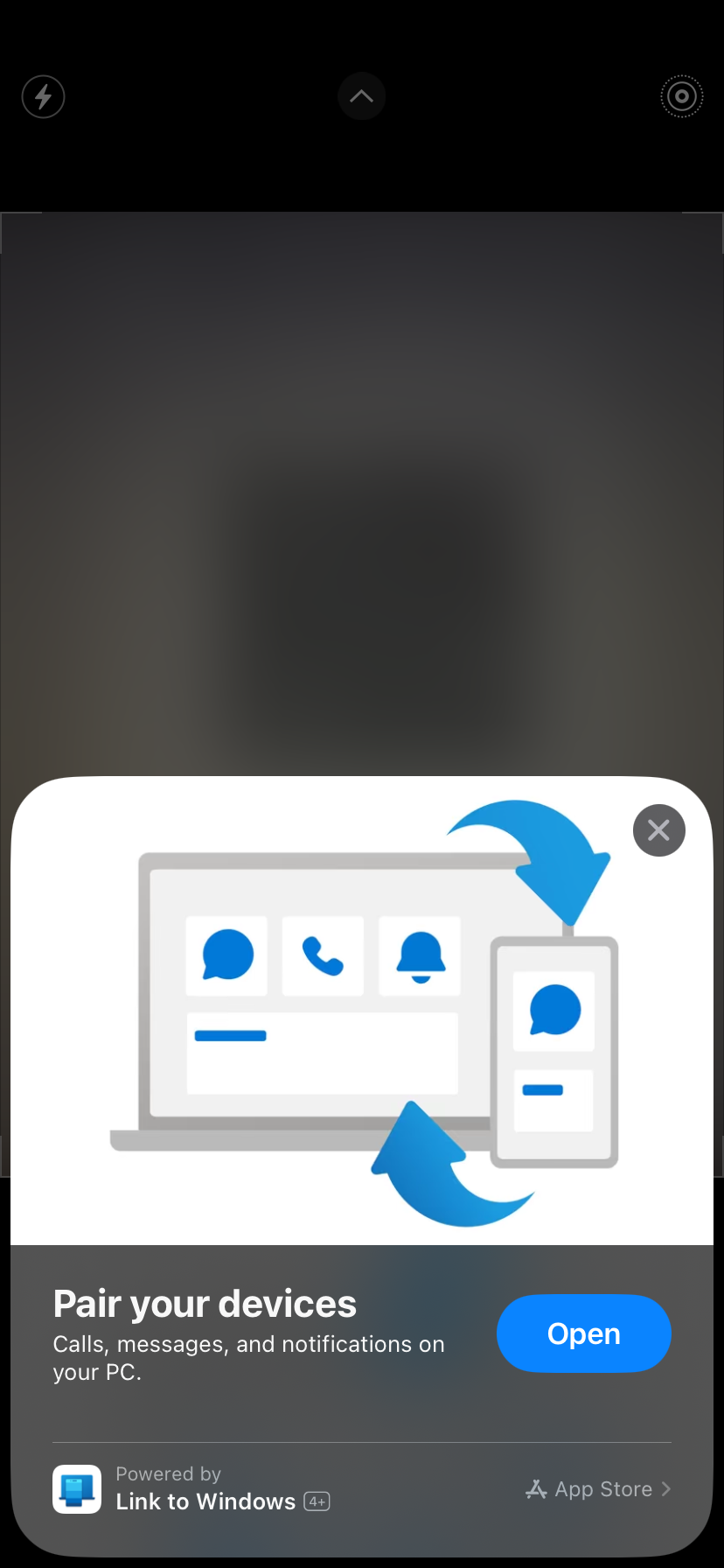
On the next screen, tap Continue. Ensure the code you see matches the one on your computer screen, and tap Pair.
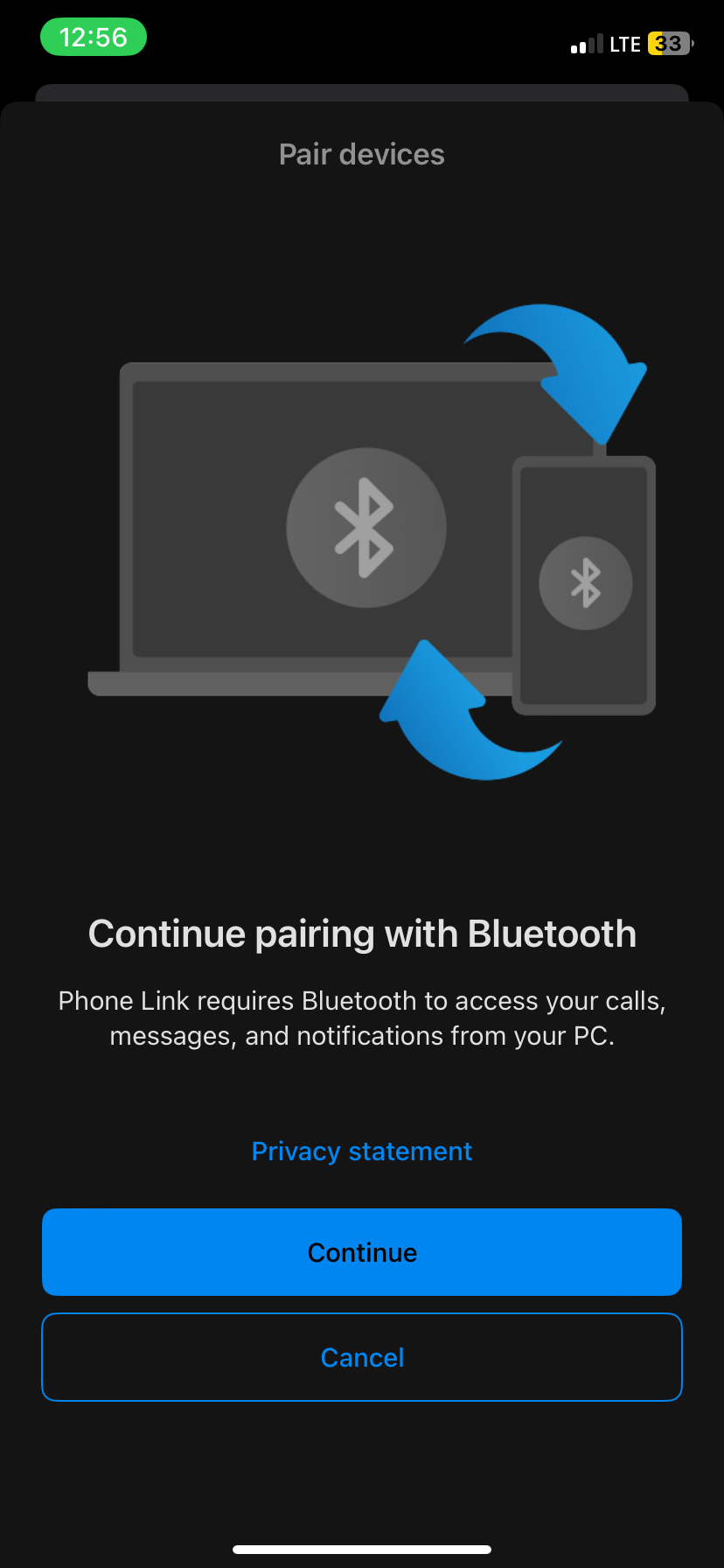
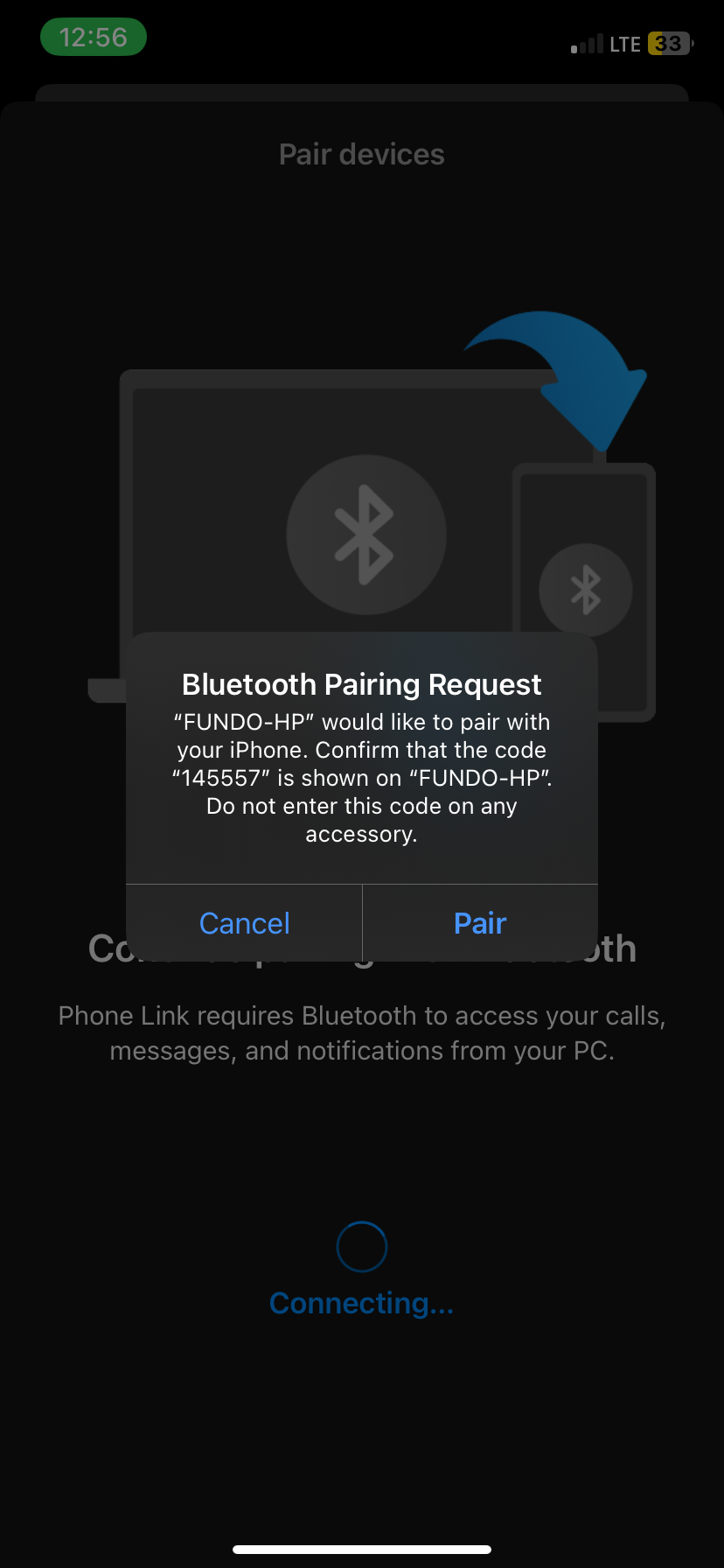
Now, go to the Phone Link app on Windows and click Pair.
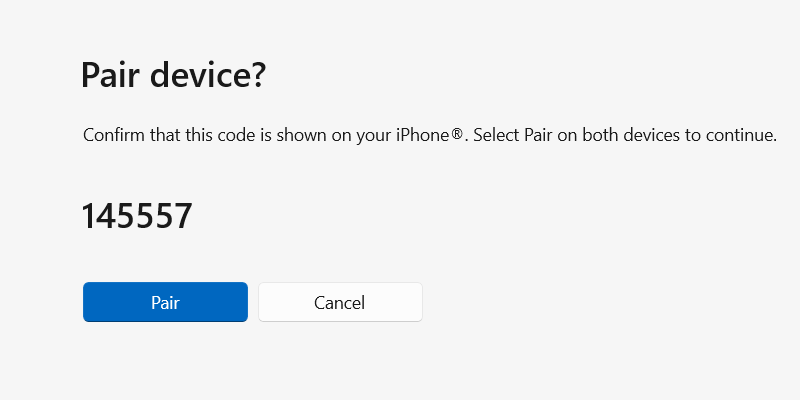
On your iPhone, tap Done. You’re almost done setting up iMessage for your PC; there’s just one more step.
Sync Contacts and Messages from Your iPhone
The final step is to sync your iPhone’s contacts and messages with the Phone Link app on Windows.
Go to Settings > Bluetooth on your phone and tap the i icon next to your PC's name. Toggle on Share System Notifications, Show Notification, and Sync Contacts.
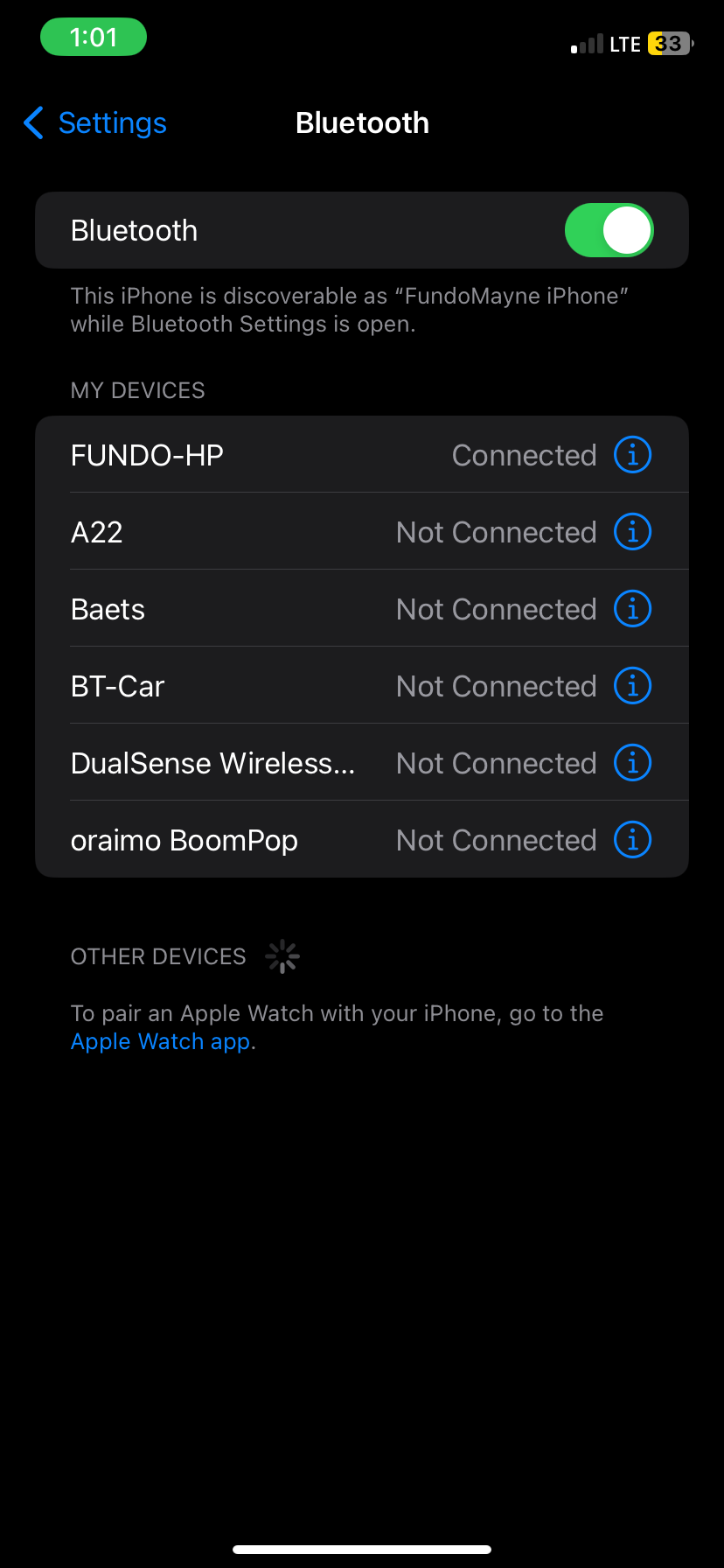
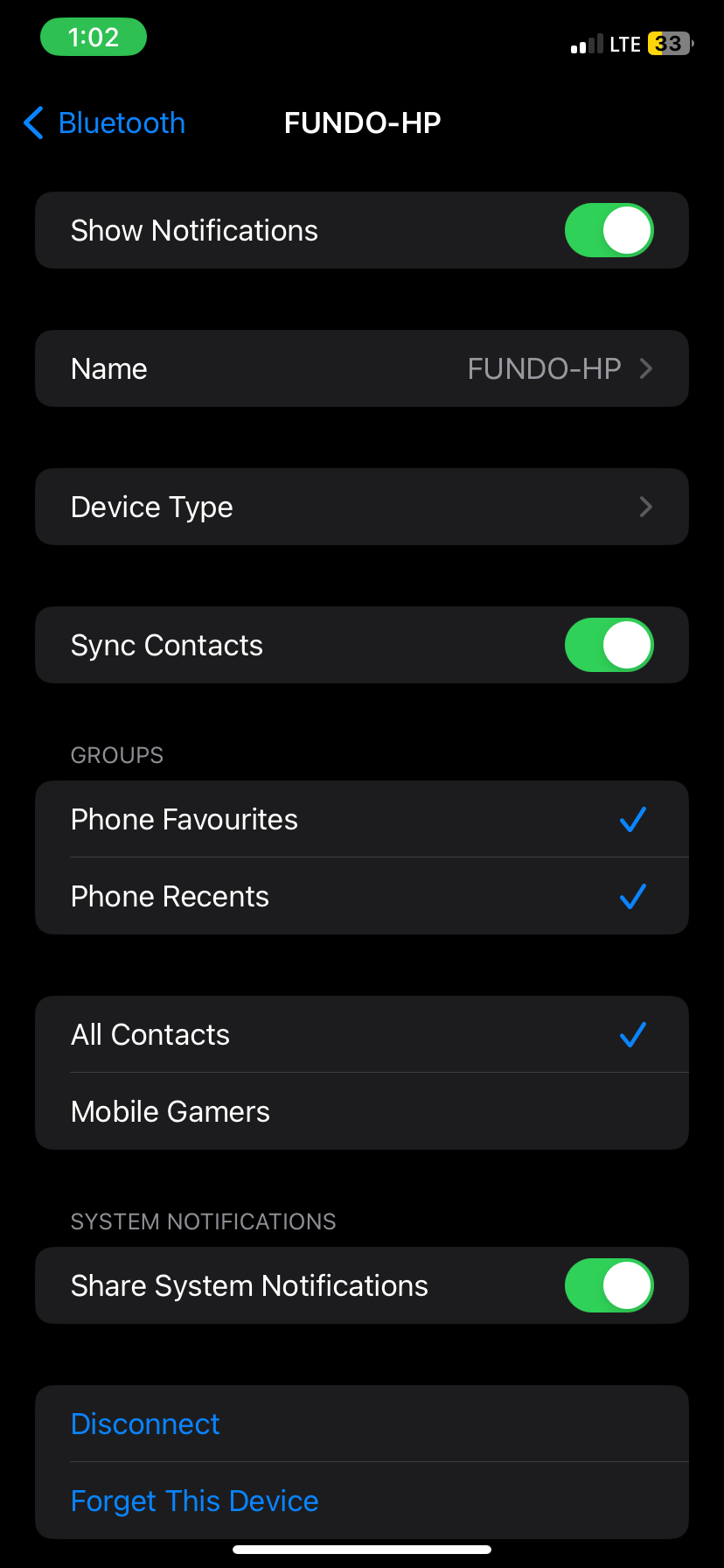
Click Continue in the Phone link app on Windows to sync contacts and messages from your iPhone.
And you're done! The good news is that the setup is a one-time process. Your phone and Windows PC should now automatically connect as long as Bluetooth is enabled and the two devices are within range.
View and Write Messages in the Phone Link App
You can see any messages you receive on your iPhone in the Phone Link app by opening the Messages tab at the top. Click on the sender's name to see the ongoing conversation in a chat window on the right.
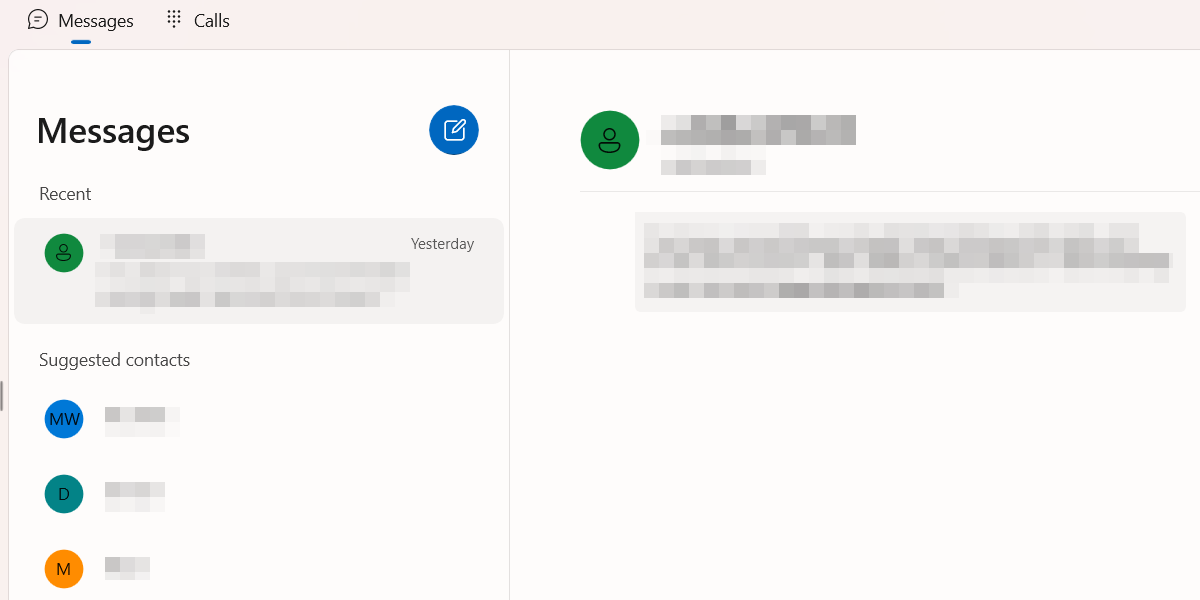
Click New Message—the blue pencil icon button—to send a message to a contact who doesn't have an existing thread. Start typing the person's name in the text box that appears and select it from the search results.
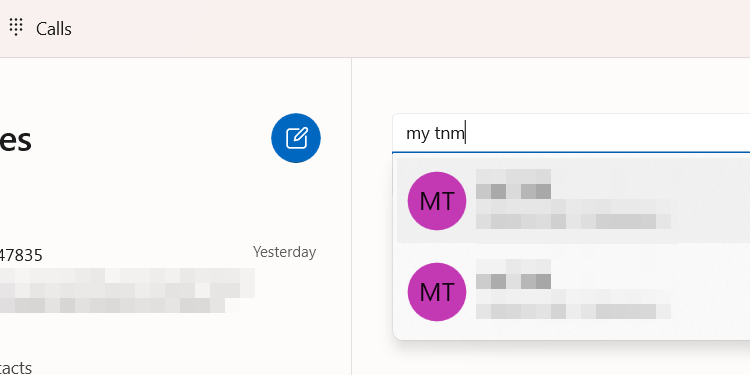
Type your message in the chat box at the bottom and press Enter or click Send.

As long as you have notifications enabled on the Phone Link app, you will get an alert when the other person responds.
An Alternative Method to Use iMessage on Windows
If you don't want to use the Phone Link, there is an alternate, albeit more complicated, way to interact with iMessage on your Windows PC. This method involves using the Remote Desktop extension for Chrome, which you can download from the Chrome Web Store. However, you will also need a Mac and Windows computer and install the extension on both devices.
Launch Messages on your Mac and share the screen with the Windows PC using the Remote Desktop extension. You can then interact with iMessage on the PC through the shared screen.
If your messages aren’t going through or the Remote Desktop extension isn’t working, first check whether the Windows PC is connected to the Internet and ensure you have a stable network connection. Of course, if you aren't able to send someone a message, whether on a PC or your iPhone, the person may have blocked you on iMessage.
The above is the detailed content of How to Use iMessage on Windows. For more information, please follow other related articles on the PHP Chinese website!

Hot AI Tools

Undresser.AI Undress
AI-powered app for creating realistic nude photos

AI Clothes Remover
Online AI tool for removing clothes from photos.

Undress AI Tool
Undress images for free

Clothoff.io
AI clothes remover

Video Face Swap
Swap faces in any video effortlessly with our completely free AI face swap tool!

Hot Article

Hot Tools

Notepad++7.3.1
Easy-to-use and free code editor

SublimeText3 Chinese version
Chinese version, very easy to use

Zend Studio 13.0.1
Powerful PHP integrated development environment

Dreamweaver CS6
Visual web development tools

SublimeText3 Mac version
God-level code editing software (SublimeText3)

Hot Topics
 1677
1677
 14
14
 1430
1430
 52
52
 1333
1333
 25
25
 1278
1278
 29
29
 1257
1257
 24
24
 Nanoleaf Wants to Change How You Charge Your Tech
Apr 17, 2025 am 01:03 AM
Nanoleaf Wants to Change How You Charge Your Tech
Apr 17, 2025 am 01:03 AM
Nanoleaf's Pegboard Desk Dock: A Stylish and Functional Desk Organizer Tired of the same old charging setup? Nanoleaf's new Pegboard Desk Dock offers a stylish and functional alternative. This multifunctional desk accessory boasts 32 full-color RGB
 ASUS' ROG Zephyrus G14 OLED Gaming Laptop Is $300 Off
Apr 16, 2025 am 03:01 AM
ASUS' ROG Zephyrus G14 OLED Gaming Laptop Is $300 Off
Apr 16, 2025 am 03:01 AM
ASUS ROG Zephyrus G14 Esports Laptop Special Offer! Buy ASUS ROG Zephyrus G14 Esports Laptop now and enjoy a $300 offer! Original price is $1999, current price is only $1699! Enjoy immersive gaming experience anytime, anywhere, or use it as a reliable portable workstation. Best Buy currently offers offers on this 2024 14-inch ASUS ROG Zephyrus G14 e-sports laptop. Its powerful configuration and performance are impressive. This ASUS ROG Zephyrus G14 e-sports laptop costs 16 on Best Buy
 5 Hidden Windows Features You Should Be Using
Apr 16, 2025 am 12:57 AM
5 Hidden Windows Features You Should Be Using
Apr 16, 2025 am 12:57 AM
Unlock Hidden Windows Features for a Smoother Experience! Discover surprisingly useful Windows functionalities that can significantly enhance your computing experience. Even seasoned Windows users might find some new tricks here. Dynamic Lock: Auto
 Your Keyboard Needs a Big Ol' Volume Knob
Apr 18, 2025 am 03:04 AM
Your Keyboard Needs a Big Ol' Volume Knob
Apr 18, 2025 am 03:04 AM
In today's touchscreen world, the satisfying tactile feedback of physical controls is a welcome change. That's why a keyboard with a large volume knob is surprisingly appealing. I recently experienced this firsthand, and it's been a revelation. For
 How to Right-Click With No Mouse
Apr 18, 2025 pm 12:03 PM
How to Right-Click With No Mouse
Apr 18, 2025 pm 12:03 PM
The mouse is a vital component to getting work done on your PC. But when you’re stuck with a faulty mouse, you can run into a few problems including the inability to right-click. But the good news is that there are definitely ways t
 This Acer Desktop PC Has Laptop Specs, For Some Reason
Apr 17, 2025 am 06:03 AM
This Acer Desktop PC Has Laptop Specs, For Some Reason
Apr 17, 2025 am 06:03 AM
Acer's latest gaming laptop series is stunning, but the company has also launched a desktop computer that is awkward in Acer's product line and has its own advantages and disadvantages compared to other small desktop computers. Acer today added four new laptops and a redesigned compact desktop to its popular Nitro gaming lineup. However, let's talk about desktop computers first, because it's the most unique. What makes it unique is that it uses laptop specifications. The Nitro 20 N20-100 uses an AMD Ryzen AI 9 365 processor, or the Intel Core i5-13420H desktop processor is also available. Graphics card can be equipped with up to
 The RTX 5060 Family Is Here, but Skip the 8GB Models
Apr 16, 2025 pm 09:01 PM
The RTX 5060 Family Is Here, but Skip the 8GB Models
Apr 16, 2025 pm 09:01 PM
The RTX 50-series GPUs: Incremental Upgrades, Competitive Pricing (Mostly) The RTX 50-series represents a measured evolution rather than a revolutionary leap in GPU technology. While performance gains are modest, AI enhancements are a key feature.
 Logitech Is Quietly Increasing Its Prices
Apr 23, 2025 am 03:02 AM
Logitech Is Quietly Increasing Its Prices
Apr 23, 2025 am 03:02 AM
Logitech quietly raises prices on many products, citing no specific reason. Observers note price increases of up to 25% on various items, strongly suggesting the impact of ongoing US tariffs on goods imported from China, where Logitech's main manufa




