 Software Tutorial
Software Tutorial
 Computer Software
Computer Software
 Detailed explanation of the operation of zeros function in Matlab
Detailed explanation of the operation of zeros function in Matlab
Detailed explanation of the operation of zeros function in Matlab
Comprehensive analysis of MATLAB zeros function The zeros function in MATLAB is a powerful tool for generating an all-zero matrix of specified size and type. Whether used to initialize variables, populate data structures, or create masks, zeros functions are critical in a variety of scientific and engineering applications. This article will delve into the syntax, parameters, and options of the zeros function, focusing on its practical application in different scenarios. With examples and clear explanations, you'll gain the knowledge you need to use the zeros function effectively in MATLAB. Continue exploring to discover the power of the zeros function and improve your MATLAB programming skills.
First enter B=zeros(5) in the command line window, and press Enter to see that a 5*5 zero matrix is generated, as shown in the figure:

Enter B=zeros(3,4) in the command line window and press Enter to generate a zero matrix with 3 rows and 4 columns, as shown in the figure:

Enter the B=zeros([3 4]) format, and press Enter to see that the same zero matrix with 3 rows and 4 columns as above is generated, but the format is different, as shown in the figure:
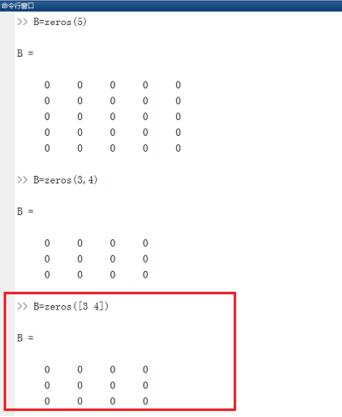
Enter B=zeros(3,4,5,6) in the command line window and press Enter to see that an all-zero matrix of 3*4*5*6 is generated, as shown in the figure:
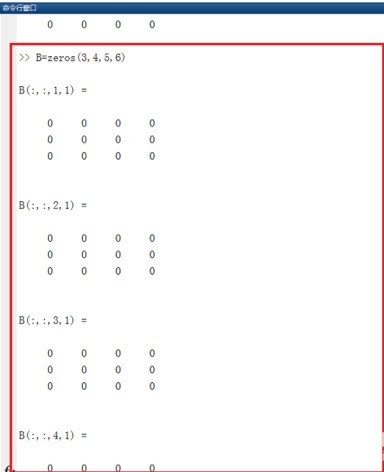
Create a new A variable, enter B=zeros(size(A)), and press Enter to see that a zero matrix of the same size as the A matrix is generated, as shown in the figure:

Finally, let’s summarize how to use the zeros function. There are mainly the following types, as shown in the figure:
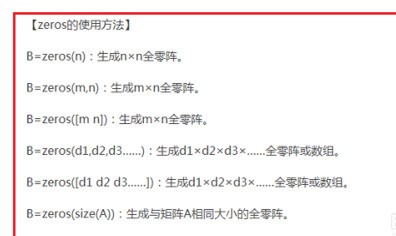

The above is the detailed content of Detailed explanation of the operation of zeros function in Matlab. For more information, please follow other related articles on the PHP Chinese website!

Hot AI Tools

Undresser.AI Undress
AI-powered app for creating realistic nude photos

AI Clothes Remover
Online AI tool for removing clothes from photos.

Undress AI Tool
Undress images for free

Clothoff.io
AI clothes remover

Video Face Swap
Swap faces in any video effortlessly with our completely free AI face swap tool!

Hot Article

Hot Tools

Notepad++7.3.1
Easy-to-use and free code editor

SublimeText3 Chinese version
Chinese version, very easy to use

Zend Studio 13.0.1
Powerful PHP integrated development environment

Dreamweaver CS6
Visual web development tools

SublimeText3 Mac version
God-level code editing software (SublimeText3)

Hot Topics
 1677
1677
 14
14
 1431
1431
 52
52
 1333
1333
 25
25
 1278
1278
 29
29
 1257
1257
 24
24
 How to use AI technology to generate a perfect ID photo?
May 15, 2025 pm 07:45 PM
How to use AI technology to generate a perfect ID photo?
May 15, 2025 pm 07:45 PM
With the ID photo generator, you can easily make the ID photo you need without going to the photo studio, saving time and effort. 1. First, activate the function of intelligently repairing old photos. 2. Select the ID photo creation option on the page. 3. Double-click to open the picture file you need to edit. 4. Wait for a moment, and the system will automatically generate a one-inch ID photo. 5. If you need other sizes, please select the appropriate size in the adjustment options. 6. Click the Change Background option. 7. Choose your favorite background color from the color background. 8. Click the Download Save button to save your ID photo.



