 Mobile Tutorial
Mobile Tutorial
 iPhone
iPhone
 What should I do if my iPhone's memory is full and it can't be turned on? Share the white apple solution!
What should I do if my iPhone's memory is full and it can't be turned on? Share the white apple solution!
What should I do if my iPhone's memory is full and it can't be turned on? Share the white apple solution!
How to solve iPhone memory shortage Although Apple mobile phones are famous for their smoothness, over time, the accumulation of a large number of photos, videos and other files will occupy the memory space. This may lead to insufficient space on the device, or even problems such as being unable to boot and stuck on the white Apple interface. This article will provide an in-depth analysis of the reasons why your iPhone is running out of memory, and provide a series of practical solutions to help you free up valuable space and restore the smooth operation of your device. PHP editor Xigua will introduce these methods one by one, from cleaning cache files to optimizing photo storage, to ensure that your iPhone is always in top condition.

The problem of insufficient memory causing white apples on iPhone is very common and can be said to be one of the most common failures of Apple. Next, I will share with you how to solve this problem. First, we can try to restart the device. Press and hold the iPhone's power button, wait for the "Slide to power off" prompt to appear, and then slide to turn off the device. Press the power button again and try turning it on to see if it starts normally. If restarting does not solve the problem
Method 1: Force restart
If you can force restart the phone, you can actively choose to clean the data, which can ensure the integrity and non-loss of data to the greatest extent. However, different devices have different force restart methods. You can choose the force restart steps according to your model.
Full-screen models (iPhone8 and later): Quickly press the volume + and - keys respectively, and then press and hold the power button until the iPhone screen goes black and the Apple logo appears again, then release the buttons;
iPhone7, iPhone7Plus, etc.: Press and hold the top (or side) button and the volume down button at the same time until the Apple logo appears after the iPhone screen goes black, then release the buttons;
Models with a Home button (Before iPhone 7): Press and hold the Home button and the Power button at the same time until the Apple logo appears after the iPhone screen goes black, then release the buttons.

Method 2: iTunes Restore iPhone
Using iTunes to reset the device will clear the data on the device and solve the problem of insufficient memory. Once the recovery is complete, you can use your phone again.
Open the iTunes software on the computer, use the data cable to connect the computer, and then press and hold the power button for 3 seconds. After the Apple logo appears, press and hold the home button and the power button at the same time. After 10 seconds, the phone will enter a black screen. , then release the power button, and continue to press the home button until itunes on the computer displays that it detects an iPhone in recovery mode and then let go.
After iTunes recognizes the device, select "Restore iPhone" and wait for the recovery to complete.
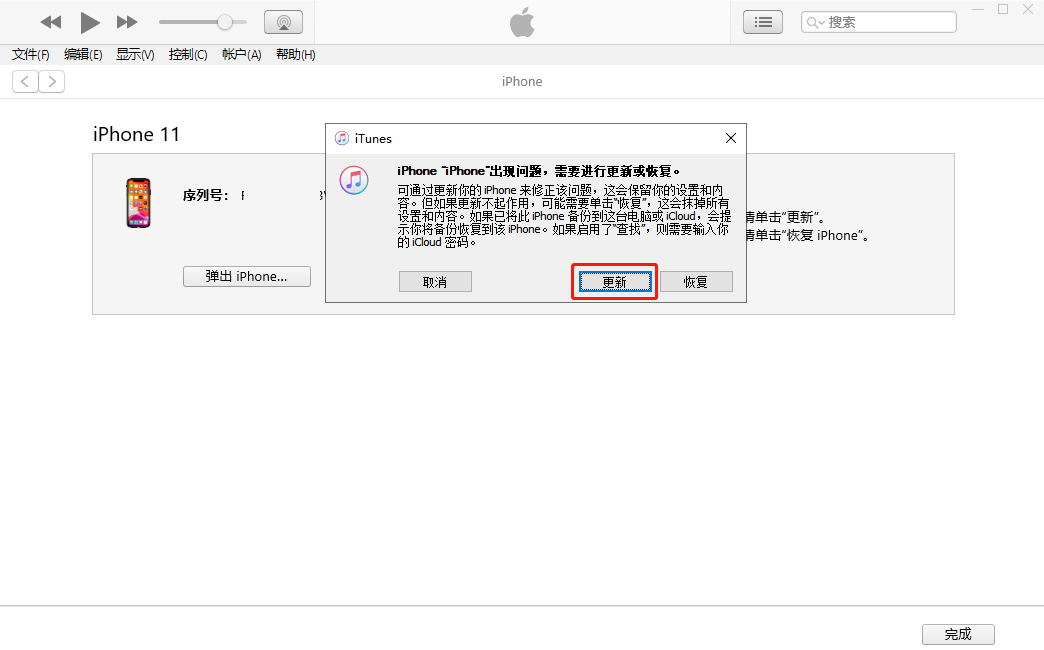
Method 3: Use the repair tool to restore
Use the standard mode of the Apple phone repair tool to repair the iPhone. The tool not only supports repairing black/white Apples, but also supports repairing more than 150 types of iOS System problems, such as black screen, black screen spinning, card recovery mode, device restarting in an infinite loop, etc.
Compared with the previous method, the advantage of this method is that it can repair the device while retaining data. After repairing the iPhone, the memory must be cleaned up as soon as possible to avoid another crash.
Repair steps:
Step 1: Open the Apple phone repair tool, connect the phone to the computer through the data cable, click "Repair iOS System Problems" and select "Standard Repair".

Step 2: Put the iPhone into recovery mode or DFU mode according to the software interface prompts. If the iPhone is white due to insufficient memory, it is recommended to put the device into DFU mode to ensure a higher success rate of data repair!
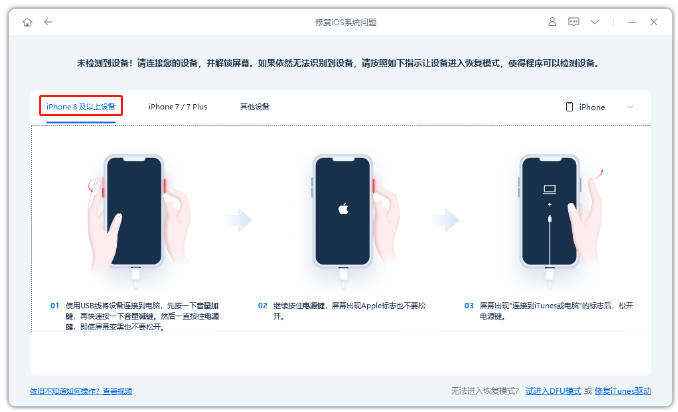
Step 3: After the software recognizes the device, click "Download Firmware". After the firmware download is completed, automatic repair will begin. The entire repair process takes about 10 minutes. Be careful not to disconnect the data cable and wait until "Repair Completed" is displayed.
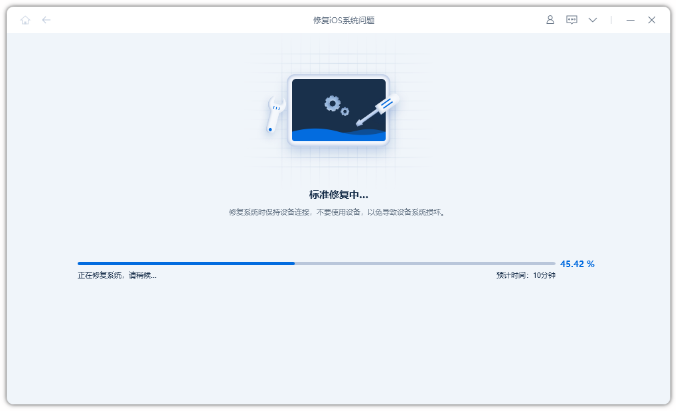
These methods are all effective for the problem that the iPhone memory is full and cannot be turned on. You can choose according to the actual situation and find the recovery method that best suits you.
The above is the detailed content of What should I do if my iPhone's memory is full and it can't be turned on? Share the white apple solution!. For more information, please follow other related articles on the PHP Chinese website!

Hot AI Tools

Undresser.AI Undress
AI-powered app for creating realistic nude photos

AI Clothes Remover
Online AI tool for removing clothes from photos.

Undress AI Tool
Undress images for free

Clothoff.io
AI clothes remover

Video Face Swap
Swap faces in any video effortlessly with our completely free AI face swap tool!

Hot Article

Hot Tools

Notepad++7.3.1
Easy-to-use and free code editor

SublimeText3 Chinese version
Chinese version, very easy to use

Zend Studio 13.0.1
Powerful PHP integrated development environment

Dreamweaver CS6
Visual web development tools

SublimeText3 Mac version
God-level code editing software (SublimeText3)

Hot Topics
 1666
1666
 14
14
 1426
1426
 52
52
 1328
1328
 25
25
 1273
1273
 29
29
 1253
1253
 24
24
 Don't Like the Latest Apple Mail Changes? Here's How to Get Rid of Them
Apr 14, 2025 am 12:54 AM
Don't Like the Latest Apple Mail Changes? Here's How to Get Rid of Them
Apr 14, 2025 am 12:54 AM
New features of Apple Mail app: Categories, Summary, and Contact Photos The Apple Mail app recently updated its iPhone, iPad and Mac versions, adding features like Gmail-like email classification, notifications and email summary, and contact photos in your inbox. But not everyone likes these new changes. Fortunately, you can disable these new features and restore to a simpler way to use them. Here's how to do it: Disable Apple Mail Classification The email classification feature is designed to sort your inboxes to make it easier to process incoming messages. This feature is suitable for any device running iOS or iPadOS 18.2 and Mac computers with macOS 15.4 installed. Categories include: Main: Mail thinks the most
 We Don't Need Slimmer Phones, But You Might Want One Anyway
Apr 13, 2025 am 03:01 AM
We Don't Need Slimmer Phones, But You Might Want One Anyway
Apr 13, 2025 am 03:01 AM
Ultra-thin phones: Amazing design or risky? Samsung and Apple are about to release ultra-thin flagship phones Samsung Galaxy S25 Edge and Apple iPhone 17 Air are about to be released, and its ultra-thin design has sparked heated discussions. While many fans are concerned about their design compromises, ultra-thin phones still have some attractive advantages. Ultra-thin design: how much does it cost? First of all, these devices are expensive. Ultra-thin design requires custom parts and improved manufacturing processes, greatly increasing costs and ultimately passing them on to consumers. While prices may change at any time, reliable news shows that the iPhone 17 Air may be priced the same as the $899 iPhone Plus, or even likely to completely replace the latter; while the S25 Edge
 The Apple Watch Is 10 Years Old. Here's Why I Never Bought One
Apr 15, 2025 am 06:09 AM
The Apple Watch Is 10 Years Old. Here's Why I Never Bought One
Apr 15, 2025 am 06:09 AM
The Apple Watch: Still Not Convinced After a Decade Despite over 200 million units sold since 2015, the Apple Watch remains absent from my wrist. While its health and fitness features are impressive, they don't appeal to someone like me who doesn't
 Is iMessage not working? Here's how to fix it on your iPhone, iPad, and Mac
Apr 27, 2025 pm 06:00 PM
Is iMessage not working? Here's how to fix it on your iPhone, iPad, and Mac
Apr 27, 2025 pm 06:00 PM
Troubleshooting iMessage Issues on iPhone, iPad, and Mac Experiencing problems with iMessage? This guide offers solutions for common issues, helping you fix your messaging app on Apple devices. Whether messages aren't appearing, are out of order, o
 Word on iPhone Can Turn Your Voice Notes Into Documents
Apr 22, 2025 am 03:02 AM
Word on iPhone Can Turn Your Voice Notes Into Documents
Apr 22, 2025 am 03:02 AM
Microsoft Word for iOS now transforms your voice notes into fully formatted documents using Copilot AI. This latest enhancement simplifies document creation on mobile devices. To access this feature, tap the "New" button ( ), select "U
 The Best iPads of 2025
Apr 18, 2025 am 01:01 AM
The Best iPads of 2025
Apr 18, 2025 am 01:01 AM
Choosing the Right iPad: A Comprehensive Guide Apple's iPad lineup offers a tablet for every need, but selecting the perfect one can be overwhelming. This guide simplifies the process, helping you choose the ideal iPad based on your specific requirem
 How to upgrade your M2 Mac mini without paying Apple's high prices
Apr 27, 2025 pm 05:31 PM
How to upgrade your M2 Mac mini without paying Apple's high prices
Apr 27, 2025 pm 05:31 PM
The Mac mini, despite its affordability and powerful processors rivaling Apple's pro machines, suffers from a significant limitation: its non-upgradable internal components. This guide provides solutions for enhancing your M2 and M2 Pro Mac mini (M4
 Where did that app go? How to find a missing app on iPhone or iPad
Apr 27, 2025 pm 05:54 PM
Where did that app go? How to find a missing app on iPhone or iPad
Apr 27, 2025 pm 05:54 PM
Finding a Missing iOS or iPadOS App: A Step-by-Step Guide iOS and iPadOS allow app searching by name, but locating them becomes tricky with numerous folders and Home Screen pages. This guide offers two methods to recover missing apps and add them ba



