iPhone Practical Tips_iPhone Tips
In our daily use of iPhone, we always encounter times when the operation is not comfortable enough, so how to set up iPhone to make it smoother? Share some practical iPhone tips and tricks:
1. Flashlight
Pull down the status bar—long press the flashlight—adjust the brightness
2. Calculator
The calculator input field can slide left and right to delete numbers, double-click to copy and paste directly, turn off the rotation lock to unlock more advanced calculator
3.Home cursor
Swipe the Home cursor left and right to quickly switch The APP software you are using
4. SMS operation
Open the text message on your mobile phone, slide down or up with two fingers to quickly select multiple text messages, read or delete them
5. How to cancel the input method of changing spaces to periods
Click Settings-General-Keyboard-Period shortcut key (just turn it off)
6. Tap on the back of the phone to take a screenshot
Punch-in settings- Accessibility function—Touch—Tap the back—Tap twice—Screenshot

7. Memo
If you accidentally delete the memo content, 3 fingers At the same time, swipe left to restore, or shake the phone pop-up window to recall the input option (photos in the album that are accidentally deleted can also be restored by shaking)
8. Recording function
Mobile phone recording Press and hold the function, and the microphone will pop up. During the screen recording process, you can record human voices
9. Guided access
If your phone needs to be checked by others in daily life, you can set up guided access. , only the current page content is allowed to be viewed, and no other options are available to safely protect private content.
Settings-Accessibility-Guided Access
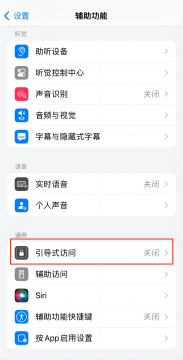
10. iPhone half-screen off
Punch-in Settings-Accessibility-Touch Control—Easy access (just close it)

The above is the detailed content of iPhone Practical Tips_iPhone Tips. For more information, please follow other related articles on the PHP Chinese website!

Hot AI Tools

Undresser.AI Undress
AI-powered app for creating realistic nude photos

AI Clothes Remover
Online AI tool for removing clothes from photos.

Undress AI Tool
Undress images for free

Clothoff.io
AI clothes remover

Video Face Swap
Swap faces in any video effortlessly with our completely free AI face swap tool!

Hot Article

Hot Tools

Notepad++7.3.1
Easy-to-use and free code editor

SublimeText3 Chinese version
Chinese version, very easy to use

Zend Studio 13.0.1
Powerful PHP integrated development environment

Dreamweaver CS6
Visual web development tools

SublimeText3 Mac version
God-level code editing software (SublimeText3)

Hot Topics
 1677
1677
 14
14
 1431
1431
 52
52
 1334
1334
 25
25
 1279
1279
 29
29
 1257
1257
 24
24
 How to use Aisi Assistant-Aisi Assistant usage tutorial
Mar 06, 2024 pm 12:10 PM
How to use Aisi Assistant-Aisi Assistant usage tutorial
Mar 06, 2024 pm 12:10 PM
Many novice friends still don’t know how to use Aisi Assistant, so the editor below has brought a tutorial on how to use Aisi Assistant. Friends who need it can quickly take a look. 1. Operation interface, check whether necessary components are installed (as shown in the figure below); 2. My device window, read the relevant description information (as shown in the figure below); 3. If the link cannot be made, according to Instructions for related operations (as shown in the figure below); 4. Use the game window to quickly complete the experience of related popular games (as shown in the figure below); 5. Download and select the various ringtones you need to use (as shown in the figure below) shown); 6. Quickly download various high-definition wallpapers (as shown in the figure below); 7. Support the function of rooting and jailbreaking (as shown in the figure below). above
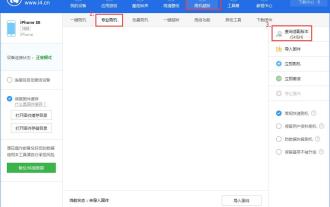 How to flash your phone with Aisi Assistant - Aisi Assistant flashing tutorial
Mar 05, 2024 pm 10:16 PM
How to flash your phone with Aisi Assistant - Aisi Assistant flashing tutorial
Mar 05, 2024 pm 10:16 PM
Many friends still don’t know how to flash the phone with Ace Assistant, so the editor will explain the tutorial on flashing the phone with Ace Assistant. If you are in need, hurry up and take a look. I believe it will be helpful to everyone. Download the latest version of Aisi Assistant and connect your device to Aisi Assistant. Find the "Jailbreak" option on the interface, and then click "Professional Flash". Then click "Query SHSH" to get the version currently available for flashing. After confirming the flashable version, download the corresponding firmware through Aisi Assistant. The download process and saving location can be viewed in the "Download Center". 3. After downloading the firmware, you can flash the phone. Return to the "Professional Flash" interface, click "Import Firmware", and select the firmware you just downloaded (if you can't find it, go to the "Download Center" in the upper right corner to open the file.
 How to choose between iOS 17.6VS iOS 18? Which one is more suitable for upgrading?
Jul 12, 2024 pm 02:14 PM
How to choose between iOS 17.6VS iOS 18? Which one is more suitable for upgrading?
Jul 12, 2024 pm 02:14 PM
The iOS iteration speed is getting faster and faster. Unknowingly, it has been 25 days since the release of iOS 18beta version. During this period, Apple also provided users with iOS 17.6beta version to choose from. So which version is more suitable for upgrading? In other words, how do users correctly choose the version upgrade that suits them? Let’s find out: iOS 18 beta version iOS 18 is Apple’s most powerful AI system to be released soon. Its performance and computing power are undoubtedly powerful, whether it is the “complete version” equipped with GPT or the domestic “reduced version” , will improve the performance of Apple mobile phones. Is iOS 18 worth upgrading for all users? Let’s take a look at the actual test: iOS 18beta: test model iPho
 What is Aisi Assistant used for?
Nov 02, 2022 am 11:23 AM
What is Aisi Assistant used for?
Nov 02, 2022 am 11:23 AM
Aisi Assistant is a professional Apple flash assistant that can provide Apple users with millions of genuine Apple software, popular games, ringtones, high-definition wallpapers, high-speed one-click downloads without AppIe ID; it is also an Apple device management tool that can easily manage devices You can use games, photos, music, ringtones, videos, contacts and other data in it, and you can also back up data, fix application crashes, clean up mobile phone junk, etc.
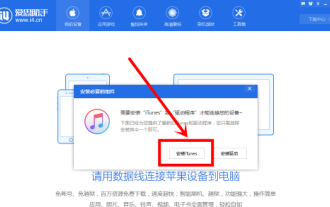 How does Aisi Assistant download software for iPhone? How does Aisi Assistant download software for iPhone?
Mar 05, 2024 pm 03:50 PM
How does Aisi Assistant download software for iPhone? How does Aisi Assistant download software for iPhone?
Mar 05, 2024 pm 03:50 PM
I believe that the users here like to use the AISI Assistant software as much as the editor, but do you know how to download software to the iPhone with AISI Assistant? The following is the method that the editor brings to you how to download software to the iPhone with AISI Assistant. , interested users can take a look below. Open Aisi Assistant and click to install iTunes. After iTunes is installed, connect your phone to the computer with a data cable, and a dialog box will pop up on your phone, click Trust. Go to the device information page and check "Prevent iTunes from running automatically". (Personal preference, you can leave it unchecked, but iTunes will often pop up automatically.) Then click "Apply Game". After entering the application game, you can see many APP lists. If you can’t find your
 What is the difference between the Apple Education Premium Edition and the regular edition?
Oct 19, 2022 am 09:17 AM
What is the difference between the Apple Education Premium Edition and the regular edition?
Oct 19, 2022 am 09:17 AM
Differences: 1. The education discount is cheaper than the price listed on the official website (regular version). 2. The ordering speed of the official website of the education discount will be slower than that of the regular version. The regular version is usually shipped in 1-3 working days when it is in stock. The education discount version is faster in a few days. If it is before the start of school During the peak period when a large number of students purchase, the queue may last for weeks. 3. The educational discount is applicable to quasi-college students, college students, and faculty members (including faculty and staff of universities, middle schools, primary schools, and special education schools); while the general version is applicable to a wider range of people.
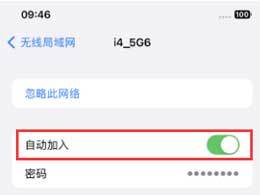 How to turn off automatic connection to public network WiFi on iPhone?
Apr 19, 2024 pm 03:16 PM
How to turn off automatic connection to public network WiFi on iPhone?
Apr 19, 2024 pm 03:16 PM
When you go out, your iPhone will always automatically connect to some public networks or WiFi networks provided by operators, which may cause some security risks. If you want to better protect your personal privacy and data security, and improve your network experience, we recommend turning off automatic WiFi connections on public networks. The following is how to turn off the automatic connection of public network WiFi on Apple iPhone: 1. Turn off the automatic connection of public network WiFi 1. Open "Settings" on the iPhone and select "WiFi" at the top of the page. 2. On this page, you can see all the connected WiFi networks and the list of available networks. Click the "Edit" button in the upper right corner to enter the edit mode. In the edit mode, we can edit the network.
 When will iOS 18beta2 be released? What improvements are there in iOS 18beta2?
Jun 20, 2024 pm 12:49 PM
When will iOS 18beta2 be released? What improvements are there in iOS 18beta2?
Jun 20, 2024 pm 12:49 PM
With the release of WWDC24, it has been 9 days since the iOS 18beta version was launched for online experience. I believe that all Apple fans who are experiencing it have encountered some relatively concentrated bugs, such as: new message notification bug, partial deletion of shortcut commands, and the design of the control center. Unreasonable, APP crashes, third-party APP is not suitable, and there are bugs in the interconnection adaptation with Watch, etc... So when will iOS 18beta2 be released? Regarding the release time of iOS 18beta2, we can estimate based on past release habits. It is expected that the iOS 18beta2 version will be released next Tuesday or before the end of this month. What is the performance of iOS 18beta2? Will the bugs in iOS 18beta be fixed?




