Audition's method of preventing broken sound
Are you having trouble with broken sound when using Audition? Solutions to Audition cracking problems can vary widely, ranging from specific track to entire mixes. PHP editor Xinyi will introduce several common and effective solutions to help you eliminate broken sounds and create clear and full audio effects. Continue reading below for detailed how-to instructions.
Open Audition, click [File] - [New] - [Multi-track Session] in the top toolbar.
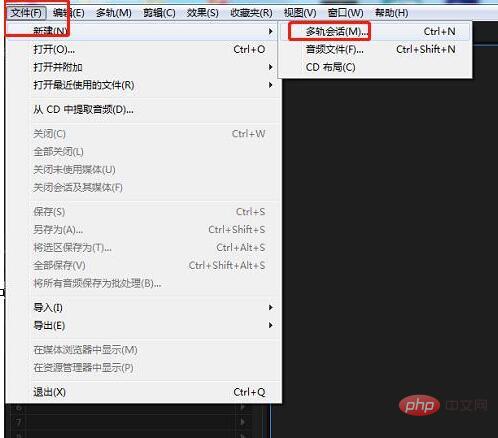
In the pop-up new multi-track session window, name the project and click OK.
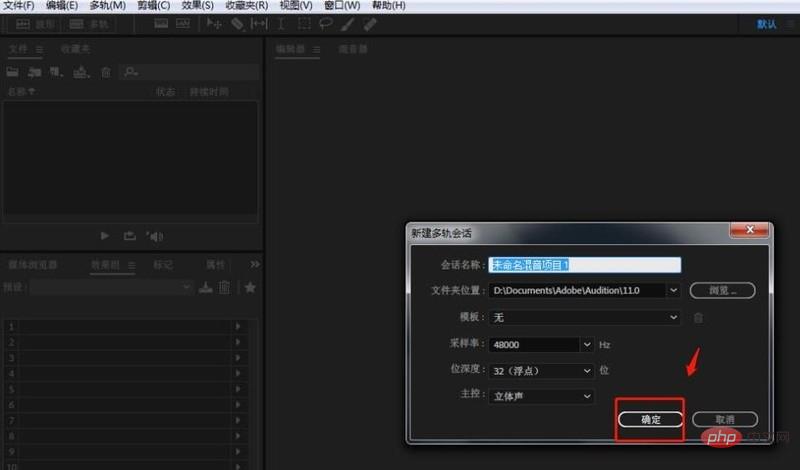
Click [View] - [Measurement] - [Show Peaks and Valleys] in the top toolbar.
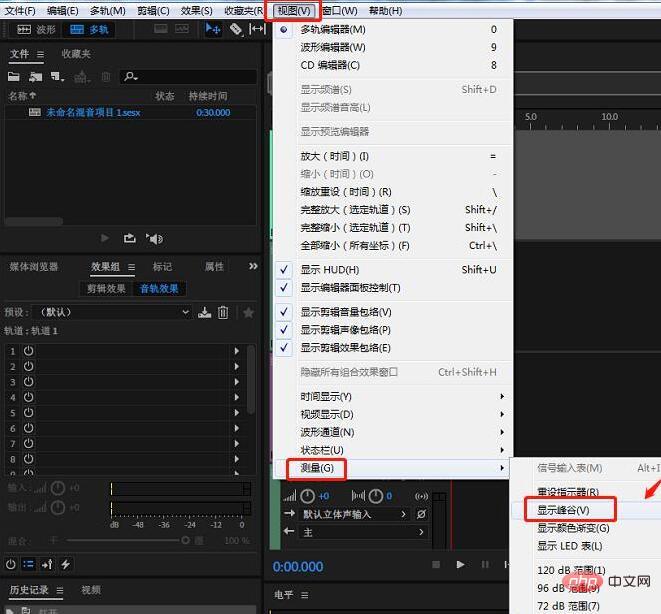
Click [View] - [Measurement] - [Show Color Gradient] in the top toolbar.
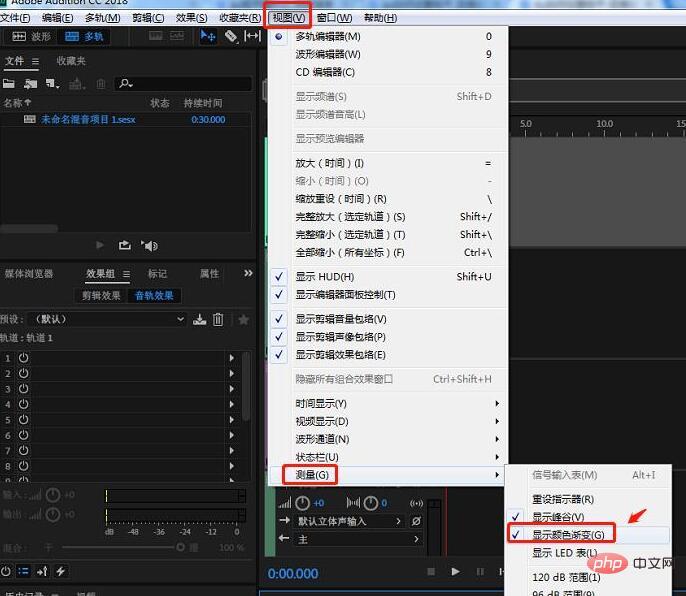
Click [View] - [Measurement] - [60dB Range] in the top toolbar.

Finally click [View] - [Measurement] - [Dynamic Peak] in the top toolbar to complete the setting.

The above is the detailed content of Audition's method of preventing broken sound. For more information, please follow other related articles on the PHP Chinese website!

Hot AI Tools

Undresser.AI Undress
AI-powered app for creating realistic nude photos

AI Clothes Remover
Online AI tool for removing clothes from photos.

Undress AI Tool
Undress images for free

Clothoff.io
AI clothes remover

Video Face Swap
Swap faces in any video effortlessly with our completely free AI face swap tool!

Hot Article

Hot Tools

Notepad++7.3.1
Easy-to-use and free code editor

SublimeText3 Chinese version
Chinese version, very easy to use

Zend Studio 13.0.1
Powerful PHP integrated development environment

Dreamweaver CS6
Visual web development tools

SublimeText3 Mac version
God-level code editing software (SublimeText3)

Hot Topics
 1675
1675
 14
14
 1429
1429
 52
52
 1333
1333
 25
25
 1278
1278
 29
29
 1257
1257
 24
24
 How to use AI technology to generate a perfect ID photo?
May 15, 2025 pm 07:45 PM
How to use AI technology to generate a perfect ID photo?
May 15, 2025 pm 07:45 PM
With the ID photo generator, you can easily make the ID photo you need without going to the photo studio, saving time and effort. 1. First, activate the function of intelligently repairing old photos. 2. Select the ID photo creation option on the page. 3. Double-click to open the picture file you need to edit. 4. Wait for a moment, and the system will automatically generate a one-inch ID photo. 5. If you need other sizes, please select the appropriate size in the adjustment options. 6. Click the Change Background option. 7. Choose your favorite background color from the color background. 8. Click the Download Save button to save your ID photo.




