 Software Tutorial
Software Tutorial
 Computer Software
Computer Software
 How to highlight keywords in excel? Tutorial on highlighting keywords in excel tables
How to highlight keywords in excel? Tutorial on highlighting keywords in excel tables
How to highlight keywords in excel? Tutorial on highlighting keywords in excel tables
How to highlight keywords in excel? When the amount of table data is relatively large, users hope to quickly find where it exists in the table by highlighting a certain keyword. Here I would like to introduce to my friends a tutorial on highlighting keywords in excel tables. I hope it will be helpful to you. .
Method 1: Install and use the SoSo tool set
Using the SoSo tool set, you can customize and add commonly used tools, including the function of highlighting keywords, which is very convenient to use.
It’s just that the user needs to install this plug-in first.
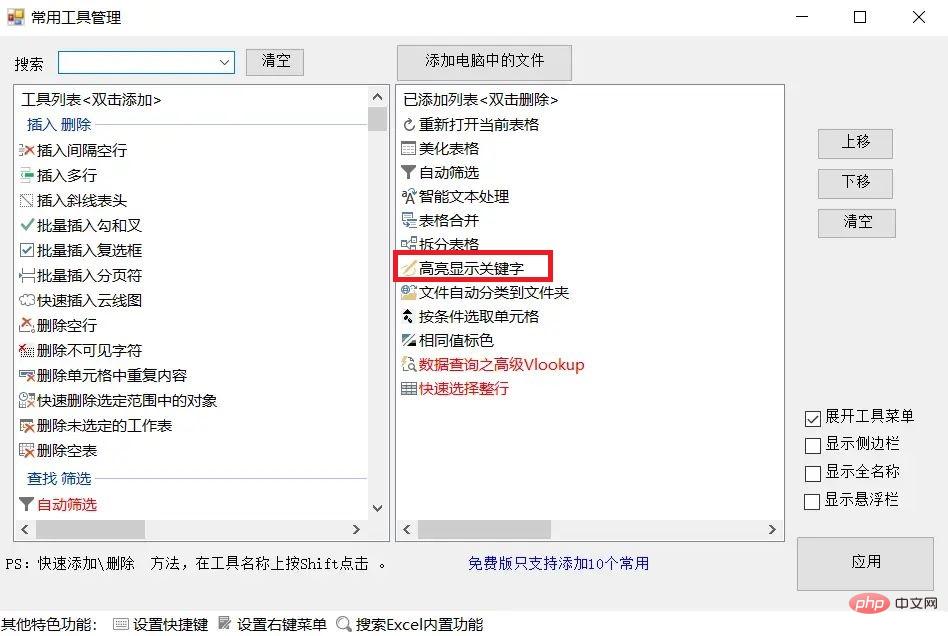
Method 2: Use conditional formatting
Conditional formatting is a very powerful feature in Excel that allows users to format cells or cell ranges according to predefined rules, including highlighting keywords. The following are the specific steps:
1. Select the cell or cell range where you want to highlight the keyword.
2. In the "Home" tab, click the "Conditional Formatting" button, and a drop-down menu will appear.
3. Select "New Rule" from the drop-down menu.
4. In the "New Formatting Rule" dialog box, select "Use a formula to determine the cells to be formatted."
5. Enter the following formula in the formula bar [=FIND("Keyword",A1:E9)>0], where "Keyword" is the word or phrase to be highlighted, and A1:E9 is the cell address range. , which can be adjusted as needed.
6. Click the "Format" button and select the highlight color to be applied in the "Format Cells" dialog box, such as red or yellow.
7. Click the "OK" button to complete the setting of highlighted keywords.
Method Three: Use Find and Replace
Excel also provides find and replace functions, which can help users quickly find and replace specified text. The following are the specific steps:
1. Select the cell or cell range where you want to highlight the keyword.
2. In the "Home" tab, click the "Find and Replace" button, and the "Find and Replace" dialog box will appear.
3. In the "Find" tab, enter the keyword you want to find, and then click the "Find Next" button.
4. Excel will automatically locate the first matching cell.
5. Click the "All in Selected Range" button, and Excel will select all cells that meet the conditions.
6. In the "Replace" tab, select the highlight color you want to apply, such as red or yellow.
7. Click the "Replace All" button to complete the setting of highlighted keywords.
The above is the detailed content of How to highlight keywords in excel? Tutorial on highlighting keywords in excel tables. For more information, please follow other related articles on the PHP Chinese website!

Hot AI Tools

Undresser.AI Undress
AI-powered app for creating realistic nude photos

AI Clothes Remover
Online AI tool for removing clothes from photos.

Undress AI Tool
Undress images for free

Clothoff.io
AI clothes remover

Video Face Swap
Swap faces in any video effortlessly with our completely free AI face swap tool!

Hot Article

Hot Tools

Notepad++7.3.1
Easy-to-use and free code editor

SublimeText3 Chinese version
Chinese version, very easy to use

Zend Studio 13.0.1
Powerful PHP integrated development environment

Dreamweaver CS6
Visual web development tools

SublimeText3 Mac version
God-level code editing software (SublimeText3)

Hot Topics
 1664
1664
 14
14
 1423
1423
 52
52
 1317
1317
 25
25
 1268
1268
 29
29
 1243
1243
 24
24

