 Web Front-end
Web Front-end
 JS Tutorial
JS Tutorial
 Implementation ideas for selecting all and unselecting all check boxes_javascript skills
Implementation ideas for selecting all and unselecting all check boxes_javascript skills
Implementation ideas for selecting all and unselecting all check boxes_javascript skills
全选/全不选
爱好
看书
听音乐
打球
散步
写代码
<script> <br>window.onload = function(){ <br>var checkItem = document.getElementById("checkItem").onclick = function(){ <br>var itemsElement = document.getElementsByName("item"); <br>for (var i = 0; i < itemsElement.length; i ) { <BR>var itemElement = itemsElement[i]; <BR>if (this.checked) { <BR>itemElement.checked = "checked"; <BR>} <BR>else { <BR>itemElement.checked = null; <BR>} <BR>} <BR>} <BR>} <BR></script>

Hot AI Tools

Undresser.AI Undress
AI-powered app for creating realistic nude photos

AI Clothes Remover
Online AI tool for removing clothes from photos.

Undress AI Tool
Undress images for free

Clothoff.io
AI clothes remover

Video Face Swap
Swap faces in any video effortlessly with our completely free AI face swap tool!

Hot Article

Hot Tools

Notepad++7.3.1
Easy-to-use and free code editor

SublimeText3 Chinese version
Chinese version, very easy to use

Zend Studio 13.0.1
Powerful PHP integrated development environment

Dreamweaver CS6
Visual web development tools

SublimeText3 Mac version
God-level code editing software (SublimeText3)

Hot Topics
 Use jQuery to implement real-time updates of checkbox selected status
Feb 23, 2024 pm 03:45 PM
Use jQuery to implement real-time updates of checkbox selected status
Feb 23, 2024 pm 03:45 PM
Using jQuery to Real-time Update the Selected Status of Check Boxes In web development, we often encounter situations where we need to update the selected status of check boxes in real time. By using jQuery, we can easily implement the function of updating the selected status of the check box in real time. Here's how to use jQuery to accomplish this task. First, we need to prepare a simple HTML structure containing multiple checkboxes:
 How to use checkbox component in uniapp
Jul 04, 2023 pm 12:05 PM
How to use checkbox component in uniapp
Jul 04, 2023 pm 12:05 PM
How to use the checkbox component in uniapp In uniapp, the checkbox component is a common user interaction component and is often used for multi-option selection. This article will introduce how to use the checkbox component in uniapp and provide code examples. Introducing the checkbox component In the page that needs to use the checkbox component, you first need to introduce the uniapp checkbox component. You can add the following code to the .vue file of the page: <template><view>
 How to implement the select all/unselect all function in JavaScript?
Oct 16, 2023 am 09:28 AM
How to implement the select all/unselect all function in JavaScript?
Oct 16, 2023 am 09:28 AM
How to implement the select all/unselect all function in JavaScript? When developing web pages, you often encounter the need to select or unselect multiple check boxes. This requirement is very common in scenarios such as data lists and forms. The select all/unselect all function can be easily implemented using JavaScript. Specific code examples are described below. First, we need an HTML page to demonstrate this functionality. The following is a basic HTML structure: <!DOCT
 Use jQuery to determine the checked state of a checkbox
Feb 25, 2024 pm 12:18 PM
Use jQuery to determine the checked state of a checkbox
Feb 25, 2024 pm 12:18 PM
How to tell if a checkbox is selected using jQuery? In web development, we often encounter situations where we need to determine whether a check box is selected. This functionality can be easily achieved using jQuery. The following will introduce how to use jQuery to determine whether a check box is selected, and attach specific code examples. First, make sure to include the jQuery library in your HTML page:
 What is ctrl to add to select all? What is ctrl to add to select all content?
Feb 22, 2024 pm 03:20 PM
What is ctrl to add to select all? What is ctrl to add to select all content?
Feb 22, 2024 pm 03:20 PM
In a word document, hold down ctrl and add A to select all. Analysis 1 First open the word document and hold down the ctrl key on the keyboard. 2 Then hold down the ctrl key and click the A key. 3Finally, you can see that all the contents in the document are selected. Supplement: Ctrl shortcut key list 1Ctrl shortcut key is mainly achieved by Ctrl plus other keys on the keyboard. Ctrl+S to save, Ctrl+W to close the program, Ctrl+N to create, Ctrl+O to open, Ctrl+Z to undo, Ctrl+F to find, Ctrl+X to cut, Ctrl+C to copy, Ctrl+V to paste, Ctrl+A Select all, Ctrl+B bold, Ctrl+I italic, Ctrl+U underline, C
 Operation content of PPT select all slides
Mar 26, 2024 pm 05:01 PM
Operation content of PPT select all slides
Mar 26, 2024 pm 05:01 PM
1. Open PPT and click on any slide on the left. 2. Press Ctrl+A to select all slides. 3. You can perform other operations on the selected slide.
 Investigate how jQuery handles checking and deselecting checkboxes
Feb 26, 2024 am 08:09 AM
Investigate how jQuery handles checking and deselecting checkboxes
Feb 26, 2024 am 08:09 AM
jQuery is a popular JavaScript library used to simplify DOM operations, event handling, animation effects, etc. in web development. In web pages, checkboxes are a common form element used to enable users to select multiple options. This article will explore how to use jQuery to handle checkbox selection and deselecting operations, and provide specific code examples. 1. Basic knowledge of check boxes In HTML, check boxes are represented as follows:
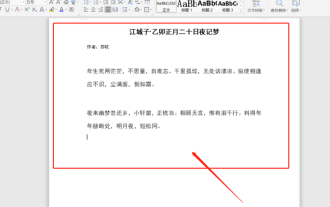 How to use wps all select
Mar 22, 2024 pm 10:20 PM
How to use wps all select
Mar 22, 2024 pm 10:20 PM
You should know that WPS Office is an office software suite independently developed by Kingsoft Co., Ltd. It can realize the most commonly used text, tables, presentations, PDF reading, etc. in office software. It is powerful and easy to operate, even for beginners. use. Of course, its advantages are not limited to these. The most exciting thing for me is that WPS software is free. In addition, its memory usage is very low and it runs fast. You will feel very comfortable when using it for office work. So, do you know how to use wps all selection? Next, let’s talk about this function in detail! I have prepared 3 operating methods for you. The course is about to begin. Please be prepared! Method 1: 1. First, we need to open the WPS software; then, I





