 Web Front-end
Web Front-end
 JS Tutorial
JS Tutorial
 JavaScript code to return to the previous page and refresh automatically_javascript tips
JavaScript code to return to the previous page and refresh automatically_javascript tips
JavaScript code to return to the previous page and refresh automatically_javascript tips
Use JavaScript to generally use history.go(-1) and history.back(), etc.
But the page or the data in the cache is returned, and the updated data cannot be presented immediately
Here Just use a simple javascript statement to implement it, return to the previous page and refresh the page
location.href = document.referrer;//Reload the previous page

Hot AI Tools

Undresser.AI Undress
AI-powered app for creating realistic nude photos

AI Clothes Remover
Online AI tool for removing clothes from photos.

Undress AI Tool
Undress images for free

Clothoff.io
AI clothes remover

Video Face Swap
Swap faces in any video effortlessly with our completely free AI face swap tool!

Hot Article

Hot Tools

Notepad++7.3.1
Easy-to-use and free code editor

SublimeText3 Chinese version
Chinese version, very easy to use

Zend Studio 13.0.1
Powerful PHP integrated development environment

Dreamweaver CS6
Visual web development tools

SublimeText3 Mac version
God-level code editing software (SublimeText3)

Hot Topics
 1664
1664
 14
14
 1423
1423
 52
52
 1318
1318
 25
25
 1268
1268
 29
29
 1248
1248
 24
24
 How to set up web page automatic refresh
Oct 26, 2023 am 10:52 AM
How to set up web page automatic refresh
Oct 26, 2023 am 10:52 AM
To set the automatic refresh of a web page, you can use the HTML "meta" tag, the JavaScript "setTimeout" function, the "setInterval" function or the HTTP "Refresh" header. Detailed introduction: 1. Use the "meta" tag of HTML. In the "<head>" tag of the HTML document, you can use the "meta" tag to set the automatic refresh of the web page; 2. The "setTimeout" function of JavaScript, etc.
 Python script automatically refreshes Excel spreadsheet
Sep 09, 2023 pm 06:21 PM
Python script automatically refreshes Excel spreadsheet
Sep 09, 2023 pm 06:21 PM
Python and Excel are two powerful tools that when combined can open up a world of automation. Python has versatile libraries and user-friendly syntax that enable us to write scripts to perform various tasks efficiently. Excel, on the other hand, is a widely used spreadsheet program that provides a familiar interface for data analysis and manipulation. In this tutorial, we will explore how to leverage Python to automate the process of refreshing Excel spreadsheets, saving us time and effort. Do you find yourself spending valuable time manually refreshing your Excel spreadsheet with updated data? This is a repetitive and time-consuming task that can really kill productivity. In this article we will guide you through using Py
 Using Python and WebDriver to automatically refresh web pages
Jul 08, 2023 pm 01:46 PM
Using Python and WebDriver to automatically refresh web pages
Jul 08, 2023 pm 01:46 PM
Using Python and WebDriver to implement automatic web page refresh Introduction: In daily web browsing, we often encounter scenarios that require frequent web page refreshes, such as monitoring real-time data, automatically refreshing dynamic pages, etc. Manually refreshing the web page will waste a lot of time and energy, so we can use Python and WebDriver to implement the function of automatically refreshing the web page and improve our work efficiency. 1. Installation and configuration environment Before starting, we need to install and configure the corresponding environment. Install Python
 Simple steps to return to the previous page home in oppo mobile phone
Mar 25, 2024 pm 08:26 PM
Simple steps to return to the previous page home in oppo mobile phone
Mar 25, 2024 pm 08:26 PM
1. When using gesture navigation, we can return to the previous page by swiping up from the bottom right edge of the screen. 2. When using the three-key navigation on the screen, click the triangle return key to return to the previous page. 3. When using floating navigation, click the floating ball to return to the previous page.
 How to solve the problem of automatic refresh of Win10 desktop?
Jun 30, 2023 pm 11:13 PM
How to solve the problem of automatic refresh of Win10 desktop?
Jun 30, 2023 pm 11:13 PM
How to solve the problem that the Win10 system desktop frequently refreshes automatically? We all use computers for study and entertainment in our daily life, and there are many files and applications we need on the desktop. However, recently when some friends are using win10, the desktop keeps refreshing automatically. If you don't know how to solve it, the editor below has compiled a guide to solving the problem of frequent automatic refresh of the Win10 system desktop. If you are interested, follow the editor to read below! Solution guide for Win10 system desktop frequently refreshing automatically 1. Right-click the "Start" menu and select "Task Manager", as shown in the figure. 2. In the "Task Manager" interface, find "Windows Explorer" in the process, as shown in the figure. 3. Right-click it and select in the interface that appears.
 What should I do if my win11 desktop frequently refreshes automatically?
Jun 29, 2023 pm 02:56 PM
What should I do if my win11 desktop frequently refreshes automatically?
Jun 29, 2023 pm 02:56 PM
What should I do if my win11 desktop frequently refreshes automatically? The win11 system is the latest Windows system launched by Microsoft. It is built with the latest technology and can provide you with the latest high-quality services, but at the same time, there are also some new types of problems. Recently, some friends reported that the desktop often refreshes after win11 is updated. This is most likely because there are some problems with the system. So, how should we solve this problem? Below, the editor will bring you a solution to the frequent automatic refresh of the Win11 desktop. The win11 desktop often automatically refreshes the solution. Method 1: Uninstall updates 1. First, we use the keyboard "ctrl+shift+esc" key combination to open the task manager. 2. After opening, click
 Python implements automatic page refresh and scheduled task function analysis for headless browser collection applications
Aug 08, 2023 am 08:13 AM
Python implements automatic page refresh and scheduled task function analysis for headless browser collection applications
Aug 08, 2023 am 08:13 AM
Python implements automatic page refresh and scheduled task function analysis for headless browser collection applications. With the rapid development of the network and the popularization of applications, the collection of web page data has become more and more important. The headless browser is one of the effective tools for collecting web page data. This article will introduce how to use Python to implement the automatic page refresh and scheduled task functions of a headless browser. The headless browser adopts a browser operation mode without a graphical interface, which can simulate human operation behavior in an automated way, thereby enabling the user to access web pages, click buttons, and fill in information.
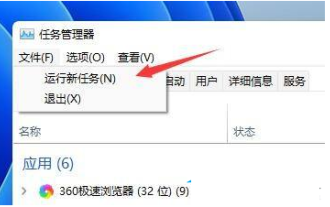 How to solve the problem of automatic refresh of Win11 desktop
Jan 09, 2024 am 09:57 AM
How to solve the problem of automatic refresh of Win11 desktop
Jan 09, 2024 am 09:57 AM
Although the Win11 system has been launched for a long time, we still encounter many problems during use. For example, some friends often encounter the situation where the screen and desktop keep refreshing automatically during use. At this time, we need to How to solve it? Let’s take a look at the solution with the editor below. Solution to automatic refresh of Win11 desktop 1. First, we use the keyboard "ctrl+shift+esc" key combination to open the Task Manager. 2. After opening, click "File" in the upper left corner and select "Run New Task". 3. Then check the option "Create this task with system administrative rights".



