SQLSERVER中XML查询:FORXML指定AUTO
SQL SERVER中XML查询:FOR XML指定AUTO前言 在SQL SERVER中,XML查询可以指定RAW,AUTO,EXPLICIT,PATH。本文用一些实例介绍SQL SERVER中指定AUTO的XML查询。 基础示例 片断1: with TestXml as ( select 1 as id,N'LeeWhoeeUniversity' as name union all
SQL SERVER中XML查询:FOR XML指定AUTO 前言
在SQL SERVER中,XML查询可以指定RAW,AUTO,EXPLICIT,PATH。本文用一些实例介绍SQL SERVER中指定AUTO的XML查询。
基础示例片断1:
with TestXml
as
(
select 1 as id,N'LeeWhoeeUniversity' as name
union all
select 2,N'DePaul'
union all
select 3 ,null
)
select id,name from testxml for xml auto
结果:
下面看多表的查询(片断2):
with [order]
as
(
select 122 as orderid, 1 as productid,10 as quantity
union all
select 123,1 as productid,100 as quantity
union all
select 124,2,20
union all
select 125,3 ,5
),
product
as
(
select 1 as id,N'LeeWhoeeUniversity' as name
union all
select 2,N'DePaul'
)
select * from product,[order] where [order].productid=product.id for xmlauto
结果:
(见上面查询中粗体部分)
如果把product和order换一下位置,片断3:
with [order]
as
(
select 122 as orderid, 1 as productid,10 as quantity
union all
select 123,1 as productid,100 as quantity
union all
select 124,2,20
union all
select 125,3 ,5
),
product
as
(
select 1 as id,N'LeeWhoeeUniversity' as name
union all
select 2,N'DePaul'
)
select * from [order],product where [order].productid=product.id for xml auto
结果:
当然,AUTO模式同样也可以指定ELEMENTS,BINARY BASE64,同RAW。(SQL SERVER中XML查询:FOR XML指定RAW)
返回的 XML 成形过程中的 AUTO 模式试探方法AUTO 模式根据查询决定返回的 XML 的形式。 在决定嵌套元素的方式时,AUTO 模式试探方法会比较相邻行中的列值。ntext、text、image 和xml 类型以外的所有类型的列都会进行比较。(n)varchar(max) 和varbinary(max) 类型的列也会进行比较。
上面的第一个指定AUTO的SQL语句(片断2)结果集为:
id name orderid productid quantity
1 LeeWhoeeUniversity 122 1 10
1 LeeWhoeeUniversity 123 1 100
2 DePaul 124 2 20
AUTO 模式试探方法将比较表 product 的所有值(Id 列和 Name 列)。因为前两行的 Id 列和 Name 列具有相同的值,所以向结果中添加了一个具有两个
如果把Name 列改为 text 类型。 AUTO 模式试探方法不比较此类型的值, 而是认为这些值不相同。
见下面代码片断4:
declare @order table(orderid int,productid int,quantity int)
declare @product table(id int,name text)
insert into @order
select 122 as orderid, 1 as productid,10 as quantity
union all
select 123,1 as productid,100 as quantity
union all
select 124,2,20
union all
select 125,3 ,5
insert into @product
select 1 ,N'LeeWhoeeUniversity'
union all
select 2,N'DePaul'
select * from @product as product,@order as [order] where [order].productid=product.id for xmlauto
结果:
上面结果中name同为LeeWhoeeUniversity的项被分成两个product。
结果集排序对AUTO试探的影响再看第一个指定AUTO的SQL语句,但是更改了orderid为使其结果集中相同id和name的项不连在一起:

Hot AI Tools

Undresser.AI Undress
AI-powered app for creating realistic nude photos

AI Clothes Remover
Online AI tool for removing clothes from photos.

Undress AI Tool
Undress images for free

Clothoff.io
AI clothes remover

Video Face Swap
Swap faces in any video effortlessly with our completely free AI face swap tool!

Hot Article

Hot Tools

Notepad++7.3.1
Easy-to-use and free code editor

SublimeText3 Chinese version
Chinese version, very easy to use

Zend Studio 13.0.1
Powerful PHP integrated development environment

Dreamweaver CS6
Visual web development tools

SublimeText3 Mac version
God-level code editing software (SublimeText3)

Hot Topics
 How to import mdf file into sqlserver
Apr 08, 2024 am 11:41 AM
How to import mdf file into sqlserver
Apr 08, 2024 am 11:41 AM
The import steps are as follows: Copy the MDF file to SQL Server's data directory (usually C:\Program Files\Microsoft SQL Server\MSSQL\DATA). In SQL Server Management Studio (SSMS), open the database and select Attach. Click the Add button and select the MDF file. Confirm the database name and click the OK button.
 How to solve the problem that the object named already exists in the sqlserver database
Apr 05, 2024 pm 09:42 PM
How to solve the problem that the object named already exists in the sqlserver database
Apr 05, 2024 pm 09:42 PM
For objects with the same name that already exist in the SQL Server database, the following steps need to be taken: Confirm the object type (table, view, stored procedure). IF NOT EXISTS can be used to skip creation if the object is empty. If the object has data, use a different name or modify the structure. Use DROP to delete existing objects (use caution, backup recommended). Check for schema changes to make sure there are no references to deleted or renamed objects.
 How to check sqlserver port number
Apr 05, 2024 pm 09:57 PM
How to check sqlserver port number
Apr 05, 2024 pm 09:57 PM
To view the SQL Server port number: Open SSMS and connect to the server. Find the server name in Object Explorer, right-click it and select Properties. In the Connection tab, view the TCP Port field.
 How to recover accidentally deleted database in sqlserver
Apr 05, 2024 pm 10:39 PM
How to recover accidentally deleted database in sqlserver
Apr 05, 2024 pm 10:39 PM
If you accidentally delete a SQL Server database, you can take the following steps to recover: stop database activity; back up log files; check database logs; recovery options: restore from backup; restore from transaction log; use DBCC CHECKDB; use third-party tools. Please back up your database regularly and enable transaction logging to prevent data loss.
 What to do if the sqlserver service cannot be started
Apr 05, 2024 pm 10:00 PM
What to do if the sqlserver service cannot be started
Apr 05, 2024 pm 10:00 PM
When the SQL Server service fails to start, here are some steps to resolve: Check the error log to determine the root cause. Make sure the service account has permission to start the service. Check whether dependency services are running. Disable antivirus software. Repair SQL Server installation. If the repair does not work, reinstall SQL Server.
 Where is the sqlserver database?
Apr 05, 2024 pm 08:21 PM
Where is the sqlserver database?
Apr 05, 2024 pm 08:21 PM
SQL Server database files are usually stored in the following default location: Windows: C:\Program Files\Microsoft SQL Server\MSSQL\DATALinux: /var/opt/mssql/data The database file location can be customized by modifying the database file path setting.
 How to delete sqlserver if the installation fails?
Apr 05, 2024 pm 11:27 PM
How to delete sqlserver if the installation fails?
Apr 05, 2024 pm 11:27 PM
If the SQL Server installation fails, you can clean it up by following these steps: Uninstall SQL Server Delete registry keys Delete files and folders Restart the computer
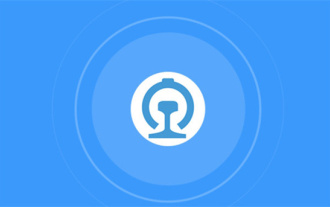 12306 How to check historical ticket purchase records How to check historical ticket purchase records
Mar 28, 2024 pm 03:11 PM
12306 How to check historical ticket purchase records How to check historical ticket purchase records
Mar 28, 2024 pm 03:11 PM
Download the latest version of 12306 ticket booking app. It is a travel ticket purchasing software that everyone is very satisfied with. It is very convenient to go wherever you want. There are many ticket sources provided in the software. You only need to pass real-name authentication to purchase tickets online. All users You can easily buy travel tickets and air tickets and enjoy different discounts. You can also start booking reservations in advance to grab tickets. You can book hotels or special car transfers. With it, you can go where you want to go and buy tickets with one click. Traveling is simpler and more convenient, making everyone's travel experience more comfortable. Now the editor details it online Provides 12306 users with a way to view historical ticket purchase records. 1. Open Railway 12306, click My in the lower right corner, and click My Order 2. Click Paid on the order page. 3. On the paid page






