BIEE11gBI_serverJvm参数调整
1、找到user_projects\domains\bifoundation_domain\bin目录 2、复制startWeblogic.sh为新的文件startAdminWeblogic.sh,复制setDomainEnv.sh到setAdminDomainEnv.sh,复制setOBIDomainEnv.sh到setAdminOBIDomain.sh3、修改startAdminWeblogic.sh 我的机器是wi
1、找到user_projects\domains\bifoundation_domain\bin目录 2、复制startWeblogic.sh为新的文件startAdminWeblogic.sh,复制setDomainEnv.sh到setAdminDomainEnv.sh,复制setOBIDomainEnv.sh到setAdminOBIDomain.sh
3、修改startAdminWeblogic.sh
2、复制startWeblogic.sh为新的文件startAdminWeblogic.sh,复制setDomainEnv.sh到setAdminDomainEnv.sh,复制setOBIDomainEnv.sh到setAdminOBIDomain.sh
3、修改startAdminWeblogic.sh
 我的机器是windows调用的脚本都是cmd的,linux下面肯定都是.sh文件,把调用setDomainEnv.sh的命令,改为调用setAdminDomainEnv.sh
4、修改setAdminDomainEnv.sh
我的机器是windows调用的脚本都是cmd的,linux下面肯定都是.sh文件,把调用setDomainEnv.sh的命令,改为调用setAdminDomainEnv.sh
4、修改setAdminDomainEnv.sh
 把调用setOBIDomainEnv.sh改为setAdminOBIDomainEnv.sh
把调用setOBIDomainEnv.sh改为setAdminOBIDomainEnv.sh
小结:上述做法的目的是将启动AdminServer和启动Bi_server的命令分开,以后启动AdminServer的时候,调用./startAdmainWeblogic.sh,切记!
5、开始调整Bi_server的Jvm参数: vi setOBIDomainEnv.sh
 由于我也不知道最终是哪个JDK,所以最好先ps -ef"grep bi_server1或2,查看一下jvm的-Xms -Xmx的实际值是什么,然后在上述文件里面找到匹配的地方再修改。
我一般会把"Sun"和"Oracle"两个地方的配置都改掉,省的改错了地方不生效。
由于我也不知道最终是哪个JDK,所以最好先ps -ef"grep bi_server1或2,查看一下jvm的-Xms -Xmx的实际值是什么,然后在上述文件里面找到匹配的地方再修改。
我一般会把"Sun"和"Oracle"两个地方的配置都改掉,省的改错了地方不生效。
按照最大6G,最小2G,maxpersize=512m来修改
所有调整都改完了以后,重启AdminServer(记得要用上面修改过的startAdminWeblogic.sh来启动),重启bi_server(bi_server的启动方式不变,还是在控制台页面上启动)。都启动了以后,ps -ef|grep bi_server,查看一下上述参数是否已经生效

Hot AI Tools

Undresser.AI Undress
AI-powered app for creating realistic nude photos

AI Clothes Remover
Online AI tool for removing clothes from photos.

Undress AI Tool
Undress images for free

Clothoff.io
AI clothes remover

Video Face Swap
Swap faces in any video effortlessly with our completely free AI face swap tool!

Hot Article

Hot Tools

Notepad++7.3.1
Easy-to-use and free code editor

SublimeText3 Chinese version
Chinese version, very easy to use

Zend Studio 13.0.1
Powerful PHP integrated development environment

Dreamweaver CS6
Visual web development tools

SublimeText3 Mac version
God-level code editing software (SublimeText3)

Hot Topics
 1663
1663
 14
14
 1420
1420
 52
52
 1315
1315
 25
25
 1266
1266
 29
29
 1239
1239
 24
24
 How to solve the problem of missing 1920x1080 resolution in Win10
Jan 06, 2024 am 09:08 AM
How to solve the problem of missing 1920x1080 resolution in Win10
Jan 06, 2024 am 09:08 AM
The win10 system is a very excellent system, and its strong stability is the most powerful part of the system. Today, the editor brings you a solution to the problem that the win10 resolution does not have 1920x1080! Let's take a look together if necessary. Solution to the problem that the resolution of win10 system is not 1920x1080: Note: The problem that the resolution of win10 is not 1920x1080 is caused by the graphics card driver! So I just need to update the graphics card driver. (The specific steps are as follows) 1. Right-click the computer and select Manage to open. 2. Find the device manager from the left side of the opened management interface. 3. Continue to find the display adapter from the left side in the opened device manager interface and open it. 4. Finally, right-click and select
 How to change web page zoom ratio in Edge browser
Jan 29, 2024 pm 09:06 PM
How to change web page zoom ratio in Edge browser
Jan 29, 2024 pm 09:06 PM
How to adjust the web page display ratio of the Edge browser? When we use the edge browser, if we want to adjust the web page display ratio, how should we adjust it? Let’s introduce it below! When we use the edge browser to browse the web, the text on some web pages is relatively small. In this case, we can adjust the web page proportion to enlarge the entire page so that we can clearly see the text. So what is the specific operation? Let me introduce it below! If not, let’s read on! Tips for adjusting the display ratio of Edge browser web pages: 1. After using Edge browser to open the web page that needs to be enlarged, click the "Settings and Others" icon consisting of three dots in the upper right corner of the browser. 2. Then find the “Zoom” option in the Edge browser menu window that pops up below.
 How to adjust screen brightness on Windows 11
Jan 02, 2024 pm 03:17 PM
How to adjust screen brightness on Windows 11
Jan 02, 2024 pm 03:17 PM
In win11, if the screen brightness is too dark, you will not be able to see the picture clearly, and if it is too bright, it will dazzle your eyes. So how do you adjust the screen brightness in win11? In fact, you can adjust it in the display settings, which is very convenient. How to adjust the screen brightness in win11: 1. First open the "Start Menu" below 2. Then click "Settings" above 3. After opening, enter the "Display" settings on the right. 4. After opening, slide the brightness slider to adjust the screen brightness.
 How to adjust mouse dpi in win11
Dec 29, 2023 pm 04:34 PM
How to adjust mouse dpi in win11
Dec 29, 2023 pm 04:34 PM
For gamers, mouse dpi is very important and affects the operating feel. So how to adjust mouse dpi in win11? In fact, the adjustment method may be different depending on the mouse model we use. How to adjust mouse dpi in win11 Method 1: (General) 1. First, open the "Settings" application and click on "Bluetooth and other devices" on the left. 2. Then click to enter the "Mouse" setting option on the right. 3. Finally, click on this page to modify the mouse speed dpi. Method 2: (Professional equipment) 1. Professional mice usually come with a dpi adjustment button. 2. If not, download a professional driver software and adjust the dpi in it.
 How to edit photos on iPhone using iOS 17
Nov 30, 2023 pm 11:39 PM
How to edit photos on iPhone using iOS 17
Nov 30, 2023 pm 11:39 PM
Mobile photography has fundamentally changed the way we capture and share life’s moments. The advent of smartphones, especially the iPhone, played a key role in this shift. Known for its advanced camera technology and user-friendly editing features, iPhone has become the first choice for amateur and experienced photographers alike. The launch of iOS 17 marks an important milestone in this journey. Apple's latest update brings an enhanced set of photo editing features, giving users a more powerful toolkit to turn their everyday snapshots into visually engaging and artistically rich images. This technological development not only simplifies the photography process but also opens up new avenues for creative expression, allowing users to effortlessly inject a professional touch into their photos
 C++ function parameter type safety check
Apr 19, 2024 pm 12:00 PM
C++ function parameter type safety check
Apr 19, 2024 pm 12:00 PM
C++ parameter type safety checking ensures that functions only accept values of expected types through compile-time checks, run-time checks, and static assertions, preventing unexpected behavior and program crashes: Compile-time type checking: The compiler checks type compatibility. Runtime type checking: Use dynamic_cast to check type compatibility, and throw an exception if there is no match. Static assertion: Assert type conditions at compile time.
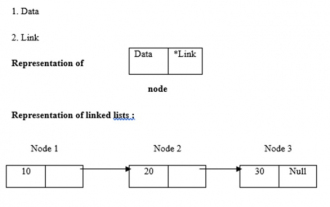 C program to find length of linked list
Sep 07, 2023 pm 07:33 PM
C program to find length of linked list
Sep 07, 2023 pm 07:33 PM
Linked lists use dynamic memory allocation, i.e. they grow and shrink accordingly. They are defined as collections of nodes. Here, a node has two parts, data and links. The representation of data, links and linked lists is as follows - Types of linked lists There are four types of linked lists, as follows: - Single linked list/Singly linked list Double/Doubly linked list Circular single linked list Circular double linked list We use the recursive method to find the length of the linked list The logic is -intlength(node *temp){ if(temp==NULL) returnl; else{&n
 How to adjust the subtitles of National K-song
Feb 23, 2024 pm 07:16 PM
How to adjust the subtitles of National K-song
Feb 23, 2024 pm 07:16 PM
How to adjust the subtitles of karaoke? The subtitles of lyrics can be adjusted in the National Karaoke APP, but many users do not know how to adjust the subtitles of Karaoke moments. The latest solutions to the problems will be continuously sorted out below. Next is the National Karaoke that the editor brings to users. Here is a graphic tutorial on how to adjust subtitles. Interested users can take a look together! Tutorial on the use of National Karaoke. How to adjust the subtitles of National Karaoke. 1. First open the Universal Karaoke APP, switch to the [Voice Sing] section on the main page, select your favorite song and click [K Song]; 2. Then switch to the Karaoke page, Click the red button [Start Singing] at the bottom; 3. Then on the latest page, click the [three dots] function in the upper right corner; 4. Finally, expand the function bar at the bottom and select [Font Size] to adjust




