 Web Front-end
Web Front-end
 HTML Tutorial
HTML Tutorial
 Use tables to adjust the format of form controls to make them look better_HTML/Xhtml_Web page production
Use tables to adjust the format of form controls to make them look better_HTML/Xhtml_Web page production
Use tables to adjust the format of form controls to make them look better_HTML/Xhtml_Web page production
Because I want to write a web by myself, I am also learning some things about the HTML language. It reminds me that I was interested in web design when I was in college. Unfortunately, I didn’t have my own computer at that time, so I often went to Internet cafes to buy floppy disks and download some. pictures, and then used fontpage to make some web pages. Later I bought a computer and was fascinated by "Legend" all the time. I also forgot about web design....
Because I work under Ubuntu , and there are really few WYSIWYG web designs under Linux. In the end, I chose bluefish.
I wanted to make a form for adding devices, but the result was ugly because the prefix sizes were different. As shown in the figure:
Username:< input type="text" name="username">
Password:
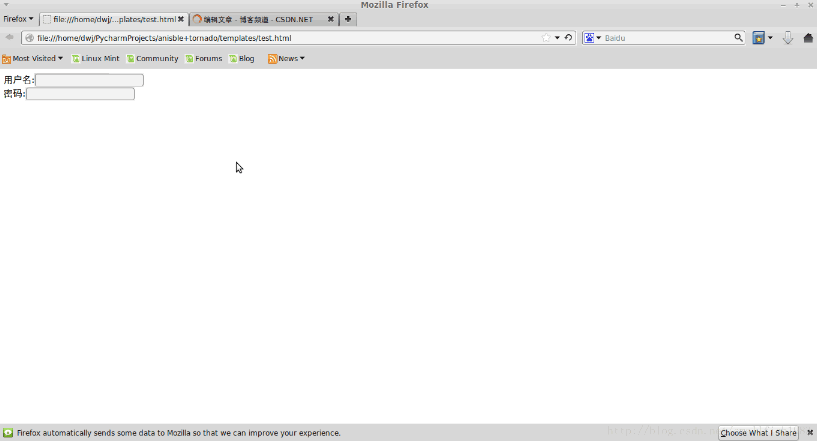
This input box is not aligned. I feel sad. At this time, my colleague said that I can use a table to format it. , the code after consultation is as follows:
| Username: | < ;br/> |
| Password: |
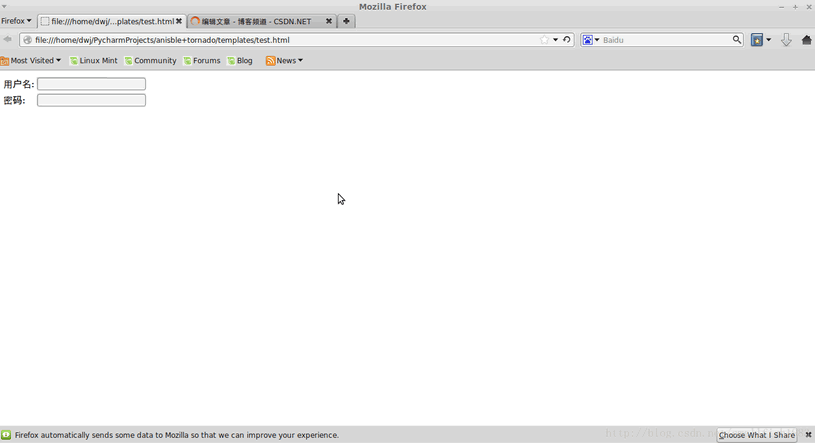
Aha, new skill got, thank you classmate Tong Jun for your strong support~~
He also taught me how to use css to control the format of the table

Hot AI Tools

Undresser.AI Undress
AI-powered app for creating realistic nude photos

AI Clothes Remover
Online AI tool for removing clothes from photos.

Undress AI Tool
Undress images for free

Clothoff.io
AI clothes remover

Video Face Swap
Swap faces in any video effortlessly with our completely free AI face swap tool!

Hot Article

Hot Tools

Notepad++7.3.1
Easy-to-use and free code editor

SublimeText3 Chinese version
Chinese version, very easy to use

Zend Studio 13.0.1
Powerful PHP integrated development environment

Dreamweaver CS6
Visual web development tools

SublimeText3 Mac version
God-level code editing software (SublimeText3)

Hot Topics
 Steps to adjust the format of pictures inserted in PPT tables
Mar 26, 2024 pm 04:16 PM
Steps to adjust the format of pictures inserted in PPT tables
Mar 26, 2024 pm 04:16 PM
1. Create a new PPT file and name it [PPT Tips] as an example. 2. Double-click [PPT Tips] to open the PPT file. 3. Insert a table with two rows and two columns as an example. 4. Double-click on the border of the table, and the [Design] option will appear on the upper toolbar. 5. Click the [Shading] option and click [Picture]. 6. Click [Picture] to pop up the fill options dialog box with the picture as the background. 7. Find the tray you want to insert in the directory and click OK to insert the picture. 8. Right-click on the table box to bring up the settings dialog box. 9. Click [Format Cells] and check [Tile images as shading]. 10. Set [Center], [Mirror] and other functions you need, and click OK. Note: The default is for pictures to be filled in the table
 How to set WPS value to automatically change color according to conditions_Steps to set WPS table value to automatically change color according to condition
Mar 27, 2024 pm 07:30 PM
How to set WPS value to automatically change color according to conditions_Steps to set WPS table value to automatically change color according to condition
Mar 27, 2024 pm 07:30 PM
1. Open the worksheet and find the [Start]-[Conditional Formatting] button. 2. Click Column Selection and select the column to which conditional formatting will be added. 3. Click the [Conditional Formatting] button to bring up the option menu. 4. Select [Highlight conditional rules]-[Between]. 5. Fill in the rules: 20, 24, dark green text with dark fill color. 6. After confirmation, the data in the selected column will be colored with corresponding numbers, text, and cell boxes according to the settings. 7. Conditional rules without conflicts can be added repeatedly, but for conflicting rules WPS will replace the previously established conditional rules with the last added rule. 8. Repeatedly add the cell columns after [Between] rules 20-24 and [Less than] 20. 9. If you need to change the rules, you can just clear the rules and then reset the rules.
 How to make a table for sales forecast
Mar 20, 2024 pm 03:06 PM
How to make a table for sales forecast
Mar 20, 2024 pm 03:06 PM
Being able to skillfully make forms is not only a necessary skill for accounting, human resources, and finance. For many sales staff, learning to make forms is also very important. Because the data related to sales is very large and complex, and it cannot be simply recorded in a document to explain the problem. In order to enable more sales staff to be proficient in using Excel to make tables, the editor will introduce the table making issues about sales forecasting. Friends in need should not miss it! 1. Open [Sales Forecast and Target Setting], xlsm, to analyze the data stored in each table. 2. Create a new [Blank Worksheet], select [Cell], and enter [Label Information]. [Drag] downward and [Fill] the month. Enter [Other] data and click [
 How to use JavaScript to implement drag-and-drop adjustment of table column width?
Oct 21, 2023 am 08:14 AM
How to use JavaScript to implement drag-and-drop adjustment of table column width?
Oct 21, 2023 am 08:14 AM
How to use JavaScript to realize the drag-and-drop adjustment function of table column width? With the development of Web technology, more and more data are displayed on web pages in the form of tables. However, sometimes the column width of the table cannot meet our needs, and the content may overflow or the width may be insufficient. In order to solve this problem, we can use JavaScript to implement the drag-and-drop adjustment function of the column width of the table, so that users can freely adjust the column width according to their needs. To realize the drag-and-drop adjustment function of table column width, the following three main points are required:
 How to write the qq mailbox format? What is the qq mailbox format?
Feb 22, 2024 pm 03:40 PM
How to write the qq mailbox format? What is the qq mailbox format?
Feb 22, 2024 pm 03:40 PM
QQ email: QQ number@qq.com, English QQ email: English or numbers@qq.com, foxmail email account: set up your own account@foxmail.com, mobile phone email account: mobile phone number@qq.com. Tutorial Applicable Model: iPhone13 System: IOS15.3 Version: QQ Mailbox 6.3.3 Analysis 1QQ mailbox has four formats, commonly used QQ mailbox: QQ number@qq.com, English QQ mailbox: English or numbers@qq.com, foxmail Email account: set up your own account@foxmail.com, mobile phone email account: mobile phone number@qq.com. Supplement: What is qq mailbox? 1 The earliest QQ mailbox was only between QQ users
 How to export and import table data in Vue
Oct 15, 2023 am 08:30 AM
How to export and import table data in Vue
Oct 15, 2023 am 08:30 AM
How to implement the export and import of tabular data in Vue requires specific code examples. In web projects developed using Vue, we often encounter the need to export tabular data to Excel or import Excel files. This article will introduce how to use Vue to implement the export and import functions of table data, and provide specific code examples. 1. Installation dependencies for exporting table data First, we need to install some dependencies for exporting Excel files. Run the following command from the command line in your Vue project: npmin
 How to use block quotes in Apple Notes
Oct 12, 2023 pm 11:49 PM
How to use block quotes in Apple Notes
Oct 12, 2023 pm 11:49 PM
In iOS 17 and macOS Sonoma, Apple has added new formatting options for Apple Notes, including block quotes and a new Monostyle style. Here's how to use them. With additional formatting options in Apple Notes, you can now add block quotes to your notes. The block quote format makes it easy to visually offset sections of writing using the quote bar to the left of the text. Just tap/click the "Aa" format button and select the block quote option before typing or when you are on the line you want to convert to a block quote. This option applies to all text types, style options, and lists, including checklists. In the same Format menu you can find the new Single Style option. This is a revision of the previous "equal-width"
 Do you know how to sum a Word table?
Mar 21, 2024 pm 01:10 PM
Do you know how to sum a Word table?
Mar 21, 2024 pm 01:10 PM
Sometimes, we often encounter counting problems in Word tables. Generally, when encountering such problems, most students will copy the Word table to Excel for calculation; some students will silently pick up the calculator. Calculate. Is there a quick way to calculate it? Of course there is, in fact the sum can also be calculated in Word. So, do you know how to do it? Today, let’s take a look together! Without further ado, friends in need should quickly collect it! Step details: 1. First, we open the Word software on the computer and open the document that needs to be processed. (As shown in the picture) 2. Next, we position the cursor on the cell where the summed value is located (as shown in the picture); then, we click [Menu Bar





